图片预览 点击放大缩小旋转 切换上下张图片
-
首先自己定义共用的一个组件
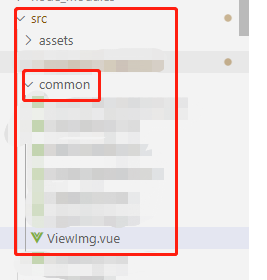
-
ViewImg.vue
<template>
<div>
<el-image-viewer
v-if="isShow"
:on-close="ViewerClose"
:url-list="imgPathList"
></el-image-viewer>
</div>
</template>
<script>
import ElImageViewer from "element-ui/packages/image/src/image-viewer";
export default {
components: {
ElImageViewer,
},
props: {
imgPathList: {
type: Array,
default() {
return [];
},
},
isShow: {
type: Boolean,
default: false,
},
},
data() {
return {};
},
methods: {
// 关闭弹窗
ViewerClose() {
this.$emit("update:isShow", false);
},
},
};
</script>
<style lang="less" scoped>
/deep/ .el-icon-circle-close:before {
color: #fff;
}
</style>
3 在页面使用
<img
style="width:60px;height:60px;"
:src="imagePath"
alt=""
@click="imgShowClick(imagePath,imagePathList)"
/>
imagePath 是用来显示的图片 imagePathList 是可能存在的图片列表
4 在页面的根目录引入组件
<!-- 图片预览组件 -->
<ViewImg :img-path-list="imgPathList" :is-show.sync="isShow" />
5 在页面的data中定义字段用来存储路径地址
data() {
return {
isShow: false,
imgPathList: [], // 预览图片的地址
};
},
6 写图片预览方法
imgShowClick(imgSrc, imgList) {
const imgListFlag = imgList instanceof Array && imgList.length;
if (imgSrc) {
if (imgListFlag) {
this.imgPathList = imgList;
} else {
this.imgPathList = [];
this.imgPathList.push(imgSrc);
}
this.isShow = true;
} else if (imgListFlag) {
this.imgPathList = imgList;
this.isShow = true;
} else {
this.$message.info("当前没有可预览的图片");
}
},






















 3792
3792











 被折叠的 条评论
为什么被折叠?
被折叠的 条评论
为什么被折叠?








