转:http://www.hexblog.com/?p=809
Let us have a look at application that uses a native library. On a button press, the function stringFromJNI() implemented in the native library is called.
package ida.debug.hellojni;
public class MainActivity extends Activity {
public native String stringFromJNI();
static {
System.loadLibrary("hello-jni");
}
@Override
public void onCreate(Bundle savedInstanceState) {
super.onCreate(savedInstanceState);
final TextView tv = new TextView(this);
final Button btn = new Button(this);
btn.setText("Press me to call the native code");
btn.setOnClickListener(new Button.OnClickListener() {
public void onClick(View v) {
tv.setText(stringFromJNI());
}
});
LinearLayout layout = new LinearLayout(this);
layout.setOrientation(LinearLayout.VERTICAL);
layout.setLayoutParams(new LayoutParams(
LayoutParams.FILL_PARENT, LayoutParams.FILL_PARENT));
layout.addView(btn);
layout.addView(tv);
setContentView(layout);
}
}
Native library function returns a well-known string.
jstring Java_ida_debug_hellojni_MainActivity_stringFromJNI(
JNIEnv* env,
jobject thiz)
{
return (*env)->NewStringUTF(env, "Hello, JNI world!");
}
So, we have application packaged in hellojni.apk file and installed in Android Emulator.
Because IDA cannot analyse or debug both Dalvik and native (ARM) code at the same time, we’ll need to use two IDA instances to perform debugging in turns.
To prepare the first IDA instance:
-
load
hellojni.apkinto IDA, selectclasses.dexto analyze. -
go to the native function call and set breakpoint there.
CODE:0000051C iget-object v0, this, MainActivity$1_val$tv CODE:00000520 iget-object v1, this, MainActivity$1_this$0 CODE:00000524 invoke-virtual {v1}, <ref MainActivity.stringFromJNI() imp. @ _def_MainActivity_stringFromJNI@L> CODE:0000052A move-result-object v1 -
change the default port in “Debugger/Process options” to any other value.
-
start the Dalvik debugger and wait until breakpoint is hit.
Then prepare the second IDA instance:
-
prepare to debug native ARM Android application (copy and start
android_serverand so on). -
load
hellojni.apkinto IDA, and now selectlib/armeabi-v7a/libhello-jni.soto analyze. -
the name of the native function was formed by special rules and in our case it is
Java_ida_debug_hellojni_MainActivity_stringFromJNI(), so go to to it and set a breakpoint:.text:00000BC4 EXPORT Java_ida_debug_hellojni_MainActivity_stringFromJNI .text:00000BC4 Java_ida_debug_hellojni_MainActivity_stringFromJNI .text:00000BC4 .text:00000BC4 var_C = -0xC .text:00000BC4 var_8 = -8 .text:00000BC4 .text:00000BC4 STMFD SP!, {R11,LR} .text:00000BC8 ADD R11, SP, #4 .text:00000BCC SUB SP, SP, #8 .text:00000BD0 STR R0, [R11,#var_8] .text:00000BD4 STR R1, [R11,#var_C] .text:00000BD8 LDR R3, [R11,#var_8] .text:00000BDC LDR R3, [R3] .text:00000BE0 LDR R2, [R3,#0x29C] .text:00000BE4 LDR R0, [R11,#var_8] .text:00000BE8 LDR R3, =(aHelloJniWorld - 0xBF4) .text:00000BEC ADD R3, PC, R3 ; "Hello, JNI world!" .text:00000BF0 MOV R1, R3 .text:00000BF4 BLX R2 .text:00000BF8 MOV R3, R0 .text:00000BFC MOV R0, R3 .text:00000C00 SUB SP, R11, #4 .text:00000C04 LDMFD SP!, {R11,PC} .text:00000C04 ; End of function Java_ida_debug_hellojni_MainActivity_stringFromJNI -
select “Remote ARM Linux/Android debugger” and attach to the application process.
-
press
F9to continue.
Now switch to the first IDA session and press, for example, F8 to call native function. If we return back to the second IDA session then we can notice the breakpoint event.
Now we can continue to debug the native code. When we finish, press F9 and return to the first IDA session.
The full source code of the example you can download from our site.








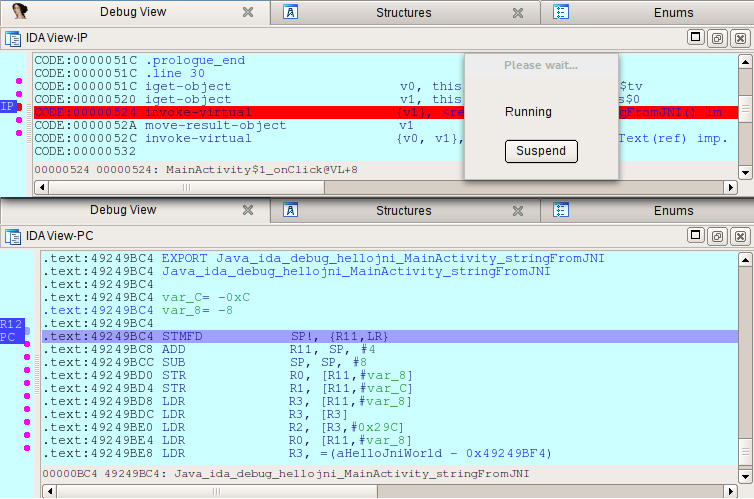













 678
678











 被折叠的 条评论
为什么被折叠?
被折叠的 条评论
为什么被折叠?








