一直有种想法,要是我们能用代码操作网盘,我们岂不是可以自动化,解放双手了
无意中发现了一个宝贝bypy,这个可以操作我们的网盘
首先我们要安装它:
[root@VM_0_9_centos ~]# pip install bypy如果不报错,就说明安装成功了
紧接着就是去和百度进行绑定:
[root@VM_0_9_centos ~]# bypy info然后需要打开命令行上面显示的链接,拷贝到网页上打开,然后登陆自己的百度账号即可,然后点击授权,就可以得到这么一个页面,我们拷贝这个编码,粘贴到linux中的命令行,然后回车,就能进行授权操作了。
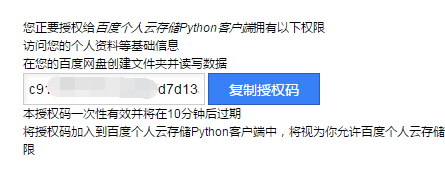
授权成功就会显示这个:
[root@VM_0_9_centos ~]# bypy info
Quota: 5.008TB
Used: 1.607TB注:我是授权过了,所以只显示了结果,如果是第一次前面还好出现很多信息,只是最后两行是上面这个内容。
然后在命令行输入bypy -h就会显示提示帮助
[root@VM_0_9_centos ~]# bypy -h
usage: bypy [-h] [-V] [-d] [-v] [-r RETRY] [-q] [-t TIMEOUT] [-s SLICE]
[--chunk CHUNK] [-e] [-f] [--no-resume-download]
[--include-regex INCREGEX] [--on-dup ONDUP] [--no-symlink]
[--disable-ssl-check] [--cacerts CACERTS] [--mirror MIRROR]
[--select-fastest-mirror] [--rapid-upload-only]
[--resume-download-revert-back RCOUNT] [--move]
[--processes PROCESSES] [--downloader DOWNLOADER]
[--downloader-arguments DOWNLOADER_ARGS] [--config-dir CONFIGDIR]
[-c]
[command [command ...]]
bypy v1.6.7 - Python client for Baidu Yun (Personal Cloud Storage) 百度云/百度网盘 Python 客户端
positional arguments:
command operations (quota, list, etc)
optional arguments:
-h, --help show this help message and exit
-V, --version show program's version number and exit
-d, --debug set debugging level (-dd to increase debugging level,
-ddd to enable HTPP traffic debugging as well (very
talkative)) [default: 0]
-v, --verbose set verbosity level [default: 0]
-r RETRY, --retry RETRY
number of retry attempts on network error [default: 5
times]
-q, --quit-when-fail quit when maximum number of retry failed [default:
False]
-t TIMEOUT, --timeout TIMEOUT
network timeout in seconds [default: 300]
-s SLICE, --slice SLICE
size of file upload slice (can use '1024', '2k',
'3MB', etc) [default: 20 MB]
--chunk CHUNK size of file download chunk (can use '1024', '2k',
'3MB', etc) [default: 20 MB]
-e, --verify verify upload / download [default : False]
-f, --force-hash force file MD5 / CRC32 calculation instead of using
cached value
--no-resume-download resume instead of restarting when downloading if local
file already exists [default: True]
--include-regex INCREGEX
regular expression of files to include. if not
specified (default), everything is included. for
download, the regex applies to the remote files; for
upload, the regex applies to the local files. to
exclude files, think about your regex, some tips here:
https://stackoverflow.com/questions/406230/regular-
expression-to-match-string-not-containing-a-word
[default: ]
--on-dup ONDUP what to do when the same file / folder exists in the
destination: 'overwrite', 'skip', 'prompt' [default:
overwrite]
--no-symlink DON'T follow symbol links when uploading / syncing up
--disable-ssl-check DON'T verify host SSL cerificate
--cacerts CACERTS Specify the path for CA Bundle [default: None]
--mirror MIRROR Specify the PCS mirror (e.g. bj.baidupcs.com. Open 'ht
tps://pcs.baidu.com/rest/2.0/pcs/manage?method=listhos
t' to get the list) to use. [default: pcs.baidu.com]
--select-fastest-mirror
Let the program run some tests and select the fastest
PCS mirror it detectes. [default: False]
--rapid-upload-only only upload large files that can be rapidly uploaded
--resume-download-revert-back RCOUNT
Revert back at least RCOUNT download chunk(s) and
align to chunk boundary when resuming the download. A
negative value means NO reverts. [default: 1]
--move Delete source files/directories after
download/upload/syncdown/syncup is successful (This
will force verification of the files). [default:
False]
--processes PROCESSES
Number of parallel processes. (Only applies to dir
sync/dl/ul). [default: 1]
--downloader DOWNLOADER
downloader to use (use python if not specified). valid
values: ['aria2'] [default: ]
--downloader-arguments DOWNLOADER_ARGS
arguments for the downloader: normally, the string is
the arguments to be passed to the downloader. however,
when it begins with '@', it will be treated as the
name of file, whose contents will be used as the
downloader arguments (example: when specifying
'@args.txt', file contents of 'args.txt' will be used
as the downloader arguments, not the string
'@args.txt' itself). you can also use environment
variable 'DOWNLOADER_ARGUMENTS' to specify the
downloader arguments (the environment variable has
lower priority compared to this argument). default
values: {'aria2': '-c -k10M -x4 -s4 --file-
allocation=none'}
--config-dir CONFIGDIR
specify the config path [default: /root/.bypy]
-c, --clean remove the token file (need re-auth) and upload
progress file, -cc: clean hash cache file as well
Commands:
refreshtoken - refresh the access token
cdl_add <source_url> [save_path] [timeout] - add an offline (cloud) download task
cdl_addmon <source_url> [save_path] [timeout] - add an offline (cloud) download task and monitor the download progress
cdl_cancel <task_id> - cancel an offline (cloud) download task
cdl_list - list offline (cloud) download tasks
cdl_query <task_ids> - query existing offline (cloud) download tasks
cleancache - remove invalid entries from hash cache file
combine <remotefile> [localfile] [md5s] - try to create a file at PCS by combining slices, having MD5s specified
compare [remotedir] [localdir] - compare the remote directory with the local directory
copy/cp <from> <to> - copy a file / dir remotely at Baidu Yun
delete/remove/rm <remotepath> - delete a file / dir remotely at Baidu Yun
downdir [remotedir] [localdir] - download a remote directory (recursively)
downfile <remotefile> [localpath] - download a remote file.
download [remotepath] [localpath] - download a remote directory (recursively) / file
dumpcache - display file hash cache
list/ls [remotepath] [format] [sort] [order] - list the 'remotepath' directory at Baidu PCS
listrecycle [start] [limit] - list the recycle contents
meta <remotepath> [format] - get information of the given path (dir / file) at Baidu Yun.
mkdir <remotedir> - create a directory at Baidu Yun
move/mv/rename/ren <from> <to> - move a file / dir remotely at Baidu Yun
quota/info - displays the quota information
restore <remotepath> - restore a file from the recycle bin
search <keyword> [remotepath] [recursive] - search for a file using keyword at Baidu Yun
stream <remotefile> <localpipe> [format] [chunk] - stream a video / audio file converted to M3U format at cloud side, to a pipe.
syncdown [remotedir] [localdir] [deletelocal] - sync down from the remote directory to the local directory
syncup [localdir] [remotedir] [deleteremote] - sync up from the local directory to the remote directory
upload [localpath] [remotepath] [ondup] - upload a file or directory (recursively)
比如说,我们上传linux本地文件到百度网盘上面:
[root@VM_0_9_centos ~]# bypy upload yum_list.xls
我们看一下结果:
[root@VM_0_9_centos ~]# bypy ls
/apps/bypy ($t $f $s $m $d):
F yum_list.xls 3268096 2020-03-14, 11:34:19 4fad2ffedh6c7f375fde1920abc058c0发现我们已经上传成功,而且结果在/app/bypy下,我们打开百度网盘客户端看看。实际上是在这个路径下:
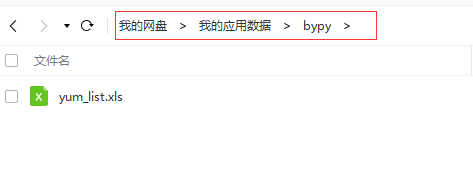
当然类似的也可以进行下载,我发现一个现象就是,这个命令行操作的是/apps/bypy下的,我试过了哪怕是用../../这样的也是没法得到的结果的,所以我们要是想操作,可以在网盘里拷贝到这个路径下,这样就能操作了,也许是我没找到窍门,比如我:
[root@VM_0_9_centos ~]# bypy cp yum_list.xls ../不会报错,但是数据还是在/app/bypy友这个数据,而/app/下没有这个数据,所以才用曲折一点的路线,就是在网盘拷贝一下,反正网盘里拷贝是非常快的。
不过我想到了可能是我操作不当,就是要把文件名给给出来才行,因为我想到了linux里面的zip命令就是这样的。
[root@VM_0_9_centos ~]# bypy cp yum_list.xls ../yum_list.xls
[root@VM_0_9_centos ~]# bypy ls ../
/apps/bypy/.. ($t $f $s $m $d):
F yum_list.xls 3268096 2020-03-14, 11:34:19 4fad2ffedh6c7f375fde1920abc058c0不过,这个结果在网盘里不是这样的:
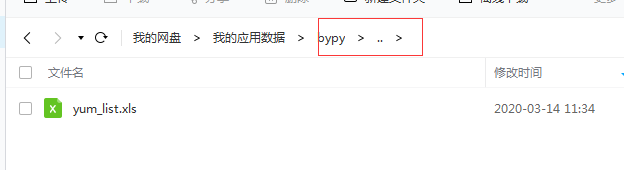
按照网盘里的显示是,..作为了目录名称,而不是linux里面指代的上一级目录,我们再来试一下:
[root@VM_0_9_centos ~]# bypy cp yum_list.xls qqq/yum_list.xls结果是这样的:

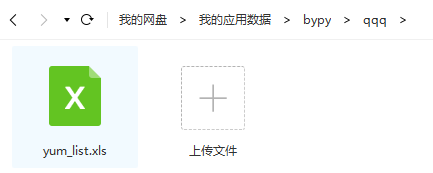
从目前看来,我们只能操作bypy下的内容






















 1万+
1万+











 被折叠的 条评论
为什么被折叠?
被折叠的 条评论
为什么被折叠?








