从2014年开始,作者主要写了三个Python系列文章,分别是基础知识、网络爬虫和数据分析。
- Python基础知识系列:Pythonj基础知识学习与提升
- Python网络爬虫系列:Python爬虫之Selenium+Phantomjs+CasperJS
- Python数据分析系列:知识图谱、web数据挖掘及NLP
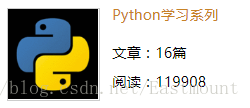
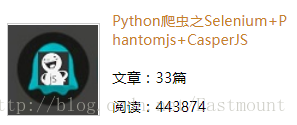
随着人工智能和深度学习的风暴来临,Python变得越来越火热,作者也准备从零学习这些知识,写相关文章。本篇文章讲解阿里云服务器CentOS系统连接远程MySQL数据库及配置过程,同时教大家如何编写Python操作MySQL数据库的基础代码,为后面的网络爬虫并存储至服务器打下基础。
文章非常基础,希望这系列文章对您有所帮助,如果有错误或不足之处,还请海涵~
系列文章:
[CentOS Python系列] 一.阿里云服务器安装部署及第一个Python爬虫代码实现
[CentOS Python系列] 二.pscp上传下载服务器文件及phantomjs安装详解
[CentOS Python系列] 三.阿里云MySQL数据库开启配置及SQL语句基础知识
参考文献:
一. 创建新用户
核心代码:
insert into mysql.user(Host,User,Password) value ("localhost","eastmount",password("123456"));
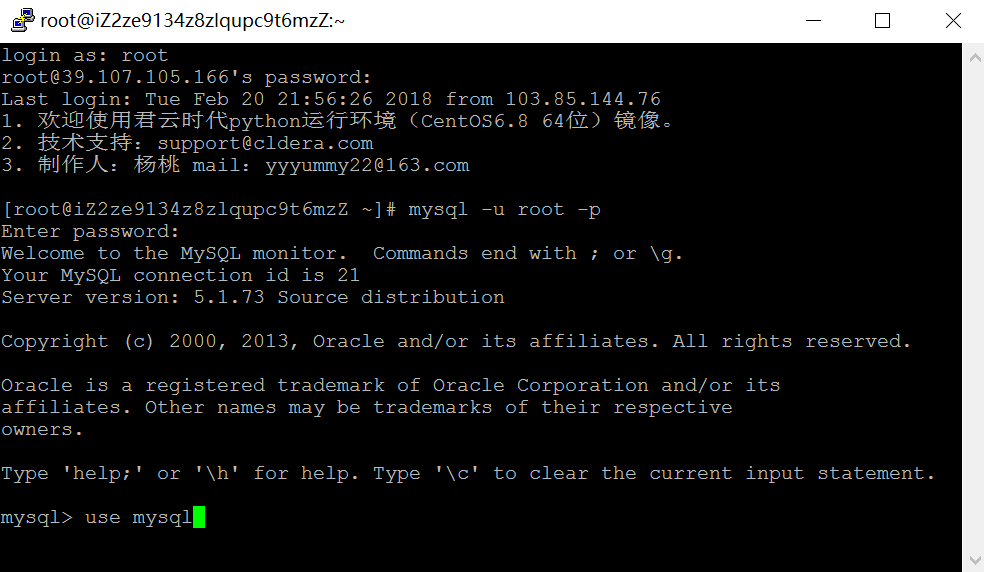
mysql> use mysql
Reading table information for completion of table and column names
You can turn off this feature to get a quicker startup with -A
Database changed
mysql> insert into mysql.user(Host,User,Password) value ("localhost","eastmount",password("123456"));
Query OK, 1 row affected, 3 warnings (0.00 sec)
mysql> flush privileges;
Query OK, 0 rows affected (0.00 sec)
mysql> select host,user,password from user;
+-------------------------+-----------+-------------------------------------------+
| host | user | password |
+-------------------------+-----------+-------------------------------------------+
| localhost | root | *6BB4837EB74329105EE4568DDA7DC67ED2CA2AD9 |
| izm5e2qvb8hl5w1gjowpsxz | root | *6BB4837EB74329105EE4568DDA7DC67ED2CA2AD9 |
| 127.0.0.1 | root | *6BB4837EB74329105EE4568DDA7DC67ED2CA2AD9 |
| localhost | | |
| izm5e2qvb8hl5w1gjowpsxz | | |
| localhost | yxz | *6BB4837EB74329105EE4568DDA7DC67ED2CA2AD9 |
| localhost | mysql | *95FE99470B7B7CAF1E150B16ACCA48CDE7925813 |
| 39.107.105.166 | yxz | *6BB4837EB74329105EE4568DDA7DC67ED2CA2AD9 |
| 39.107.105.166 | root | *6BB4837EB74329105EE4568DDA7DC67ED2CA2AD9 |
| % | root | *6BB4837EB74329105EE4568DDA7DC67ED2CA2AD9 |
| localhost | eastmount | *6BB4837EB74329105EE4568DDA7DC67ED2CA2AD9 |
+-------------------------+-----------+-------------------------------------------+
11 rows in set (0.00 sec)
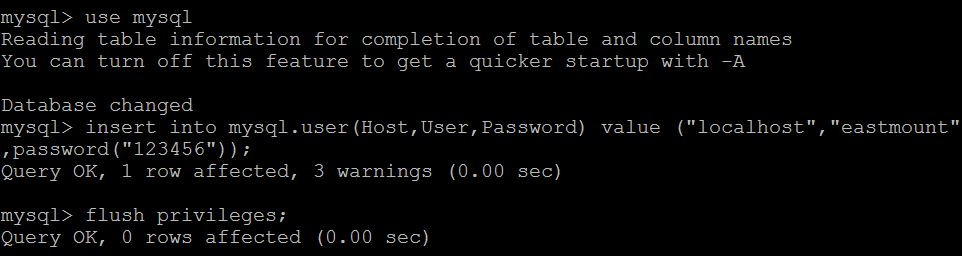
通过 select host, user, password from user 查看主机、用户和密码,可以看到 (localhost, eastmount, 123456) 已经插入成功。
此时,用户eastmount是可以登录了,通过语句 "mysql -u eastmount -p 123456"。
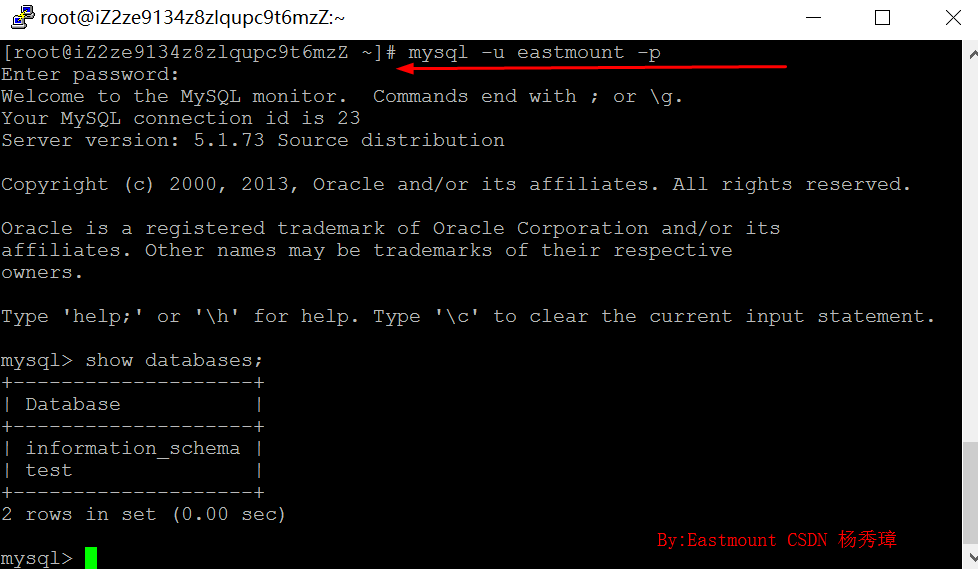
但是使用该用户创建数据库,报错如下所示,这是需要先进行授权。
mysql> create database douban;
ERROR 1044 (42000): Access denied for user 'eastmount'@'localhost' to database 'douban'
2.root用户登录再授权
核心代码:grant all privileges on *.* to eastmount@localhost identified by "eastmount";
mysql -u root -p
123456
use mysql;
grant all privileges on *.* to eastmount@localhost identified by "eastmount";
flush privileges;
quit;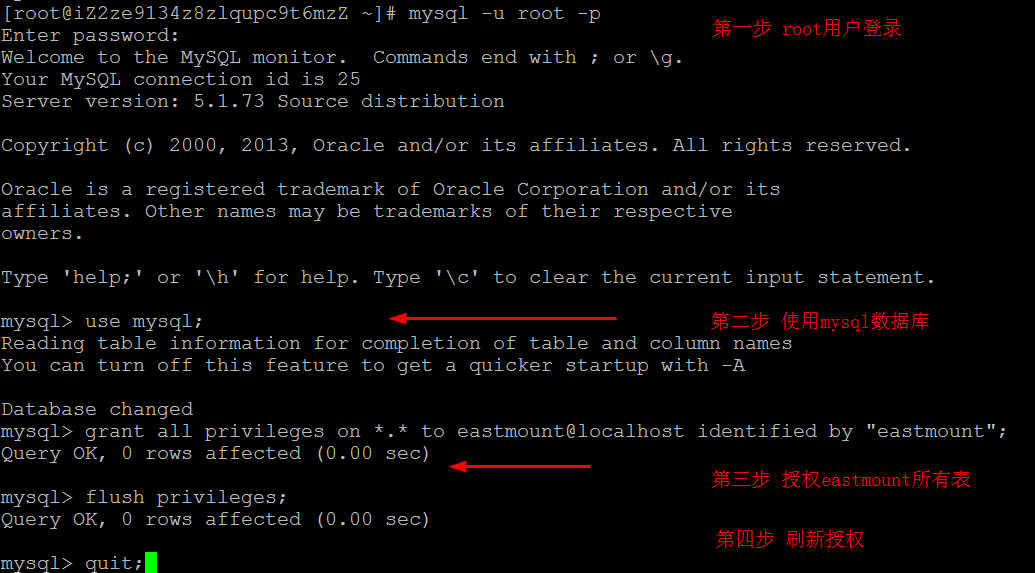
但是此时登录会报错,如下所示:
[root@iZ2ze9134z8zlqupc9t6mzZ ~]# mysql -u eastmount -p
Enter password:
ERROR 1045 (28000): Access denied for user 'eastmount'@'localhost' (using password: YES)

3.关闭服务器更新登录密码再刷新权限
核心代码:update user set password=PASSWORD("123456") where user="eastmount";
[root@iZ2ze9134z8zlqupc9t6mzZ ~]# service mysqld stop
Stopping mysqld: [ OK ]
[root@iZ2ze9134z8zlqupc9t6mzZ ~]# mysqld_safe --skip-grant-tables &
[1] 30466
[root@iZ2ze9134z8zlqupc9t6mzZ ~]# 180220 23:53:36 mysqld_safe Logging to '/var/log/mysqld.log'.
180220 23:53:36 mysqld_safe Starting mysqld daemon with databases from /var/lib/mysql
mysql -u eastmount -p
Enter password:
Welcome to the MySQL monitor. Commands end with ; or \g.
Your MySQL connection id is 1
Server version: 5.1.73 Source distribution
Copyright (c) 2000, 2013, Oracle and/or its affiliates. All rights reserved.
Oracle is a registered trademark of Oracle Corporation and/or its
affiliates. Other names may be trademarks of their respective
owners.
Type 'help;' or '\h' for help. Type '\c' to clear the current input statement.
mysql> show databases;
+--------------------+
| Database |
+--------------------+
| information_schema |
| Eastmount |
| junyun |
| mysql |
| test |
+--------------------+
5 rows in set (0.00 sec)接下来更新eastmount用户的密码。
mysql> use mysql;
Reading table information for completion of table and column names
You can turn off this feature to get a quicker startup with -A
Database changed
mysql> update user set password=PASSWORD("123456") where user="eastmount";
Query OK, 1 row affected (0.00 sec)
Rows matched: 1 Changed: 1 Warnings: 0
mysql> flush privileges;
Query OK, 0 rows affected (0.00 sec)
mysql> quit;4.重启MySQL服务
核心代码:service mysqld restart
[root@iZ2ze9134z8zlqupc9t6mzZ ~]# service mysqld restart
180220 23:57:47 mysqld_safe mysqld from pid file /var/run/mysqld/mysqld.pid ended
Stopping mysqld: [ OK ]
Starting mysqld: [ OK ]
[1]+ Done mysqld_safe --skip-grant-tables
[root@iZ2ze9134z8zlqupc9t6mzZ ~]#5.登录成功数据库操作
mysql> create database 20180220df;
Query OK, 1 row affected (0.00 sec)
mysql> show databases;
+--------------------+
| Database |
+--------------------+
| information_schema |
| 20180220df |
| Eastmount |
| doubanl |
| junyun |
| mysql |
| test |
+--------------------+
7 rows in set (0.00 sec)
mysql> use 20180220df;
Database changed
mysql> create table student(
-> id int not null primary key,
-> name varchar(16) not null,
-> pwd varchar(20) not null
-> );
Query OK, 0 rows affected (0.02 sec)
mysql> show tables;
+----------------------+
| Tables_in_20180220df |
+----------------------+
| student |
+----------------------+
1 row in set (0.00 sec)
mysql> insert into student(id,name,pwd) values(1,'yangxiuzhang','111111');
Query OK, 1 row affected (0.00 sec)
mysql> select * from student;
+----+--------------+--------+
| id | name | pwd |
+----+--------------+--------+
| 1 | yangxiuzhang | 111111 |
+----+--------------+--------+
1 row in set (0.00 sec)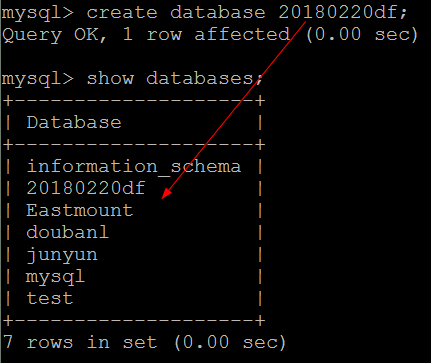
二. 远程服务器授权及端口开启
但此时连接远程数据库,仍然报错“2003-can't connect to MySQL server on (10060)”。
这是需要开启远程服务器并进行公网IP授权,同时开发3306端口号,流程如下:
(一) CentOS开通MySQL3306端口
1.vi /etc/sysconfig/iptables
2.加入如下代码,核心: -I INPUT -p tcp -m state --state NEW -m tcp --dport 3306 -j ACCEPT
#Firewall configuration written by system-config-firewall
#Manual customization of this file is not recommanded.
*filter
:INPUT ACCEPT [0:0]
:FORWARD ACCEPT [0:0]
:OUTPUT ACCEPT [0:0]
-A INPUT -m state --state ESTABLISHED,RELATED -j ACCEPT
-A INPUT -p icmp -j ACCEPT
-A INPUT -i lo -j ACCEPT
-A INPUT -m state --state NEW -m tcp -p tcp --dport 22 -j ACCEPT
-A INPUT -m state --state NEW -m tcp -p tcp --dport 3306 -j ACCEPT
-A INPUT -j REJECT --reject-with icmp-host-prohibited
-A FORWARD -j REJECT --reject-with icmp-host-prohibited
COMMIT3.保存退出
4.重启防火墙:service iptables restart
[root@iZ2ze9134z8zlqupc9t6mzZ ~]# service iptables restart
iptables: Setting chains to policy ACCEPT: filter [ OK ]
iptables: Flushing firewall rules: [ OK ]
iptables: Unloading modules: [ OK ]
iptables: Applying firewall rules: [ OK ](二) 开启远程访问权限
1.mysql -u eastmount -p 123456
2.查询主机、用户名和密码:select host,user,password from user;
3.授权:grant all privileges on *.* to eastmount@39.107.105.166 identified by "123456" with grant option;
mysql> use mysql;
Reading table information for completion of table and column names
You can turn off this feature to get a quicker startup with -A
Database changed
mysql> grant all privileges on *.* to eastmount@39.107.105.166 identified by "123456" with grant option;
Query OK, 0 rows affected (0.00 sec)
mysql> flush privileges;
Query OK, 0 rows affected (0.00 sec)
mysql> select host,user,password from user;
+-------------------------+-----------+-------------------------------------------+
| host | user | password |
+-------------------------+-----------+-------------------------------------------+
| localhost | root | *6BB4837EB74329105EE4568DDA7DC67ED2CA2AD9 |
| izm5e2qvb8hl5w1gjowpsxz | root | *6BB4837EB74329105EE4568DDA7DC67ED2CA2AD9 |
| 127.0.0.1 | root | *6BB4837EB74329105EE4568DDA7DC67ED2CA2AD9 |
| localhost | | |
| izm5e2qvb8hl5w1gjowpsxz | | |
| localhost | yxz | *6BB4837EB74329105EE4568DDA7DC67ED2CA2AD9 |
| localhost | mysql | *95FE99470B7B7CAF1E150B16ACCA48CDE7925813 |
| 39.107.105.166 | yxz | *6BB4837EB74329105EE4568DDA7DC67ED2CA2AD9 |
| 39.107.105.166 | root | *6BB4837EB74329105EE4568DDA7DC67ED2CA2AD9 |
| % | root | *6BB4837EB74329105EE4568DDA7DC67ED2CA2AD9 |
| localhost | eastmount | *6BB4837EB74329105EE4568DDA7DC67ED2CA2AD9 |
| 39.107.105.166 | eastmount | *6BB4837EB74329105EE4568DDA7DC67ED2CA2AD9 |
+-------------------------+-----------+-------------------------------------------+
12 rows in set (0.00 sec)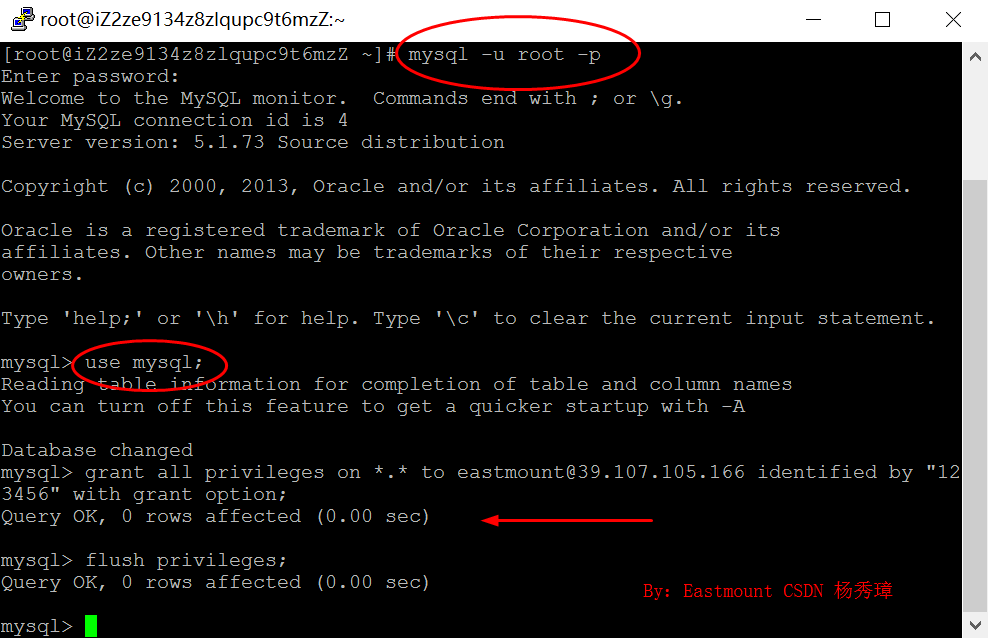
但仍然报错“1045 - Access denied for user 'eastmount' (using password: YES)”。
4.为eastmount@'%'用户授权
grant all privileges on *.* to eastmount@'%' identified by "123456" with grant option;
flush privileges;
service mysqld restart
此时权限开启成功,同时服务器的3306端口开启。
三. 阿里云服务器安全设置
如果现在您仍然无法通过阿里云主机CentOS连接远程MySQL数据库,那您需要设置阿里云的安全组规则,而网上更多的资料忽略了该步骤。下面进行简单叙述:
第一步:打开阿里云服务器管理控制台页面,点击“管理”按钮
第二步:在弹出的页面中,选择“本实例安全组”,然后点击“配置规则”
第三步:在弹出如下界面中点击“添加安全组规则”
第四步:在“添加安全组规则”界面选择“MySQL(3306)”,其中3306是MySQL数据库的端口号,同样可以设置其他的端口。
第五步:授权对象填写“0.0.0.0/0”,表示允许任意公网IP登录。
设置成功如下图所示:
第六步:Navicat for MySQL软件登录,输入IP地址、用户名和密码,如下所示。
查看20180220df数据库的student表如下所示:
参考阿里云官方文档:阿里云服务器安全组设置 - 应用案例
四. Python简单操作数据库
下面简单给出pymsql库操作MySQL数据库的Python代码,这是查询功能。
#!usr/bin/python
#coding: utf-8
#author: yxz
import pymysql
#创建连接
con = pymysql.Connect(host='localhost', user='yxz', passwd='123456', db="Eastmount")
#创建游标
cur = con.cursor()
#执行SQL语句
cur.execute("select * from douban;")
#获取所有执行结果
res = cur.fetchall()
print(res)
#执行语句提交
con.commit()
cur.close()
#关闭连接
con.close()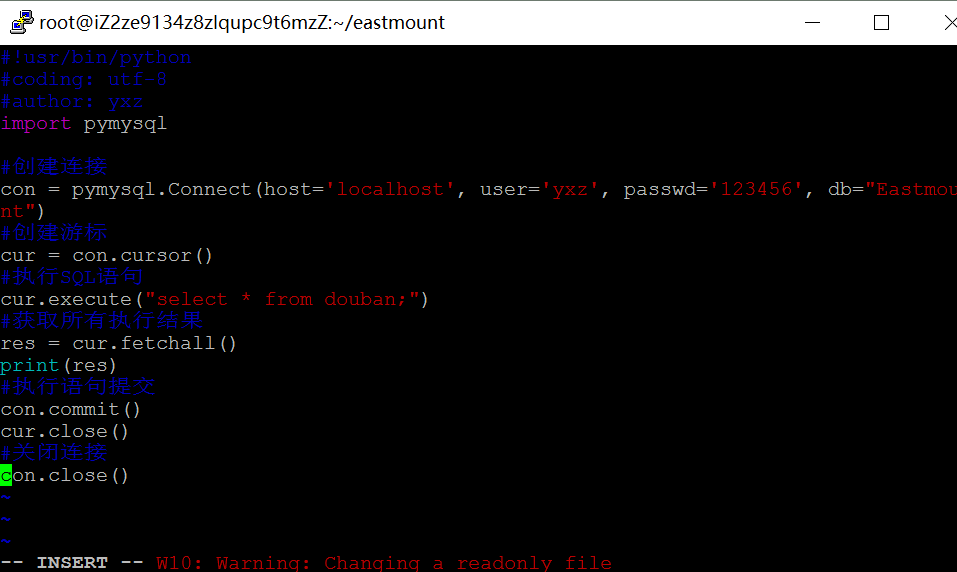
如果需要连接远程服务器的Python代码如下所示:
#!usr/bin/python
#coding: utf-8
#author: yxz
import pymysql
#创建连接
con = pymysql.Connect(host='39.107.105.166', user='eastmount', passwd='123456', db="20180220df")
#创建游标
cur = con.cursor()
#执行SQL语句
cur.execute("insert into student(id,name,pwd) values('2','eastmount','20180222')")
cur.execute("select * from student;")
#获取所有执行结果
res = cur.fetchall()
print(res)
#执行语句提交
con.commit()
cur.close()
#关闭连接
con.close()
运行结果如下所示:
[root@iZ2ze9134z8zlqupc9t6mzZ eastmount]# python test.py
((1, 'yangxiuzhang', '111111'), (2, 'eastmount', '20180222'))
[root@iZ2ze9134z8zlqupc9t6mzZ eastmount]#
总之,希望这篇基础文章对您有所帮助,尤其是刚接触云服务器的新手,如果您是高手,还请多提意见,共同提高。祝大家新年快乐,又一年过去了,娜我们来年一起进步加油。
( By:Eastmount CSDN 2018-02-22 中午11点 http://blog.csdn.net/Eastmount )









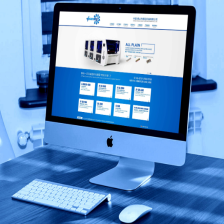

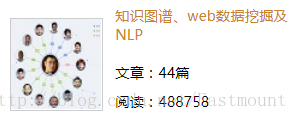
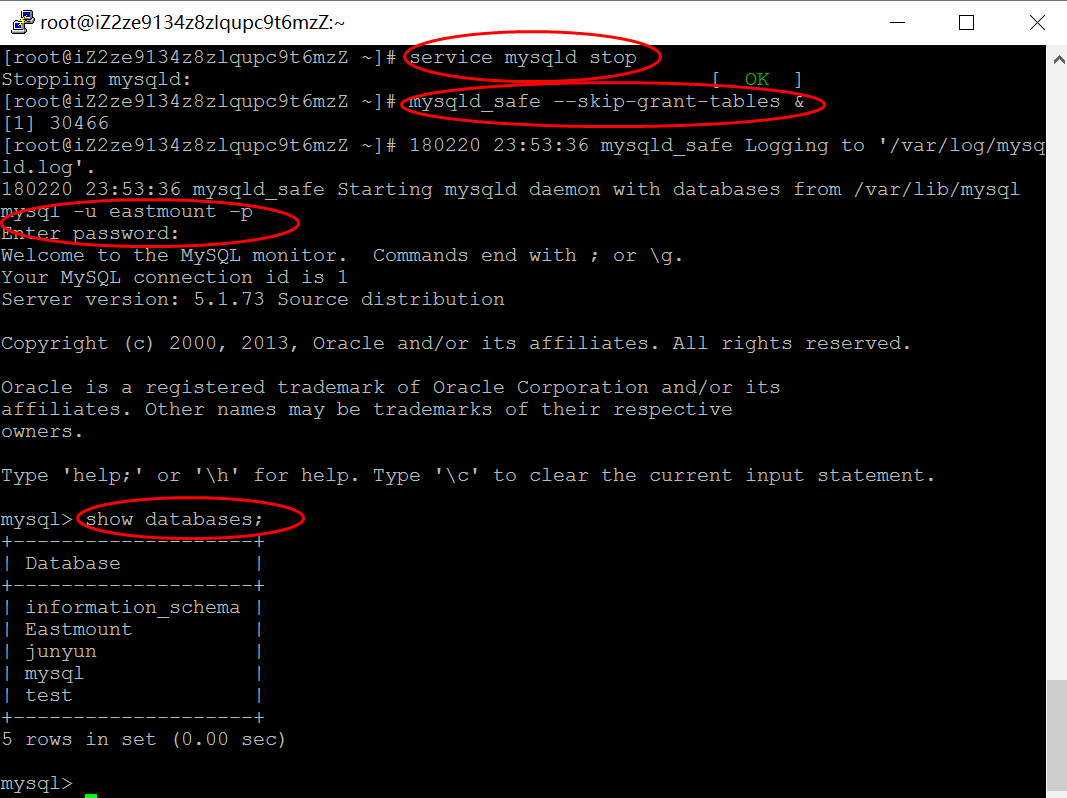
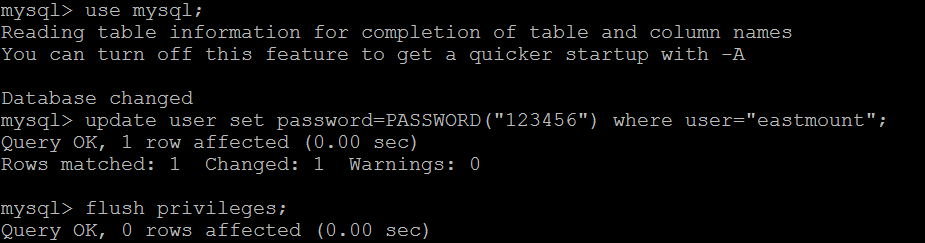

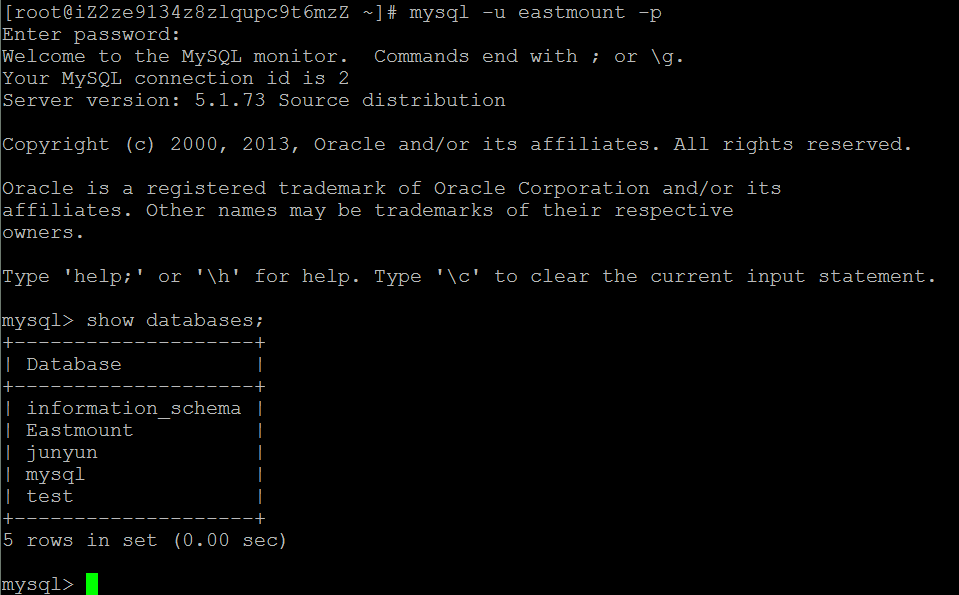
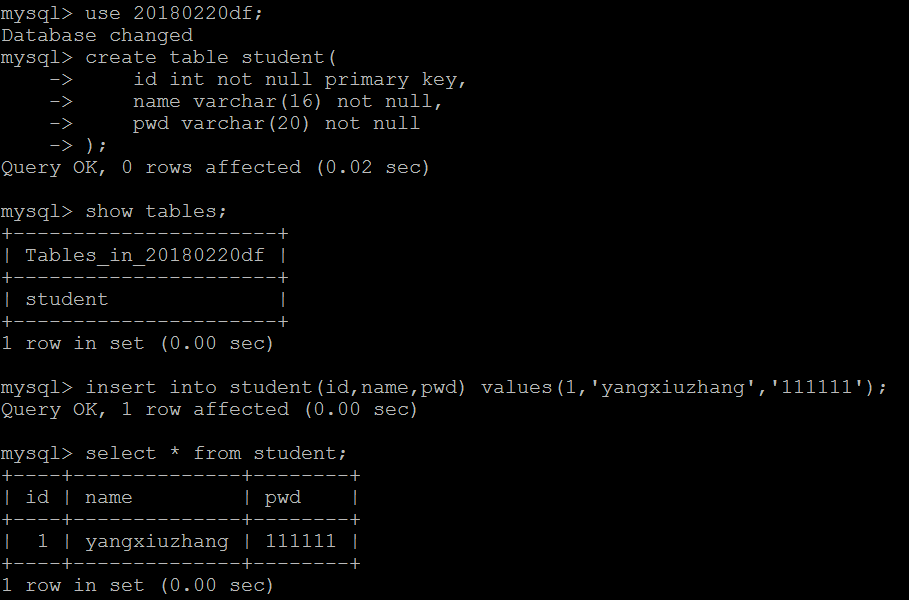
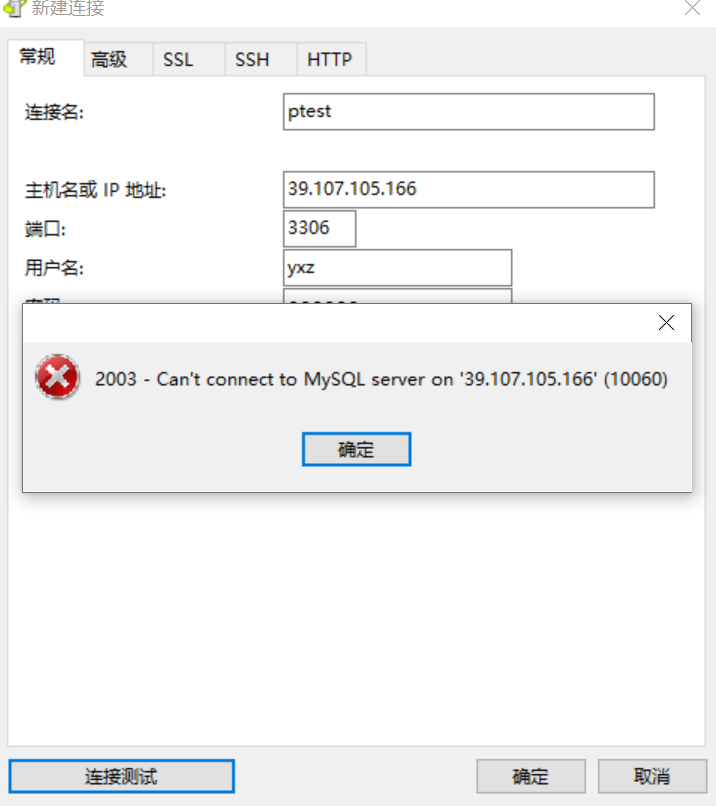
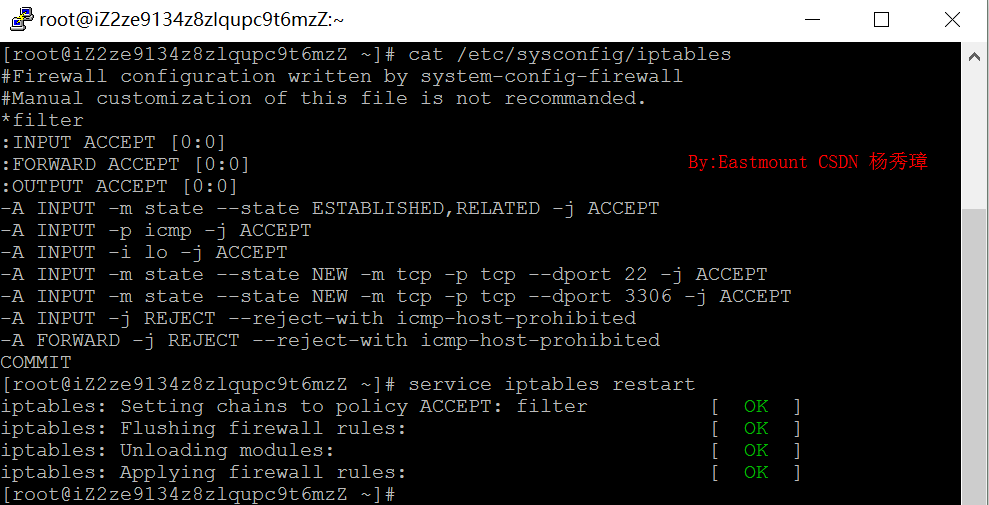
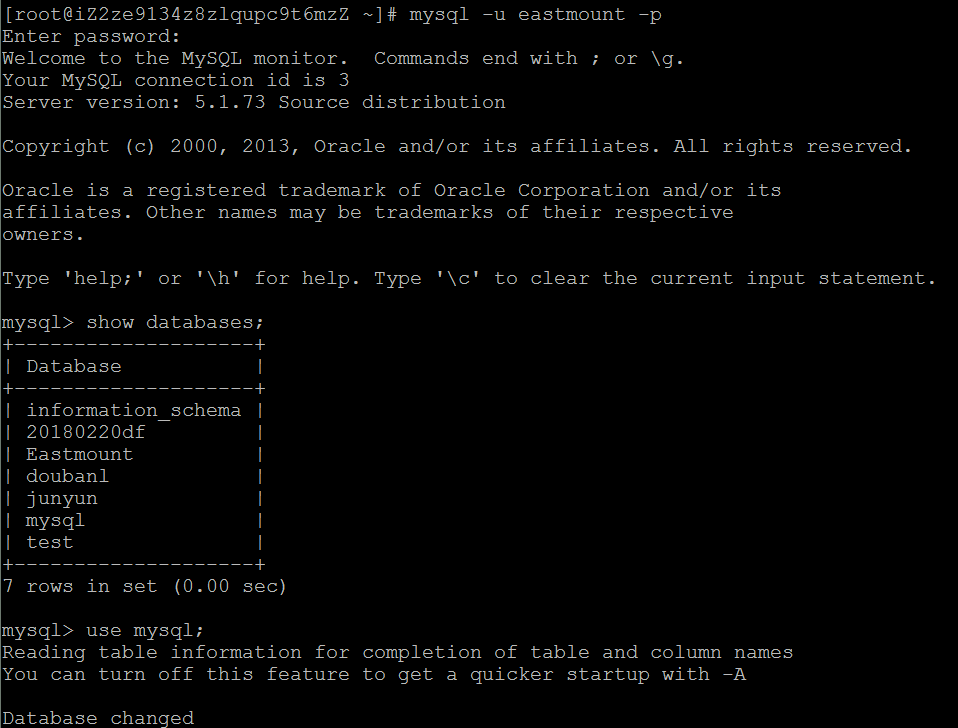
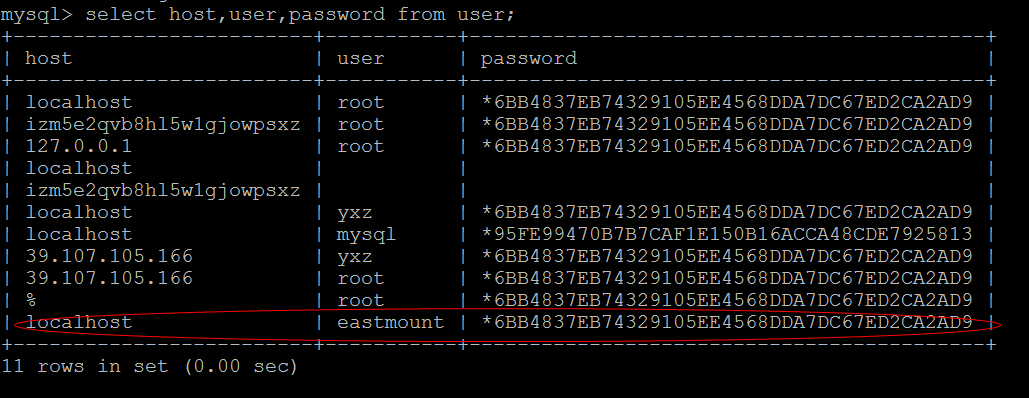
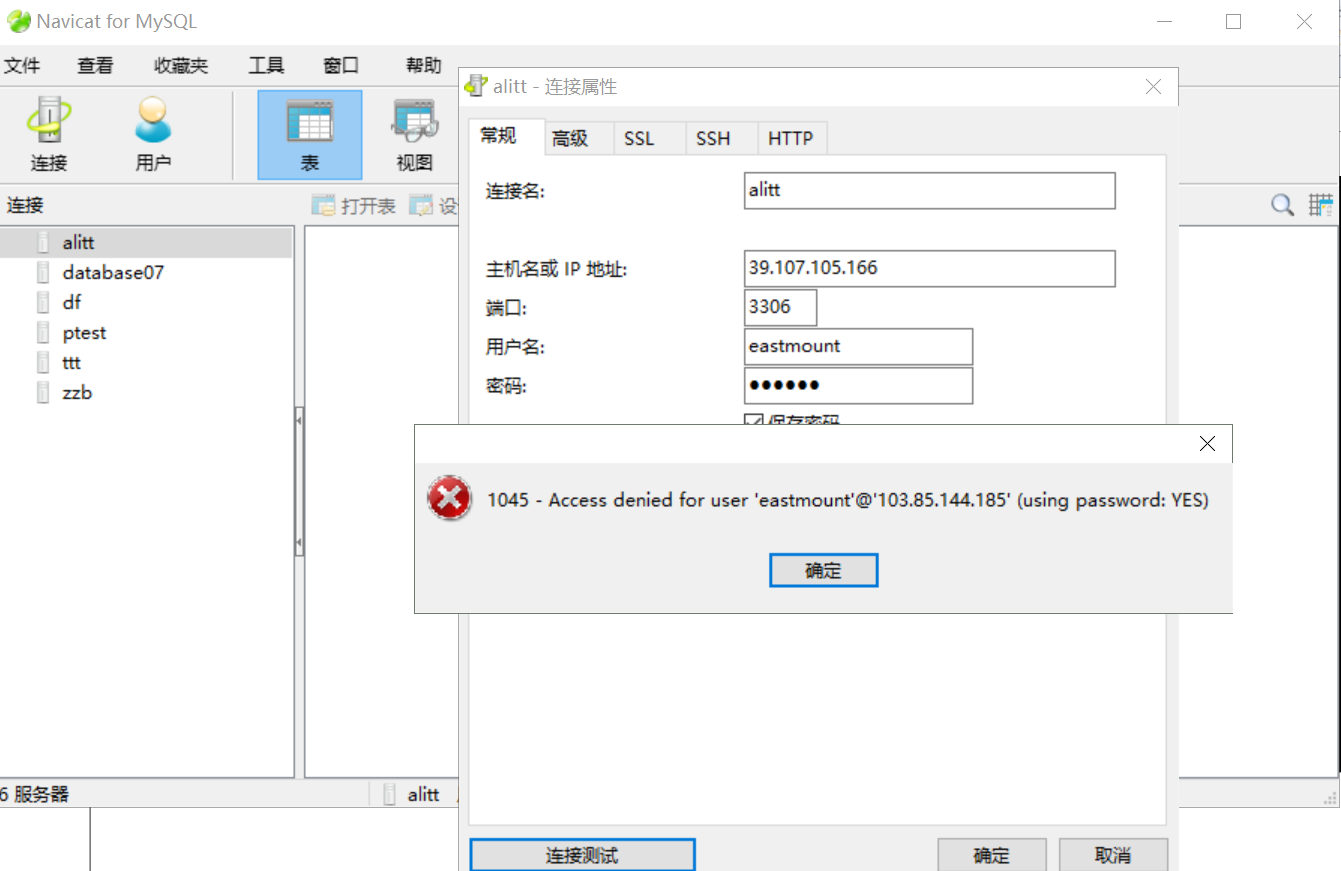
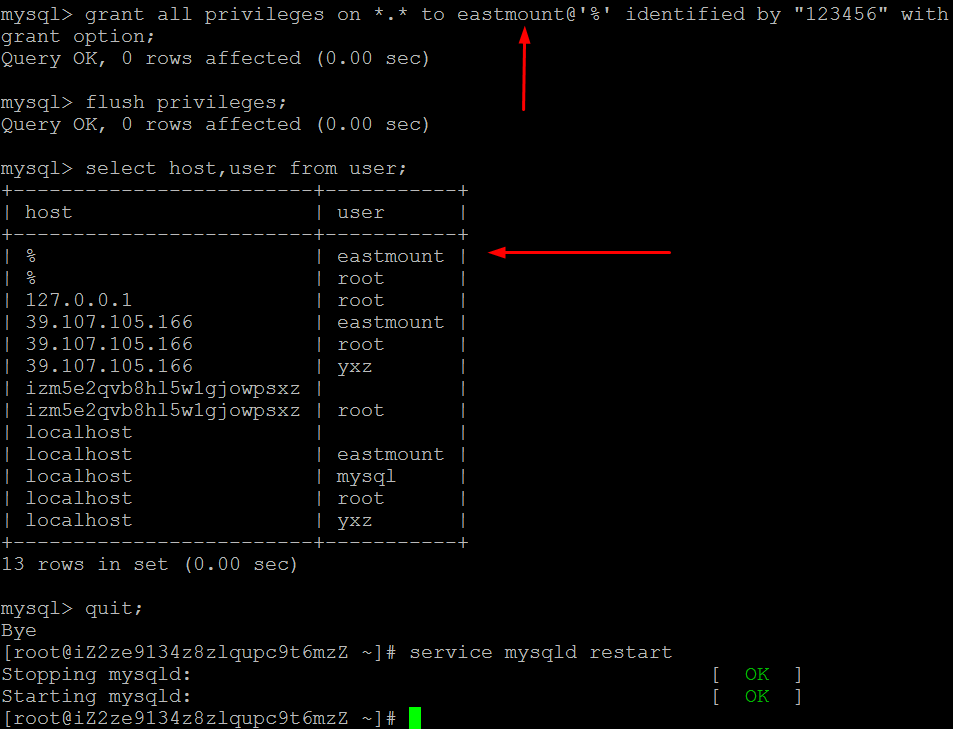
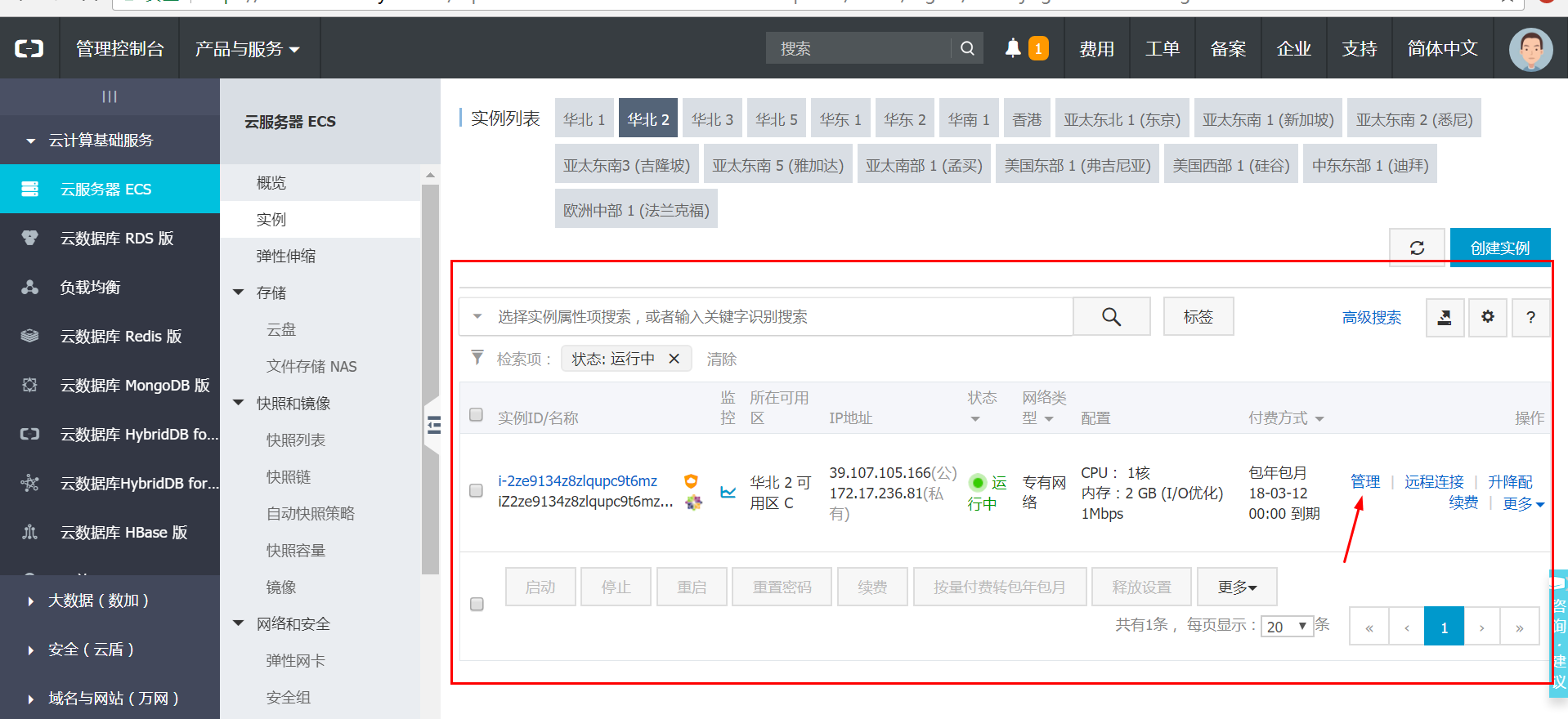
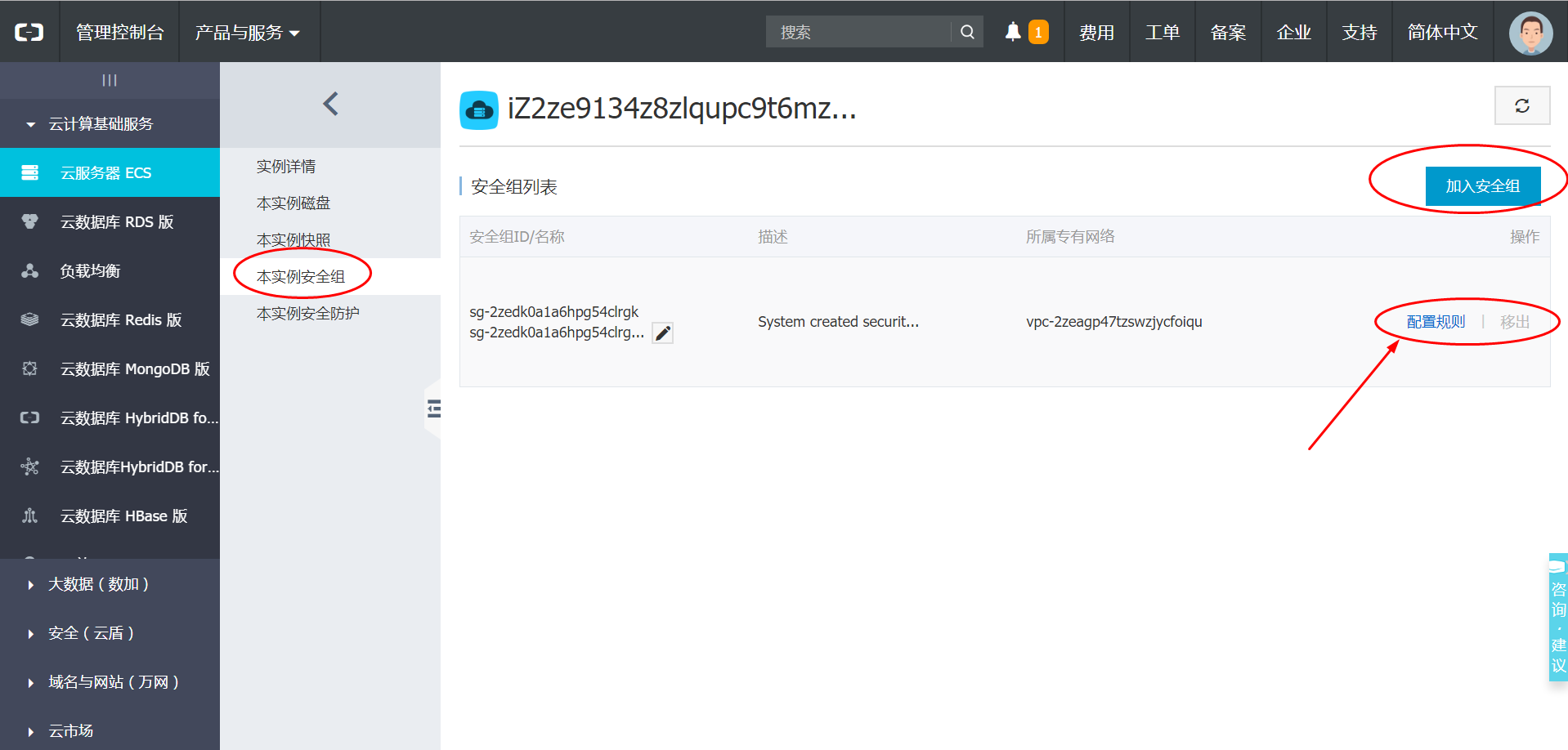
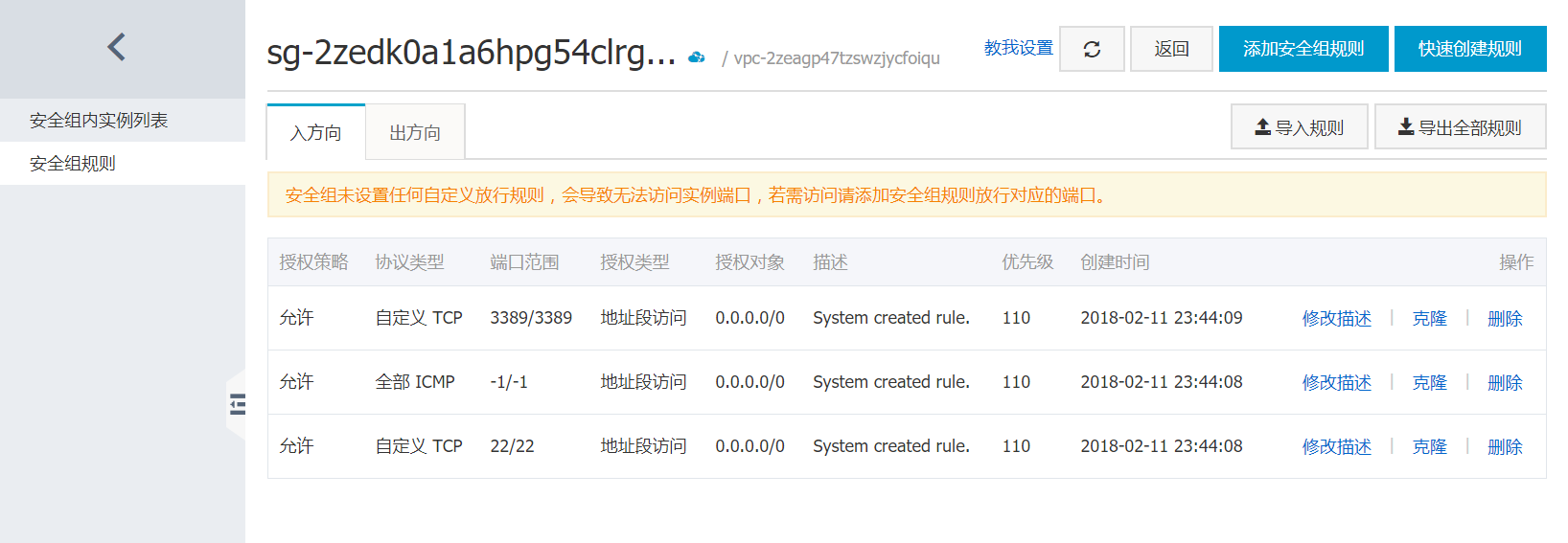
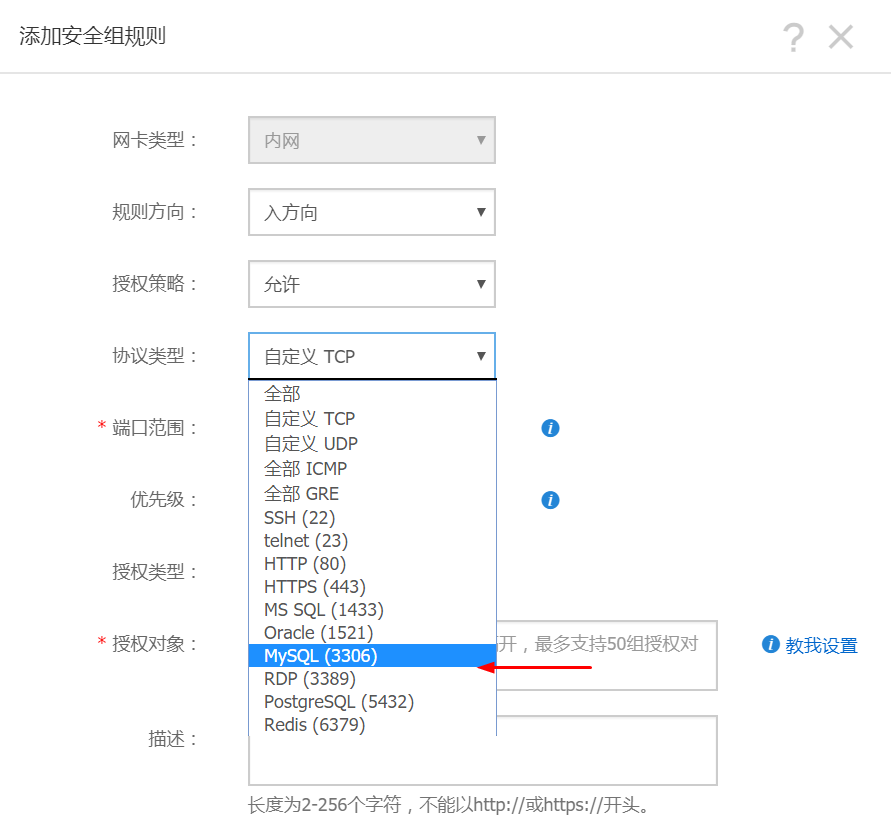
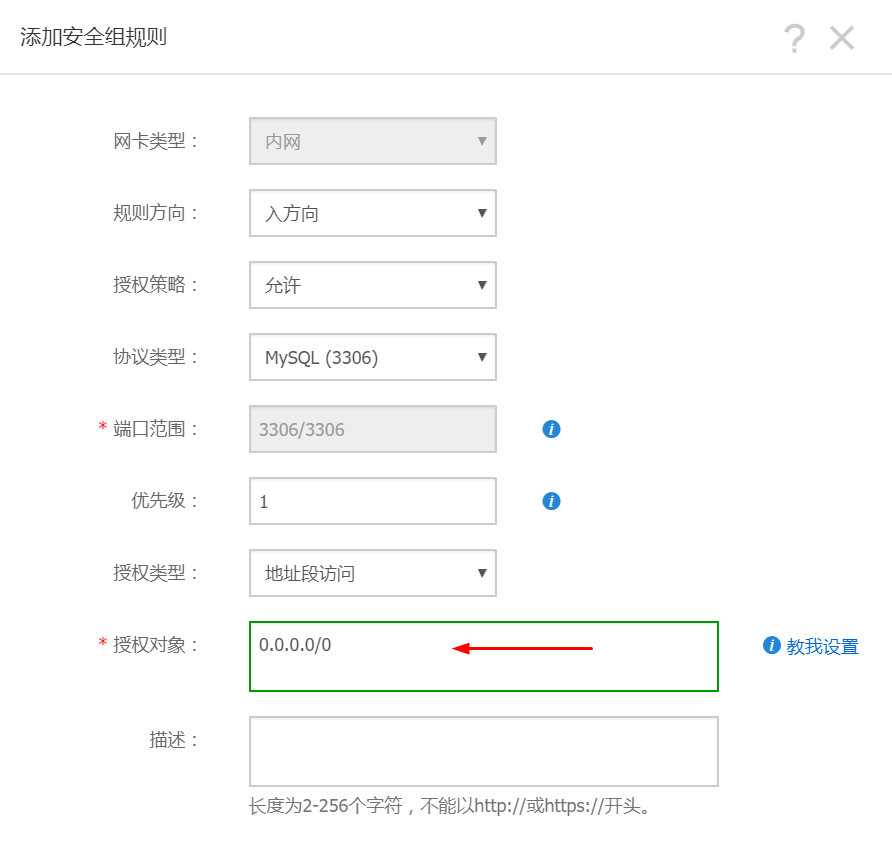
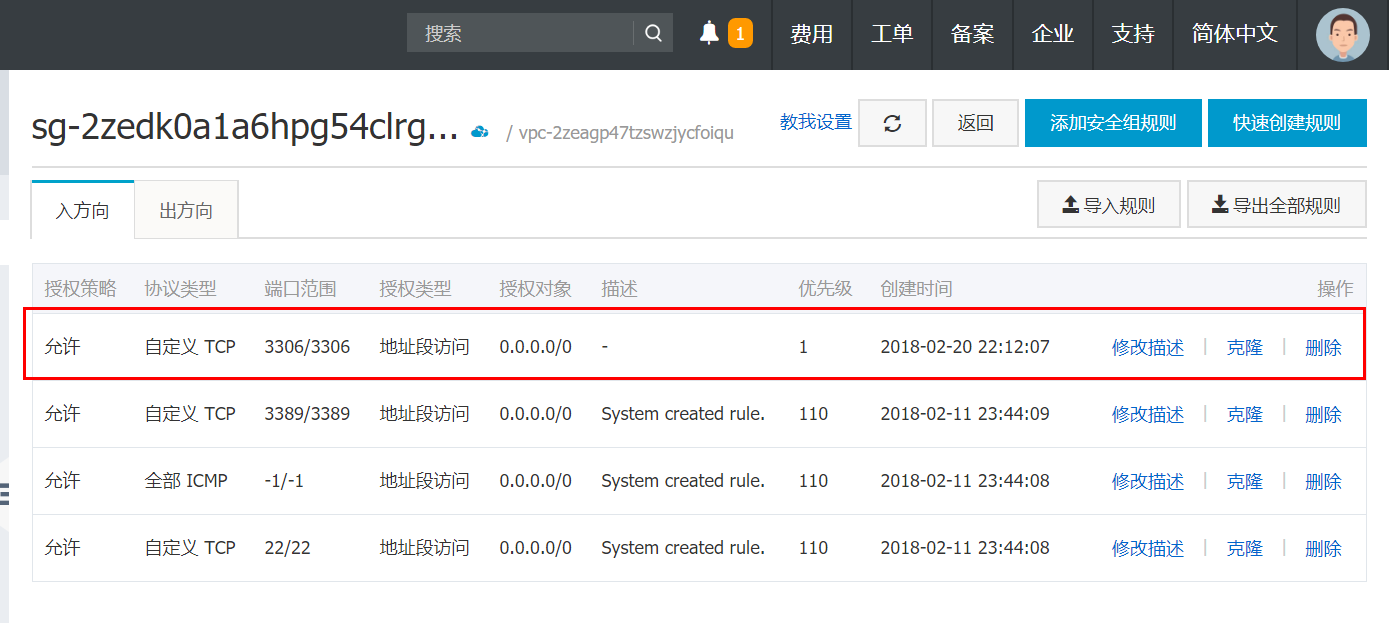
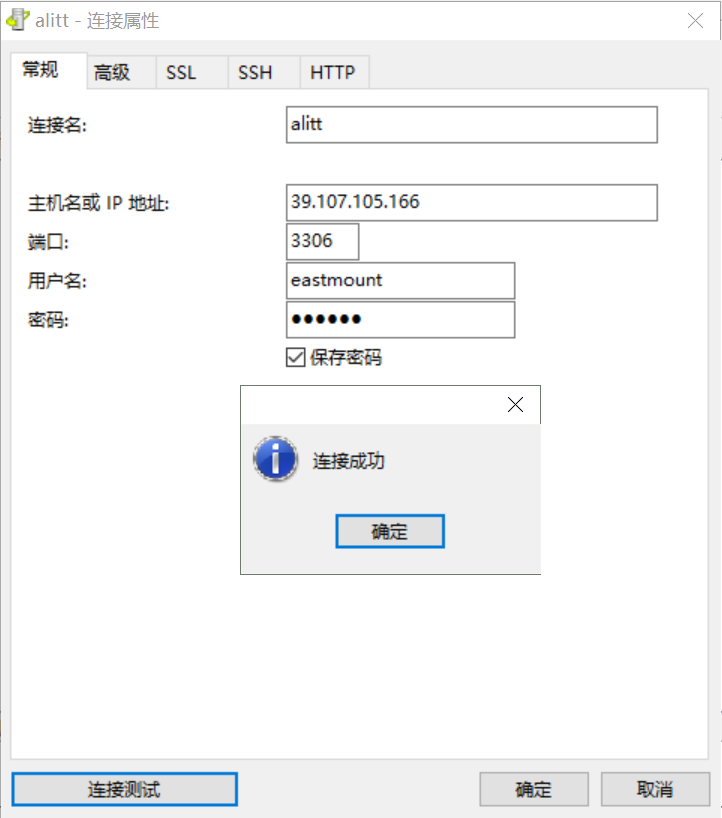
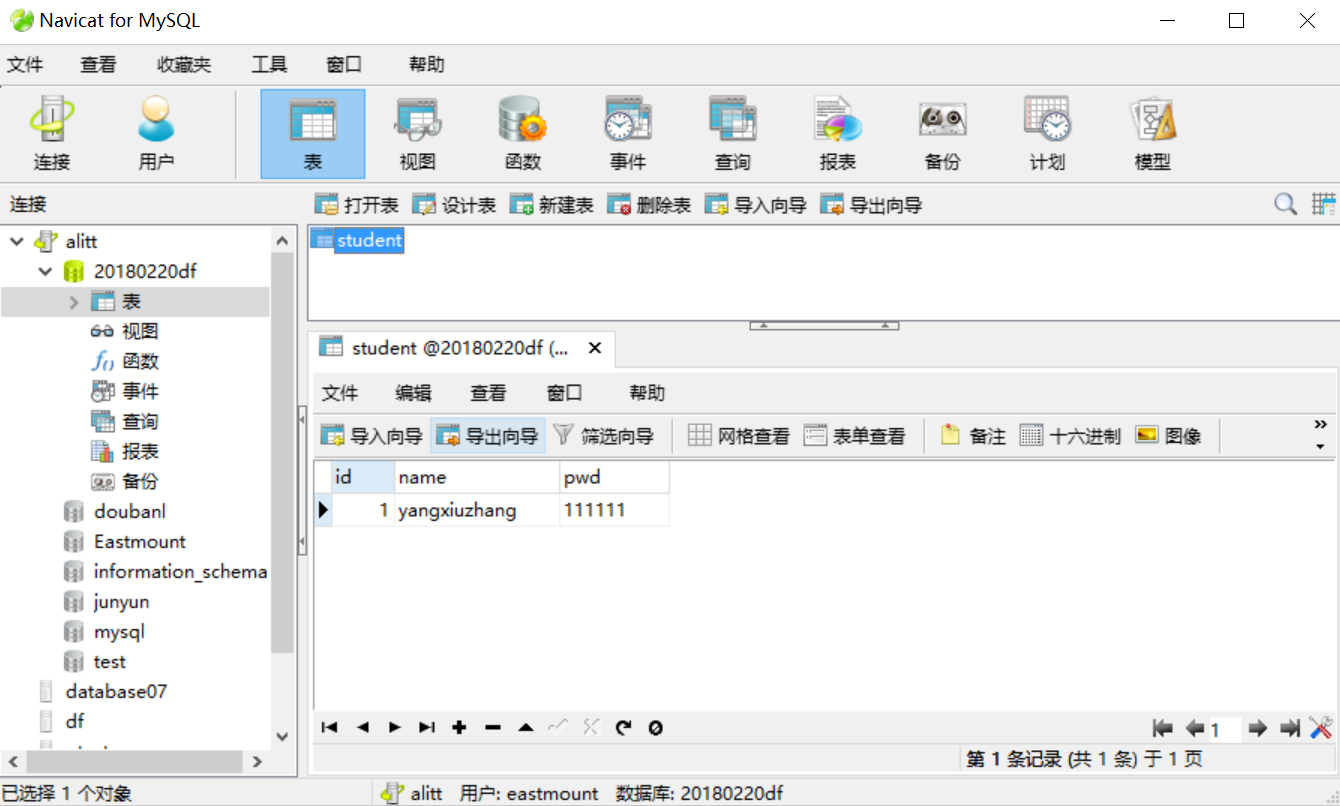














 2595
2595











 被折叠的 条评论
为什么被折叠?
被折叠的 条评论
为什么被折叠?










