提要
今天要学习的是cocos2dx中的Box2d物理引擎。
Box2D是一款开元的C++编写的物理引擎,起初是用于Flash的游戏开发中,随后推出了C++版本,其开发和升级工作一直非常活跃,几乎成了2D游戏产品的必备物理引擎。Box2D引擎为开发者提供了一个二维刚体的物理模拟库,借助Box2D的强大功能,游戏中的动画可以更加真实,让游戏世界更具交互性。
Box2D物理引擎所创建的物理引擎具有下面的三个特点:
1.物理世界存在一个重力场;
2.物理世界可以是一个存在边界的范围(有碰撞效果);
3.在世界中加入静态和动态的物体,符合现实的运动规律;
今天要学习的内容还是以实例为主。有不会的细节留言或者自行google。
最简单的Box2D的例子
先看最终效果
这个例子的实现思路如下:
1.定义物理世界,定义地面;
2.响应触控操作,在点击的位置创建一个物理世界中的正方块,并用debugdraw显示;
3.将带纹理的精灵和物理世界中的正方块相连接;
关于DebugDraw
当开发者使用物理引擎开发时,需要将物理世界绘制出来,但是我们都知道物理引擎中只存在碰撞检测和物理模拟,没有任何绘制功能,为了方便调试,就加入了调试绘图功能,这个绘图都是一些先狂,并不能作为游戏的画面,只是为了方便开发者,看到物体世界的样子。
利用DebugDraw,开发者可以轻易地看到物体的形状,关节,用于连续碰撞的核心形状,AABB包围盒,接触,质心。
还是按前面两篇教程那样创建工程,然后将cocos2d-x-2.2/samples/Cpp/TestCpp/Classes/Box2DTestBed/GLES-Render.h和cocos2d-x-2.2/samples/Cpp/TestCpp/Classes/Box2DTestBed/GLES-Render.cpp复制到工程的Classes文件夹中,修改pro.linux 的MakeFile和pro.android 的Android.mk,将文件包含进去,接下来是具体的代码实现。
HelloWorld.h
#ifndef __HELLOWORLD_SCENE_H__
#define __HELLOWORLD_SCENE_H__
#include "cocos2d.h"
#include "Box2D/Box2D.h"
#include "GLES-Render.h"
using namespace cocos2d;
class HelloWorld : public cocos2d::CCLayer
{
private:
b2World *world;
GLESDebugDraw * m_debugDraw;
CCTexture2D* m_pSpriteTexture;
public:
HelloWorld();
~HelloWorld();
// Here's a difference. Method 'init' in cocos2d-x returns bool, instead of returning 'id' in cocos2d-iphone
virtual bool init();
void initPhysics();
virtual void draw();
void addNewSpriteAtPosition(CCPoint p);
void update(float dt);
virtual void ccTouchesEnded(CCSet* touches, CCEvent* event);
// there's no 'id' in cpp, so we recommend returning the class instance pointer
static cocos2d::CCScene* scene();
// a selector callback
void menuCloseCallback(CCObject* pSender);
// implement the "static node()" method manually
CREATE_FUNC(HelloWorld);
};
#endif // __HELLOWORLD_SCENE_H__
private成员里面,world是一个b2World,Box2D程序都是从创建一个b2World对象开始的。b2World就像一个管理内存,物体以及模拟的物理枢纽。你可以在堆,栈或者数据段上创建物理世界。m_debugDraw用于调试绘制,m_pSpriteTexture是一个2d纹理,在绘制Spirit的时候会用到。
public的函数里面,有三个函数要注意,update是更新物体的位置,ccTouchesEnded是在触控结束,也就是手指离开屏幕时触发。addNewSpiriteAtPosition是在某个点添加一个Spirite。函数实现如下:
HelloWorld.cpp
#include "HelloWorldScene.h"
USING_NS_CC;
#define PTM_RATIO 32
enum {
kTagParentNode = 1,
};
HelloWorld::HelloWorld()
{
setTouchEnabled( true );
setAccelerometerEnabled( true );
this->initPhysics();
m_pSpriteTexture = CCTextureCache::sharedTextureCache()->addImage("blocks.png");
scheduleUpdate();
}
HelloWorld::~HelloWorld()
{
CC_SAFE_DELETE(world);
world = NULL;
delete m_debugDraw;
}
CCScene* HelloWorld::scene()
{
// 'scene' is an autorelease object
CCScene *scene = CCScene::create();
// 'layer' is an autorelease object
HelloWorld *layer = HelloWorld::create();
// add layer as a child to scene
scene->addChild(layer);
// return the scene
return scene;
}
// on "init" you need to initialize your instance
bool HelloWorld::init()
{
//
// 1. super init first
if ( !CCLayer::init() )
{
return false;
}
CCSize visibleSize = CCDirector::sharedDirector()->getVisibleSize();
CCPoint origin = CCDirector::sharedDirector()->getVisibleOrigin();
/
// 2. add a menu item with "X" image, which is clicked to quit the program
// you may modify it.
// add a "close" icon to exit the progress. it's an autorelease object
CCMenuItemImage *pCloseItem = CCMenuItemImage::create(
"CloseNormal.png",
"CloseSelected.png",
this,
menu_selector(HelloWorld::menuCloseCallback));
pCloseItem->setPosition(ccp(origin.x + visibleSize.width - pCloseItem->getContentSize().width/2 ,
origin.y + pCloseItem->getContentSize().height/2));
// create menu, it's an autorelease object
CCMenu* pMenu = CCMenu::create(pCloseItem, NULL);
pMenu->setPosition(CCPointZero);
this->addChild(pMenu, 1);
/
// 3. add your codes below...
// add a label shows "Hello World"
// create and initialize a label
CCLabelTTF* pLabel = CCLabelTTF::create("Box2d Test", "Arial", 24);
// position the label on the center of the screen
pLabel->setPosition(ccp(origin.x + visibleSize.width/2,
origin.y + visibleSize.height - pLabel->getContentSize().height));
// add the label as a child to this layer
this->addChild(pLabel, 1);
setTouchEnabled( true );
setAccelerometerEnabled( true );
// init physics
this->initPhysics();
return true;
}
void HelloWorld::initPhysics()
{
CCLOG("Init physics!");
b2Vec2 gravity;
gravity.Set(0.0f, -10.0f);
world = new b2World(gravity);
// Do we want to let bodies sleep?
world->SetAllowSleeping(true);
world->SetContinuousPhysics(true);
m_debugDraw = new GLESDebugDraw( PTM_RATIO );
world->SetDebugDraw(m_debugDraw);
uint32 flags = 0;
flags += b2Draw::e_shapeBit;
m_debugDraw->SetFlags(flags);
// Define the ground body.
b2BodyDef groundBodyDef;
groundBodyDef.position.Set(0, 0); // bottom-left corner
CCSize screenSize = CCDirector::sharedDirector()->getVisibleSize();
// Call the body factory which allocates memory for the ground body
// from a pool and creates the ground box shape (also from a pool).
// The body is also added to the world.
b2Body* groundBody = world->CreateBody(&groundBodyDef);
// Define the ground box shape.
b2PolygonShape groundBox;
groundBox.SetAsBox(screenSize.width, 1.0f);
groundBody->CreateFixture(&groundBox, 0.0f);
}
void HelloWorld::menuCloseCallback(CCObject* pSender)
{
#if (CC_TARGET_PLATFORM == CC_PLATFORM_WINRT) || (CC_TARGET_PLATFORM == CC_PLATFORM_WP8)
CCMessageBox("You pressed the close button. Windows Store Apps do not implement a close button.","Alert");
#else
CCDirector::sharedDirector()->end();
#if (CC_TARGET_PLATFORM == CC_PLATFORM_IOS)
exit(0);
#endif
#endif
}
void HelloWorld::update(float dt)
{
int velocityIterations = 8;
int positionIterations = 1;
world->Step(dt, velocityIterations, positionIterations);
for (b2Body* b = world->GetBodyList(); b; b = b->GetNext())
{
if (b->GetUserData() != NULL) {
CCSprite* myActor = (CCSprite*)b->GetUserData(); //获取精灵
myActor->setPosition( CCPointMake( b->GetPosition().x * PTM_RATIO, b->GetPosition().y * PTM_RATIO) );
myActor->setRotation( -1 * CC_RADIANS_TO_DEGREES(b->GetAngle()) );
}
}
}
void HelloWorld::draw()
{
// This is only for debug purposes
// It is recommend to disable it
CCLayer::draw();
ccGLEnableVertexAttribs( kCCVertexAttribFlag_Position );
kmGLPushMatrix();
world->DrawDebugData();
kmGLPopMatrix();
}
void HelloWorld::ccTouchesEnded(CCSet* touches, CCEvent* event)
{
//Add a new body/atlas sprite at the touched location
CCSetIterator it;
CCTouch* touch;
for( it = touches->begin(); it != touches->end(); it++)
{
touch = (CCTouch*)(*it);
if(!touch)
break;
CCPoint location = touch->getLocation();
addNewSpriteAtPosition( location );
}
}
void HelloWorld::addNewSpriteAtPosition(CCPoint p)
{
CCLOG("Add sprite %0.2f x %02.f",p.x,p.y);
// Define the dynamic body.
//Set up a 1m squared box in the physics world
b2BodyDef bodyDef;
bodyDef.type = b2_dynamicBody;
bodyDef.position.Set(p.x/PTM_RATIO, p.y/PTM_RATIO);
b2Body *body = world->CreateBody(&bodyDef);
// Define another box shape for our dynamic body.
b2PolygonShape dynamicBox;
dynamicBox.SetAsBox(.5f, .5f);//These are mid points for our 1m box
// Define the dynamic body fixture.
b2FixtureDef fixtureDef;
fixtureDef.shape = &dynamicBox;
fixtureDef.density = 1.0f;
fixtureDef.friction = 0.3f;
body->CreateFixture(&fixtureDef);
// //We have a 64x64 sprite sheet with 4 different 32x32 images. The following code is
// //just randomly picking one of the images
int idx = (CCRANDOM_0_1() > .5 ? 0:1);
int idy = (CCRANDOM_0_1() > .5 ? 0:1);
CCSprite *sprite = CCSprite::createWithTexture(m_pSpriteTexture,CCRectMake(32 * idx,32 * idy,32,32));
this->addChild(sprite,1);
body->SetUserData(sprite);
}
具体解析下addNewSpiriteAtPosition。
CCLOG("Add sprite %0.2f x %02.f",p.x,p.y);在eclipse终端打印log显示添加spirit的位置。
b2BodyDef bodyDef;
bodyDef.type = b2_dynamicBody;
bodyDef.position.Set(p.x/PTM_RATIO, p.y/PTM_RATIO);
b2Body *body = world->CreateBody(&bodyDef);创建一个刚体。首先需要b2BodyDef 刚体的定义(包含着刚体的坐标,刚体的类型:动态),而创造一个刚体需要世界来创造。
这里说一下world里的坐标,world是个相对来说比较真实的世界,这个世界里刚体用的参数是MKS ,也就是说米/千克/秒 ,而我们精灵用到的是像素,要相互转换,这里的PTM_RATIO也就是代表32个像素是一米,
// Define another box shape for our dynamic body.
b2PolygonShape dynamicBox;
dynamicBox.SetAsBox(.5f, .5f);//These are mid points for our 1m box
// Define the dynamic body fixture.
b2FixtureDef fixtureDef;
fixtureDef.shape = &dynamicBox;
fixtureDef.density = 1.0f;
fixtureDef.friction = 0.3f;
body->CreateFixture(&fixtureDef);定义一个四边形,设置它的物理参数。
int idx = (CCRANDOM_0_1() > .5 ? 0:1);
int idy = (CCRANDOM_0_1() > .5 ? 0:1);
CCSprite *sprite = CCSprite::createWithTexture(m_pSpriteTexture,CCRectMake(32 * idx,32 * idy,32,32));
this->addChild(sprite,1);通过纹理创造一个物体(注意不说刚体),idx和idy随机选择0.5和1,因为纹理是64*64的,而正方形是32*32的,需要再屏幕上体现出来,得创造一个精灵,因为刚体并不能具象的在屏幕上表示。
body->SetUserData(sprite);将刚体和sprite连接起来。
还要注意一下Update里面的一句:
int velocityIterations = 8;
int positionIterations = 1;
world->Step(dt, velocityIterations, positionIterations);执行一个时间步。这个操作中会执行碰撞检测(collision detection)、集成(integration)、求解约束(constraint solution)。
timeStep 模拟的时间量,这不应该是一个变化的量。
velocityIterations 速度的约束求解量。
positionIterations 位置的约束求解量。
Box2D的物理世界通常包括这样几个对象
world:一个物理世界,所有的刚体都将存在在这个世界里面,这个世界以米为距离单位。尽量贴近真实世界的度量。
body:刚体,存在在物理世界的理想物体,比任何物体都硬,不会发生形变。body对应着一个bodyDef(刚体定义),刚体定义指定了刚体的类型(动态、静态、轨迹运动的)和刚体的位置,world通过刚体定义创建刚体。
fixture:刚体修饰物,描述刚体的一些特征。fixture对应着fixtureDef(修饰物定义),它将形状绑定到刚体上,使刚体具有一些表现特征,如密度、摩擦系数、弹性等等。body通过fixtureDef创建fixture。
shape:一个几何形状,比如圆和多边形。形状是修饰物fixture的一个属性,描述了刚体的碰撞边界。
解释一下b2World, b2Body, b2BodyDef, b2Fixture, b2FixtureDef, shpae之间的关系
1.b2World通过b2BodyDef创建b2Body,没有b2BodyDef,b2Body不知道是什么类型,放在世界什么位置。
2.b2Body通过b2FixtureDef创建b2Fixture,没有b2Fixture,b2Body不知道是什么形状,摩擦、弹性、密度都不知道。shpae提供了碰撞检测的外边框。
学习小节
参考
学习 Box2D 个人笔记(二)b2body - http://blog.csdn.net/adrianous/article/details/8435156
Cocos2d-x游戏开发技术精解
Cocos2d-x by Example Beginner's Guide








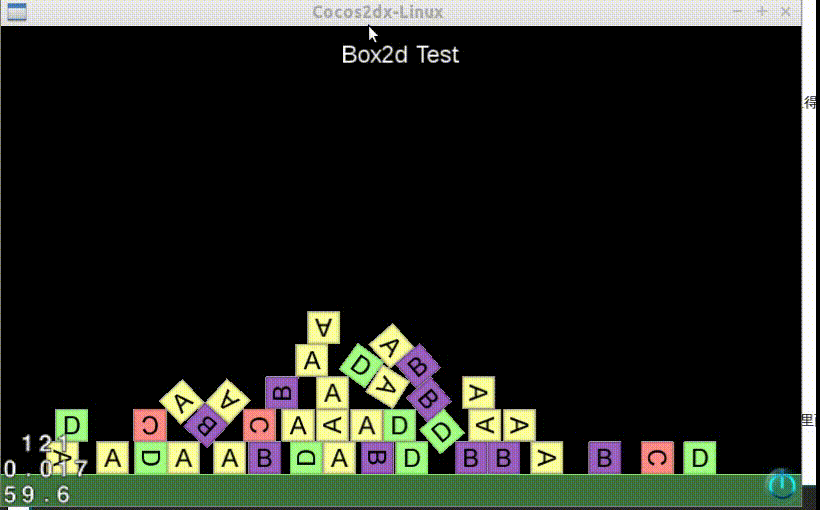














 5119
5119

 被折叠的 条评论
为什么被折叠?
被折叠的 条评论
为什么被折叠?








