目录
通过wx.request的GET方法获取邮政编码对应的信息代码如下:
通过wx.downliadFile实现从服务器中下载图片代码如下:
wx.previewImage接口主要用于预览图片,其相关参数如表:
wx.getImageInfo接口用于获取图片信息,其相关参数如表:
wx.saveImageToPhotosAlbum接口用于保存图片到系统相册,其参数如表:
wx.startRecord接口用于实现开始录音。其相关参数如表:
wx.playVoice接口用于开始播放语音,其相关参数如表:
2. wx.setStorageSyne(key,data)
6.1 网络API
6.1.1 发起网络请求
wx.request相关参数如下:
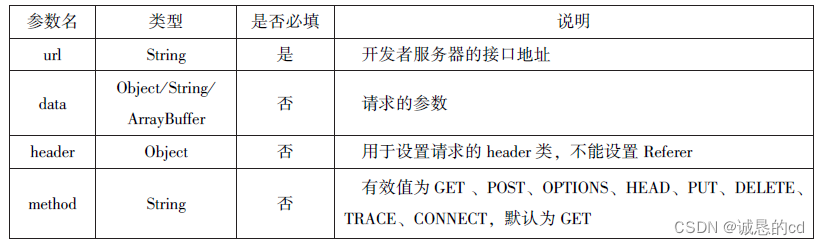
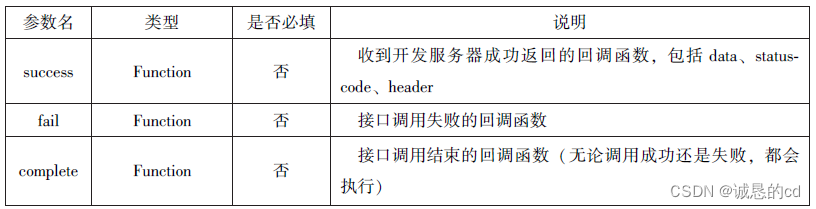
通过wx.request获取百度首页的数据代码如下:
//wxml
<button type="primary" bindtap="getbaidutap">获取HTML数据</button>
<textarea value='{{html}}'auto-height maxlenght='0'> </textarea>
//js
Page({
data:{
html:""
},
getbaidutap:function() {
var that = this;
wx.request({
url: 'https://www.baidu.com',
data:{},//发送数据为空
header:{'Content-Type':'application/json'},
success:function(res) {
console.log(res);
that.setData({
html:res.data
})
}
})
}
})通过wx.request的GET方法获取邮政编码对应的信息代码如下:
//wxml
<view>邮政编码:</view>
<input type="text" bindinput="input" placeholder="6位邮政编码"/>
<button type="primary" bindtap="find">查询</button>
<block wx:for="{{address}}">
<block wx:for="{{item}}">
<text>{{item}}</text>
</block>
</block>
//js
Page({
data:{
postcode:"",
address:[],
errMsg:"",//错误信息
error_code:-1//错误码
},
input:function(e) {
this.setData({
postcode:e.detail.value,
})
console.log(e.detail.value)
},
find:function(e) {
var postcode = this.data.postcode;
if(postcode!=null&&postcode!=""){
var self = this;
wx.showToast({
title: '正在查询,请稍候....',
icon:'loading',
duration:10000
});
wx.request({
url: 'https://v.juhe.cn/postcode/query',
data:{
'postcode':postcode,
'key':'0ff9bfccdf147476e067de994eb5496e'
},
header:{
'Content-Type':'application/json',
},
method:'GET',
success:function(res) {
wx.hideToast();
if(res.data.error_code=0){
console.log(res);
self.setData({
errMsg:"",
error_code:res.data.error_code,
address:res.data.result.list
})
}
else{
self.setData({
errMsg:res.data.reason ||res.data.reason,
error_code:res.data.error_code
})
}
}
})
}
}
})运行结果如下(控制台报错无法解决):
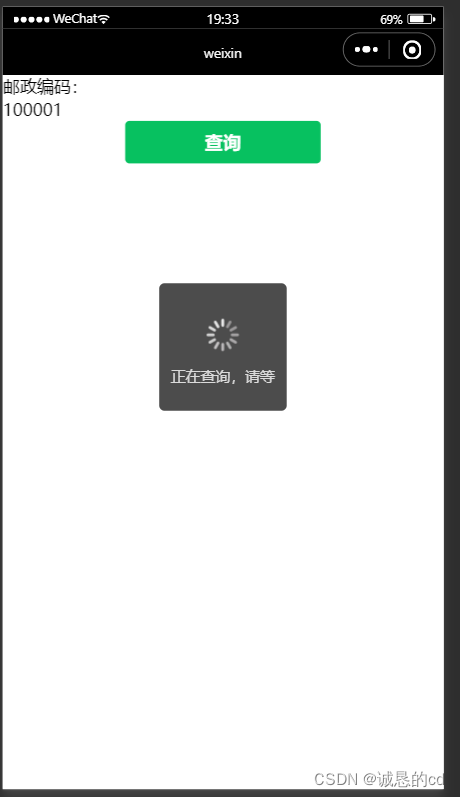
通过POST方法获取邮政编码代码如下:
//wxml
<view>邮政编码:</view>
<input type="text" bindinput="input" placeholder="6位邮政编码"/>
<button type="primary" bindtap="find">查询</button>
<block wx:for="{{address}}">
<block wx:for="{{item}}">
<text>{{item}}</text>
</block>
</block>
//js
Page({
data:{
postcode:"",
address:[],
errMsg:"",//错误信息
error_code:-1//错误码
},
input:function(e) {
this.setData({
postcode:e.detail.value,
})
console.log(e.detail.value)
},
find:function() {
var postcode = this.data.postcode;
if(postcode!=null&&postcode!=""){
var self = this;
wx.showToast({
title: '正在查询,请稍候....',
icon:'loading',
duration:10000
});
wx.request({
url: 'https://v.juhe.cn/postcode/query',
data:{
'postcode':postcode,
'key':'0ff9bfccdf147476e067de994eb5496e'
},
header:{
'Content-Type':'application/x-www-form-urlencoded',
},
method:'POST',
success:function(res) {
wx.hideToast();
if(res.data.error_code==0){
console.log(res);
self.setData({
errMsg:"",
error_code:res.data.error_code,
address:res.data.result.list
})
}
else{
self.setData({
errMsg:res.data.reason ||res.data.reason,
error_code:res.data.error_code
})
}
}
})
}
}
})运行结果如下:
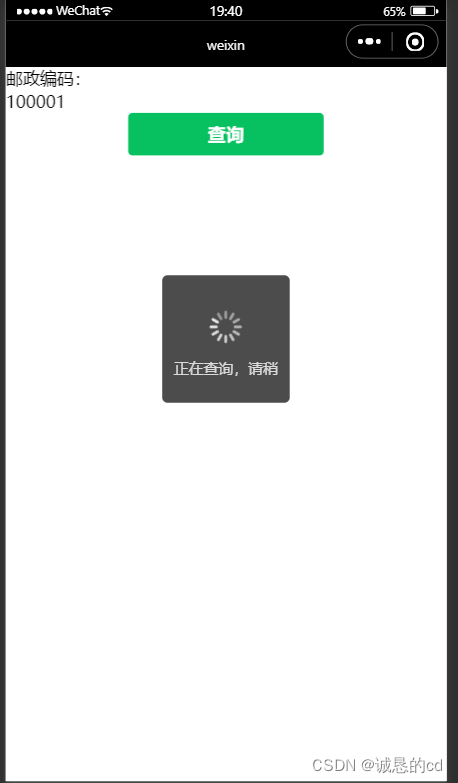
6.1.2 上传文件
wx.uploadFile接口用于将本地资源上传到开发者服务器,并在客户端发起一个HTTPS POST请求,其相关参数如表: 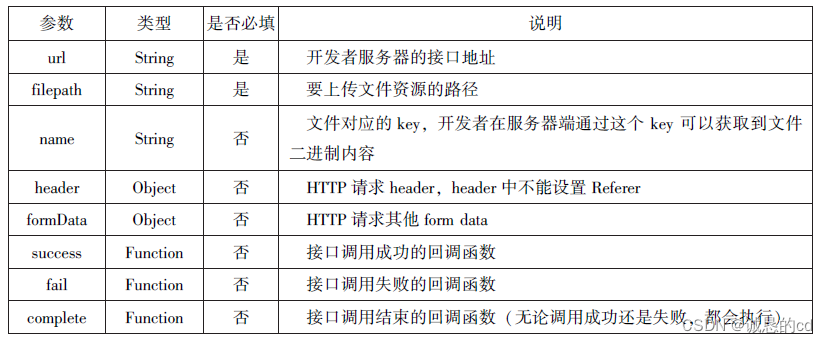
代码如下:
/wxml
<button type="primary" bind:tap="uploadimage">上传图片</button>
<image src="{{img}}" mode="widthFix" />
//js
Page({
data:{
img:null,
},
uploadimage:function() {
var that = this;
wx.chooseImage({
success:function(res) {
var tempFilePaths = res.tempFilePaths
upload(that,tempFilePaths);
}
})
function upload(page,path) {
wx.showToast({
icon:"loading",
title: '正在上传'
}),
wx.uploadFile({
filePath: 'path[0]',
name: 'file',
url: 'http://localhost/',
success:function(res) {
console.log(res);
if(res.statusCode!=200){
wx.showModal({
title: '提示',
content: '上传失败',
showCancel:false
})
return;
}
var data = res.data
page.setDate({
img:path[0]
})
},
fail:function(e) {
console.log(e);
wx.showModal({
title: '提示',
content: '上传失败',
showCancel:false
})
},
complete:function() {
wx.hideToast();
}
})
}
}
})运行结果如下:
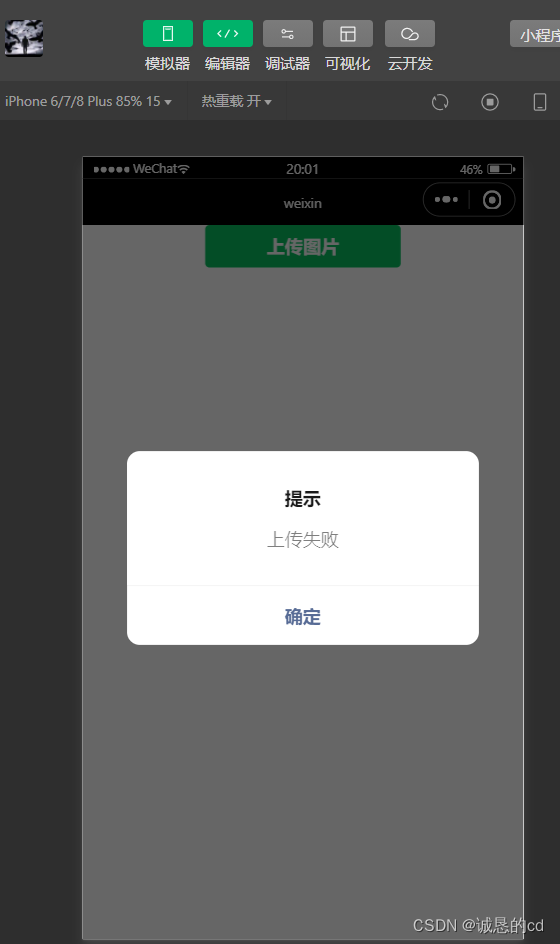
6.1.3 下载文件
wx.downloadFile用于实现下载文件资源到本地,在客户端发起一个HTTPS GET请求,返回文件的临时路径。其相关参数如表:
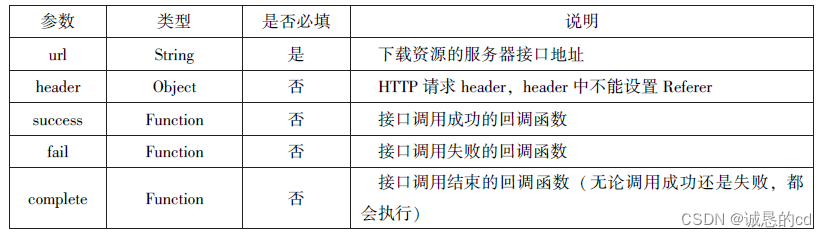
通过wx.downliadFile实现从服务器中下载图片代码如下:
//wxml
<button type="primary" bind:tap="downloadimage">下载图片</button>
<image src="{{img}}" mode="widthFix" style="width: 90%; height: 500px;"/>
//js
Page({
data:{
img:null
},
downloadimage:function(){
var that = this;
wx.downloadFile({
url: 'http://localhost/1.jpg',
success:function(res){
console.log(res)
that.setData({
img:res.tempFilePath
})
}
})
}
})运行结果如下:
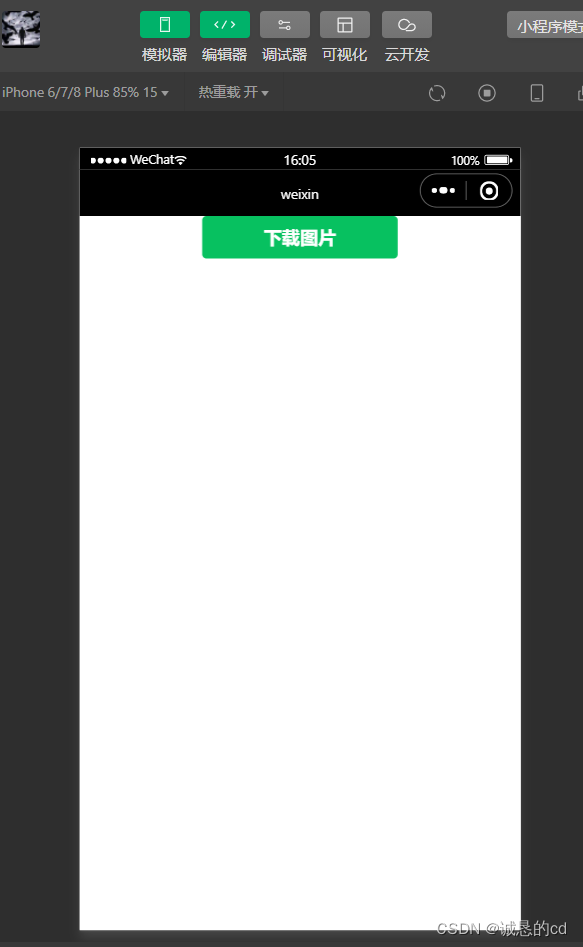
6.2 多媒体API
多媒体API主要包括图片API、录音API、音频播放控制API、音乐播放控制API。
6.2.1 图片API
1. 选择图片或拍照
wx.chooseImage接口用于从本地相册选择图片或使用相机拍照。其属性如下:

 代码如下:
代码如下:
//js
wx.chooseImage({
count:2,
sizeType:['original','compressed'],
sourceType:['album','camera'],
success:function(){
var tempFilePaths = res.tempFilePaths
var tempFiles = res.tempFiles;
console.log(tempFilePaths)
console.log(tempFiles)
}
})2. 预览图片
wx.previewImage接口主要用于预览图片,其相关参数如表:
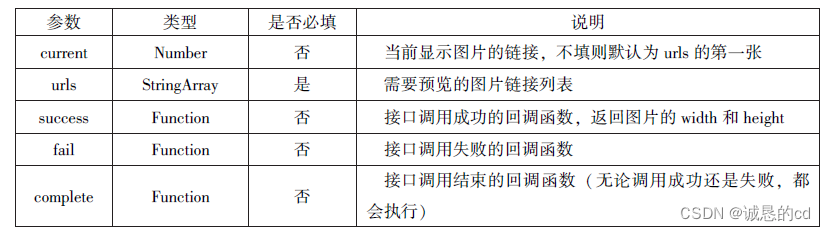
代码如下:
//js
wx.previewImage({
current:"http://bmbo - cdn - 16488.b0.upaiyun.com/2018/02/05/2.png",
urls:["http://bmbo - cdn - 16488.b0.upaiyun.com/2018/02/05/1.png",
"http://bmbo - cdn - 16488.b0.upaiyun.com/2018/02/05/2.png",
"http://bmbo - cdn - 16488.b0.upaiyun.com/2018/02/05/3.png"
]
})3. 获取图片信息
wx.getImageInfo接口用于获取图片信息,其相关参数如表:
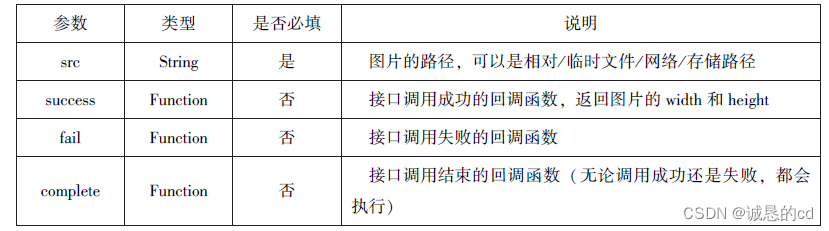
代码如下:
//js
wx.chooseIamge({
success:funcion(){
wx.getIamgeInfo({
src:res.tempFilePaths[0],
success:function(){
console.log(e.width),
console.log(e.height)
}
})
},
})4. 保存图片到系统相册
wx.saveImageToPhotosAlbum接口用于保存图片到系统相册,其参数如表:
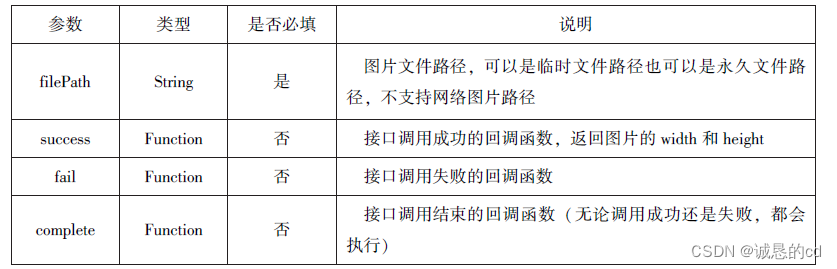
代码如下:
//js
wx.chooseImage({
success:function(){
wx.saveImageToPhotosAlbum({
filePath:res.tempFilePaths[0],
success:function(e){
console.log(e)
}
})
},
})6.2.2 录音API
1.开始录音
wx.startRecord接口用于实现开始录音。其相关参数如表:
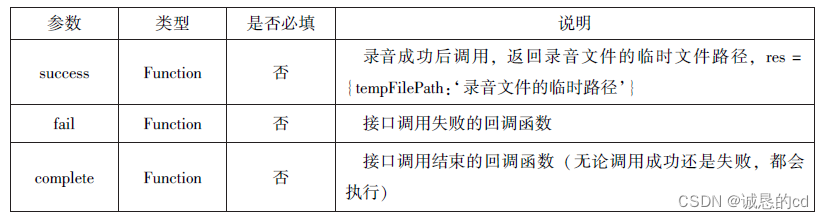
2. 停止录音
wx.stopRecord接口用于实现主动调用停止录音。
代码如下:
//js
wx.startRecord)
({
success:function(res){
var tempFilePath = res.tempFilePath
},
fail:function(res){
}
})
setTimeout(function(){
wx.stopRecord()
},10000)6.2.3 音频播放控制API
1. 播放语音
wx.playVoice接口用于开始播放语音,其相关参数如表:
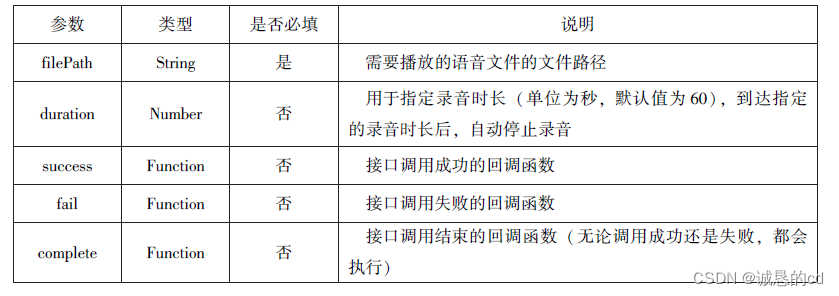
代码如下:
//js
wx.startRecord({
success:function(res){
var tempFilePath = res.tempFilePath
wx.playVoice({
filepath:tempFilePath,
complete:function(){
}
})
}
})2. 暂停播放
wx.pauseVoice用于暂停正在播放的语音。
代码如下:
//js
wx.startRecord({
success:function(res){
vat tempFilePath = res.tempFilePath
wx.playVoice({
filePath:tempFilePath
})
setTimeout(function(){
wx.pauseVoice()
},5000)
}
})3. 结束播放
wx.stopVoice用于结束播放语音。
代码如下:
//js
wx.startRecord({
success:function(res){
vat tempFilePath = res.tempFilePath
wx.playVoice({
filePath:tempFilePath
})
setTimeout(function(){
wx.stopVoice()
},5000)
}
})6.2.4 音乐播放控制API
1.播放音乐
wx.playBackgroundAudio用于播放音乐,其相关参数如表:
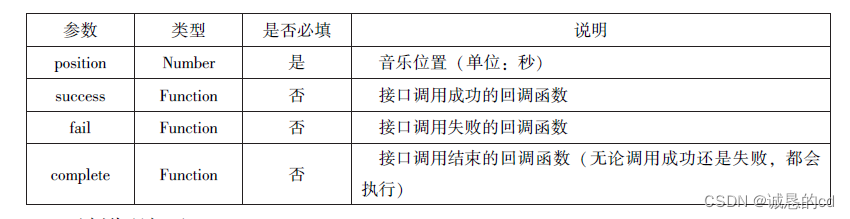
2.获取音乐播放状态
代码如下:
//wxml
<view class="container">
<image class="bgaudio" src="{{changeImg?music.coverImg:'/image/background.png'}}"/>
<view class="control-view">
<image src="../image/cxk.png" bind:tap="onPositionTap" data-how="0"/>
<image src="/image/{{isPlaying?'pause':'play'}}.png" bind:tap="onAudioTap" />
<image src="../image/ik.gif" bind:tap="onStopTap"/>
<image src="../image/ji.png" bind:tap="onPositionTap" data-how="1"/>
</view>
</view>
//js
Page({
data:{
isPlaying:false,
changeImg:false,
//音乐内容
music:{
"url":"http://bmbo-cdn-16488.b0.upaiyun.com/2018/02/09/117e4a1b405195b18061299e2de89597.mp3",
"title":"盛晓玫 - 有一天",
"coverImg":"http://bmbo-cdn-16488.b0.upaiyun.com/2018/02/09/f604297140c9681880cc3d3e581f7724.jpg"
},
},
onLoad:function() {
this.onAudioState();
},
onAudioTap:function(event) {
if(this.data.isPlaying){
wx.pauseBackgroundAudio();
}else{
let music = this.data.music;
wx.playBackgroundAudio({
dataUrl: music.url,
title:music.title,
coverImgUrl:music.coverImg
})
}
},
onStopTap:function() {
let that = this;
wx.stopBackgroundAudio({
success:function() {
that.setData({isPlaying:false,changeImg:false});
}
})
},
onPositionTap:function() {
let how = event.target.dataset.how;
wx.getBackgroundAudioPlayerState({
success:function(res) {
let status = res.status;
if(status === 1){
let duration = res.duration;
let currentPosition =res.currentPosition;
if(how === "0"){
let position = currentPosition - 10;
if(position <0){
position = 1;
}
wx.seekBackgroundAudio({
position: position
});
wx.showToast({
title: '快退10s',duration:500
});
}
if(how === "1"){
let position = currentPosition + 10;
if(position>duration){
position = duration - 1;
}
wx.seekBackgroundAudio({
position: position,
});
wx.showToast({
title: '快进10s',duration:500
});
}else{
wx.showToast({
title: '音乐未播放',duration:800
})
}
}
}
})
},
onAudioState:function() {
let that = this;
wx.onBackgroundAudioPlay(function() {
that.setData({isPlaying:true,changeImg:true});
console.log("on play");
});
wx.wx.onBackgroundAudioPause(function() {
that.setData({isPlaying:false});
console.log("on pause");
});
wx.onBackgroundAudioStop(function() {
that.setData({isPlaying:false,changeImg:false});
console.log("on stop");
})
}
})
//wxss
.bgaudio{
height: 350rpx;
width: 350rpx;
margin-bottom: 100rpx;
}
.control-view{
height: 64rpx;
width: 64rpx;
margin: 30rpx;
}运行结果如下:
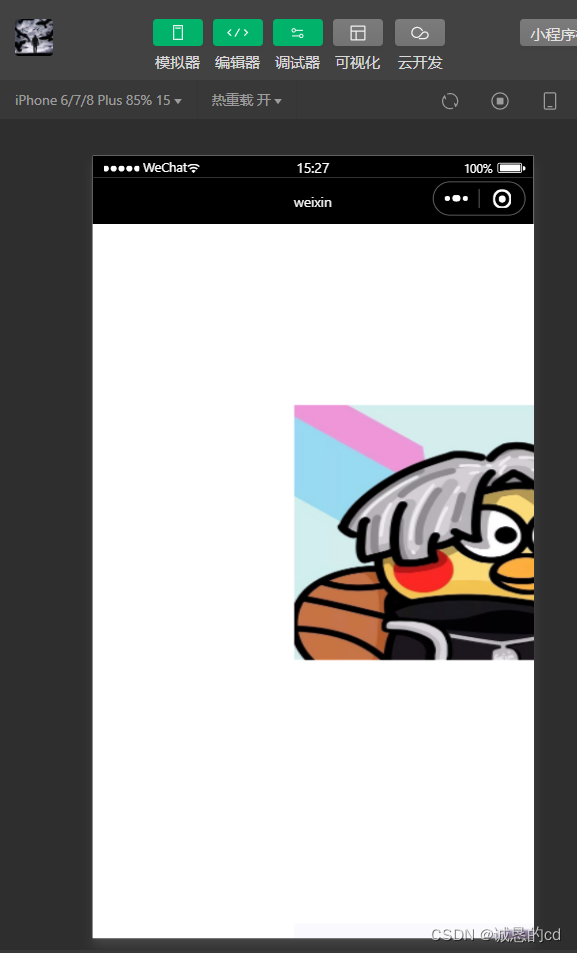
6.3 文件API
1. 保存文件
wx.saveFile接口用于保存文件到本地,其相关参数如表:
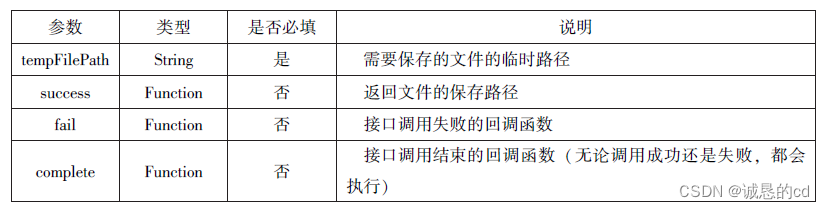
部分代码如下:
//js
Page({
saveImg:function() {
wx.chooseImage({
count:1,
sizetype:['original','compressed'],
sourceType:['album','camera'],
success:function(res) {
var tempFilePaths = res.tempFilePaths[0]
wx.saveFile({
tempFilePath:tempFilePaths,
success:function(res) {
var saveFilePath = res.saveFilePath;
console.log(saveFilePath)
}
})
}
})
}
})2. 获取本地文件列表
wx.getSavedFileList接口用于获取本地已保存的文件列表。其相关参数如下:

部分代码如下:
//js
wx.getSavedFileList({
success:function(){
that.setData({
fileList:res.fileList
})
}
})3.获取本地文件的文件信息
wx.getSaveFileInfo接口用于获取本地文件的文件信息,此接口只能用于获取已保存的文件,其相关参数如表:
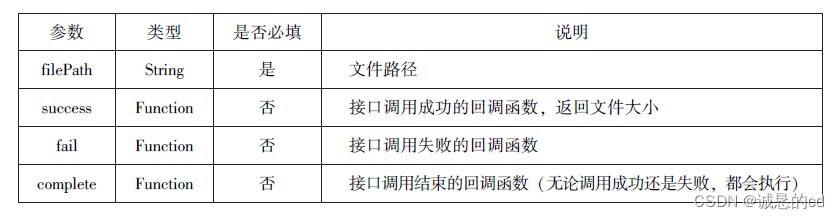
代码如下:
//js
Page({
wx:chooseImage({
count:1,
sizeType:['original','compressed'],
sourceType:['album','camera'],
success:function() {
var tempFilePaths = res.tempFilePaths[0]
wx.saveFile({
tempFilePath: tempFilePaths,
success:function(res) {
var saveFilePath = res.saveFilePath;
wx.getSavedFileInfo({
filePath:saveFilePath,
success:function(res) {
console.log(res.size)
}
})
}
})
}
})
})4. 删除本地文件
wx.removeSaveFile接口用于删除本地存储的文件,其相关参数如表:
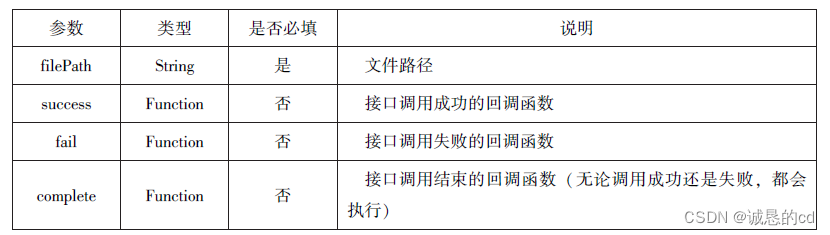
代码如下:
//js
Page({
wx:getSavedFileList({
success:function(res) {
if(res.fileList.length > 0){
wx.removeSavedFile({
filePath:res.fileList[0].filePath,
complete:function(res) {
console.log(res)
}
})
}
}
})
})5.打开文档
wx.downloadFile接口用于新开页面打开文档,其相关参数如下:
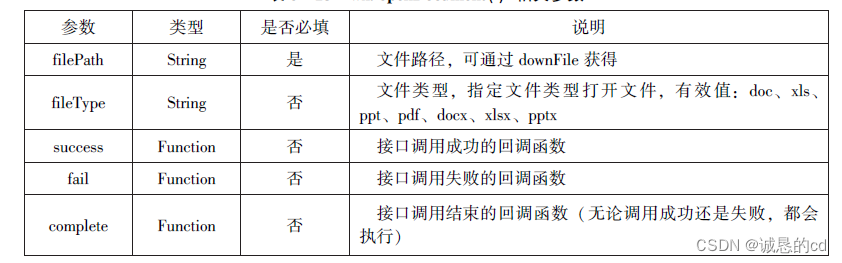
代码如下:
//js
Page({
wx:wx.downloadFile({
url: 'http://localhost/fm2.pdf',
success:function(res) {
var tempFilePath = res.tempFilePath;
wx.openDocument({
filePath: tempFilePath,
success:function(res) {
console.log("打开成功")
}
})
}
})
})6.4 本地数据及缓存API
6.4.1 保存数据
1.wx.setStorage接口
wx.setStorage接口将数据存储到本地缓存接口指定的key中,接口执行后会覆盖掉原来key对应的内容。其相关参数如表:
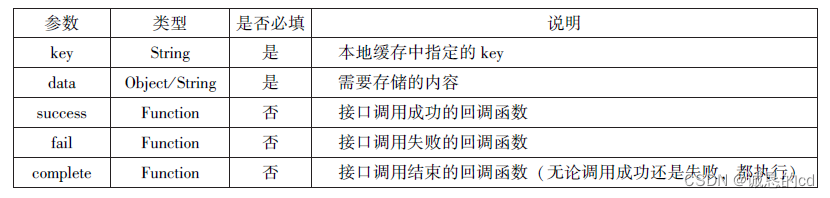
代码如下:
//js
wx:setStorage({
key:'name',
data:'sdy',
success:function(res) {
console.log(res)
}
})2. wx.setStorageSyne(key,data)
代码如下:
//js
wx.setStorageSyne('age','25')6.4.2 获取数据
1. wx.getStorage
wx.getStorage接口是从本地缓存中异步获取指定key对应的内容。其相关参数如表:
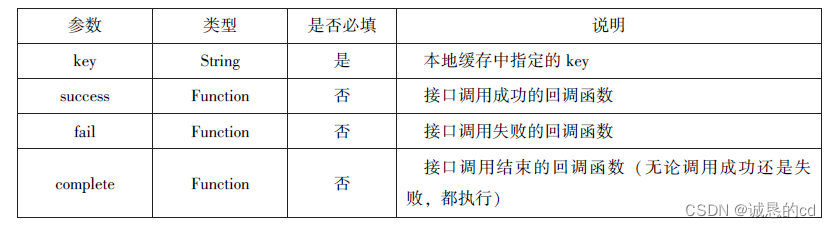
代码如下:
//js
Page({
wx:setStorage({
key:'name',
success:function(res) {
console.log(res.data)
},
})
})2. wx.getStorageSync
wx.getStorageSync从本地缓存中同步获取指定key对应的内容。其参数只有key。
代码如下:
try{
var value = wx.getStorageSync('age')
if(value){
console.log("获取成功"+value)
}
}catch(e){
console.log("获取失败")
}6.4.3 删除数据
1. wx.removeStrage
wx.removeStorage接口用于从本地缓存中异步移除指定key。其相关参数如表:
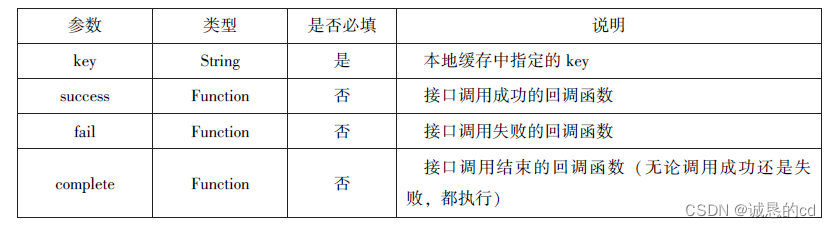
代码如下:
wx:wx.removeStorage({
key: 'name',
success: function(res){
console.log("删除成功")
},
fail: function(res){
console.log("删除失败")
}
})2. wx.removeStorageSync
wx.removeStorageSync接口用于从本地缓存中同步删除指定key对应的内容。其参数只有key.
代码如下:
try{
wx.removeStorageSync('name')
}catch(e){
}6.4.4 清空数据
1. wx.clearStorage()
wx.clearStorage()接口用于异步清理本地数据缓存,没有参数。
代码如下:
wx:getStorage({
key:'name',
success:function(res){
wx.clearStorage()
},
})2. wx.clearStorageSync()
wx.clearStorageSync()接口用于同步清理本地数据缓存。
代码如下:
try{
wx.clearStorageSync()
}catch(e){
}6.5 位置信息API
6.5.1 获取位置信息
wx.getLocation接口用于获取当前用户的地理位置、速度,需要用户开启定位功能,当用户离开小程序后无法获取当前的地理位置及速度,当用户点击“显示在聊天顶部”时,可以获取到定位信息,其相关参数如表:
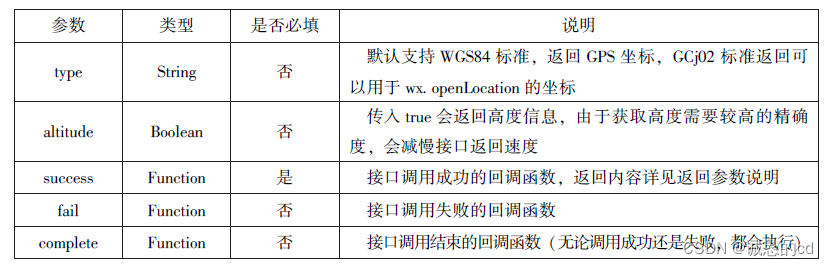
wx.getLocation调用成功后,返回的参数如表:
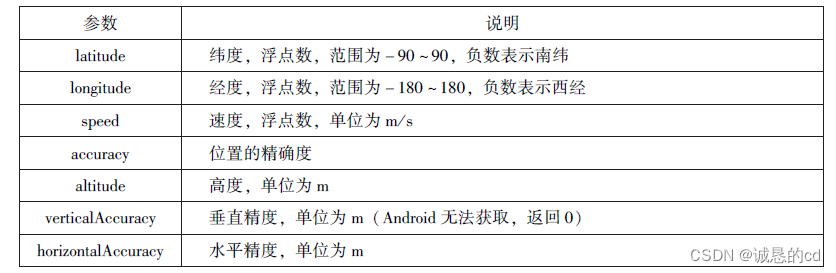
代码如下:
wx:getLocation({
type: 'wgs84',
success:function(res){
console.log("经度:"+res.longitude);
console.log("纬度:"+res.latitude);
console.log("速度:"+res.longitude);
console.log("位置的精确度:"+res.accuracy);
console.log("水平精确度:"+res.horizontalAccuracy);
console.log("垂直精确度:"+res.verticalAccuracy);
}
})6.5.2 选择位置信息
wx.chooseLocation接口用于在打开的地图中选择位置,用户选择位置后可返回当前位置的名称、地址、经纬度信息。其相关参数如表:

wx.chooseLocation调用成功后,返回的参数如表:
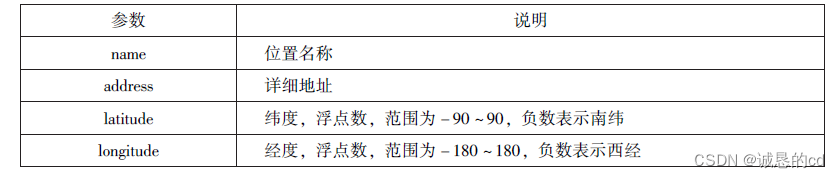
代码如下:
wx:chooseLocation({
success:function(res){
console.log("位置的名称:"+res.name)
console.log("位置的地址:"+res.address)
console.log("位置的经度:"+res.longitude)
conole.log("位置的纬度:"+res.latitude)
}
})6.5.3 显示位置信息
wx.openLocation接口用于在微信内置地图中显示位置信息,其相关参数如表:

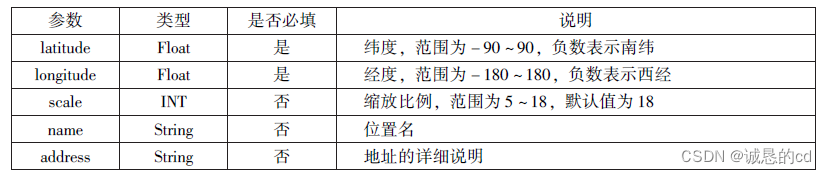
代码如下:
wx:getLocation({
type: 'gcj02',
success:function(res){
var latitude = res.latitude
var longtitude = res.longitude
wx.openLocation({
latitude: latitude,
longitude: longitude,
scale:10,
name:'智慧国际酒店',
address:'西安市长安区西长安区300号'
})
}
})6.6 设备相关API
6.6.1 获取系统信息
wx.getSystemInfo接口、wx.getSystemInfoSync()接口分别用于异步和同步获取系统信息。其相关参数如表:

wx.getSystemInfo接口或wx.getSystemInfoSync接口调用成功后,返回系统相关信息如表:
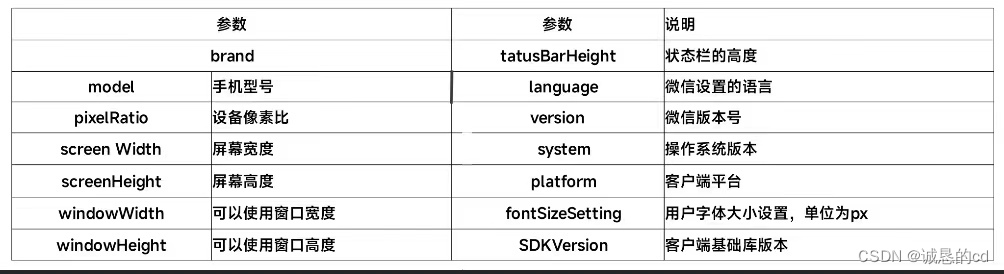
代码如下:
wx:getSystemInfo({
success:function(res){
console.log("手机型号:"+res.model)
console.log("设备像素比:"+res.pixelRatio)
console.log("窗口的高度:"+res.windowHeight)
console.log("窗口的宽度:"+res.windowWidth)
console.log("微信的版本号:"+res.version)
console.log("操作系统版本:"+res.system)
console.log("客户端平台:"+res.platform)
}
})运行结果如下:
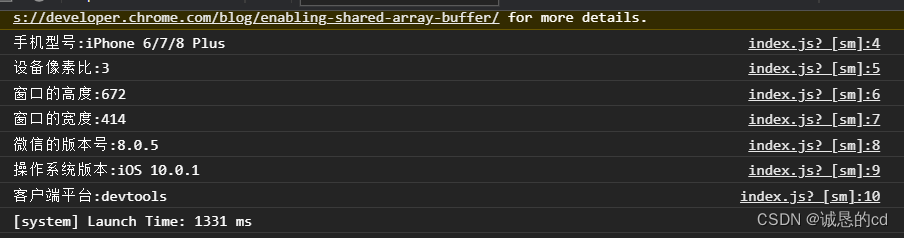
6.6.2 网络状态
1. 获取网络状态
wx.getNetworkType用于获取网络类型,其相关参数如表:
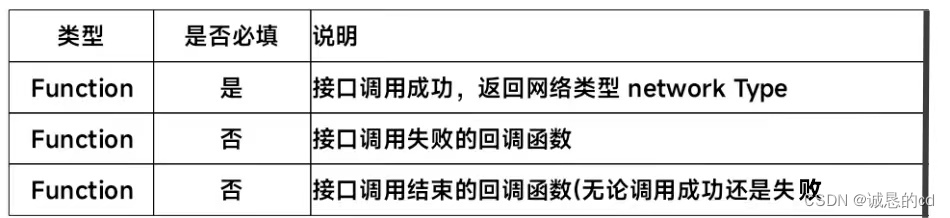
代码如下:
wx:getNetworkType({
success: function(res) {
console.log(res.networkType);
}
})2. 监听网络状态变化
wx.onNetworkStatusChange接口用于监听网络状态变化,当网络状态变化时,返回当前网络状态类型及是否有网络连接。
代码如下:
wx:onNetworkStatusChange(function(res){
console.log("网络是否连接:"+res.isConnected)
console.log("变化后的网络类型:"+res.networkType)
})6.6.3 拨打电话
wx.makePhoneCall接口用于实现调用手机拨打电话,其相关参数如表:
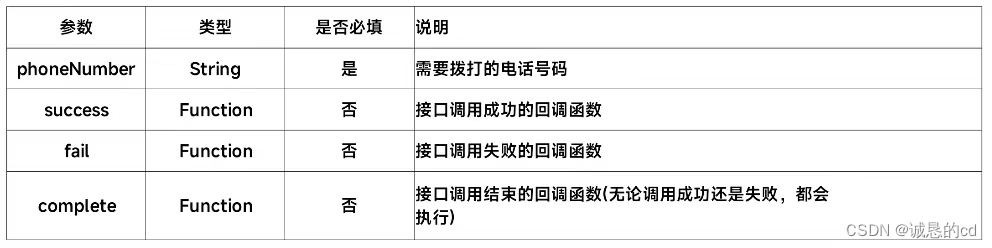
代码如下:
wx.makePhoneCall({
phoneNumber: '18092585093',//需要拨打的电话号码
})6.6.4 扫描二维码
wx.scanCode接口用于调起客户端扫码界面,扫码成功后返回相应的内容,其相关参数如表:
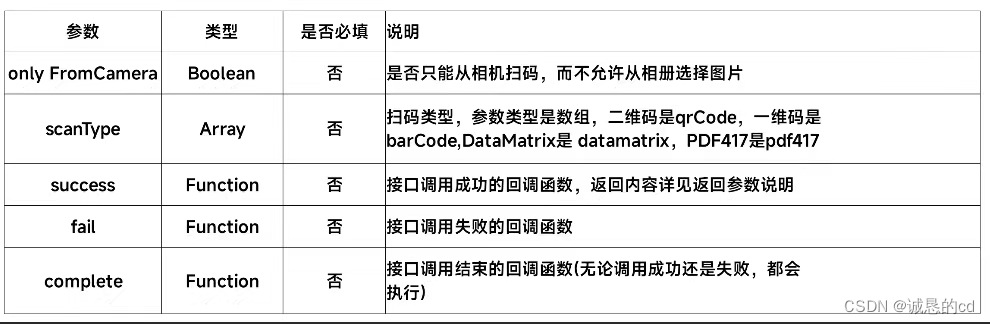
扫码成功后,返回的数据如表:
代码如下:
//允许从相机和相册扫码
wx.scanCode({
success:(res)=>{
console.log(res.result)
console.log(res.scanType)
console.log(res.charSet)
console.log(res.path)
}
})
//只允许从相机扫码
wx.scanCode({
onlyFromCamera:true,
success:(res)=>{
console.log(res)
}
})




















 143
143











 被折叠的 条评论
为什么被折叠?
被折叠的 条评论
为什么被折叠?








