-rw-r–r-- 1 root root 0 Sep 24 22:56 toot4
目录
[root@VM-8-3-centos test]# ll
total 12
drwxr-xr-x 3 root root 4096 Sep 25 17:11 dir
-rw-r–r-- 1 root root 0 Sep 25 14:49 file3.txt
drwxr-xr-x 2 root root 4096 Sep 25 17:27 my_test
-rw-r–r-- 1 root root 12 Sep 25 14:46 test.txt
-rw-r–r-- 1 root root 0 Sep 24 22:56 toot4
[root@VM-8-3-centos test]# mv dir DIR
[root@VM-8-3-centos test]# ll
total 12
drwxr-xr-x 3 root root 4096 Sep 25 17:11 DIR
-rw-r–r-- 1 root root 0 Sep 25 14:49 file3.txt
drwxr-xr-x 2 root root 4096 Sep 25 17:27 my_test
-rw-r–r-- 1 root root 12 Sep 25 14:46 test.txt
-rw-r–r-- 1 root root 0 Sep 24 22:56 toot4
[root@VM-8-3-centos test]#
### cat指令
语法: cat [选项][文件]
功能: 查看目标文件的内容
常用选项:
-b 对非空输出行编号
-n 对输出的所有行编号
-s 不输出多行空行
查看内容:
[root@VM-8-3-centos test]# ll
total 12
drwxr-xr-x 3 root root 4096 Sep 25 17:11 DIR
-rw-r–r-- 1 root root 0 Sep 25 14:49 file3.txt
drwxr-xr-x 2 root root 4096 Sep 25 17:27 my_test
-rw-r–r-- 1 root root 12 Sep 25 14:46 test.txt
-rw-r–r-- 1 root root 0 Sep 24 22:56 toot4
[root@VM-8-3-centos test]# cat test.txt
hello world
查看文件内容:(nano可以直接打开文件,可以查看,记得安装:sudo yum install -y nano)
[root@VM-8-3-centos test]# cnt=0; while [
c
n
t
−
l
e
10000
]
;
d
o
e
c
h
o
"
h
e
l
l
o
w
o
r
l
d
[
cnt -le 10000 ] ; do echo "hello world [
cnt−le10000];doecho"helloworld[cnt]"; let cnt++; done > test.txt
[root@VM-8-3-centos test]# ll
total 196
drwxr-xr-x 3 root root 4096 Sep 25 17:11 DIR
-rw-r–r-- 1 root root 0 Sep 25 14:49 file3.txt
drwxr-xr-x 2 root root 4096 Sep 25 17:27 my_test
-rw-r–r-- 1 root root 188910 Sep 25 18:10 test.txt
-rw-r–r-- 1 root root 0 Sep 24 22:56 toot4
[root@VM-8-3-centos test]# nano test.txt
//查看文件的内容
[root@VM-8-3-centos test]# cat test.txt
//带行号 cat -n test.txt
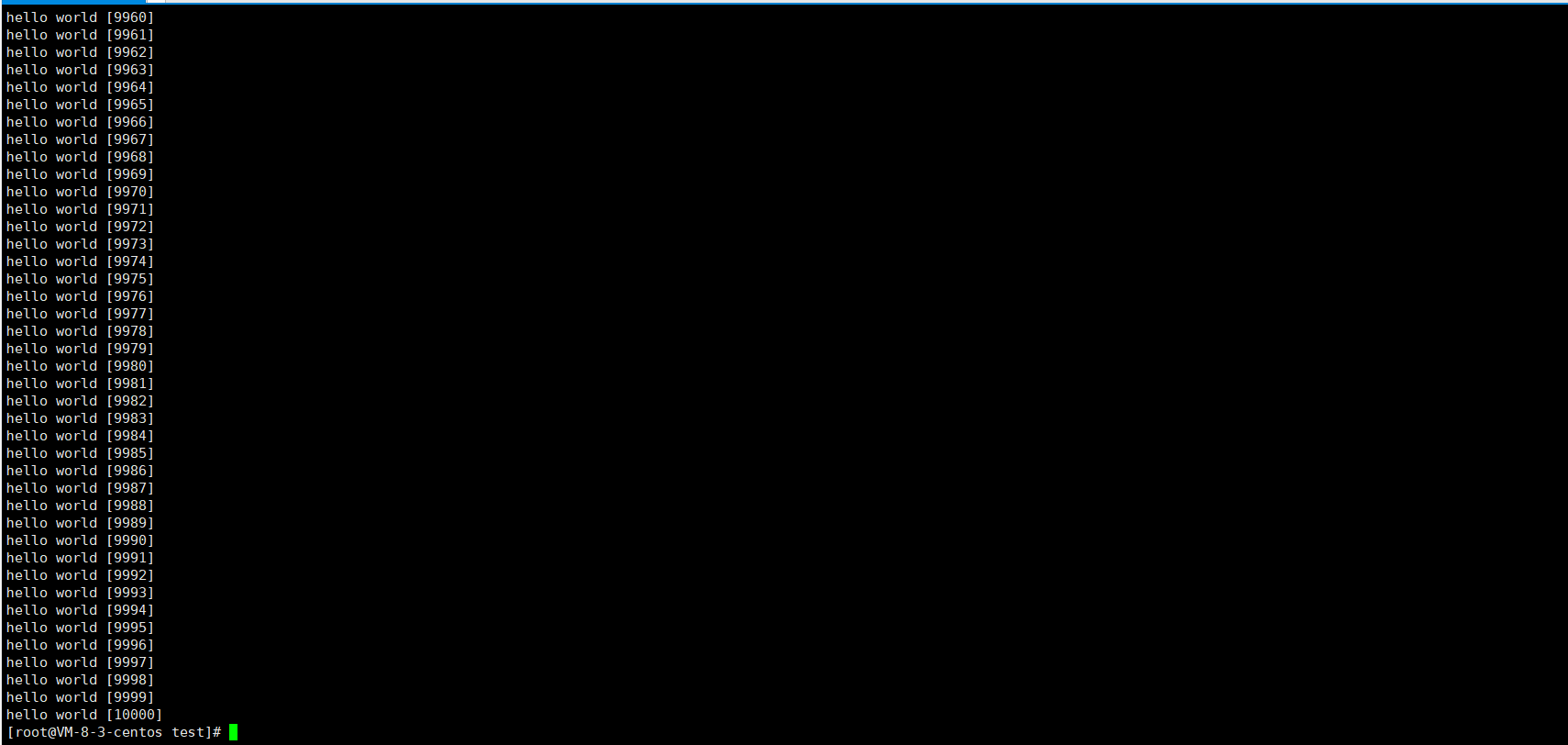
这里cat要与tac做个对比:
>
> **命令本省是反过来的,内容本身也是反过来的。tac是逆序打印出来的**。
>
>
>
\*\*cat打印的是所有内容,并不适合查看大文本,适合小文本或者代码片段。\*\*适合查看大文本的是more指令。👇
### more指令
语法: more [选项][文件]
功能: more命令,功能类似 cat.
常用选项:
-n 对输出的所有行编号
q 退出more
[root@VM-8-3-centos test]# more test.txt
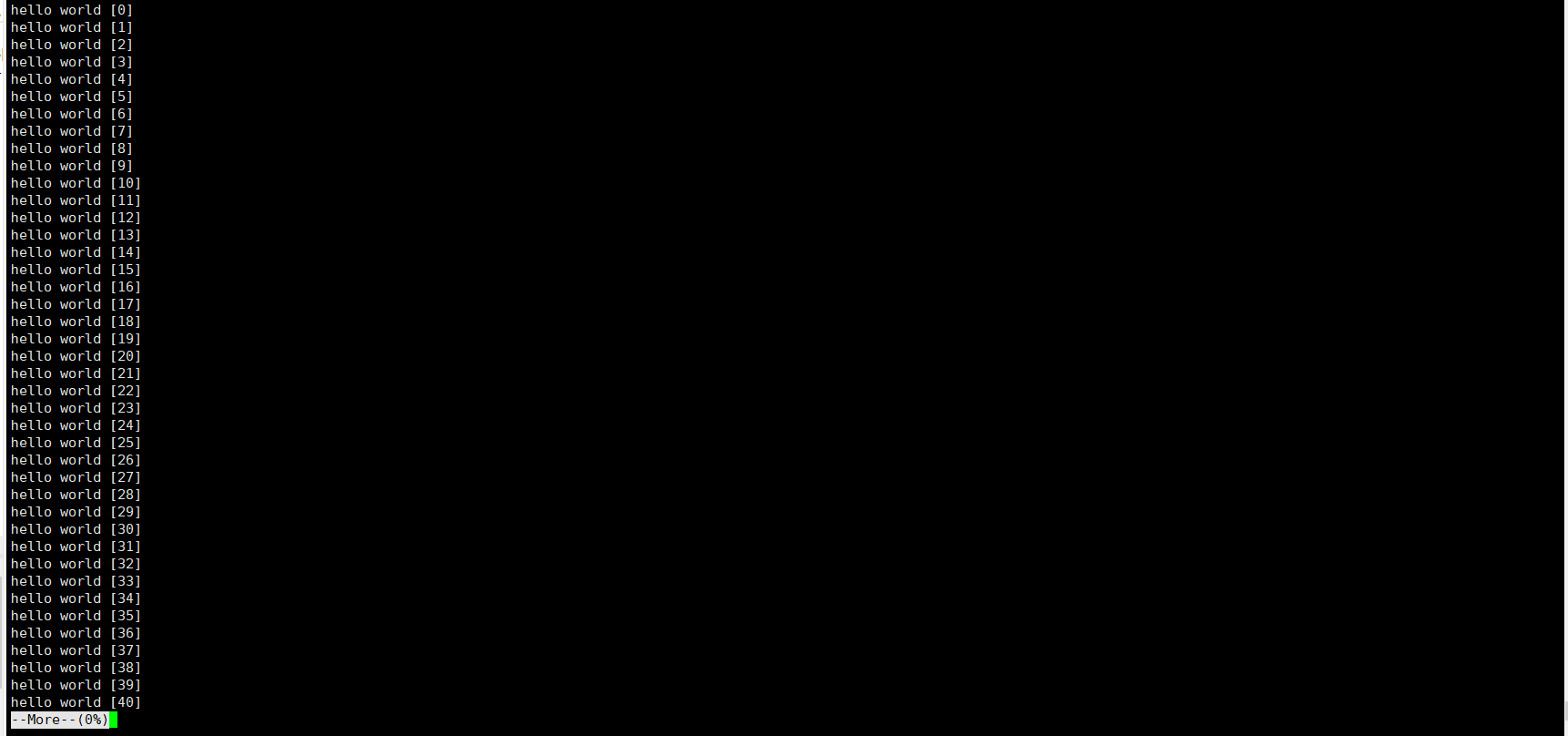
不支持上下翻,只能回车
more - 多少,就会输出多少行:
[root@VM-8-3-centos test]# more -10 test.txt
hello world [0]
hello world [1]
hello world [2]
hello world [3]
hello world [4]
hello world [5]
hello world [6]
hello world [7]
hello world [8]
hello world [9]
//这里加上/可以进行搜索
与more功能类似就是less👇
### less指令
* less 工具也是对文件或其它输出进行分页显示的工具,应该说是linux正统查看文件内容的工具,功能极其强大。
* less 的用法比起 more 更加的有弹性。在 more 的时候,我们并没有办法向前面翻, 只能往后面看
* 但若使用了 less 时,就可以使用 [pageup][pagedown] 等按键的功能来往前往后翻看文件,更容易用来查看一个文件的内容!
* **除此之外,在 less 里头可以拥有更多的搜索功能,不止可以向下搜,也可以向上搜**
语法: less [参数] 文件
[root@VM-8-3-centos test]# less test.txt
功能:**less与more类似,但使用less可以随意浏览文件,而more仅能向前移动,却不能向后移动,而且less在查看之前不会加载整个文件。**
选项:
-i 忽略搜索时的大小写
-N 显示每行的行号
/字符串:向下搜索“字符串”的功能
?字符串:向上搜索“字符串”的功能
n:重复前一个搜索(与 / 或 ? 有关)
N:反向重复前一个搜索(与 / 或 ? 有关)
q:quit
### head指令
**head 与 tail 就像它的名字一样的浅显易懂,它是用来显示开头或结尾某个数量的文字区块, head 用来显示档案的开头至标准输出中,而 tail 当然就是看档案的结尾。**
语法: head [参数]… [文件]…
功能:head 用来显示档案的开头至标准输出中,默认head命令打印其相应文件的开头10行。
选项:-n<行数> 显示的行数
[root@VM-8-3-centos test]# head test.txt
hello world [0]
hello world [1]
hello world [2]
hello world [3]
hello world [4]
hello world [5]
hello world [6]
hello world [7]
hello world [8]
hello world [9]
[root@VM-8-3-centos test]#
[root@VM-8-3-centos test]# head -6 test.txt
hello world [0]
hello world [1]
hello world [2]
hello world [3]
hello world [4]
hello world [5]
[root@VM-8-3-centos test]#
### tail指令
tail 命令从指定点开始将文件写到标准输出.使用tail命令的-f选项可以方便的查阅正在改变的日志文件,tail -f filename会把filename里最尾部的内容显示在屏幕上,并且不但刷新,使你看到最新的文件内容.
语法: tail[必要参数][选择参数][文件]
功能: 用于显示指定文件末尾内容,不指定文件时,作为输入信息进行处理。常用查看日志文件。
选项:
* -f 循环读取
* -n<行数> 显示行数
[root@VM-8-3-centos test]# tail test.txt
hello world [9991]
hello world [9992]
hello world [9993]
hello world [9994]
hello world [9995]
hello world [9996]
hello world [9997]
hello world [9998]
hello world [9999]
hello world [10000]
[root@VM-8-3-centos test]# tail -6 test.txt
hello world [9995]
hello world [9996]
hello world [9997]
hello world [9998]
hello world [9999]
hello world [10000]
[root@VM-8-3-centos test]#
到了这里,我们已经能够定位头和尾,以及查看全部。那中间的部分该怎么办呢❓
我们可以创建一个临时文件,这里举个例子:
[root@VM-8-3-centos test]# head -1010 test.txt > tmp.txt
[root@VM-8-3-centos test]# tail -10 tmp.txt
hello world [1000]
hello world [1001]
hello world [1002]
hello world [1003]
hello world [1004]
hello world [1005]
hello world [1006]
hello world [1007]
hello world [1008]
hello world [1009]
[root@VM-8-3-centos test]#
不创建临时文件呢。
[root@VM-8-3-centos test]# head -1010 test.txt | tail -10
hello world [1000]
hello world [1001]
hello world [1002]
hello world [1003]
hello world [1004]
hello world [1005]
hello world [1006]
hello world [1007]
hello world [1008]
hello world [1009]
这里的|称为管道。管道都是传送"资源"的,都有着一个入口和一个出口。head默认是往显示器打印的,tail默认是从文件中读取数据的。而在这个地方,相当于head打印到了管道里,而tail往管道中读取。
通过管道可以将多个信息流组合在一起:
[root@VM-8-3-centos test]# head -1010 test.txt | tail -10 | tac | head -3
hello world [1009]
hello world [1008]
hello world [1007]
[root@VM-8-3-centos test]#
### 时间相关的指令
date显示
date 指定格式显示时间: date +%Y:%m:%d
date 用法: date [OPTION]… [+FORMAT]
[root@VM-8-3-centos test]# date
Sun Sep 25 23:09:40 CST 2022
[root@VM-8-3-centos test]# date +%Y/%m/%d
2022/09/25
在显示方面,使用者可以设定欲显示的格式,格式设定为一个加号后接数个标记,其中常用的标记列表如下
%H : 小时(00…23)
%M : 分钟(00…59)
%S : 秒(00…61)
%X : 相当于 %H:%M:%S
%d : 日 (01…31)
%m : 月份 (01…12)
%Y : 完整年份 (0000…9999)
%F : 相当于 %Y-%m-%d
[root@VM-8-3-centos test]# date +%Y/%m/%d-%H:%M:%S
2022/09/25-23:18:12
[root@VM-8-3-centos test]# date +%Y/%m/%d-%X
2022/09/25-11:18:22 PM
时间戳
时间->时间戳: date +%s
[root@VM-8-3-centos test]# date +%s
1664119445
时间戳->时间: date -d@
Unix时间戳(英文为Unix epoch, Unix time, POSIX time 或 Unix timestamp)是从1970年1月1日(UTC/GMT的午夜)开始所经过的秒数,不考虑闰秒
[root@VM-8-3-centos test]# date +%s
1664119445
[root@VM-8-3-centos test]# date +%Y/%m/%d-%H:%M:%S -d@1664119445
2022/09/25-23:24:05
### Cal指令
cal命令可以用来显示公历(阳历)日历。公历是现在国际通用的历法,又称格列历,通称阳历。 “阳历”又名“太阳历”,系以地球绕行太阳一周为一年,为西方各国所通用,故又名“西历”。
这里只是顺便说一下而已。
命令格式: cal [参数][月份][年份]
功能: 用于查看日历等时间信息,如只有一个参数,则表示年份(1-9999),如有两个参数,则表示月份和年份
[root@VM-8-3-centos test]# cal
September 2022
Su Mo Tu We Th Fr Sa
1 2 3
4 5 6 7 8 9 10
11 12 13 14 15 16 17
18 19 20 21 22 23 24
25 26 27 28 29 30
[root@VM-8-3-centos test]# cal 2022
2022
January February March
Su Mo Tu We Th Fr Sa Su Mo Tu We Th Fr Sa Su Mo Tu We Th Fr Sa
1 1 2 3 4 5 1 2 3 4 5
2 3 4 5 6 7 8 6 7 8 9 10 11 12 6 7 8 9 10 11 12
9 10 11 12 13 14 15 13 14 15 16 17 18 19 13 14 15 16 17 18 19
16 17 18 19 20 21 22 20 21 22 23 24 25 26 20 21 22 23 24 25 26
23 24 25 26 27 28 29 27 28 27 28 29 30 31
30 31
April May June
Su Mo Tu We Th Fr Sa Su Mo Tu We Th Fr Sa Su Mo Tu We Th Fr Sa
1 2 1 2 3 4 5 6 7 1 2 3 4
3 4 5 6 7 8 9 8 9 10 11 12 13 14 5 6 7 8 9 10 11
10 11 12 13 14 15 16 15 16 17 18 19 20 21 12 13 14 15 16 17 18
17 18 19 20 21 22 23 22 23 24 25 26 27 28 19 20 21 22 23 24 25
24 25 26 27 28 29 30 29 30 31 26 27 28 29 30
July August September
Su Mo Tu We Th Fr Sa Su Mo Tu We Th Fr Sa Su Mo Tu We Th Fr Sa





















 1039
1039

 被折叠的 条评论
为什么被折叠?
被折叠的 条评论
为什么被折叠?








