You use Definition view to create definitions within a defined hierarchical structure, in which nodes represent the definitions. A node is the visual representation of a section, step, or action that you can select, collapse,modify, and so on.
您可以使用“定义”视图在已定义的层次结构中创建定义,其中节点表示定义。节点是部分、步骤或操作的可视化表示,您可以选择、折叠、修改等。
The sections that appear in Definition view do not necessarily appear in the order that they execute. To see the actual order in which the sections execute, switch to Program Flow view.
出现在“定义”视图中的节不一定按它们的执行顺序出现。若要查看各节的实际执行顺序,请切换到Program Flow视图。
In addition to using a mouse, you can navigate in this view using the following keyboard combinations:
除了使用鼠标外,您还可以使用以下键盘组合在此视图中导航:
• Press Ctrl+Home to scroll to the top of the program definition and select the first node.
·按 Ctrl + Home 滚动到程序定义的顶部并选择第一个节点。
• Press Ctrl+End to scroll to the end of the program definition and select the last visible node.
·按 Ctrl + End 滚动到程序定义的末尾,选择最后一个可见节点。
• Press Tab to move from the currently selected field to the next field that can be updated.·按Tab键从当前选定的字段移动到下一个可以更新的字段。
• Press Ctrl+Down Arrow to move from the currently selected node to the next node.
·按下 Ctrl +向下箭头从当前选定的节点移动到下一个节点。
• Press Ctrl+Up Arrow to move from the currently selected node to the previous node.
·按 Ctrl +向上键从当前选定的节点移动到上一个节点。
This example illustrates the fields and controls on the Example of Application Designer Definition view. You can find definitions for the fields and controls later on this page.
此示例演示“应用程序设计器定义示例”视图中的字段和控件。您可以在本页稍后找到字段和控件的定义。
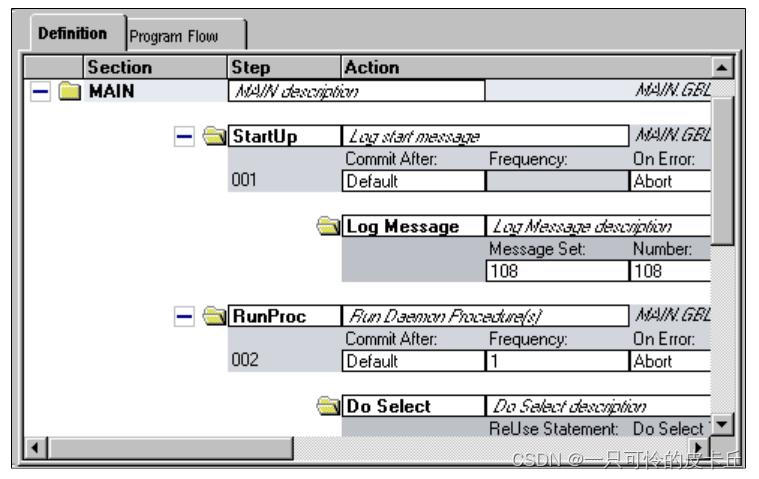
Definition View Pop-up Menu
定义视图弹出菜单
The following table describes each item you see when you right-click a Definition view window. Certain menu items are enabled only when a particular definition is selected.
下表描述右键单击“定义”视图窗口时看到的每个项。仅当选定特定定义时才启用某些菜单项。


Using Program Flow View 使用程序流视图
Program Flow view is a read-only view that shows the expected sequence of steps to execute for the program you are developing.
“程序流”视图是一个只读视图,它显示要为正在开发的程序执行的预期步骤序列。
This example illustrates the fields and controls on the Example of Application Designer Program Flow view.
此示例演示“应用程序设计器示例程序流”视图中的字段和控件。

You can control the amount of detail that appears for each definition by clicking it to expand to the nextlevel. You also can view the SQL or PeopleCode in the lower (splitter) window area by clicking the lower window.
通过单击每个定义以展开到下一级,可以控制每个定义显示的详细信息量。您还可以通过单击较低的窗口,在较低的(拆分器)窗口区域中查看SQL或PeopleCode。
If a primary step node (one that is not the result of a section call) is selected, the Print Options dialog boxpermits printing to begin either at that step node or the entire program prints. However, if a secondary step node (one that is the result of a section call), a secondary action node, a call section action node, a SQLnode, or a PeopleCode node is selected in the Program Flow view, then the Print Options dialog box only permits the entire program to be printed.
如果选择了主步骤节点(不是节调用的结果),“打印选项”对话框允许从该步骤节点开始打印或者整个程序打印。但是,如果一个辅助步骤节点(一个是一个节调用的结果),辅助操作节点、调用部分操作节点、SQL节点或PeopleCode节点在Program Flow视图中被选中,然后Print Options对话框只允许打印整个程序。
To display the pop-up menu for a node, right-click the node. You do not have to select the node first.
要显示节点的弹出式菜单,请右键单击该节点。您不必先选择节点。
You also can display the comments associated with definitions by selecting View, Show All Comments or,for a particular node, right-click and select Show Comment.
还可以通过选择View、Show All Comments或右键单击并选择Show Comment(对于特定节点)来显示与定义关联的注释。
You can double-click SQL or PeopleCode statements to launch the editors.
您可以双击SQL或PeopleCode语句来启动编辑器。
Program Flow Pop-up Menu
The following table describes each pop-up menu item in the Program Flow view:
| Menu Command | Description |
| View PeopleCode | Launches the PeopleCode Editor with the appropriate PeopleCode loaded. Enabled when a PeopleCode action is selected. |
| Menu Command | Description |
| View SQL | Launches the SQL Editor with the appropriate SQL loaded. Enabled when an action containing SQL is selected. |
| Refresh View | Refreshes the current view and reorders the definition objects as necessary. |
| Show Comment | Reveals the comments for a single definition object that appears in the Program Flow view. |
| Jump to This Definition | Switches to the Definition view with the first occurrence of the currently selected definition object in focus. |
| | Launches the print dialog box for the program view. Note: To preview any AE program, export the AE program using either File > Print Preview or File > Print option. Select Microsoft Print to PDF while exporting. |
Switching Between Definition and Program Flow Views
By default, navigation within either view does not affect the currently active row in the other view. This functionality enables you to retain your place in one view while scrolling through the other.
To switch between the two views, use any of the following methods:
- View tabs
As with any tabbed interface, if you select a tab, the associated view interface becomes active. When you return to the previous view, it remains positioned on the current or last selected node within the program when you switched. This positioning is true whether you selected the item or just placed the cursor within an edit box.
- View menu
Select a section or step in the current view (note that selecting an action does not enable this functionality; you can jump only from parent nodes). Then select View, Jump to Program Flow or View, Jump to Definition, depending on the currently active view. When you select one of these commands, the focus of the target view depends on what you selected in the previous view. For example, if you selected Section C, Step 4 in Definition view and you select View, Jump to Program Flow, then Section C, Step 4 is the focus of the Program Flow window. If the selected item is in a program that is not open already, then Application Engine opens the appropriate program and navigates to the requested node in the view window.
- Pop-up menu
The same commands as the View menu are also available from the pop-up menu.
Switching Within Program Flow View 在程序流视图中切换
While you are in Program Flow view, you can select these options from the pop-up menu:
在程序流视图中,您可以从弹出菜单中选择以下选项:
- Go to Next Reference
- ·转到下一个参考
Select to switch to the next reference of a particular definition object. This option helps you navigate quickly through a program. For instance, if references to Section C, Step 4 appear three times because of multiple calls to this object at runtime, then you can select Go to Next Reference to navigate quickly and easily to each reference or call.
选择此选项可切换到特定定义对象的下一个引用。此选项可帮助您快速浏览程序。例如,如果由于在运行时对Section C,Step 4的多次调用而导致对该对象的引用出现三次,那么您可以选择Go to Next Reference以快速轻松地导航到每个引用或调用。
- Jump to this Definition
- 跳转到此定义
Select to go directly to the definition node in the Definition view that pertains to the current selection in the Program Flow view.
选择此选项可直接转到Definition视图中与Program Flow视图中的当前选择相关的定义节点。
Using the Refresh Option 使用刷新选项
As you develop an Application Engine program, you may be inserting, renaming, and deleting definitions. In a large program, you can easily lose your place or become disoriented. The Refresh option reorders all the nodes for the current definition according to the following logic:
在开发应用程序引擎程序时,可能需要插入、重命名和删除定义。在一个大型程序中,你很容易失去自己的位置或变得迷失方向。刷新选项根据以下逻辑重新排序当前定义的所有节点:
- For standard program definitions, the MAIN section always appears first (Library program types do not contain a MAIN section because they contain only callable sections).
- 对于标准程序定义,MAIN部分总是首先出现(库程序类型不包含MAIN部分,因为它们只包含可调用部分)。
The remaining sections appear alphabetically by name, which makes it easy to locate a section within the program definition. At runtime, the system runs sections through Call Section actions within steps, not by the order in which the sections are defined.
其余部分按名称的字母顺序显示,这样可以轻松地在程序定义中找到某个部分。在运行时,系统通过步骤内的Call Section操作运行节,而不是按照节的定义顺序。
- Steps are never automatically reordered in the Definition view; at runtime, they run in the sequence in which you defined them.
- 步骤在“定义”视图中永远不会自动重新排序;在运行时,它们按照您定义它们的顺序运行。
- Actions are always logically reordered within a step based on their action type, which defines their runtime sequence.
- 动作在一个步骤中总是基于它们的动作类型进行逻辑上的重新排序,动作类型定义了它们的运行时序列。
Note: When you save a modified definition, the system automatically refreshes the view.
注意:保存修改过的定义时,系统会自动刷新视图。
Application Engine inserts any delete requests for a given section into the current project, regardless of the Tools, Options setting in Application Designer.
无论应用程序设计器中的“工具”、“选项”设置如何,应用程序引擎都会将给定节的所有删除请求插入到当前项目中。
For example, suppose you delete a section node from the current Application Engine program and then you reinsert a section node and rename it the same name as the section you just deleted. The section object is not inserted into the project, regardless of your Tools, Options setting, because a delete action already exists for this object. To resolve this situation, either remove the delete request manually before inserting the new copy request or reset the proper flags manually in the upgrade project that changes the action type from Delete to Copy.
例如,假设从当前应用程序引擎程序中删除一个节节点然后重新插入节节点,并将其重命名为与刚刚删除的节相同的名称。无论您的“工具”、“选项”设置如何,节对象都不会插入到项目中,因为此对象已存在删除操作。要解决此问题,请在插入新的复制请求之前手动删除删除请求,或在将操作类型从Delete更改为Copy的升级项目中手动重置相应的标志。






















 742
742

 被折叠的 条评论
为什么被折叠?
被折叠的 条评论
为什么被折叠?








