包含全部示例的代码仓库见GIthub
1 导入库
import matplotlib.pyplot as plt
import numpy as np
2 折线图
示例1
x = [1,2,3,4]
y = [2,5,6,8]
plt.plot(x, y)
plt.show() # 早期版需要使用
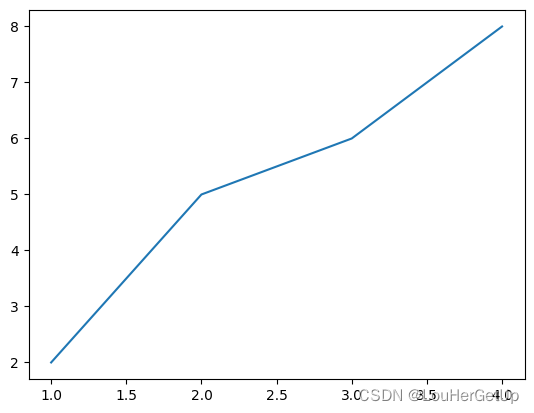
plt.plot(y) # x轴默认是从零开始的整数
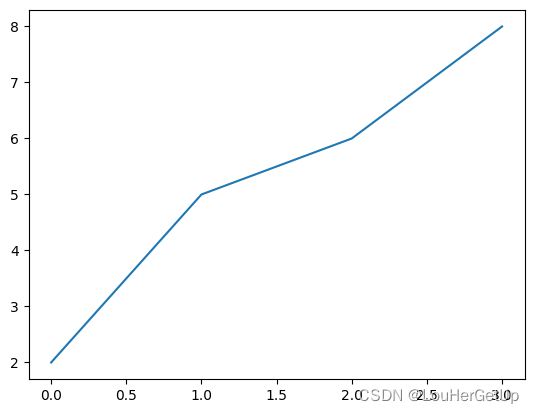
示例2
x = [1,2,3,4]
y = [2,5,6,8]
y1 = [3,4,7,8]
plt.plot(x,y,label='A')
plt.plot(x,y1,label='B')
plt.legend()
plt.show()
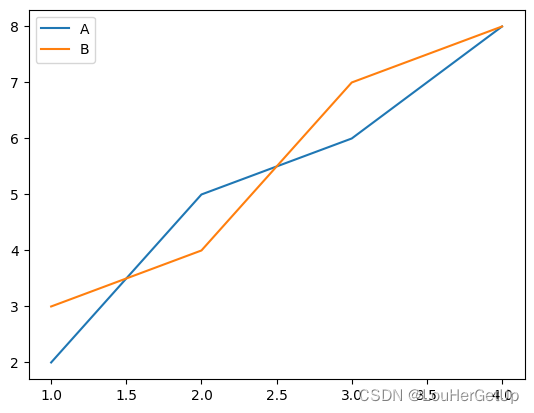
data1 = np.random.randn(10).cumsum() # randn正态分布的随机数,cumsum累加
data2 = np.random.randn(10).cumsum()
plt.plot(data1, label='data1')
plt.plot(data2, label='data2')
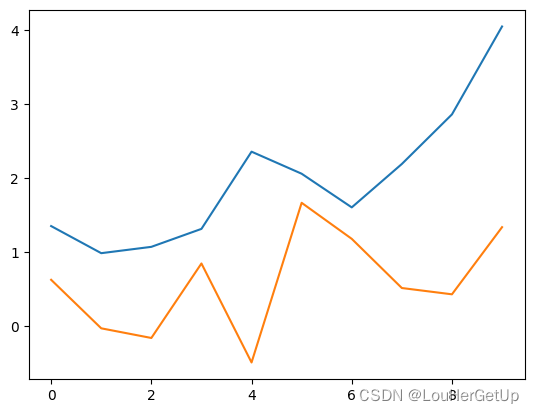
示例3
x = np.linspace(0,7,100) # 生成100个点,默认生成50个点
y = np.sin(x)
plt.plot(x,y)
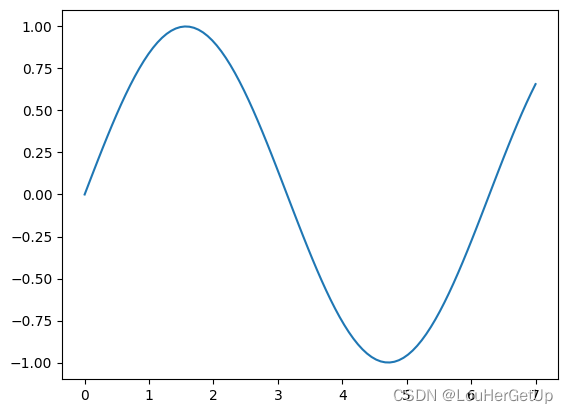
示例4
x = [1,2,3,4]
y = [2,5,6,8]
y1 = [3,4,7,8]
plt.plot(y, color='r')
plt.plot(y1, color='b')
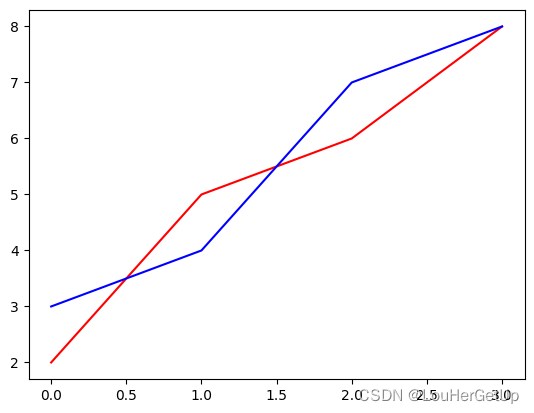
plt.plot(y, c='r', linestyle='--')
plt.plot(y1, c='b', linestyle='-.', linewidth=5)
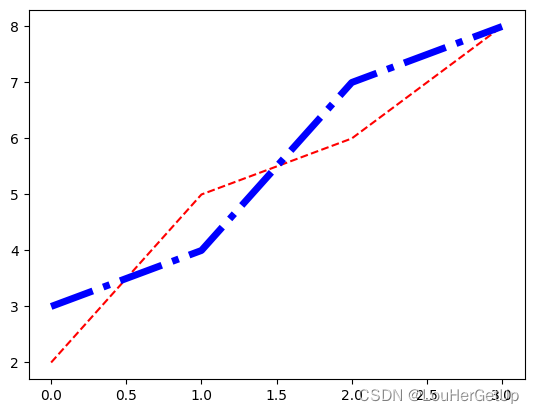
plt.plot(y, c='r', ls='--', lw=1, marker='o')
plt.plot(y1, c='b', ls='-.', lw=1, marker='^') # marker标记
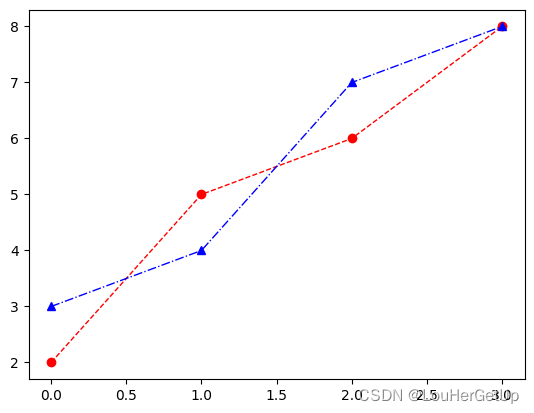
示例5
plt.plot(y1, c='b', ls='-.', lw=1, marker='1')
plt.xlabel('age')
plt.ylabel('height')
plt.title('STUDENT',y=1.03) # y=1.03,标题位置上升
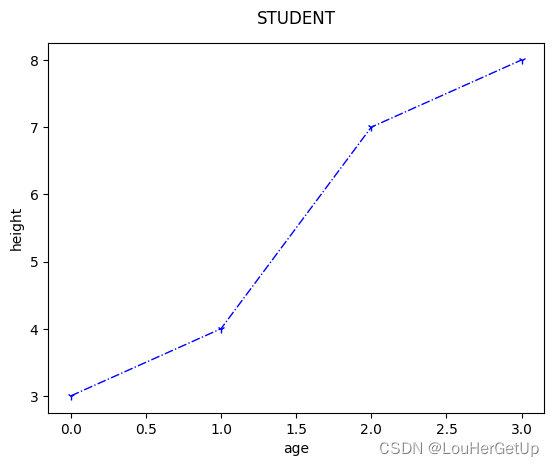
示例6
y1 = np.random.randn(10).cumsum()
plt.plot(y1, c='b', ls='-.', lw=1, marker='1',label='stu')
plt.legend(loc='best')
plt.xlabel('age')
plt.ylabel('height')
plt.title('STUDENT',y=1.03) # y=1.03,标题位置上升
plt.xlim(0,10) # x的取值范围
plt.ylim(0,5) # y的取值范围
plt.xticks([0,4,8],['born','baby','child']) # 设置标记
plt.yticks([1,3,5],['height1','height2','height3']) # 设置标记
plt.grid() # 添加网格
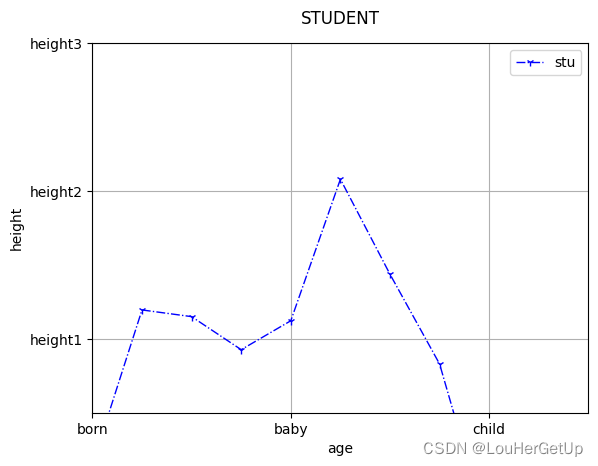
plt.style.use('ggplot') # 使用内置样式
plt.plot(y1, c='b', ls='-.', lw=1, marker='1',label='stu')
plt.legend(loc='best')
plt.xlabel('age')
plt.ylabel('height')
plt.title('STUDENT',y=1.03) # y=1.03,标题位置上升
plt.xlim(0,10) # x的取值范围
plt.ylim(0,5) # y的取值范围
plt.xticks([0,4,8],['born','baby','child']) # 设置标记
plt.yticks([1,3,5],['height1','height2','height3']) # 设置标记
plt.grid() # 添加网格
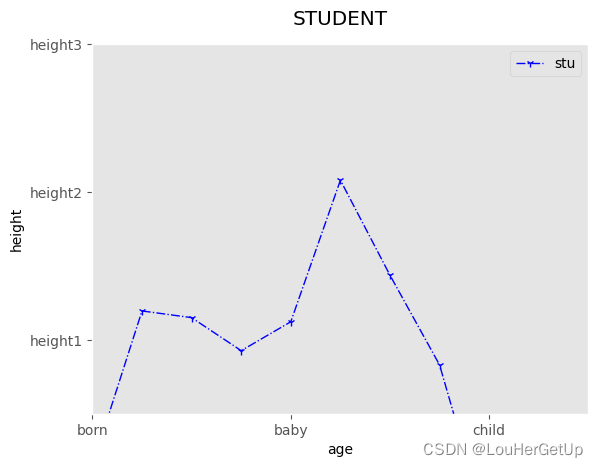
import seaborn # 引入seaborn样式
plt.plot(y1, c='b', ls='-.', lw=1, marker='1',label='stu')
plt.legend(loc='best')
plt.xlabel('age')
plt.ylabel('height')
plt.title('STUDENT',y=1.03) # y=1.03,标题位置上升
plt.xlim(0,10) # x的取值范围
plt.ylim(0,5) # y的取值范围
plt.xticks([0,4,8],['born','baby','child']) # 设置标记
plt.yticks([1,3,5],['height1','height2','height3']) # 设置标记
plt.grid() # 添加网格
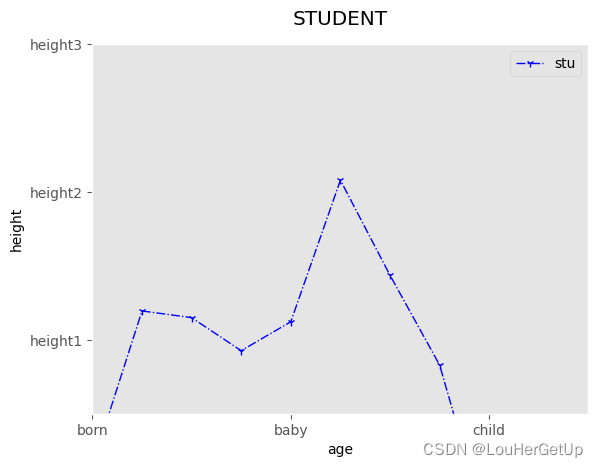
示例7
x = np.linspace(-np.pi, np.pi, 100)
y = np.sin(x)
plt.plot(x,y,'b--')
plt.xticks([-np.pi, 0, np.pi],[r'$-\pi$',0,'$+\pi$']) # 添加符号
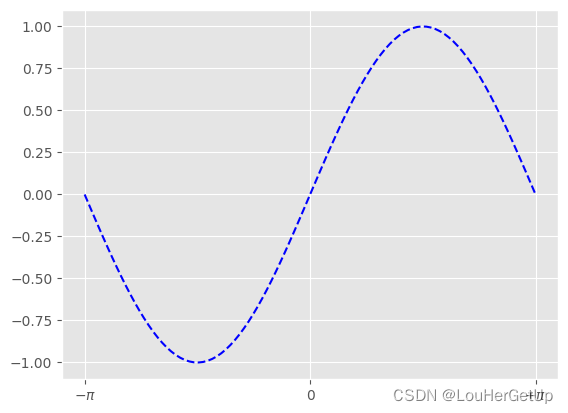
3 条形图
示例1
x = [1,3,5,7]
y = [2,6,3,9]
plt.bar(x,y,color='b')
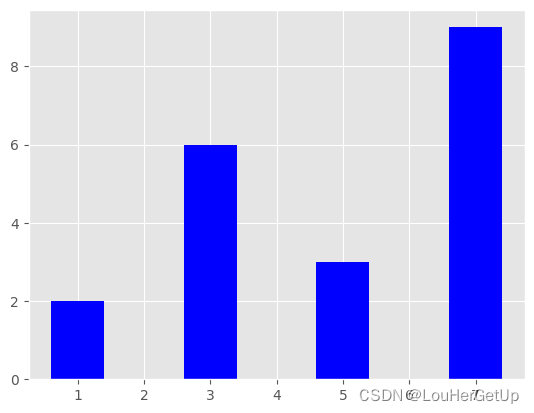
plt.barh(x,y,color='b')
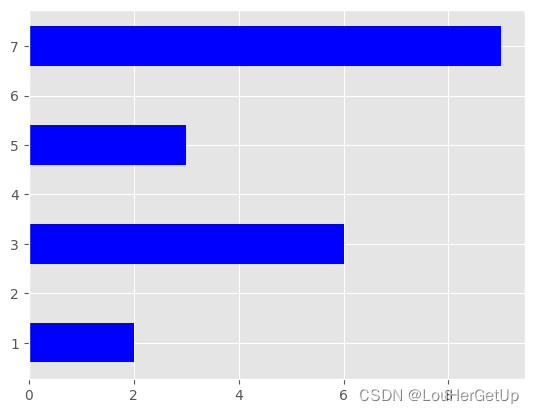
示例2
y1 = [2,4,1,6]
plt.bar(x,y)
plt.bar(x,y1,bottom=y)
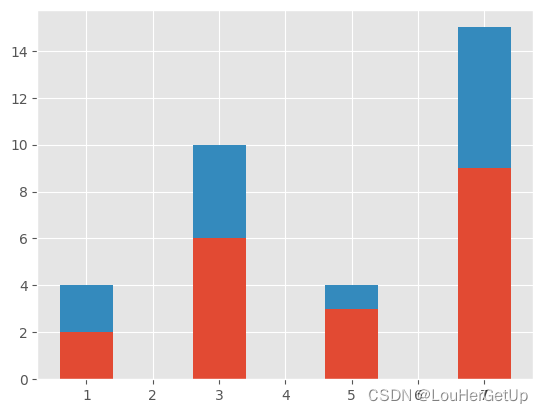
示例3
x1 = [2,4,6,8]
y1 = [2,4,1,6]
x = [1,3,5,7]
y = [2,6,3,9]
plt.bar(x,y)
plt.bar(x1,y1)
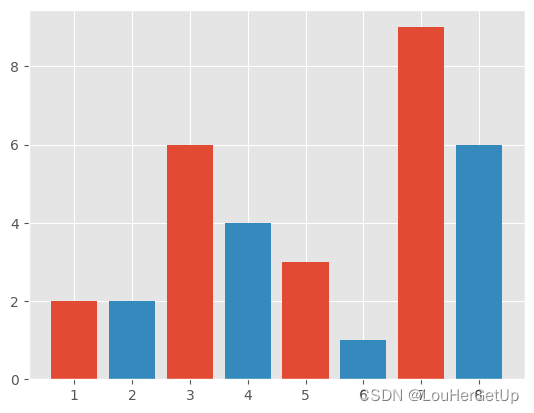
4 直方图
示例1
ata = np.random.randn(1000) # 1000个随机数
np.max(data), np.min(data)
# output
(2.948590646198825, -2.9102793844132324)
plt.hist(data, bins=20) # bins=20 分成20份
# output
(array([ 4., 4., 10., 18., 31., 54., 67., 87., 99., 108., 106.,
104., 90., 89., 49., 30., 23., 17., 7., 3.]),
array([-2.91027938, -2.61733588, -2.32439238, -2.03144888, -1.73850538,
-1.44556188, -1.15261838, -0.85967487, -0.56673137, -0.27378787,
0.01915563, 0.31209913, 0.60504263, 0.89798614, 1.19092964,
1.48387314, 1.77681664, 2.06976014, 2.36270364, 2.65564714,
2.94859065]),
<BarContainer object of 20 artists>)
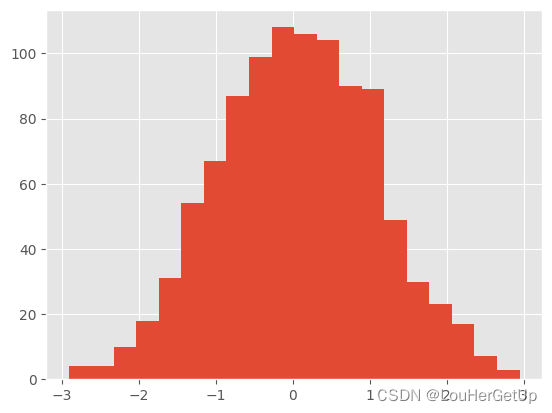
示例2
plt.figure(figsize=(5,5)) # 初始化画布,设置图片大小
plt.hist(data, bins=50)
# output
(array([ 2., 2., 0., 3., 1., 3., 2., 7., 6., 10., 8., 15., 22.,
12., 28., 21., 27., 31., 38., 37., 40., 38., 44., 37., 48., 38.,
50., 48., 35., 39., 45., 31., 33., 34., 36., 18., 25., 10., 10.,
16., 5., 16., 9., 6., 4., 3., 2., 2., 1., 2.]),
array([-2.91027938, -2.79310198, -2.67592458, -2.55874718, -2.44156978,
-2.32439238, -2.20721498, -2.09003758, -1.97286018, -1.85568278,
-1.73850538, -1.62132798, -1.50415058, -1.38697318, -1.26979578,
-1.15261838, -1.03544097, -0.91826357, -0.80108617, -0.68390877,
-0.56673137, -0.44955397, -0.33237657, -0.21519917, -0.09802177,
0.01915563, 0.13633303, 0.25351043, 0.37068783, 0.48786523,
0.60504263, 0.72222003, 0.83939744, 0.95657484, 1.07375224,
1.19092964, 1.30810704, 1.42528444, 1.54246184, 1.65963924,
1.77681664, 1.89399404, 2.01117144, 2.12834884, 2.24552624,
2.36270364, 2.47988104, 2.59705844, 2.71423584, 2.83141325,
2.94859065]),
<BarContainer object of 50 artists>)
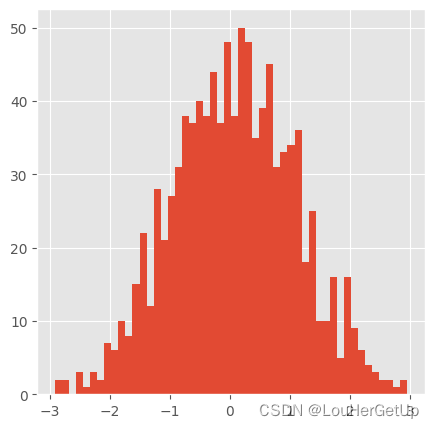























 659
659











 被折叠的 条评论
为什么被折叠?
被折叠的 条评论
为什么被折叠?










