1. 网络状态简介
移动设备一般都具备移动网络和无线WIFI的连接能力,有些还可以接入有线以太网,这些网络可以根据需要随时切换,在网络切换过程中,伴随着网络状态的变化,比如网卡名称、IP地址、上传下载能力等等,鸿蒙提供了网络状态变化的监测api,可以随时根据需要捕获状态的改变。
2. 网络状态监测常用方法
鸿蒙封装的connection模块提供了状态监测能力,使用如下的方式导入:
import connection from '@ohos.net.connection'connection模块包括了众多的操作方法,就本文而言,重点需要掌握的是如下八个:
1)createNetConnection(netSpecifier?: NetSpecifier, timeout?: number): NetConnection
返回一个NetConnection对象,参数netSpecifier指定关注的网络的各项特征,timeout是超时时间(单位是毫秒),netSpecifier是timeout的必要条件,两者都没有则表示关注默认网络。
2)register(callback: AsyncCallback<void>): void
订阅指定网络状态变化的通知,只有订阅后才能得到后续的回调。
3)unregister(callback: AsyncCallback<void>): void
取消订阅默认网络状态变化的通知。
4)on(type: 'netAvailable', callback: Callback<NetHandle>): void
订阅网络可用事件。
5)on(type: 'netCapabilitiesChange', callback: Callback<{ netHandle: NetHandle, netCap: NetCapabilities }>): void
订阅网络能力变化事件。
6)on(type: 'netConnectionPropertiesChange', callback: Callback<{ netHandle: NetHandle, connectionProperties: ConnectionProperties }>): void
订阅网络连接信息变化事件。
7)on(type: 'netLost', callback: Callback<NetHandle>): void
订阅网络丢失事件。
8)on(type: 'netUnavailable', callback: Callback<void>): void
订阅网络不可用事件。
3. 网络状态监测示例
本示例会获取当前设备的网络状态变化,运行后的初始界面如下所示:
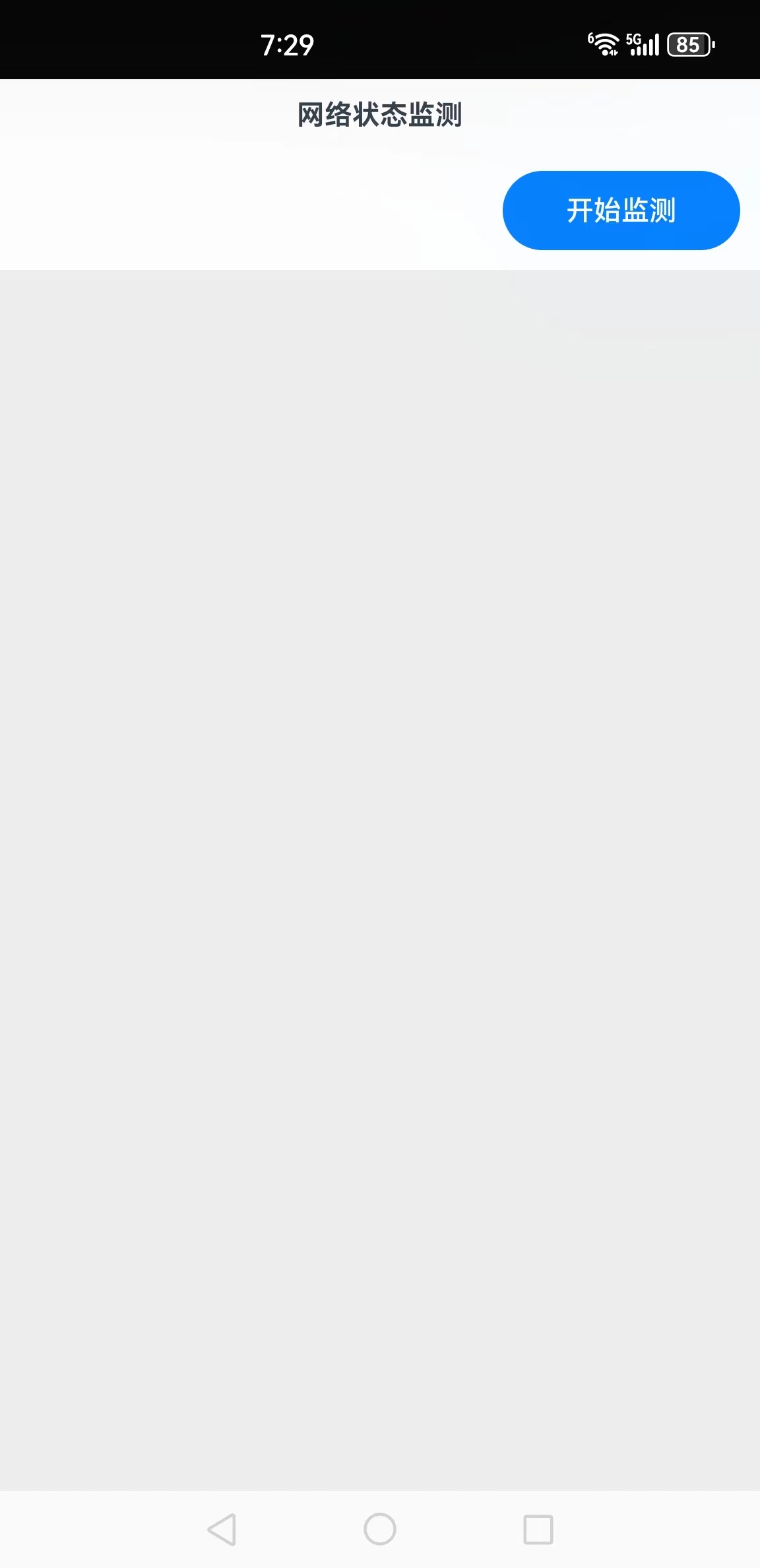
下面详细介绍创建该应用的步骤。
步骤1:创建Empty Ability项目。
步骤2:在module.json5配置文件加上对权限的声明:
"requestPermissions": [
{
"name": "ohos.permission.GET_NETWORK_INFO"
}
]
这里添加了获取WIFI信息的权限。步骤3:在Index.ets文件里添加如下的代码:
import connection from '@ohos.net.connection';
@Entry
@Component
struct Index {
//连接、通讯历史记录
@State msgHistory: string = ''
@State listening: boolean = false
currentNet: connection.NetConnection
scroller: Scroller = new Scroller()
build() {
Row() {
Column() {
Text("网络状态监测")
.fontSize(14)
.fontWeight(FontWeight.Bold)
.width('100%')
.textAlign(TextAlign.Center)
.padding(10)
Flex({ justifyContent: FlexAlign.End, alignItems: ItemAlign.Center }) {
Button(this.listening ? "停止监测" : "开始监测")
.width(120)
.fontSize(14)
.flexGrow(0)
.onClick(() => {
this.listenButClick()
})
}
.width('100%')
.padding(10)
Scroll(this.scroller) {
Text(this.msgHistory)
.textAlign(TextAlign.Start)
.padding(10)
.width('100%')
.backgroundColor(0xeeeeee)
}
.align(Alignment.Top)
.backgroundColor(0xeeeeee)
.height(300)
.flexGrow(1)
.scrollable(ScrollDirection.Vertical)
.scrollBar(BarState.On)
.scrollBarWidth(20)
}
.width('100%')
.justifyContent(FlexAlign.Start)
.height('100%')
}
.height('100%')
}
//监听按钮点击
listenButClick() {
this.listening = !this.listening
if (this.listening) {
this.currentNet = connection.createNetConnection()
this.currentNet.register((error) => {
if (error) {
this.msgHistory += "订阅失败" + JSON.stringify(error) + "\r\n"
} else {
this.msgHistory += "订阅成功\r\n"
}
})
this.currentNet.on("netAvailable", (data) => {
this.msgHistory += "网络有效\r\n"
})
this.currentNet.on("netCapabilitiesChange", (data) => {
let netType = ""
if (data.netCap.bearerTypes[0].valueOf() == 0) {
netType = "蜂窝网络"
} else if (data.netCap.bearerTypes[0].valueOf() == 1) {
netType = "Wi-Fi网络"
}
else if (data.netCap.bearerTypes[0].valueOf() == 3) {
netType = "以太网网络"
}
this.msgHistory += `网络类型:${netType}\r\n`
this.msgHistory += `网络能力(kbps):${data.netCap.linkUpBandwidthKbps}/${data.netCap.linkDownBandwidthKbps}\r\n`
})
this.currentNet.on("netConnectionPropertiesChange", (data) => {
this.msgHistory += `网卡名称:${data.connectionProperties.interfaceName}\r\n`
for (let i = 0; i < data.connectionProperties.dnses.length; i++) {
this.msgHistory += `DNS${i}:${data.connectionProperties.dnses[i].address}\r\n`
}
for (let i = 0; i < data.connectionProperties.linkAddresses.length; i++) {
this.msgHistory += `IP${i}:${data.connectionProperties.linkAddresses[i].address.address}\r\n`
}
this.msgHistory += `mtu:${data.connectionProperties.mtu}\r\n`
})
this.currentNet.on("netLost", (data) => {
this.msgHistory += `网络丢失\r\n`
})
this.currentNet.on("netUnavailable", (data) => {
this.msgHistory += `网络不可用\r\n`
})
}
else {
this.currentNet.unregister(() => {
})
}
}
}步骤4:编译运行,可以使用模拟器或者真机。
步骤5:单击“开始监测”按钮,然后可以通过断开和链接WLAN模拟网络状态变化,截图如下所示:
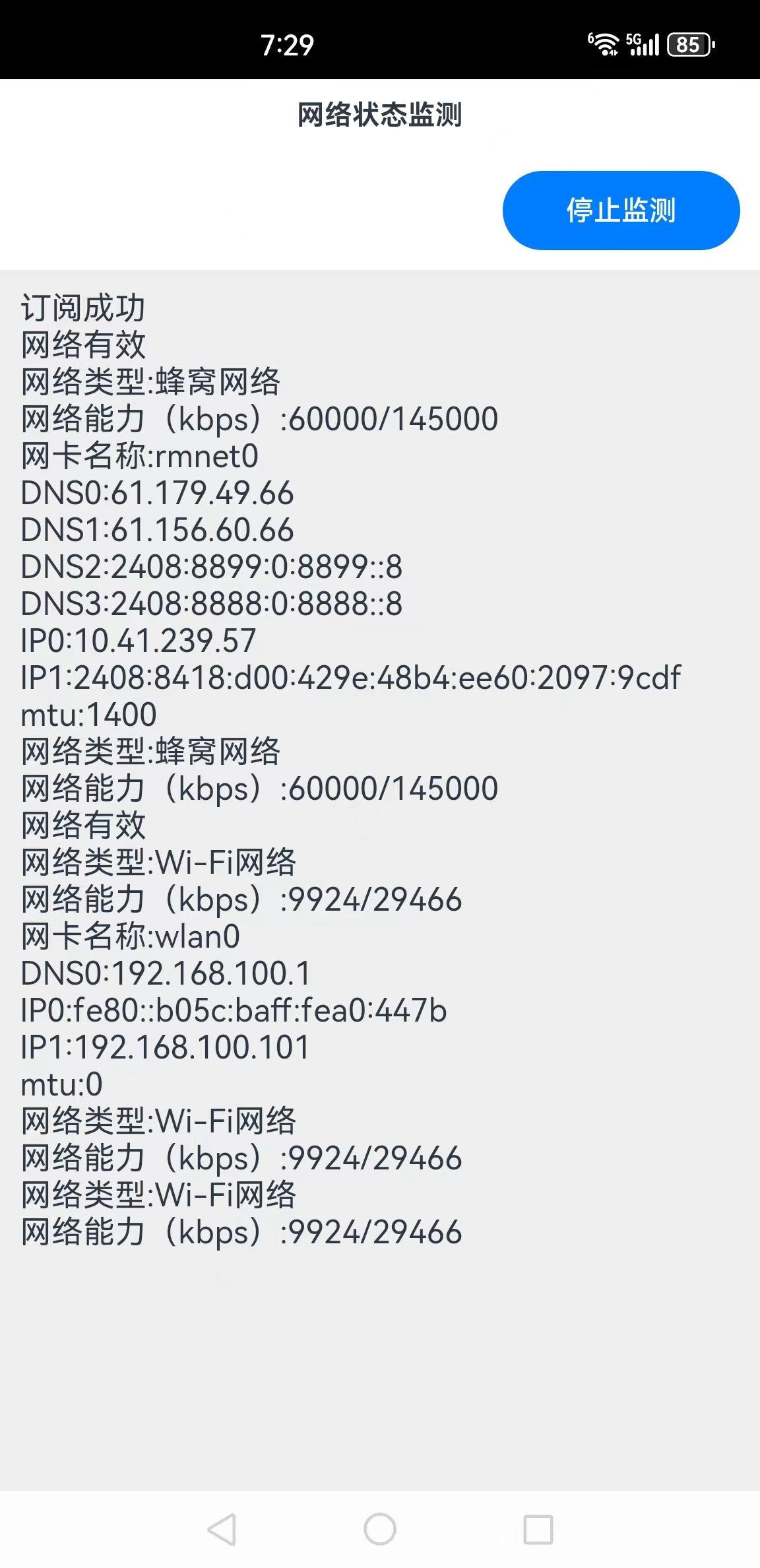
这样就完成了一个简单的网络状态监测应用。

























 3987
3987

 被折叠的 条评论
为什么被折叠?
被折叠的 条评论
为什么被折叠?








