概述
程序由自定义的 5 个类构成:
• Ball 类代表小球,包含小球所在矩形于窗格 (frame) 中的位置,另外,小球还包含变量来表示小球的颜色、运动速度等属性。
• Brick 类代表砖块,砖块同样包含尺寸、方位、颜色这些信息。
• Paddle 类代表划浆,划浆包含移动步长、方位、颜色这些信息。
• Game 类代表游戏窗格,用来直接控制小球的运行,划浆的移动,及砖块的绘制。
• GameWindow 类代表程序的主窗口,通过菜单和工具栏的动作来间接控制游戏的运行与停止、小球的运行速度等。
小球 Ball
ball.h
#ifndef _BALL_H_
#define _BALL_H_
#include <QRect>
#include <QColor>
class Ball
{
public:
Ball( qreal, qreal, qreal, QColor = Qt::green );
~Ball();
void move();
QRectF rect() const;
void setShape( const QRectF & );
void setColor( const QColor & );
void setDirX( qreal );
void setDirY( qreal );
void setSpeed( qreal );
QRectF getShape() const;
QColor getColor() const;
qreal getDirX() const;
qreal getDirY() const;
qreal getSpeed() const;
private:
QRectF *shape;
QColor color;
qreal dirX;
qreal dirY;
qreal speed;
};
#endif
shape 用来指向包含小球位置和尺寸信息的 QRectF 对象,这里使用 QRectF 而不是 QRect,
是因为 QRectF 中使用 qreal 变量来保存矩形的位置和尺寸信息,而QRect 使用 int 类型变量来保
存信息,因此,使用 QRectF 能跟精确地保存小球的位置和尺寸信息,尤其是当对程序窗口进行缩放
时,这种效果更明显,其中,qreal 类型相当于 double 类型。
color 变量用来包含小球的颜色。此外,使用 qreal 类型dirX 和 dirY 变量来分别表示小球在水
平方向和垂直方向的运动方向。setShape 函数用来对 shape 变量进行新的设置,而 getShape 函
数用来返回QRectF 对象,包含 shape 变量的副本。当窗口需要进行绘制时,这时窗口就需要使用
getShape 函数来得知小球的大小和方位,这样才能正确绘制小球。
setDirX 和 setDirY 函数用来设置小球的移动方向,特别时当小球与窗口边缘、划浆、砖块进行
碰撞时,就需要改变小球的移动方向。
ball.cpp
#include "ball.h"
Ball::Ball( qreal x, qreal y, qreal radius, QColor ballColor )
{
dirX = 1.0;
dirY = -1.0;
speed = 1.0;
shape = new QRectF( x, y, radius, radius );
color = ballColor;
}
Ball::~Ball()
{
delete shape;
}
void Ball::setShape( const QRectF &newShape )
{
shape->setRect( newShape.left(), newShape.top(),
newShape.width(), newShape.height() );
}
void Ball::setColor( const QColor &newColor )
{
color = newColor;
}
void Ball::setDirX( qreal newDirX )
{
dirX = newDirX;
}
void Ball::setDirY( qreal newDirY )
{
dirY = newDirY;
}
QRectF Ball::getShape() const
{
return QRectF( shape->left(), shape->top(),
shape->width(), shape->height() );
}
QColor Ball::getColor() const
{
return color;
}
qreal Ball::getDirX() const
{
return dirX;
}
qreal Ball::getDirY() const
{
return dirY;
}
void Ball::move()
{
shape->setLeft( shape->left() + dirX );
shape->setRight( shape->right() + dirX );
shape->setTop( shape->top() + dirY );
shape->setBottom( shape->bottom() + dirY );
}
void Ball::setSpeed( qreal newSpeed )
{
speed = newSpeed;
setDirX( speed );
setDirY( -speed );
}
qreal Ball::getSpeed() const
{
return speed;
}
setSpeed 函数用来设置小球的移动速度,move 函数则用来使小球移动,需要注意的是,调用 QRectF
函数的 setLeft 函数设置小球的左边缘时,小球的宽度也会随着改变,
为防止小球的尺寸发生改变,需要使用 setRight 函数进行同样的设置,这样才能保持小球的宽度不变。
砖块 Brick
brick.h
#ifndef _BRICK_H_
#define _BRICK_H_
#include <QRect>
#include <QColor>
class Brick
{
public:
Brick( qreal, qreal, qreal, qreal, QColor = Qt::red );
~Brick();
void setShape( const QRectF & );
void setColor( const QColor & );
QRectF getShape() const;
QColor getColor() const;
private:
QRectF *shape;
QColor color;
};
#endif
brick.cpp
#include "brick.h"
Brick::Brick( qreal x, qreal y, qreal width, qreal height, QColor brickColor )
{
shape = new QRectF( x, y, width, height );
color = brickColor;
}
Brick::~Brick()
{
delete shape;
}
void Brick::setShape( const QRectF &newShape )
{
shape->setRect( newShape.left(), newShape.top(),
newShape.width(), newShape.height() );
}
QRectF Brick::getShape() const
{
return QRectF( shape->left(), shape->top(),
shape->width(), shape->height() );
}
void Brick::setColor( const QColor &newColor )
{
color = newColor;
}
QColor Brick::getColor() const
{
return color;
}paddle.h
#ifndef _PADDLE_H_
#define _PADDLE_H_
#include <QRect>
#include <QColor>
class Paddle
{
public:
Paddle( qreal, qreal, q







 本文介绍了使用C++和Qt框架开发打砖块游戏的实现细节,包括Ball类代表小球,Brick类表示砖块,Paddle类作为划浆,Game类控制游戏逻辑,以及GameWindow类作为主窗口。重点讨论了小球的移动速度、方向调整、碰撞检测以及窗口缩放时的精度问题。
本文介绍了使用C++和Qt框架开发打砖块游戏的实现细节,包括Ball类代表小球,Brick类表示砖块,Paddle类作为划浆,Game类控制游戏逻辑,以及GameWindow类作为主窗口。重点讨论了小球的移动速度、方向调整、碰撞检测以及窗口缩放时的精度问题。
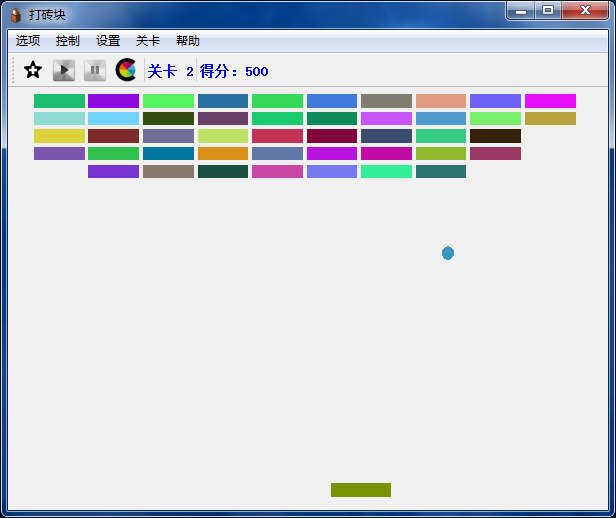
 最低0.47元/天 解锁文章
最低0.47元/天 解锁文章















 1000
1000

 被折叠的 条评论
为什么被折叠?
被折叠的 条评论
为什么被折叠?








