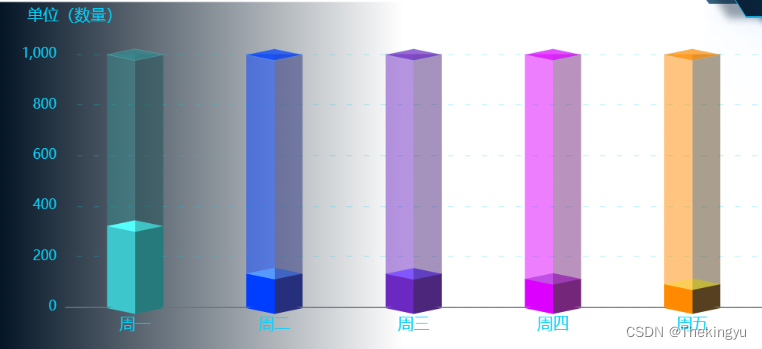
根据一个博主代码改编而来
<template>
<div class="indexBox">
<div id="chart"></div>
</div>
</template>
<script setup>
import * as echarts from "echarts";
import { onMounted } from "vue";
import imgsss from "@/assets/imgs/111.png";
onMounted(() => {
create();
});
const colorArr = (arrList, type) => {
let returnList = [];
if (type == 1) {
arrList.forEach((item) => {
let info = {
value: item.val,
itemStyle: {
normal: {
borderColor: "#89e3ec",
borderWidth: 2,
color: item.starColor,
},
},
};
returnList.push(info);
});
} else {
arrList.forEach((item) => {
let infor = {
value: item.val,
itemStyle: {
color: {
// https://echarts.apache.org/zh/option.html#color
//疑似根据整个demo尺寸,定位图片未知
// image: imgsss, // 支持为 HTMLImageElement, HTMLCanvasElement,不支持路径字符串
// repeat: 'repeat' // 是否平铺,可以是 'repeat-x', 'repeat-y', 'no-repeat'
type: "linear",
x: 0,
x2: 1,
y: 0,
y2: 0,
//给菱形上色
colorStops: [
{
offset: 0,
color: item.starColor,
},
{
offset: 0.5,
color: item.starColor,
},
{
offset: 0.5,
color: item.endColor,
},
{
offset: 1,
color: item.endColor,
},
],
},
},
};
returnList.push(infor);
});
}
return returnList;
};
function create() {
var chartDom = document.getElementById("chart");
var myChart = echarts.init(chartDom);
var xData = ["周一", "周二", "周三", "周四", "周五"];
// 完成数据数组
var completeData = [320, 132, 101, 11, 90];
var barWidth = 50;
var showData = [];
var otherData = [];
let completeDataList = [
{ val: 320, starColor: "#3dc6cc", endColor: "#267A7B" },
{ val: 132, starColor: "#003EFF", endColor: "#262F7B" },
{ val: 131, starColor: "#6C29C1", endColor: "#4B267B" },
{ val: 111, starColor: "#DB00FF", endColor: "#74267B" },
{ val: 90, starColor: "#FF8A00", endColor: "#56401F" },
];
completeData = colorArr(completeDataList);
let otherDataList = [
{
val: 680,
starColor: "rgba(53, 140, 144,0.5)",
endColor: "rgba(31, 82, 86,0.5)",
},
{
val: 868,
starColor: "rgba(0, 62, 255,0.5)",
endColor: "rgba(38, 47, 123,0.5)",
},
{
val: 869,
starColor: "rgba(108, 41, 193,0.5)",
endColor: "rgba(75, 38, 123,0.5)",
},
{
val: 889,
starColor: "rgba(219, 0, 255,0.5)",
endColor: "rgba(116, 38, 123,0.5)",
},
{
val: 910,
starColor: "rgba(255, 138, 0,0.5)",
endColor: "rgba(86, 64, 31,0.5)",
},
];
otherData = colorArr(otherDataList);
// 中间菱形
let constDatasList = [
{ val: 320, starColor: "#56fdfd", endColor: "#3fc3c3" },
{ val: 132, starColor: "#5699fd", endColor: "#3f64c3" },
{ val: 131, starColor: "#8156fd", endColor: "#613fc3" },
{ val: 111, starColor: "#c24fe5", endColor: "#9c3bb2" },
{ val: 90, starColor: "#Fdce56", endColor: "#c3b63f" },
];
let constDatas = colorArr(constDatasList);
let showDataList = [
{
val: 1000,
starColor: "rgba(53, 140, 144,0.7)",
endColor: "rgba(31, 82, 86,0.5)",
},
{
val: 1000,
starColor: "rgba(0, 62, 255,0.7)",
endColor: "rgba(38, 47, 123,0.5)",
},
{
val: 1000,
starColor: "rgba(108, 41, 193,0.7)",
endColor: "rgba(75, 38, 123,0.5)",
},
{
val: 1000,
starColor: "rgba(219, 0, 255,0.7)",
endColor: "rgba(116, 38, 123,0.5)",
},
{
val: 1000,
starColor: "rgba(255, 138, 0,0.7)",
endColor: "rgba(86, 64, 31,0.5)",
},
];
showData = colorArr(showDataList, 1);
var option = {
//调整光标移入,展示数据的样式
tooltip: {
trigger: "axis",
// formatter: function (params) {
// return (
// params[0].axisValue +
// ":" +
// "<br/>计划:" +
// planData[params[0].dataIndex] +
// "<br/>完成:" +
// completeData[params[0].dataIndex]
// );
// },
},
title: {
text: "单位(数量)",
left: "3%",
textStyle: {
color: "#07D1FA",
fontWeight: "normal",
fontSize: 14,
},
},
//调整图例
legend: {
data: ["计划", "完成"],
show: false,
},
//调整图表距边框的距离
grid: {
left: "3%",
right: "3%",
top: "15%",
bottom: "5%",
containLabel: true,
},
// 调整图像x轴
xAxis: {
data: xData,
axisTick: {
show: false,
},
axisLabel: {
textStyle: {
fontFamily: "Microsoft YaHei",
color: "#07D1FA",
fontWeight: "400",
fontSize: "14",
},
},
},
//调整图像y轴
yAxis: {
axisTick: {
show: false,
},
axisLine: {
show: false,
},
axisLabel: {
color: "#07D1FA",
// show: false,
},
splitLine: {
show: true,
lineStyle: {
type: [5, 10],
dashOffset: 5,
color: "#07D1FA",
width: 1,
opacity: 0.21,
},
},
},
//图像的关键显示部分,此处5个拼接一个堆叠柱子,注意此处的调整
series: [
{
z: 1,
name: "计划",
type: "bar",
stack: "1",
barWidth: barWidth,
// stack: "总量",
// color: color[0],
data: completeData,
},
{
z: 2,
name: "完成",
type: "bar",
stack: "1",
barWidth: barWidth,
// stack: "总量",
// color: color[1],
data: otherData,
},
//柱形底部
{
z: 3,
name: "项目",
type: "pictorialBar",
data: completeData,
symbol: "diamond",
symbolOffset: ["0%", "60%"],
symbolSize: [barWidth, 10],
// itemStyle: {
// normal: {
// color: function (params) {
// let arr = ["#3dc6cc", "#003EFF", "#6C29C1", "#DB00FF", "#FF8A00"];
// console.log(arr[params.dataIndex]);
// let ass = arr[params.dataIndex];
// if (params.dataIndex == 0) {
// return "#DB00FF";
// }
// if (params.dataIndex == 1) {
// return "#003EFF";
// }
// },
// },
// },
tooltip: {
show: false,
},
},
{
z: 3,
name: "1",
type: "pictorialBar",
data: constDatas,
symbol: "diamond",
symbolPosition: "end",
symbolOffset: ["0%", "-50%"],
symbolSize: [barWidth, 10],
},
{
z: 5,
name: "项目",
type: "pictorialBar",
symbolPosition: "end",
data: showData,
symbol: "diamond",
symbolOffset: ["0%", "-50%"],
symbolSize: [barWidth, (10 * barWidth) / barWidth],
tooltip: {
show: false,
},
// itemStyle: {
// normal: {
// label: {
// formatter: "{c}",
// show: true,
// position: "top",
// textStyle: {
// fontWeight: 400,
// fontSize: "13",
// color: "#F2F7FA",
// lineHeight: 20,
// },
// },
// },
// },
},
],
};
option && myChart.setOption(option);
}
</script>
<style scoped lang="scss">
.indexLeft {
width: 360px;
height: 1016px;
margin-top: 64px;
background: linear-gradient(90deg,
#031425 0%,
rgba(3, 20, 37, 0.5) 50%,
rgba(3, 20, 37, 0) 100%);
}
#chart {
width: 700px;
height: 300px;
}
</style>





















 3207
3207











 被折叠的 条评论
为什么被折叠?
被折叠的 条评论
为什么被折叠?








