签名:但行好事,莫问前程。
SpringBoot+Vue 博客系统(连载系列)
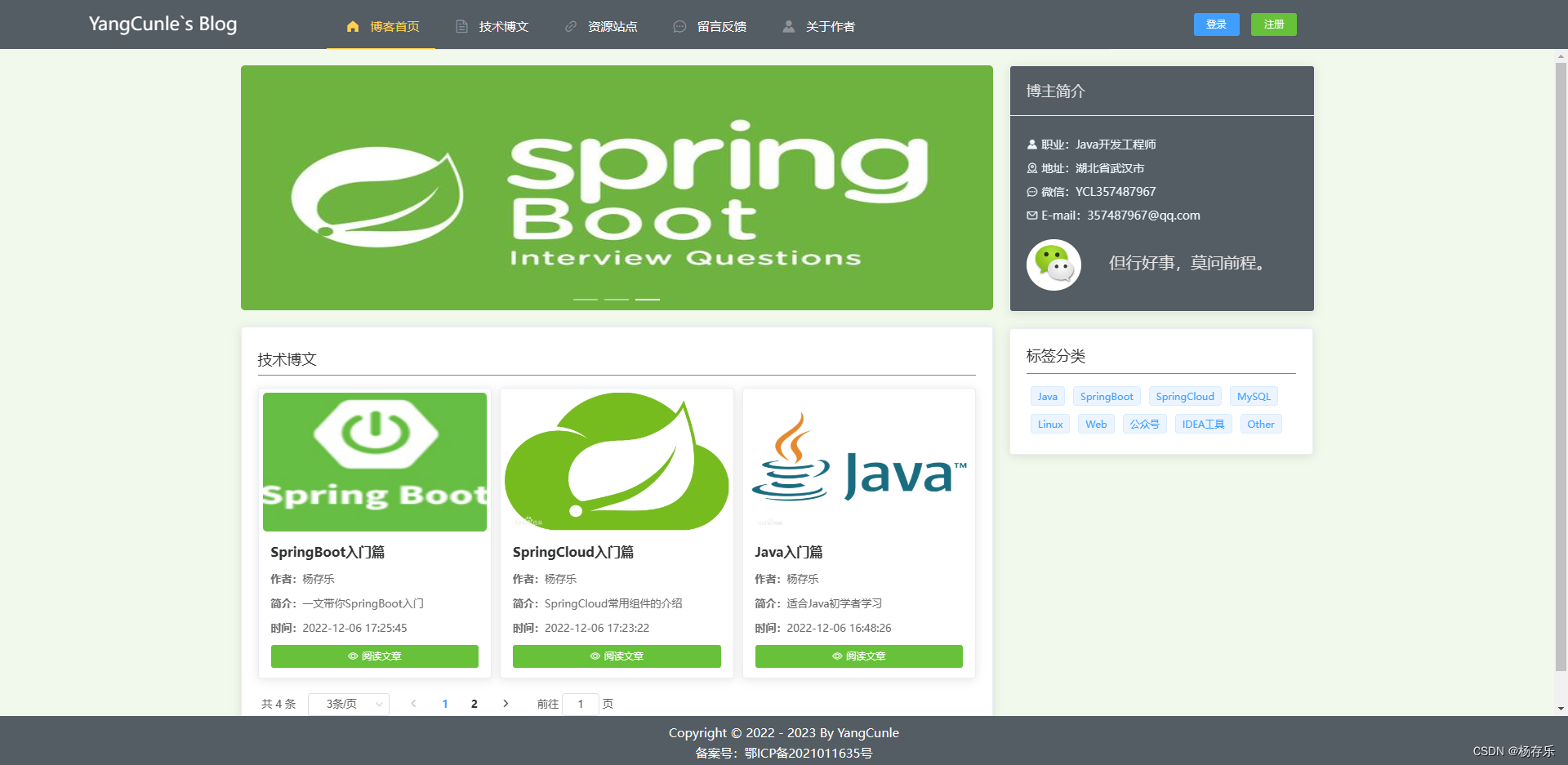
YangCunle`s Blog 博客网址:http://www.yangcunle.com
SpringBoot+Vue 博客系统(一):个人网站的由来
SpringBoot+Vue 博客系统(二):个人博客的搭建
SpringBoot+Vue 博客系统(三):个人博客的设计
SpringBoot+Vue 博客系统(五):整合阿里云OSS
SpringBoot+Vue 博客系统(六):整合Redis
SpringBoot+Vue 博客系统(七):Blog前端Vue项目的搭建
SpringBoot+Vue 博客系统(八):前端项目引入Element-UI
SpringBoot+Vue 博客系统(九):安装Axios处理跨域
SpringBoot+Vue 博客系统(十):VUE路由 vue-route
SpringBoot+Vue 博客系统(十一):博客后台管理
SpringBoot+Vue 博客系统(十二):博客前台展示
SpringBoot+Vue 博客系统(十三):项目打包部署到服务器
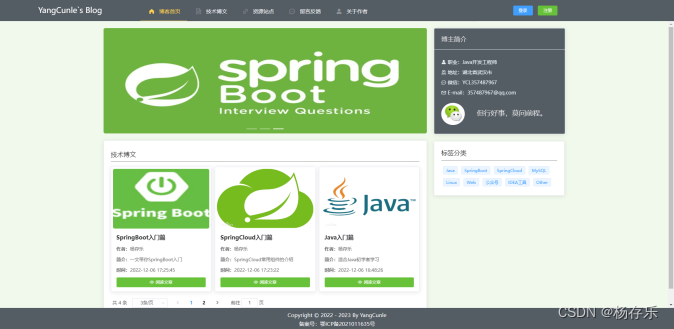
前台整体风格一致,导航栏、右侧边栏、底部页脚保持不变,根据导航栏改变主体展示内容。
用户不需要登录,访问网站就可以直接定位到博客首页、技术博文、资源站点、留言反馈、关于作者等页面。
一、博客首页
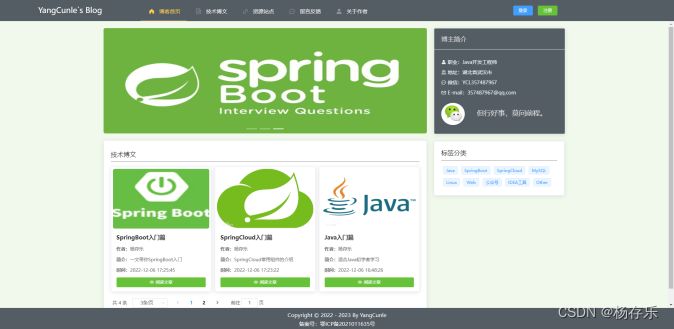
首页由轮播图、技术博文填充主体内容
轮播图
<!-- 轮播图-->
<el-carousel style="height: 300px; width: 100%">
<el-carousel-item v-for="(item,index) in carouselList" :key="index">
<a target="_blank">
<img style="width: 100%; height: 100%; border-radius: 5px" :src='item'>
</a>
</el-carousel-item>
</el-carousel>
<el-card style="margin-top: 20px">
技术博文
<el-card style="margin-top: 20px">
<!-- 技术博文-->
<div style="border-bottom: 1px solid gray; padding: 7px 0; font-size: 18px">技术博文</div>
<div style="margin: 10px 0">
<el-row :gutter="10">
<el-col :span="8" v-for="(item,index) in blogData" :key="index" style="margin: 5px 0;">
<el-card :body-style="{ padding: '5px' }">
<img :src="item.img" style="width: 100%; height: 170px; border-radius: 5px" class="image">
<div style="padding: 10px; height: 150px">
<div style="font-size: 16px; height: 35px"><strong>{{ item.title }}</strong></div>
<div style="font-size: 13px;">
<div style="color: #6b6b6b; height: 30px;"><strong>作者:</strong>{{ item.author }}</div>
<div style="color: #6b6b6b; height: 30px;"><strong>简介:</strong>{{ item.description }}</div>
<div style="color: #6b6b6b; height: 30px;"><strong>时间:</strong>{{ item.createTime }}</div>
<div>
<el-button style="width: 100%" size="mini" type="success" icon="el-icon-view"
@click="toDetail(item.id)">阅读文章
</el-button>
</div>
</div>
</div>
</el-card>
</el-col>
</el-row>
</div>
<!-- Pagination 分页-->
<el-pagination
@size-change="handleSizeChange"
@current-change="handleCurrentChange"
:current-page="pageNum"
:page-sizes="[3, 6, 9, 12]"
:page-size="pageSize"
layout="total, sizes, prev, pager, next, jumper"
:total="total"
>
</el-pagination>
</el-card>
点击“阅读文章”按钮,即可跳转到阅读博客页面
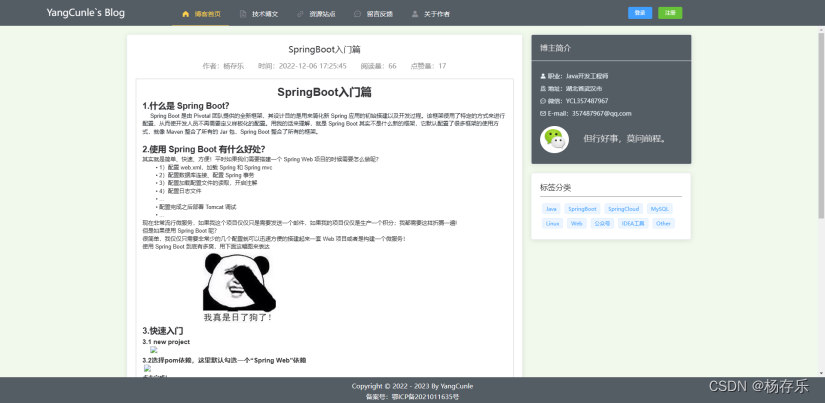
每篇文章还做阅读量和点赞数统计

read(id){
// 阅读量+1
this.$axios.get('/api/blog/read?id=' + id).then(res => res.data).then(res => {
})
},
liked(id){
// 点赞量+1
this.$axios.get('/api/blog/liked?id=' + id).then(res => res.data).then(res => {
if (res.code == 200) {
this.queryBlogById(id)
// 提示添加成功信息
this.$message({
message: '点赞成功',
type: 'success'
})
}
})
}
二、技术博文
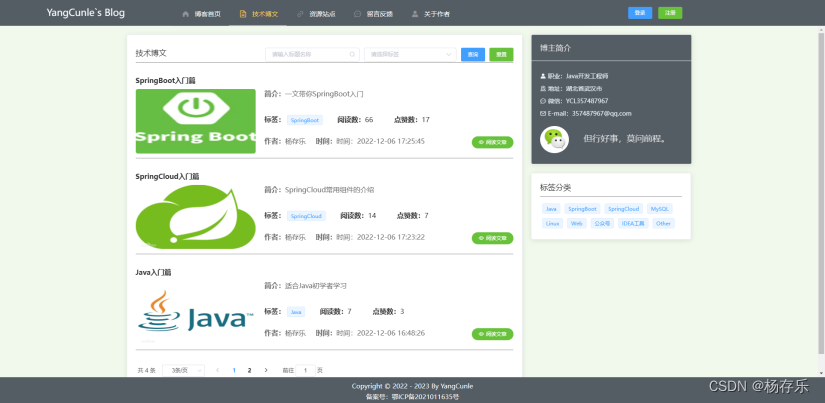
技术博文页面分页展示了博客数据,支持标题名称模糊搜索和文章分类查询
<template>
<div>
<el-card>
<div style="border-bottom: 1px solid gray; padding: 10px 0; font-size: 18px">
<span>技术博文</span>
<div style="float: right">
<el-input v-model="title" placeholder="请输入标题名称"
suffix-icon="el-icon-search" style="width: 220px;margin-left: 5px"
@keyup.enter.native="queryByPage"></el-input>
<!-- 下拉框-->
<el-select v-model="tag" placeholder="请选择标签" style="margin-left: 5px">
<el-option
v-for="item in tagList"
:key="item.value"
:label="item.label"
:value="item.value">
</el-option>
</el-select>
<el-button type="primary" style="margin-left: 5px" @click="queryByPage">查询</el-button>
<el-button type="success" style="margin-left: 5px" @click="reset">重置</el-button>
</div>
</div>
<div style="margin: 30px 0" v-for="(item,index) in blogData" :key="index">
<div style="margin-bottom: 10px; font-size: 16px;">
<strong>{{ item.title }}</strong>
</div>
<el-row :gutter="20">
<el-col :span="8">
<img :src="item.img" style="width: 100%; height: 150px; border-radius: 5px" class="image">
</el-col>
<el-col :span="16">
<div style="color: #6b6b6b; height: 50px; margin-bottom: 10px"><strong>简介:</strong>{{ item.description }}
</div>
<div style="height: 50px">
<strong>标签:</strong>
<el-tag>{{ item.tag }}</el-tag>
<strong style="margin-left: 30px">阅读数:</strong>{{ item.views }}
<strong style="margin-left: 30px">点赞数:</strong>{{ item.liked }}
</div>
<div style="height: 50px">
<span style="color: #6b6b6b">
<strong>作者:</strong>{{ item.author }}
<strong>时间:</strong>时间:{{ item.createTime }}
</span>
<el-button style="float: right" type="success" size="mini" icon="el-icon-view" round
@click="toDetail(item.id)">阅读文章</el-button>
</div>
</el-col>
</el-row>
<hr/>
</div>
<!-- Pagination 分页-->
<el-pagination
@size-change="handleSizeChange"
@current-change="handleCurrentChange"
:current-page="pageNum"
:page-sizes="[3, 6, 9, 12]"
:page-size="pageSize"
layout="total, sizes, prev, pager, next, jumper"
:total="total"
>
</el-pagination>
</el-card>
</div>
</template>
<script>
export default {
name: 'Blog',
data () {
return {
title: '',
tag:'',
blogData:[],
tagList: [],
pageNum: 1,
pageSize: 3,
total: 0,
}
},
methods:{
handleSizeChange (val) {
console.log(`每页 ${val} 条`)
this.pageNum = 1
this.pageSize = val
this.queryByPage()
},
handleCurrentChange (val) {
console.log(`当前页: ${val}`)
this.pageNum = val
this.queryByPage()
},
// 重置
reset () {
this.title = ''
this.tag = ''
this.queryByPage()
},
// 去详情页面
toDetail (id) {
this.$router.push({
path: "/BlogDetail",
query: { id: id }
});
},
// 获取后端数据
queryByPage () {
this.$axios.post('/api/blog/queryByPage', {
title: this.title,
tag: this.tag,
pageNum: this.pageNum,
pageSize: this.pageSize
}).then(res => res.data).then(res => {
if (res.code == 200) {
this.blogData = res.data.list
this.pageNum = res.data.currentPage
this.pageSize = res.data.pageSize
this.total = res.data.total
} else {
this.$message({
message: res.message,
type: 'warning'
})
}
})
},
// 查询标签列表
queryTagList (){
this.$axios.get('/api/tag/getTagList').then(res => res.data).then(res => {
if (res.code == 200) {
this.tagList = res.data
}
})
},
},
mounted () {
this.queryByPage()
this.queryTagList()
}
}
</script>
<style scoped>
</style>
三、资源站点
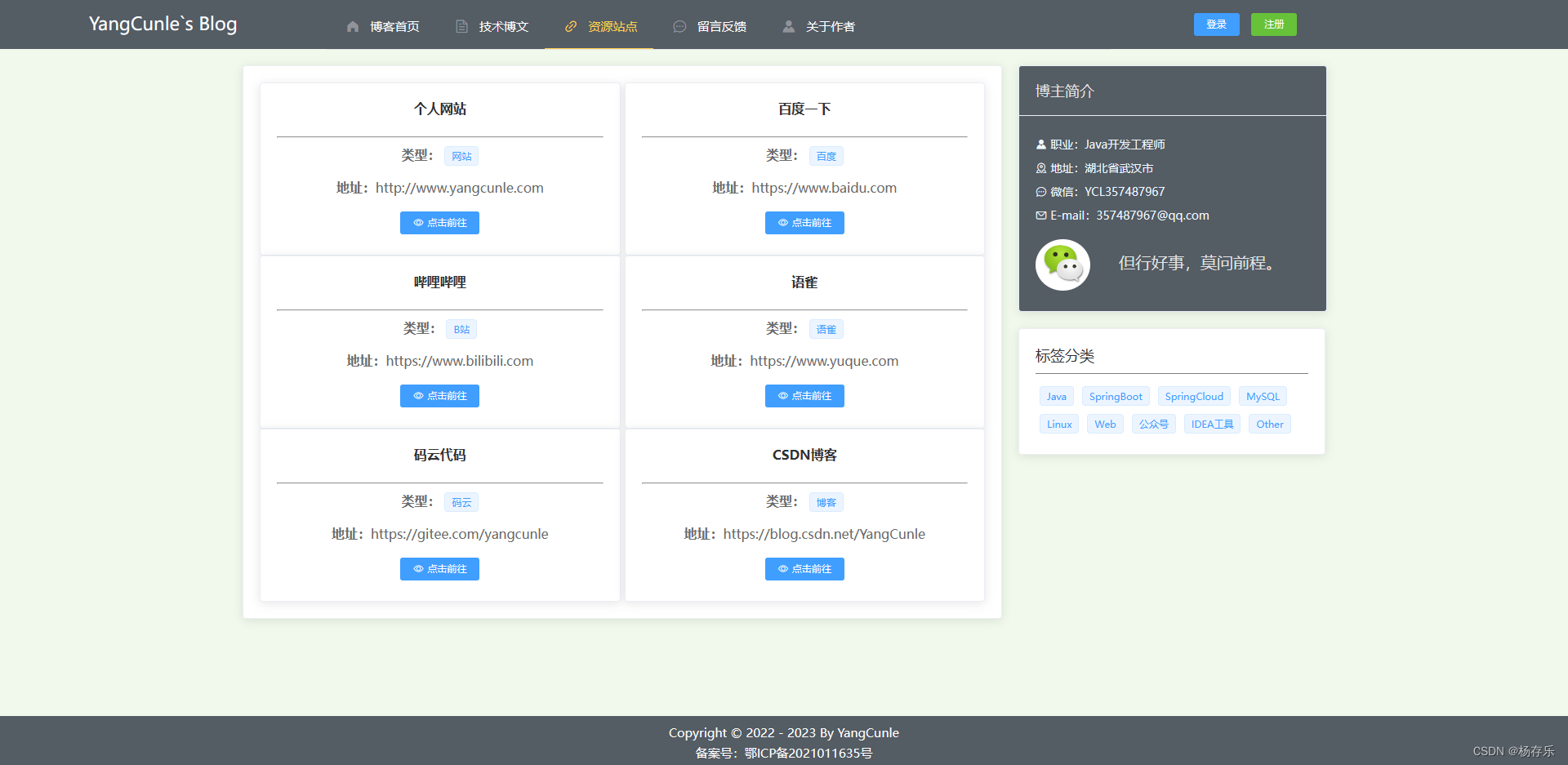
展示后台添加的一些资源站点,点击“立即前往”按钮,即可实现跳转
<template>
<div>
<el-card>
<div>
<el-row :gutter="5">
<el-col :span="12" v-for="(item,index) in tableData" :key="index">
<el-card>
<div style="height: 170px">
<div style="font-size: 16px; text-align: center; height: 45px"><strong>{{ item.name }}</strong></div>
<hr/>
<div style="margin-top: 10px;text-align: center">
<div style="color: #6b6b6b; height: 40px;"><strong>类型:</strong>
<el-tag>{{ item.linkType }}</el-tag>
</div>
<div style="color: #6b6b6b; height: 40px;"><strong>地址:</strong>{{ item.linkUrl }}</div>
<el-button style="text-align: center" size="mini" icon="el-icon-view" type="primary"
@click="toLinkUrl(item.linkUrl)">点击前往
</el-button>
</div>
</div>
</el-card>
</el-col>
</el-row>
</div>
<!-- Pagination 分页-->
<!-- <el-pagination
@size-change="handleSizeChange"
@current-change="handleCurrentChange"
:current-page="pageNum"
:page-sizes="[3, 6, 9, 12]"
:page-size="pageSize"
layout="total, sizes, prev, pager, next, jumper"
:total="total"
>
</el-pagination>-->
</el-card>
</div>
</template>
<script>
export default {
name: 'Link',
data () {
return {
tableData: [],
pageNum: 1,
pageSize: 10,
total: 0,
link: {
id: '',
name: '',
linkUrl: '',
linkType: '',
createTime: '',
}
}
},
methods: {
// 链接跳转
toLinkUrl (linkUrl) {
// 通过此方法可以跳转到外部链接
window.location.href = linkUrl;
},
handleSizeChange (val) {
console.log(`每页 ${val} 条`)
this.pageNum = 1
this.pageSize = val
this.queryByPage()
},
handleCurrentChange (val) {
console.log(`当前页: ${val}`)
this.pageNum = val
this.queryByPage()
},
// 获取后端数据
queryByPage () {
this.$axios.post('/api/link/queryByPage', {
name: this.linkName,
pageNum: this.pageNum,
pageSize: this.pageSize
}).then(res => res.data).then(res => {
if (res.code == 200) {
this.tableData = res.data.list
this.pageNum = res.data.currentPage
this.pageSize = res.data.pageSize
this.total = res.data.total
} else {
this.$message({
message: res.message,
type: 'warning'
})
}
})
}
},
mounted () {
this.queryByPage()
}
}
</script>
<style scoped>
</style>
四、留言反馈
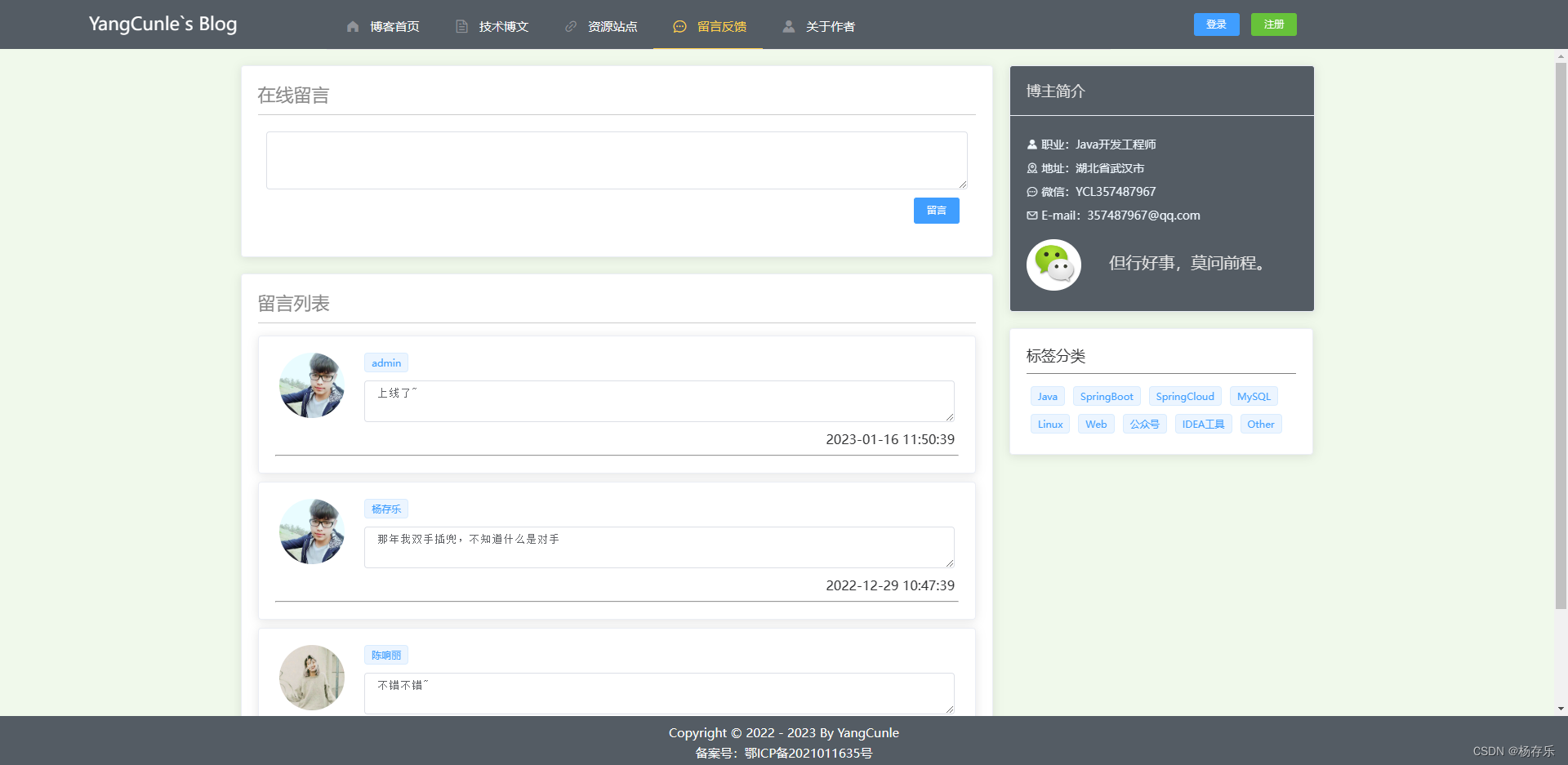
用户不登录可以看到别人的留言,如果想留言需要先注册账号再登录方可留言。
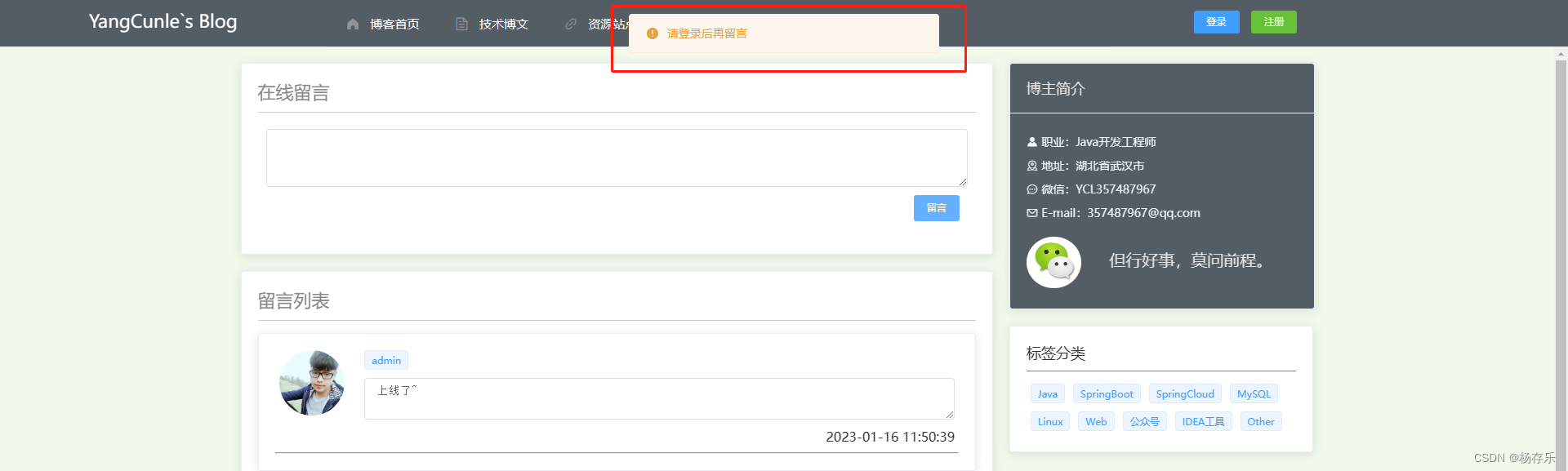
<template>
<div>
<el-card style="margin-bottom: 20px">
<div style="display: flex">
<div style="color: #888; font-size: 22px; flex: 1">在线留言</div>
</div>
<!-- 分割线-->
<div style="height: 1px; margin: 10px 0; background-color: #ccc"></div>
<div style="padding: 10px; color: #888">
<div>
<el-input type="textarea" :rows="3" v-model="message.message"></el-input>
<div style="text-align: right; padding: 10px">
<el-button type="primary" @click="saveMsg()">留言</el-button>
</div>
</div>
</div>
</el-card>
<!-- 列表展示-->
<div>
<el-card>
<div>
<div style="color: #888; font-size: 22px; flex: 1">留言列表</div>
<!-- 分割线-->
<div style="height: 1px; margin: 10px 0; background-color: #ccc"></div>
<el-row :gutter="10">
<el-col :span="24" v-for="(item,index) in tableData" :key="index" style="margin: 5px 0;">
<el-card>
<div style="height: 125px">
<el-col :span="3">
<el-image style="width: 80px; height: 80px;border-radius: 50%"
:src="item.headImg">
</el-image>
</el-col>
<el-col :span="21">
<el-tag>{{ item.username }}</el-tag>
<el-input type="textarea" v-model="item.message" style="margin: 10px 0;"></el-input>
<span style="float: right">{{ item.createTime }}</span>
</el-col>
</div>
<hr/>
</el-card>
</el-col>
</el-row>
</div>
<!-- Pagination 分页-->
<el-pagination
@size-change="handleSizeChange"
@current-change="handleCurrentChange"
:current-page="pageNum"
:page-sizes="[3, 6, 9, 12]"
:page-size="pageSize"
layout="total, sizes, prev, pager, next, jumper"
:total="total"
>
</el-pagination>
</el-card>
</div>
</div>
</template>
<script>
export default {
name: 'Msg',
data () {
return {
tableData: [],
pageNum: 1,
pageSize: 3,
total: 0,
// 对象
message: {
id: '',
username: '',
headImg: '',
message: '',
createTime: '',
},
}
},
methods: {
// 留言
saveMsg(){
//获取用户token信息
let isLogin = window.sessionStorage.getItem('token')
if (isLogin){
this.$axios.post('/api/message/save', this.message,{
//添加请求头
headers: {
'token': isLogin,
},
}).then(res => res.data).then(res => {
if (res.code == 200) {
// 重新加载数据
this.queryByPage()
// 提示添加成功信息
this.$message({
message: "留言成功",
type: 'success'
})
} else {
// 提示错误信息
this.$message({
message: res.message,
type: 'warning'
})
}
})
}else {
// 提示错误信息
this.$message({
message: "请登录后再留言",
type: 'warning'
})
}
this.message.message = ''
},
handleSizeChange (val) {
console.log(`每页 ${val} 条`)
this.pageNum = 1
this.pageSize = val
this.queryByPage()
},
handleCurrentChange (val) {
console.log(`当前页: ${val}`)
this.pageNum = val
this.queryByPage()
},
// 获取后端数据
queryByPage () {
this.$axios.post('/api/message/queryByPage', {
username: this.username,
pageNum: this.pageNum,
pageSize: this.pageSize
}).then(res => res.data).then(res => {
if (res.code == 200) {
this.tableData = res.data.list
this.pageNum = res.data.currentPage
this.pageSize = res.data.pageSize
this.total = res.data.total
} else {
this.$message({
message: res.message,
type: 'warning'
})
}
})
}
},
mounted () {
this.queryByPage()
}
}
</script>
<style scoped>
</style>
五、关于作者
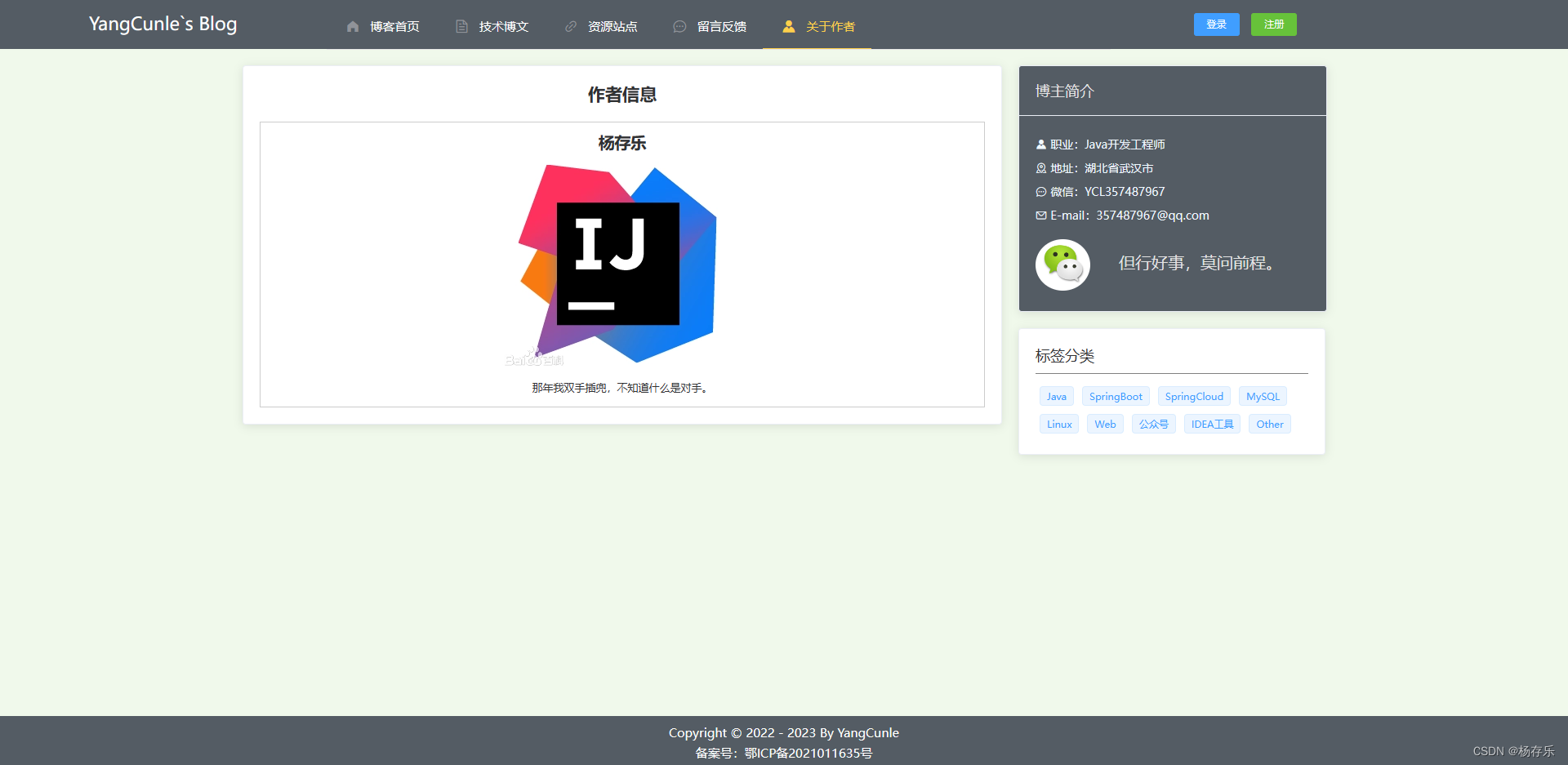
展示作者基本信息,作者的信息可以登录管理员账号在后台编辑展示。
<template>
<div style="color: #888; font-size: 18px;">
<el-card>
<h3 style="text-align: center ;padding-bottom: 20px">作者信息</h3>
<quill-editor ref="text" v-model="author.content" class="editor" :options="editorOption" disabled/>
</el-card>
</div>
</template>
<script>
export default {
name: 'Author',
data () {
return {
// 富文本编辑器选项
editorOption: {
modules: {
toolbar: ''
}
},
author: {
id: '',
content: ''
}
}
},
methods: {
// 查询作者详情
queryBlogById () {
this.$axios.get('/api/author/query?id=' + 1).then(res => res.data).then(res => {
if (res.code == 200) {
this.author = res.data
}
})
},
},
mounted () {
this.queryBlogById()
}
}
</script>
<style scoped>
</style>
总结
以上记录了博客前台页面每个菜单的展示及代码,如果对你有所帮助,请一键三连。






















 1592
1592











 被折叠的 条评论
为什么被折叠?
被折叠的 条评论
为什么被折叠?








