一、作业内容
请编写一个C#程序,实现音乐文件的播放功能。
要求1:
1. 程序应能够读取MP3文件,并播放其中的音频。
2. 程序应能够处理可能出现的异常,如文件不存在、文件读取错误等。
3. 程序应具有良好的用户界面,方便用户进行操作。
4. 程序应具有良好的兼容性,能在不同版本的C#中正常运行。
提示:此功能可以使用WindowsMediaPlayer控件
要求2:
1. 程序应能够播放ogg文件。
2. 程序应能够处理可能出现的异常,如文件不存在、文件读取错误等。
3. 程序应具有良好的用户界面,方便用户进行操作。
4. 程序应具有良好的兼容性,能在不同版本的C#中正常运行。
提示:此功能可以使用Nuget程序包中的NAudi.Vorbis控件
二、相关控件
1、WindowsMediaPlayer控件
WindowsMediaPlayer控件是微软公司出品的一款媒体播放器控件,通常用于在Windows操作系统和某些开发环境中播放音频和视频文件。在这次的实验中,Windows Media Player控件用于播放音频。操作如下:通过Visual Studio的“工具箱”->“左键点击”->“选择工具箱项”->“COM组件”->“WindowsMediaPlayer”来添加,如图: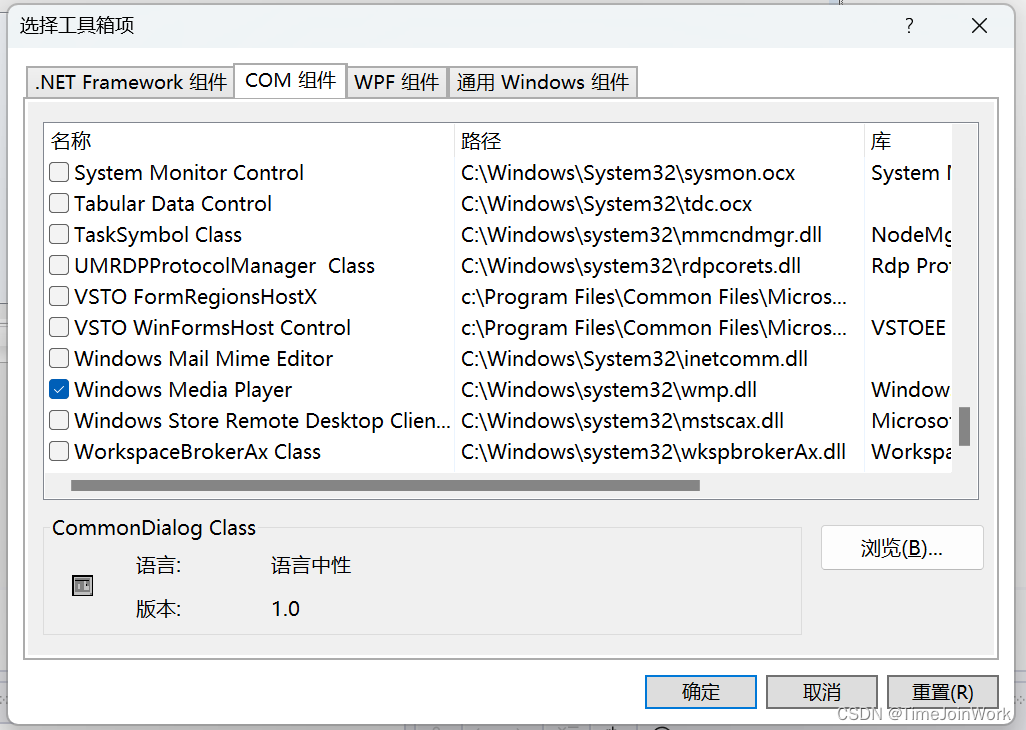
再将工具箱常规中的Windows Media Player拖入Form1.cs[设计]中使用,如图:

2、Nuget程序包中的NAudi.Vorbis控件
Nuget程序包中的NAudi.Vorbis控件在本次实验中用于读取和播放 Ogg Vorbis 格式的音频文件。安装步骤:“工具箱”->“左键点击”->“Nuget包管理器”->“点击管理解决方案的Nuget程序包”->“搜索NAudi.Vorbis和NAudio(如下图)”进行安装。
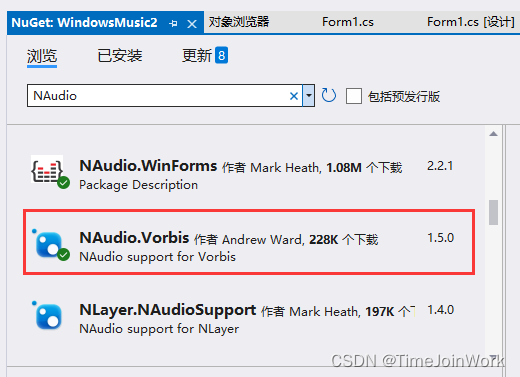
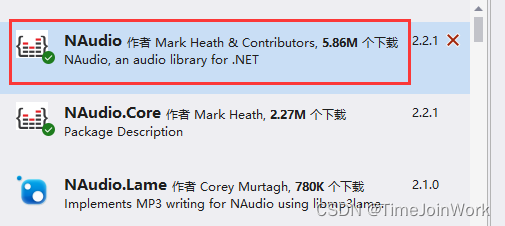
三、代码介绍
1、定义了两个变量:字符串数组 files和字符串类型的列表 localmusiclist。localmusiclist 是一个字符串类型的列表,使用集合初始化器将其初始化为一个空列表。
string[] files;
List<string> localmusiclist = new List<string> { }; 2、定义了一个名为 musicplay 的私有方法,该方法接受一个字符串参数 filename。这个方法的目的是尝试使用 axWindowsMediaPlayer1 控件来播放指定的音频文件。
private void musicplay(string filename)
{
axWindowsMediaPlayer1.URL = filename;
string extension = Path.GetExtension(filename);
if(extension == ".ogg") { Console.WriteLine("这是ogg文件。"); }
else
{ axWindowsMediaPlayer1.Ctlcontrols.play(); }
} 3、一个事件处理器,用于处理listBox1控件的SelectedIndexChanged事件,检查localmusiclist中是否包含元素,并进行相关处理。
private void listBox1_SelectedIndexChanged(object sender, EventArgs e)
{
if(localmusiclist.Count > 0)
{
axWindowsMediaPlayer1.URL = localmusiclist[listBox1.SelectedIndex];
musicplay(axWindowsMediaPlayer1.URL);
label1.Text = Path.GetFileNameWithoutExtension(localmusiclist[listBox1.SelectedIndex]);
}
} 4、选择歌曲。选择具有.mp3、.flac或.wav扩展名的音频文件歌曲,将歌曲添加到listBox1的项集合中以及localmusiclist列表中。
private void button1_Click(object sender, EventArgs e)
{
openFileDialog1.Filter = "选择音频|*.mp3;*.flac;*.wav";
openFileDialog1.Multiselect = true;
if(openFileDialog1.ShowDialog() == DialogResult.OK)
{
localmusiclist.Clear();
listBox1.Items.Clear();
if(files != null)
{
Array.Clear(files,0,files.Length);
}
files = openFileDialog1.FileNames;
string[] array = files;
foreach(string x in array)
{
listBox1.Items.Add(x);
localmusiclist.Add(x);
}
}
} 5、调节音量。trackBar1是一个滑块控件(TrackBar),通常用于允许用户调整某个范围的值。在这段代码中,用来调整axWindowsMediaPlayer1的音量。
private void trackBar1_Scroll(object sender, EventArgs e)
{
axWindowsMediaPlayer1.settings.volume = trackBar1.Value;
} 6、停止播放。停止axWindowsMediaPlayer1控件中当前正在播放的音频。
private void button2_Click(object sender, EventArgs e)
{
axWindowsMediaPlayer1.Ctlcontrols.stop();
} 7、下一曲。切换到listBox1中下一个音乐文件(如果已经是最后一个文件,则循环到第一个文件),并更新相关的元素(包括axWindowsMediaPlayer1、label1和listBox1)以反映当前播放的音乐文件。
private void button3_Click(object sender, EventArgs e)
{
int index = listBox1.SelectedIndex + 1;
if (index >= localmusiclist.Count())
{
index = 0;
}
axWindowsMediaPlayer1.URL = localmusiclist[index];
musicplay(axWindowsMediaPlayer1.URL);
label1.Text = Path.GetFileNameWithoutExtension(localmusiclist[index]);
listBox1.SelectedIndex = index;
} 8、播放ogg。选择一个.ogg格式的音频文件,并使用VorbisWaveReader和WaveOutEvent来播放该音频文件。
private void button4_Click(object sender, EventArgs e)
{
OpenFileDialog openFileDialog = new OpenFileDialog();
openFileDialog.Filter = "打开音频|*.ogg";
string oggFilePath = "";
if (openFileDialog.ShowDialog() == DialogResult.OK)
{
oggFilePath = openFileDialog.FileName;
}
using (var vorbisReader = new VorbisWaveReader(oggFilePath))
{
using (var outputDevice = new WaveOutEvent())
{
// 创建WaveOutEvent实例来播放音频
outputDevice.Init(vorbisReader);
outputDevice.Play();
// 等待播放完成,或者您可以根据需要添加其他逻辑
while (outputDevice.PlaybackState == PlaybackState.Playing)
{
System.Threading.Thread.Sleep(1000);
}
}
}
}四、用户界面
根据上面的代码介绍进行理解。
五、代码实现
首先运行代码,如图:
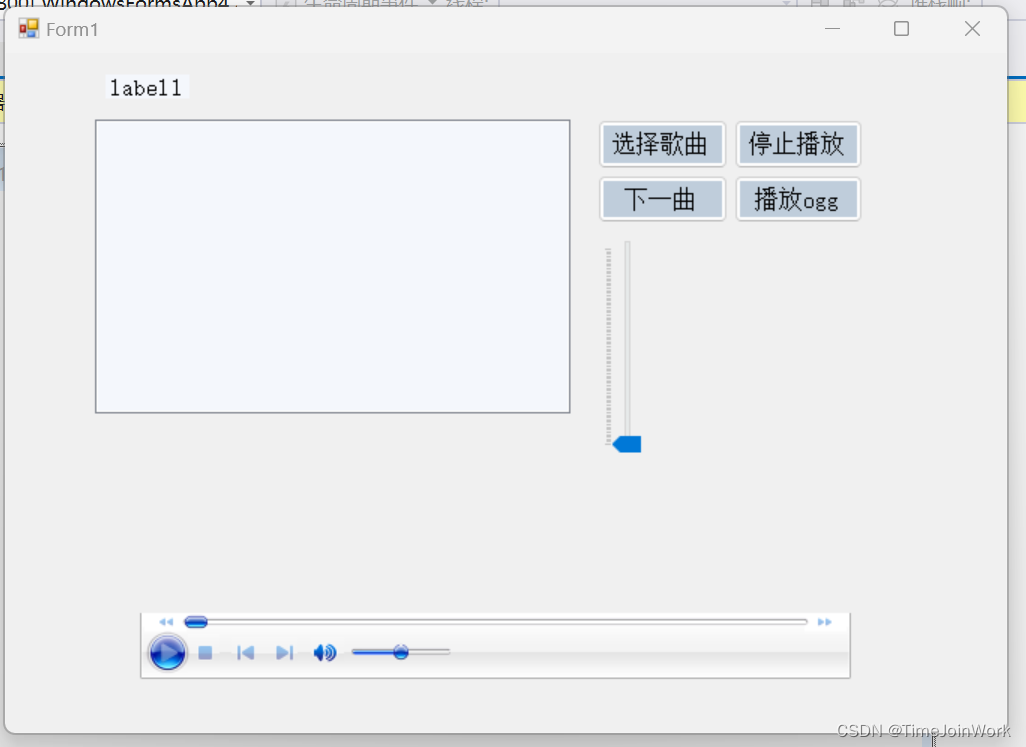
1、播放MP3音频文件
点击“选择歌曲”,添加歌曲,如图:
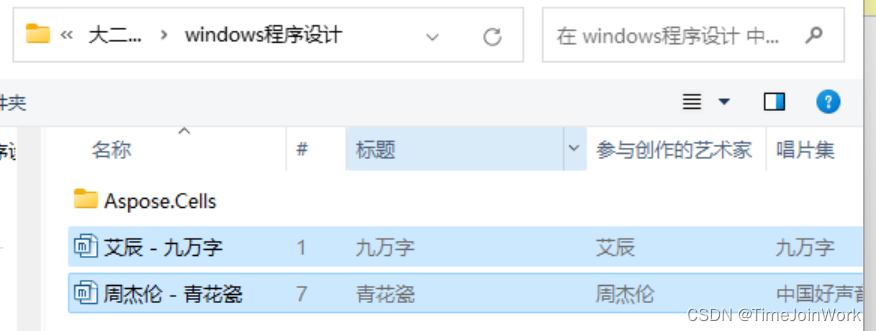
点击歌曲进行播放,如下图,也可以点击“停止播放”、“下一曲”、音量调节进行其他操作。
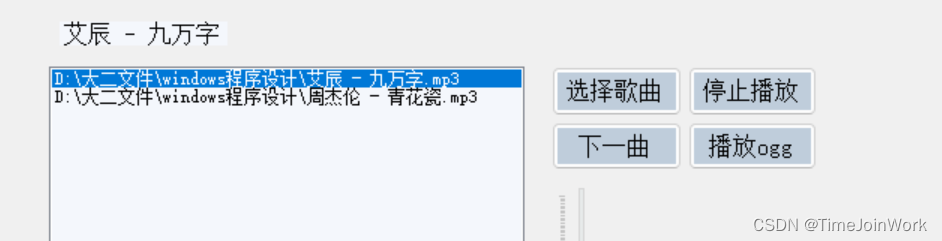
2、播放ogg音频文件
点击“播放ogg”,添加歌曲(如图),点击“打开”,自动播放歌曲。

六、小结
在本次的实验中,通过创建一个WindowsFormsApp项目,在其中下载了一个音频播放器控件(AxWindowsMediaPlayer控件),实现了音频MP3音乐文件的播放功能;使用Nuget程序包中的NAudi.Vorbis控件,实现了播放.ogg格式的音乐文件。通过这次实验,我也深刻体会到了使用第三方库和控件的便利性和重要性。NAudio.Vorbis控件的功能强大且易于使用,提供了对Ogg Vorbis音频格式的支持,允许我在Windows Forms应用程序中直接播放这种格式的音频文件。
用户界面:用户界面(UI)设计是一个至关重要的环节。用户界面不仅是用户与应用程序交互的桥梁,更是提升用户体验、增强应用程序吸引力的关键。在设计过程中,我尽量保持界面的简洁性,只保留必要的元素,并确保这些元素的功能和位置都是直观易懂的,同时,也注重色彩搭配、字体选择等视觉元素的处理,尽量让界面看起来更加美观舒适。
七、完整代码
https://gitee.com/tang-jingwena/windows-learning/issues/I9N845
using NAudio;
using NAudio.Wave;
using NAudio.Vorbis;
using System;
using System.Collections.Generic;
using System.ComponentModel;
using System.Data;
using System.Drawing;
using System.IO;
using System.Linq;
using System.Text;
using System.Threading.Tasks;
using System.Windows.Forms;
namespace WindowsFormsApp4._23
{
public partial class Form1 : Form
{
string[] files;
List<string> localmusiclist = new List<string> { };
public Form1()
{
InitializeComponent();
}
private void musicplay(string filename)
{
axWindowsMediaPlayer1.URL = filename;
string extension = Path.GetExtension(filename);
if(extension == ".ogg") { Console.WriteLine("这是ogg文件。"); }
else
{ axWindowsMediaPlayer1.Ctlcontrols.play(); }
}
private void listBox1_SelectedIndexChanged(object sender, EventArgs e)
{
if(localmusiclist.Count > 0)
{
axWindowsMediaPlayer1.URL = localmusiclist[listBox1.SelectedIndex];
musicplay(axWindowsMediaPlayer1.URL);
label1.Text = Path.GetFileNameWithoutExtension(localmusiclist[listBox1.SelectedIndex]);
}
}
private void button1_Click(object sender, EventArgs e)
{
openFileDialog1.Filter = "选择音频|*.mp3;*.flac;*.wav";
openFileDialog1.Multiselect = true;
if(openFileDialog1.ShowDialog() == DialogResult.OK)
{
localmusiclist.Clear();
listBox1.Items.Clear();
if(files != null)
{
Array.Clear(files,0,files.Length);
}
files = openFileDialog1.FileNames;
string[] array = files;
foreach(string x in array)
{
listBox1.Items.Add(x);
localmusiclist.Add(x);
}
}
}
private void openFileDialog1_FileOk(object sender, CancelEventArgs e)
{
}
private void trackBar1_Scroll(object sender, EventArgs e)
{
axWindowsMediaPlayer1.settings.volume = trackBar1.Value;
}
private void button2_Click(object sender, EventArgs e)
{
axWindowsMediaPlayer1.Ctlcontrols.stop();
}
private void button3_Click(object sender, EventArgs e)
{
int index = listBox1.SelectedIndex + 1;
if (index >= localmusiclist.Count())
{
index = 0;
}
axWindowsMediaPlayer1.URL = localmusiclist[index];
musicplay(axWindowsMediaPlayer1.URL);
label1.Text = Path.GetFileNameWithoutExtension(localmusiclist[index]);
listBox1.SelectedIndex = index;
}
private void label1_Click(object sender, EventArgs e)
{
}
private void button4_Click(object sender, EventArgs e)
{
OpenFileDialog openFileDialog = new OpenFileDialog();
openFileDialog.Filter = "打开音频|*.ogg";
string oggFilePath = "";
if (openFileDialog.ShowDialog() == DialogResult.OK)
{
oggFilePath = openFileDialog.FileName;
}
using (var vorbisReader = new VorbisWaveReader(oggFilePath))
{
using (var outputDevice = new WaveOutEvent())
{
// 创建WaveOutEvent实例来播放音频
outputDevice.Init(vorbisReader);
outputDevice.Play();
// 等待播放完成,或者您可以根据需要添加其他逻辑
while (outputDevice.PlaybackState == PlaybackState.Playing)
{
System.Threading.Thread.Sleep(1000);
}
}
}
}
}
}





















 505
505











 被折叠的 条评论
为什么被折叠?
被折叠的 条评论
为什么被折叠?








