1.MFC,BCB绘图有Teechart控件,很好用。QT绘图有QWT和QCustomPlot,QWT比较麻烦一些,相比来说QCustomPlot简单易用。
2.官网下载地址:http://www.qcustomplot.com/index.php/download
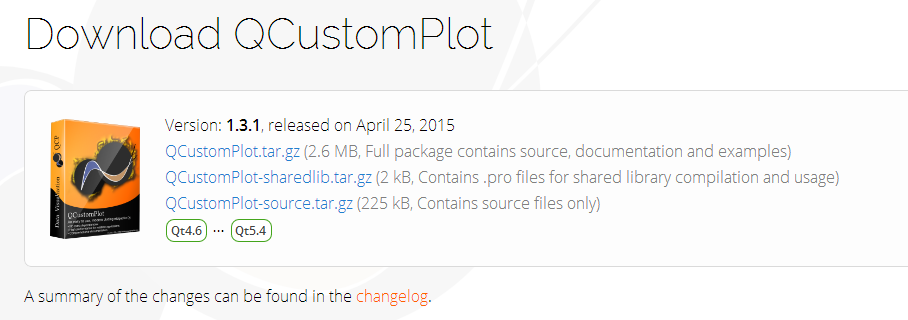
如上图,下载第一个QCustomPlot.tar.gz,包括源文件和文档demo等。
demo比较重要,可以参考demo代码。
3.只有一个qcustomplot.cpp和和一个qcustomplot.h头文件,解压可见。
4.新建Widget 工程,添加上面的两个文件。
然后工程的pro文件的第9行末尾加入:printsupport,如下:
greaterThan(QT_MAJOR_VERSION, 4): QT += widgets printsupport
(这是因为Qt 5中将所有打印的相关类都放到了Qt Print Support模块。)
5.向主窗口添加一个widget容器控件,在容器组内,或搜索widget。
对着所添加的widget区域点击右键,选择“提升为”。
输入提升类名称输入“QCustomPlot”,点击添加。
双击控件,修改名称为customPlot(或直接在属性栏修改)。
6.运行即可。
7.添加曲线:
//定义两个可变QVector数组存放绘图的坐标数据
QVector<double> x(100),y(100);//分别存放x和y坐标的数据,100为数据长度
//添加数据,我们这里演示y=x^3,为了正负对称,我们x从-10到+10
for(int i=0;i<100;i++)
{
x[i] = i/5 - 10;
y[i] = x[i] * x[i] * x[i];
}
//设置属性可缩放,移动等
ui->customPlot->setInteractions(QCP::iRangeDrag | QCP::iRangeZoom | QCP::iSelectAxes |
QCP::iSelectLegend | QCP::iSelectPlottables);
//设置坐标轴标签名称
ui->customPlot->xAxis->setLabel("x");
ui->customPlot->yAxis->setLabel("y");
ui->customPlot->legend->setVisible(true);
// ui->customPlot->axisRect()->setupFullAxesBox();
ui->customPlot->addGraph();//向绘图区域QCustomPlot(从widget提升来的)添加一条曲线
ui->customPlot->graph(0)->setName("曲线1");//曲线名称
ui->customPlot->graph(0)->setData(x,y); //设置曲线数据
//设置坐标轴显示范围,否则我们只能看到默认的范围
ui->customPlot->xAxis->setRange(-11,11);
ui->customPlot->yAxis->setRange(-1100,1100);
//重绘,这里可以不用,官方例子有,执行setData函数后自动重绘
//我认为应该用于动态显示或者是改变坐标轴范围之后的动态显示,我们以后探索
//ui->customPlot->replot();
//设置曲线颜色
QPen pen;
pen.setWidth(5);
pen.setColor(Qt::blue);// line color blue for first graph
ui->customPlot->graph(0)->setPen(pen);
ui->customPlot->graph(0)->setBrush(QBrush(QColor(0, 0, 255, 20))); // first graph will be filled with translucent blue
ui->customPlot->addGraph();//添加第二条曲线
ui->customPlot->graph(1)->setName("曲线2");//曲线名称
ui->customPlot->graph(1)->setPen(QPen(Qt::red)); // line color red for second graph
for(int i=0;i<100;i++)//101
{
y[i] +=100;
}
ui->customPlot->graph(1)->setData(x,y);效果如下图:
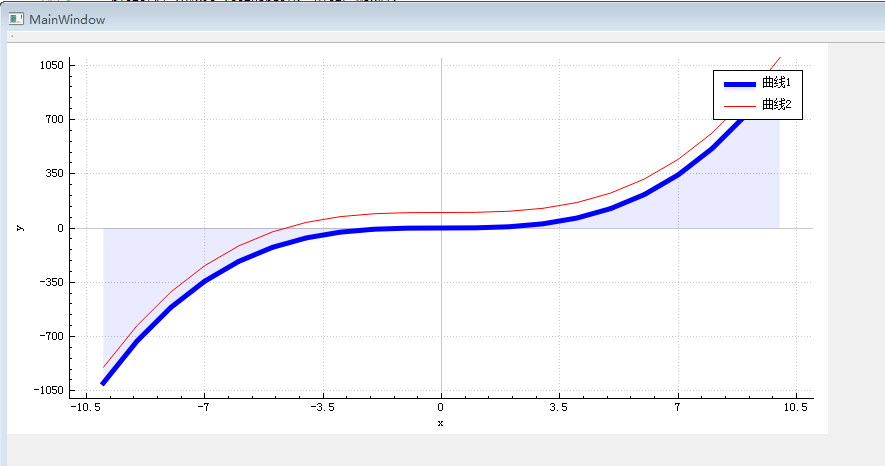
参考了其他的程序。
//设置坐标颜色/坐标名称颜色
ui->qCustomPlot->yAxis->setLabelColor(TextColor);
ui->qCustomPlot->xAxis->setTickLabelColor(TextColor);
ui->qCustomPlot->yAxis->setTickLabelColor(TextColor);
ui->qCustomPlot->xAxis->setBasePen(QPen(TextColor, TextWidth));
ui->qCustomPlot->yAxis->setBasePen(QPen(TextColor, TextWidth));
ui->qCustomPlot->xAxis->setTickPen(QPen(TextColor, TextWidth));
ui->qCustomPlot->yAxis->setTickPen(QPen(TextColor, TextWidth));
ui->qCustomPlot->xAxis->setSubTickPen(QPen(TextColor, TextWidth));
ui->qCustomPlot->yAxis->setSubTickPen(QPen(TextColor, TextWidth));
//设置画布背景色
QLinearGradient plotGradient;
plotGradient.setStart(0, 0);
plotGradient.setFinalStop(0, 350);
plotGradient.setColorAt(0, QColor(80, 80, 80));
plotGradient.setColorAt(1, QColor(50, 50, 50));
ui->qCustomPlot->setBackground(plotGradient);
//设置坐标背景色
QLinearGradient axisRectGradient;
axisRectGradient.setStart(0, 0);
axisRectGradient.setFinalStop(0, 350);
axisRectGradient.setColorAt(0, QColor(80, 80, 80));
axisRectGradient.setColorAt(1, QColor(30, 30, 30));
ui->qCustomPlot->axisRect()->setBackground(axisRectGradient);
//设置图例提示位置及背景色
ui->qCustomPlot->axisRect()->insetLayout()->setInsetAlignment(0, Qt::AlignTop | Qt::AlignRight);
ui->qCustomPlot->legend->setBrush(QColor(255, 255, 255, 200));
ui->qCustomPlot->replot();





















 1万+
1万+











 被折叠的 条评论
为什么被折叠?
被折叠的 条评论
为什么被折叠?








