目前基于需求,加载InSar滑坡数据,点击显示信息。尝试了以下集中方案:
1.原始数据
在Geoserver中显示,实际上是单个的点,可以看出数据量十分大。

2.通过加载WMS服务,点击返回数据
//加载wms服务
const wmsLoad = (url, layers, options) => {
try {
const provider = new Cesium.WebMapServiceImageryProvider({
url: url,
layers: layers,
parameters: options
})
const imageryLayer = new Cesium.ImageryLayer(provider)
viewer.imageryLayers.add(imageryLayer)
const handler = new Cesium.ScreenSpaceEventHandler(viewer.scene.canvas)
handler.setInputAction((click) => {
const pickRay = viewer.camera.getPickRay(click.position)
const pickPosition = viewer.scene.globe.pick(pickRay, viewer.scene)
if (pickPosition) {
const cartographic = Cesium.Cartographic.fromCartesian(pickPosition)
const longitude = Cesium.Math.toDegrees(cartographic.longitude)
const latitude = Cesium.Math.toDegrees(cartographic.latitude)
const bboxSize = 0.001
const urlParams = new URLSearchParams({
service: 'WMS',
request: 'GetFeatureInfo',
version: options.version || '1.1.1',
layers: layers,
query_layers: layers,
bbox: `${longitude - bboxSize},${latitude - bboxSize},${longitude + bboxSize},${latitude + bboxSize}`,
width: 101,
height: 101,
info_format: 'application/json',
x: 50,
y: 50,
srs: options.srs || 'EPSG:4326',
transparent: options.transparent
})
const fullUrl = `${url}?${urlParams.toString()}`;
console.log('GetFeatureInfo URL:', fullUrl);
fetch(fullUrl)
.then(response => {
if (!response.ok) {
throw new Error('Network response was not ok ' + response.statusText);
}
return response.json();
})
.then(data => {
console.log('Feature info:', data);
})
.catch(error => {
console.error('Error fetching feature info:', error);
});
}
}, Cesium.ScreenSpaceEventType.LEFT_CLICK)
} catch (error) {
console.error('Error during WMS load:', error)
}
}
这里可以看到,当我点击时是能够拿到数据的。但是如图,我还加载了倾斜摄影数据,Cesium中的WMS默认贴图在地形数据上,如果要贴在3Dtiles上是更麻烦的事,且显示效果不行,换方案。。。。
3.通过加载WFS服务
WFS服务大家可以看看OGC标准,网上很多资源不在重复。
Cesium没有默认的WFS加载数据格式,这里可以自己构建
const wfsLoad = (url) => {
axios.get(url)
.then(async ( res ) => {
const dataSources = await Cesium.GeoJsonDataSource.load(res.data)
viewer.dataSources.add(dataSources)
const entities = dataSources.entities.values
console.log(entities.length);
// for (let i = 0; i < entities.length; i++) {
// const entity = entities[i] // 获取第i个entity
// // entity.name = 'Baimo' // 设置entity的name属性
// //设置白膜透明度为0,颜色为白色
// // entity.polygon.material = Cesium.Color.RED // 设置entity的颜色
// // entity.polygon.material.alpha = 0.0 // 设置entity的透明度
// // entity.polygon.extrudedHeight = entity.properties.gaodu // 设置entity的高度
// // entity.polygon.extrudedHeight = 40 // 设置entity的高度
// // entity.polygon.outlineWidth = 100.0 // 设置entity的轮廓宽度
// // entity.billboard = undefined
// entity.point = new Cesium.PointGraphics({
// color: Cesium.Color.FORESTGREEN,
// pixelSize: 10
// })
// // entity.polygon.outlineColor = Cesium.Color.WHITE // 设置entity的轮廓颜色
// entity.point.heightReference = Cesium.HeightReference.CLAMP_TO_GROUND // 设置entity的高度参考
// }
})通过代码可以看到,如果要使用Geosrver,WFS返回的其实就是GeoJSON数据,那为啥不直接用Cesium直接加载?GeoJOSN加载后,转为了entity,到这就G了,数据量太大,直接崩了。这方案适合少量数据。
4.通过Cesium提供的API获取信息
5.17增加
网站:ImageryLayerCollection - Cesium Documentation
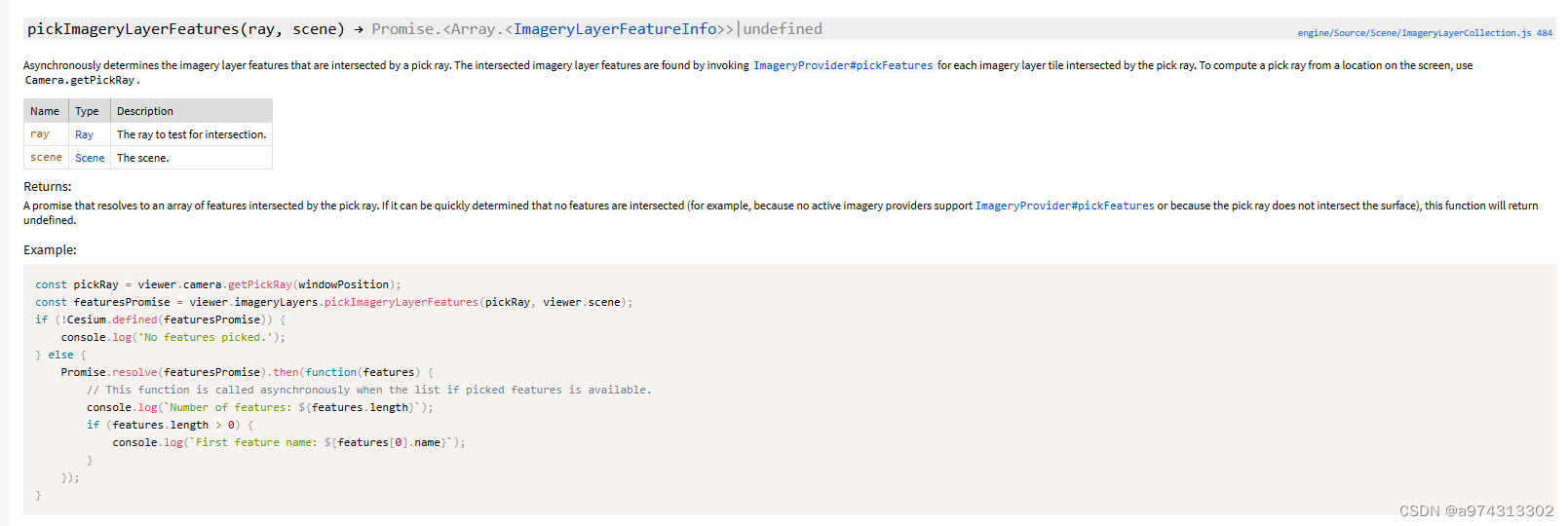
这个是基于ImageryProvider#pickFeatures 封装的,其实WebMapServiceImageryProvider也提供了这个接口
可以看到pickFeatures需要5个参数,四个坐标倒是很好获取,level获取需要处理下。然而ImageryLayerCollection里面的pickImageryLayerFeatures(ray, scene) 只需要两个参数,官方已经封装好了,使用起来更方便,有兴趣的可以研究下源代码。
个人代码:
viewer.selectedEntity=undefined;
var pickRay = viewer.camera.getPickRay(click.position);
var featuresPromise = viewer.imageryLayers.pickImageryLayerFeatures(pickRay, viewer.scene);
if (!Cesium.defined(featuresPromise)) {
console.log('No features picked.');
} else {
Promise.resolve(featuresPromise).then(function(features) {
if (features.length > 0) {
console.log(features[0].data.properties)
}
});
}






















 7464
7464











 被折叠的 条评论
为什么被折叠?
被折叠的 条评论
为什么被折叠?








