Purpose
目的
You can change the material master using one of three different methods. The easiest method is to change the required fields in the material master and activate these changes immediately. Changes can also be planned in advance. You do this either by entering a planned change for a single material master (with the date on which the changes are activated) or using the Engineering Change Management function. In this case,
changes to several objects (materials, BOMs, task lists, and so on) can be grouped together in a change master record and activated on a defined date.
你可以使用三种不同的方法来更改物料主数据。最简便的方法是只需更改需要的栏位并立即激活它们。更改活动也可以预期计划。你可以输入一个更改计划用于单个物料主记录(包括更改生效的日期),或也可以使用 工程更改管理功能。在这种情况下, @? 几个对象 ( 物料、物料清单、计划清单等等 ) 的更改汇集到一个变更主记录中,并在同一个事先定义的日期内生效。
你可以使用三种不同的方法来更改物料主数据。最简便的方法是只需更改需要的栏位并立即激活它们。更改活动也可以预期计划。你可以输入一个更改计划用于单个物料主记录(包括更改生效的日期),或也可以使用 工程更改管理功能。在这种情况下, @? 几个对象 ( 物料、物料清单、计划清单等等 ) 的更改汇集到一个变更主记录中,并在同一个事先定义的日期内生效。
You can find the data for this process under
 .
.
使用以下方法你可以查找得到相关的数据:
 Data Used During This Process
Data Used During This Process

这个过程用到的数据
 .
.使用以下方法你可以查找得到相关的数据:
 Data Used During This Process
Data Used During This Process

这个过程用到的数据
|
Field
栏位
|
Europe
欧洲
|
North America
北美洲
|
Description
描述
|
|
Plant 工厂
|
1000
|
3000
|
Plant number 工厂代码
|
|
Material 物料
|
1300-520
|
1300-520
|
Material number 物料编号
|
|
Change master record 更改主记录
|
MMCM-PUR
|
MMCM-PUR
|
Change master record number 主数据更改编号
|
Process Flow
操作步骤
- Changing the Material Master Immediately立即更改物料主数据
- Planning Changes to the Material Master计划更改物料主数据
- Displaying the Change Master Record显示更改主记录
- Displaying Planned Changes显示计划更改
- Activating Planned Changes激活计划更改
 Changing the Material Master
Changing the Material Master

更改物料主数据
Procedure
步骤
- Call up the transaction as follows:
调用事务时请使用:
|
Menu Path
菜单路径
|
Logistics ®
Materials Management ®
Material Master ®
Material ®
Change ®
Immediately 后勤® 物料管理® 物料主数据® 物料® 更改® 立即 |
|
Transaction Code
事务代码
|
MM02
|
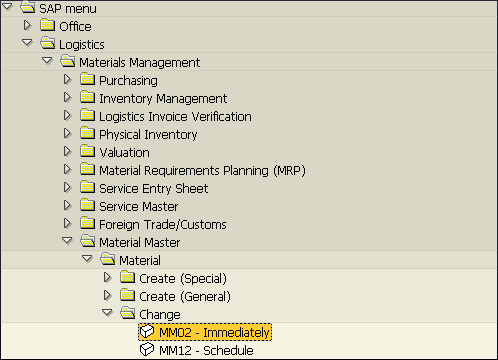
- On the Change Material: Initial Screen, enter the following data:
在更改物料:初始屏幕,输入如下条目:
|
Field
栏位
|
Europe
欧洲
|
North America
北美洲
|
|
Material 物料
|
1300-520
|
1300-520
|
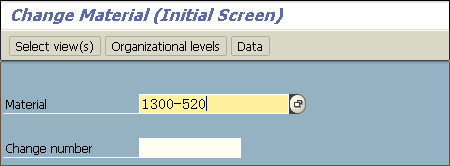
- Choose Select view(s). 选定[选择视图]
The
Select Views dialog box appears. 弹出[选择视图]对话框
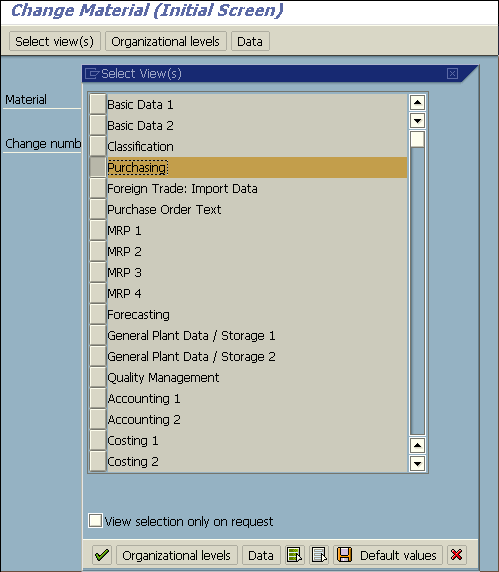
- Choose Purchasing. 选定[采购]
- Choose
 . 选定
. 选定  (或回车)
(或回车) - In the Organizational Levels dialog box, enter the following data:
有[组织级别]对话框中,输入如下条目:
|
Field
栏位
|
Europe
欧洲
|
North America
北美洲
|
|
Plant 工厂
|
1000
|
3000
|
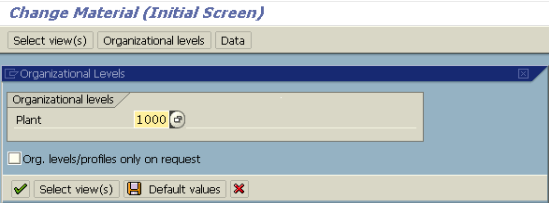
- Choose
 . 选定
. 选定  (或回车)
(或回车) - On the Change Material XXX (Raw Material) screen, position your cursor in the Plant-sp. matl.status field, then choose the F4 input help.
在“更改物料XXX(原物料)”屏幕中,把光标定位到[特定工厂的物料状态]栏位中,然后按F4键或点击 请求帮助
请求帮助 - In the Plant-Specific Material Status dialog box, select status 01 (blocked for procurement/warehouse), and to confirm your entries choose
 .
.
在弹出的[特定工厂的物料状态]对话框中,选择状态[01(冻结采购/仓库)],然后选择 确定
确定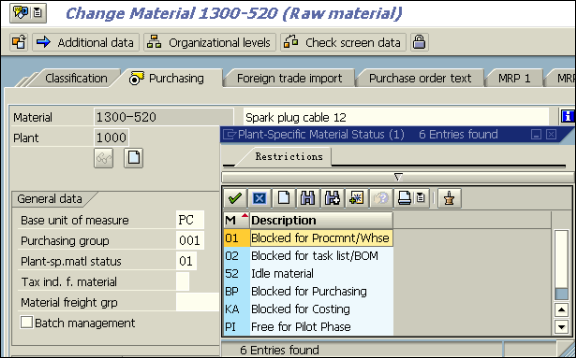
- Choose
 . 选定
. 选定 
The system informs you that the material has been changed.
此时系统提示“物料 XXX已经更改”信息
此时系统提示“物料 XXX已经更改”信息
- Choose
 until the overview tree appears. 选定
until the overview tree appears. 选定  返回主屏幕
返回主屏幕
 Planning Material Master Changes
Planning Material Master Changes

计划更改物料主数据
Procedure
步骤
- Call up the transaction as follows:
调用事务时请使用:
|
Menu Path
菜单路径
|
From the
Material node, choose
Change ®
Schedule 后勤® 物料管理® 物料主数据® 物料® 更改® 计划 |
|
Transaction Code
事务代码
|
MM12
|
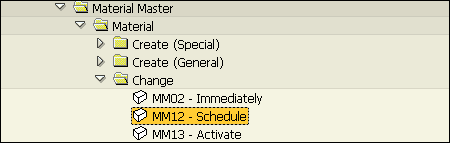
- On the Schedule Changing of Material: Initial Screen, enter the following data:
在物料更改计划(初始屏幕),输入如下条目:
|
Field
栏位
|
Europe
欧洲
|
North America
北美洲
|
|
Material 物料
|
1300-520
|
1300-520
|
|
Chge. sched. For
计划更改日期 |
One week from today
从今天起一周后 |
One week from today
从今天起的一周后 |
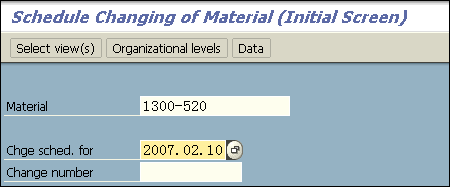

As an alternative, you can use a change master record (use the
Change number field) to define the planned change date.
正如一个备选方案一样,你可以使用更改物料主记录(使用 更改物料栏位)来定义一个已计划的更改日期
正如一个备选方案一样,你可以使用更改物料主记录(使用 更改物料栏位)来定义一个已计划的更改日期
- Choose Select view(s). 选定[选择视图]
The
Select Views dialog box appears. 弹出[选择视图]对话框
- Choose Purchasing. 选定[采购]
- Choose
 . 选定
. 选定 
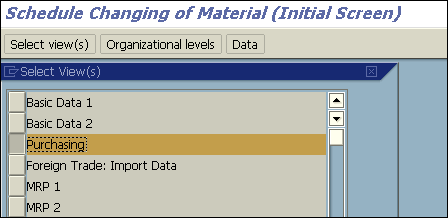
- In the Organizational Levels dialog box, enter the following data:
在[组织级别]对话框中,输入如下条目:
|
Field
栏位
|
Europe
欧洲
|
North America
北美洲
|
|
Plant 工厂
|
1000
|
3000
|
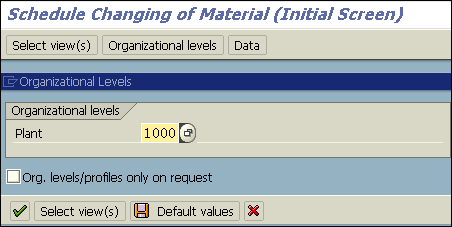
- Choose
 . 选定
. 选定 
- On the Schedule Changing of Material ####-### (Raw Material) screen, position your cursor in the Plant-sp. matl.status field, then choose the F4 input help.
在计划更改物料####-### (原物料)屏幕中,定位你的光标在特定工厂的物料状态栏位,然后按F4键或点击 请求帮助
请求帮助 - In the Plant-Specific Material Status #) dialog box, select status BP (blocked for purchasing), then choose
 .
.
在弹出的[特定工厂的物料状态]对话框中,选择状态[PB(冻结采购)],然后选择 确定
确定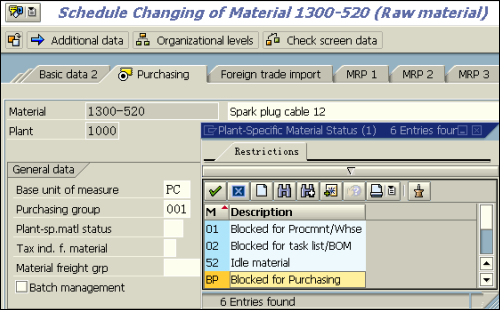
You have now blocked the purchasing activities for this material beginning on the specified date.
此时你已经冻结了这个物料在所指定的日期以后的采购活动
此时你已经冻结了这个物料在所指定的日期以后的采购活动
- Choose
 . 选定
. 选定 
The system informs you that the data will be changed on the specified date.
此时系统提示“物料 XXX已经更改”信息( PS. 如果你回来用 MM03 看这个栏位,可以看到还是原来的状态 01 ,只有 MM13 激活更改而且到了前面输入的计划日期以后,这个栏位才会自动更改)
此时系统提示“物料 XXX已经更改”信息( PS. 如果你回来用 MM03 看这个栏位,可以看到还是原来的状态 01 ,只有 MM13 激活更改而且到了前面输入的计划日期以后,这个栏位才会自动更改)
- Choose
 until the overview tree appears.
until the overview tree appears.
 Displaying the Change Master Record
Displaying the Change Master Record

显示更改主记录
Procedure
步骤
- Call up the transaction as follows:
调用事务时请使用:
|
Menu Path
菜单路径
|
From the
Logistics node, choose
Central
Functions ®
Engineering Change Management ®
Change Number ®
Display 后勤 ® 核心功能 ®( 工程 ) ® 工程更改管理 ® 更改号码 ® 显示 |
|
Transaction Code
事务代码
|
CC03
|
- On the Display Change Master: Initial Screen, enter the following data:
在显示更改物料主档:初始屏幕屏幕中,输入如下条目:
|
Field
栏位
|
Europe
欧洲
|
North America
北美洲
|
|
Change number 更改号码
|
MMCM-PUR
|
MMCM-PUR
|
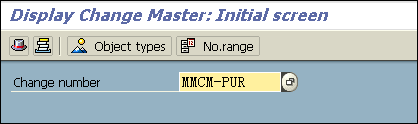
- Choose
 . 选定
. 选定 
On the
Display Change Master: Change Header screen, you see the general data for the change master.
在 显示更改物料主档:修改表头屏幕中,你可以看到更改主档的一般数据
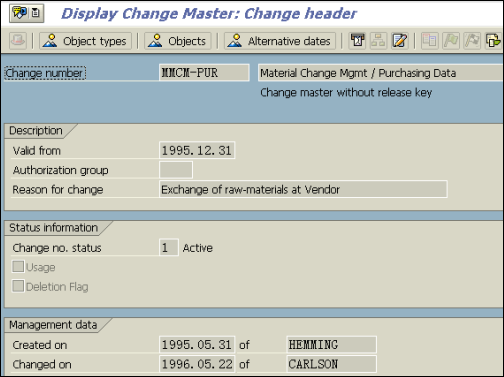
在 显示更改物料主档:修改表头屏幕中,你可以看到更改主档的一般数据
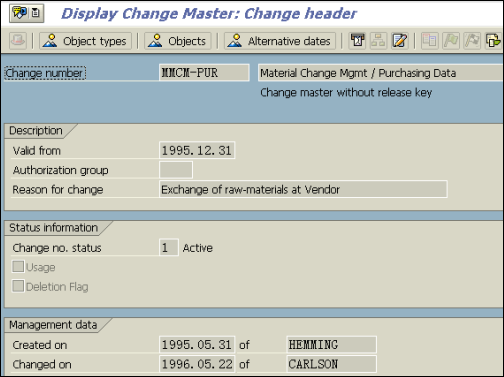
- Choose
 Object types. 选定
Object types. 选定  对象类型
对象类型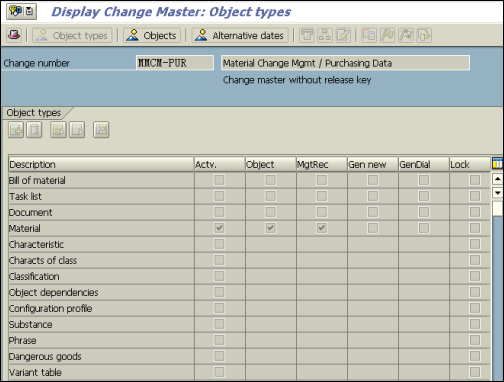
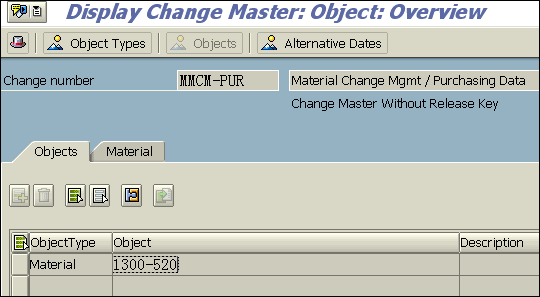
The system displays a list of the different object types for which the change master is valid. The change master can be used to plan changes for the material master.
系统显示更改主档中不同的对象类型哪一个是有效的,更改主档可以用到计划更改物料主数据中。
系统显示更改主档中不同的对象类型哪一个是有效的,更改主档可以用到计划更改物料主数据中。
- Choose
 until the overview tree appears. 选定
until the overview tree appears. 选定  返回主页面
返回主页面
 Displaying Planned Changes
Displaying Planned Changes

显示计划更改
Procedure
步骤
- Call up the transaction as follows:
调用事务时请使用:
|
Menu Path
菜单路径
|
From the
Materials Management node, choose
Material Master ®
Material
®
Display Changes
®
Planned Changes 后勤® 物料管理® 物料主数据® 物料® 显示 更改® 计划更改 |
|
Transaction Code
事务代码
|
MM14
|
- On the Display Planned Changes: Initial Screen, enter the following data:
在 显示计划更改:初始屏幕屏幕中,输入如下条目:
|
Field
栏位
|
Europe
欧洲
|
North America
北美洲
|
|
Material 物料
|
1300-520
|
1300-520
|
|
Change number 更改号码
|
No entry
|
No entry
|
|
Plant 工厂
|
1000
|
3000
|
|
Changes scheduled until
更改被计划到 |
Two weeks from today
从今天起两周后 |
Two weeks from today
从今天起两周后 |
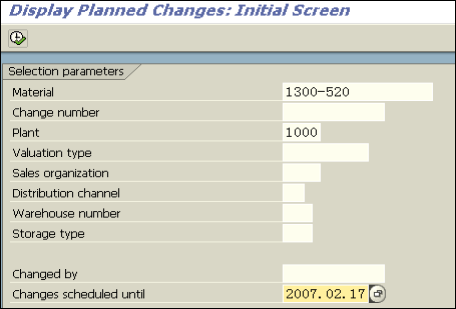
If necessary, delete the entry in the
Change number field.
如果需要,删除 更改号码栏位中的数据
如果需要,删除 更改号码栏位中的数据
- Choose
 . 选定
. 选定 
On the
Display Changes: Material Overview screen, you see all the changes scheduled to take place on or before the specified date. Your changes are displayed with your logon ID.
在 显示计划更改:物料概况屏幕中,你可以看到所有的修改计划在指定日期或之前执行,你的登录名在你的更改后而被显示
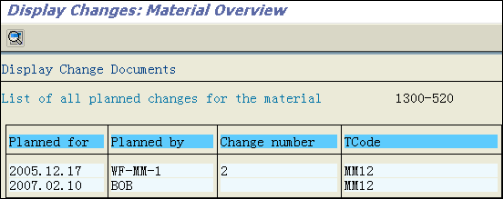
在 显示计划更改:物料概况屏幕中,你可以看到所有的修改计划在指定日期或之前执行,你的登录名在你的更改后而被显示
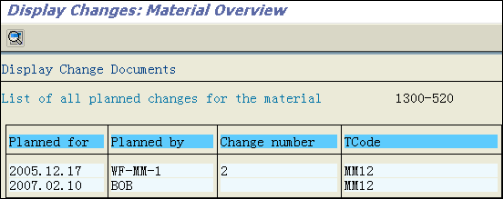
- Position your cursor on the line containing your logon ID, then choose
 .
.
定位你的光标到包含你的登录帐号所在行,然后选定 (或双击)
(或双击)
The changes you have made are displayed on the
Display Changes: Change Document screen (in this case the change to the plant-specific material status from 01 to BP in the relevant plant).
你的更改被显示在 显示更改:更改凭证屏幕中(在相应的工厂中,特定工厂物料状态从01到BP的更改情况)
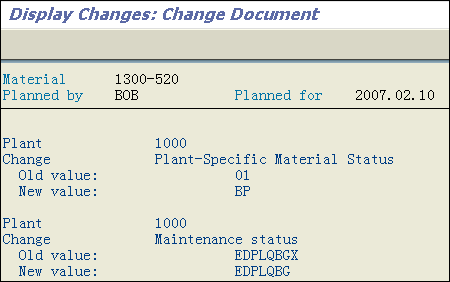
你的更改被显示在 显示更改:更改凭证屏幕中(在相应的工厂中,特定工厂物料状态从01到BP的更改情况)
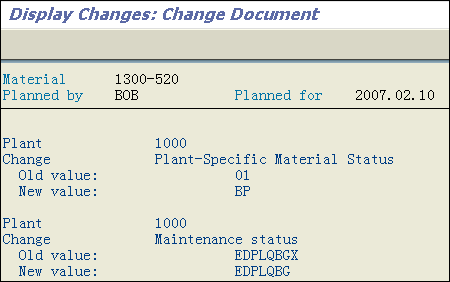
- Choose
 until the overview tree appears. 选定
until the overview tree appears. 选定  返回主页面
返回主页面
 Activating Planned Changes
Activating Planned Changes

激活计划更改
Procedure
- Call up the transaction as follows:
调用事务时请使用:
|
Menu Path
菜单
|
From the
Material node, choose
Change ®
Activate 后勤® 物料管理® 物料主数据® 物料® 更改®激活 |
|
Transaction Code
事务代码
|
MM13
|
- On the Activate Scheduled Changes for a Key Date screen enter the following data:
在在一个关键日期激活计划修改屏幕中,输入数据如下:
|
Field
栏位
|
Europe
欧洲
|
North America
北美洲
|
|
Material 物料
|
1300-520
|
1300-520
|
|
Activate to 激活到
|
One week from today
从今天起一周后 |
One week from today
从今天起一周后 |
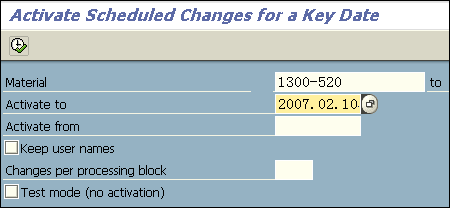
- Choose
 . 选定
. 选定 
The system informs you that the material has been changed.
系统提示 物料已被更改的信息

系统提示 物料已被更改的信息

- Choose
 until the overview tree appears.
until the overview tree appears.
选定 返回主页面
返回主页面
Purpose
目的
In this IDES scenario, you create a new material in the Material Master, then make changes to it and activate these changes immediately.
在IDES场景中,你可以在物料证据中创建一个新的物料,然后可以更改它及立即激活它
在IDES场景中,你可以在物料证据中创建一个新的物料,然后可以更改它及立即激活它
Process Flow
操作步骤
You can find the data for this process under
 .
.
你可以找到用于以下流程的数据.
 .
.你可以找到用于以下流程的数据.
 Data Used During This Process
Data Used During This Process

这个过程用到的数据
|
Field
栏位
|
Europe
欧洲
|
North America
北美洲
|
Description
描述
|
|
Plant
工厂 |
1000
|
3000
|
Plant number
工厂代码 |
|
Material
物料 |
User-defined short text
用户自定义短文本 |
User-defined short text
用户自定义短文本 |
Material number
物料编号 |
|
Purchasing group
采购组 |
001
|
001
|
Responsible purchasing group 责任相关的采购组
|
 Creating a Material Master
Creating a Material Master

创建一个物料的主数据
- Call up the transaction as follows:
调用事务时请使用:
|
Menu Path
菜单路径
|
Logistics ®
Materials Management ®
Material master ®
Material ®
Create (general) ®
Immediately 后勤 ® 物料管理 ® 物料主数据 ® 物料 ® 创建 ( 一般 ) ® 立即 |
|
Transaction Code
事务代码
|
MM01
|
- On the Create Material: Initial Screen, enter the following data:
在创建物料:初始屏幕, 输入以下条目:
|
Field
栏位
|
Europe
欧洲
|
North America
北美洲
|
|
Material
物料 |
User-defined short text
用户自定义的短文本 |
User-defined short text
用户自定义的短文本 |
|
Industry sector
行业领域 |
Mechanical engineering
机械工程 |
Mechanical engineering
机械工程 |
|
Material type
物料类型 |
Raw material
原物料 |
Raw material
原物料 |
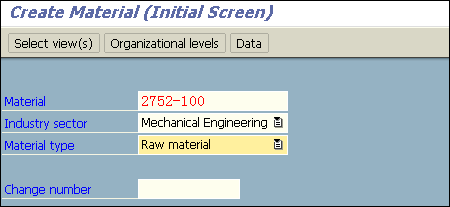
PS. 料号 Material:2752-100 是用户自定义的且人工输入的 , 料号的号码范围以及料号是采用人工输入 ( 即外部编码 ) 还是由系统自行生成流水号 ( 即内部编码 ) 是由后台 IMG 来定义的 .
- Choose
 . 选定
. 选定  .
.
The
Select Views dialog box appears. 弹出
选择视图对话框
- Select Basic data 1, Purchasing, and Accounting 1, then choose
 .
.
选取基本数据1,采购,和会计1,然后选定 .
.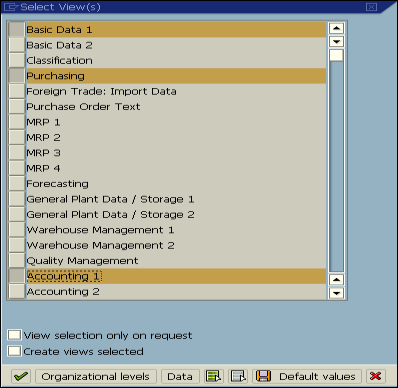
- In the Organizational Levels dialog box, enter the following data:
在组织级别对话框中,输入以下条目:
|
Field
栏位
|
Europe
欧洲
|
North America
北美洲
|
|
Plant 工厂
|
1000
|
3000
|
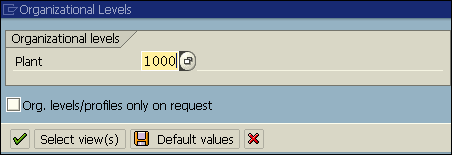
- Choose
 . 选定
. 选定  .
. - On the Create Material XXX (Raw Material) screen, enter the following data:
在创建物料XXX(原物料)屏幕(基本数据1视图)中,输入以下条目:
|
Field
栏位
|
Europe
欧洲
|
North America
北美洲
|
|
Material 物料
|
User-defined short text
|
User-defined short text
|
|
Base unit 基本单位
|
PC
|
UN
|
|
Material group 物料组
|
01005 (Other)
|
01005 (Other)
|

- Choose
 . 选定
. 选定  .
. - On the Create Material XXX (Raw Material) screen, enter the following data:
在创建物料XXX(原物料)屏幕(采购视图)中,输入以下条目:
|
Field
栏位
|
Europe
欧洲
|
North America
北美洲
|
|
Purchasing group 采购组
|
001
|
001
|
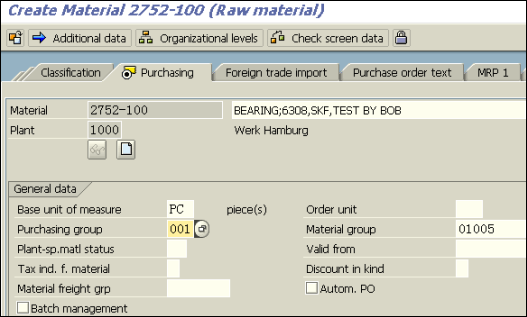
- Choose
 . 选定
. 选定  .
. - On the Create Material XXX (Raw Material) screen, enter the following data:
在创建物料XXX(原物料)屏幕(会计1视图)中,输入以下条目:
|
Field
栏位
|
Europe
欧洲
|
North America
北美洲
|
|
Valuation class 评估级别
|
3000
|
3000
|
|
Price control 价格控制
|
V
|
V
|
|
Moving average price
平均移动价格 |
Any price
任一价格 |
Any price
任一价格 |
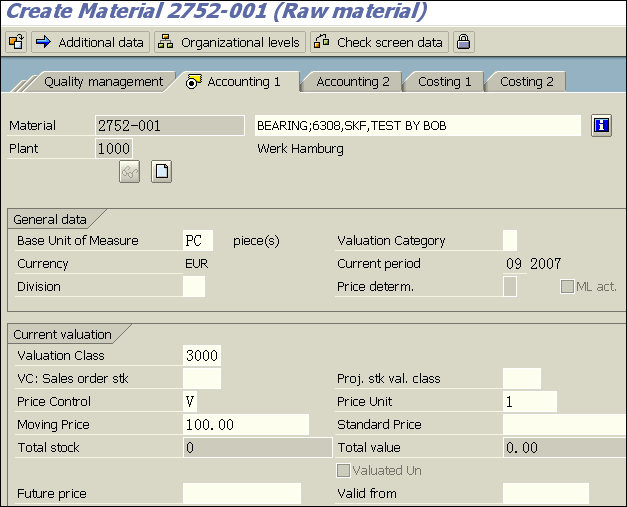
- Choose
 . 选定
. 选定  .
.

The system informs you that the material has been created. Make a note of this material description.
此时系统会提示你物料已被创建,请记录下这些物料描述。

此时系统会提示你物料已被创建,请记录下这些物料描述。

- Choose
 . 选定
. 选定  .
.
 Changing the Material Master
Changing the Material Master

更改物料主数据
- Call up the transaction as follows:
调用事务时请使用:
|
Menu Path
菜单路径
|
From the
Material Master node, choose
Material ®
Change ®
Immediately. 从 物料主数据节点,选定 物料® 更改® 立即 |
|
Transaction Code
事务代码
|
MM02
|
- On the Change Material: Initial Screen, enter the following data:
在更改物料:初始屏幕, 输入以下条目:
|
Field
栏位
|
Europe
欧洲
|
North America
北美洲
|
|
Material 物料
|
Your material description
你的物料描述(物料编号) |
Your material description
你的物料描述(物料编号) |
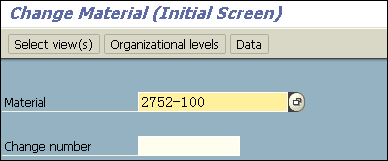
- Choose Select view(s). 选定选择视图.
The
Select Views dialog box appears. 弹出
选择视图对话框.
- Choose Purchasing, then choose
 . 选定采购,然后选定
. 选定采购,然后选定  .
.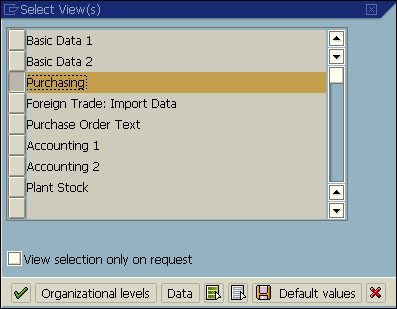
- In the Organizational Levels dialog box, enter the following data:
在组织级别对话框中,输入以下条目:
|
Field
栏位
|
Europe
欧洲
|
North America
北美洲
|
|
Plant 工厂
|
1000
|
3000
|
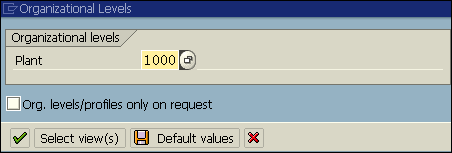
- Choose
 . 选定
. 选定  .
. - To display all possible entries, in the Purchasing group field, choose the F4 input help.
显示所有可能的条目,在采购组栏位,选定F4帮助. - In the Purchasing Group dialog box, select PGr 004 (Eiffel,J.), then choose
 .
.
在采购组对话框,选择PGr 004 (Eiffel,J.),然后选定 .
.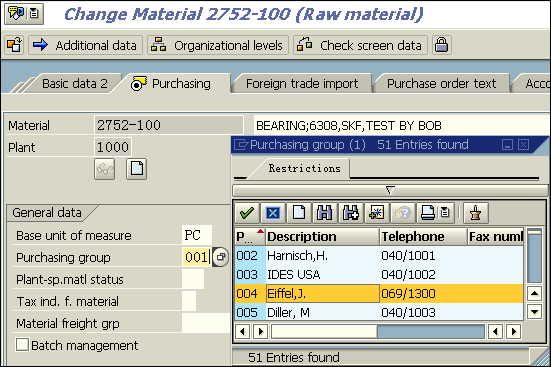
- Choose
 . 选定
. 选定  .
.
The system informs you that the material has been changed.
此时系统会提示你:物料xxx已经被更改.

此时系统会提示你:物料xxx已经被更改.

- Choose
 . 选定
. 选定  .
.


























 5200
5200

 被折叠的 条评论
为什么被折叠?
被折叠的 条评论
为什么被折叠?








