Getting Started
让我们开始吧
Starting Unity for the First Time
首先打开unity编辑器
Whenever you launch the Unity editor, the Home Screen displays. If you have no existing Unity projects
on your computer, or Unity doesn’t know where they are, it asks you to create a project.
无论你什么时候打开unity的编辑器,都会弹出主页界面。如果你的电脑没有创建unity的项目或者unity无法找到项目的路径,unity都会提示你创建一个项目。
To get started, you can click on New project which will take you to the Home Screen’s Create Project view.
See the section on this in Creating a Project to find out more. Alternatively, if you already have a Unity project
on your computer, you can open it from this screen. See Opening a Project to find out more.
为了开始又游戏项目,你可以点击“New Project”,随后会出现创建视窗主页。看看下面这张创建项目的截图,你可以了解更多。当然,如果在你的电脑已经创建了unity项目,你也可以在下图所示的界面打开它。
The Home Screen displays on launch, click on ‘New project’ to get started
启动主界面,点击”New Project”来开始项目。
Creating a Project
创建一个项目
Whenever you start the Unity editor, the Home Screen displays. From here, you can select NEW in the top
right corner, to switch to the Create Project view.
无论何时你打开unity编辑器,都会出现这个主页。从这里你可以选择右上方“NEW”这个选项来切换到
创建工程视图。
In the top right corner of the Home Screen, select ‘New’ to see the Create Project view
To bring up the Home Screen’s Create Project view when you are already in the Unity editor, select
New Project… from the File menu.
如果你已经在unity工程内了,你可以从文件菜单选择“New Project”来找出主页的创建工程视图。
File>New Project - Displays the Home Screen’s Create Project view from within the Unity editor
From the Home Screen’s Create Project view, you can name, set options, and specify the location
of your new project.
从主页的创建视图,你可以命名,设置选项,也可以选择具体的工程地址。
The Home Screen’s Create Project view
To create a new project:
为了创建一个新工程
1. The name defaults to New Unity Project but you can change it to whatever you want. Type the name you
want to call your project into the Project name field.
工程的默认命名是“New unity project”,但是你可以在项目名栏里随意输入想要的命名。
2. The location defaults to your home folder on your computer but you can change it. EITHER (a) Type where
you want to store your project on your computer into the Location field. OR (b) Click on the three blue dots
‘…’. This brings up your computer’s Finder (Mac OS X) or File Explorer (Windows OS).
项目地址的默认地址文件夹取决于你的电脑的实际情况。但是你可以更改它,你可在地址栏输入你想要保存项目的任意地址,或者点击那三个蓝色的点,来唤醒你的电脑的资源管理器。(Mac OS X) 的是finder,(Windows OS)是文件浏览窗。
3. Then, in Finder or File Explorer, select the project folder that you want to store your new project in, and
select “Choose”.
然后在finder或者文件浏览窗,选择你想要保存项目的地址,最后点击“Choose”按钮。
4. Select 3D or 2D for your project type. The default is 3D, coloured red to show it is selected. (The 2D option
sets the Unity editor to display its 2D features, and the 3Doption displays 3D features. If you aren’t sure
which to choose, leave it as 3D; you can change this setting later.)
为你的工程选择3D或者2D模式,默认是3D模式,红色的表示是已选择的选项。(2D选项让unity编辑器展示更多的2D特性,3D选项则是表现出3D选项。如果你不确定自己要选择哪一种,那就让它默认3D吧;放心,你可以在稍后的任意时刻修改它。)
5. There is an option to select Asset packages… to include in your project. Asset packages are pre-made
content such as images, styles, lighting effects, and in-game character controls, among many other
useful game creating tools and content. The asset packages
offered here are free, bundled with Unity, which you can use to get started on your project.
EITHER: If you don’t want to import these bundled assets now, or aren’t sure, just ignore this option;
you can add these assets and many others later via the Unity editor. OR: If you do want to import these
bundled assets now, select Asset packages… to display the list of assets available, check the ones
you want, and then click on Done.
这里还有一个为你的工程导入资源包的选项“Asset packages… ”,资源包是一些预设,比如图片,样式,光照特效,游戏内的人物控制器,还有其他很多实用的游戏制作工具。这些提供的资源包都是通过unity的文件格式打包,也是免费的,可以随意加入到你的项目中。如果你不想导入这些资源包,或者不确定要不要导入,忽略它就好了。你可以在以后通过编辑器导入这些资源。如果你想要导入这些资源包的话,点击“Asset packages… ”,然后会出现可提供的资源列表,选择你想要的然后点击“Done”。
6. Now select Create project and you’re all set!
现在一切准备就绪了,点击创建工程吧。
Asset packages options - You can choose to add them now or ignore this option and add them later
Opening a Project
When you start the Unity editor, the Home Screen’s Open Project view displays. From here you can choose
the project you want to open. To bring up the Home Screen’s Open Project view when you are already in
the Unity editor, select Open Project from the File menu.
当你打开unity编辑器时,就会出现主页的打开工程视窗。在这里你可以打开想要打开的工程。当你在unity编辑器内时,你也可以选择文件菜单的打开工程选项来进入主页的打开工程视窗。
File>Open Project - Displays the Home Screen’s Open Project view from within the Unity editor
The Home Screen’s Open Project view lists all the projects the Unity editor knows about. (If the editor is newly
installed and doesn’t know the location of your existing projects, it prompts you to create a new project. See
Starting Unity for the First Time to find out more.)
主页的打开工程视窗列出了所有unity所知道的工程。(如果你的unity是新安装的,不知道你创建工程的地址时,它会提示你新建工程,然后就是上面讲到的那些点啦。)
The Home Screen’s Open Project view - Select ‘Open’ to locate and open an existing project which isn’t listed
Click on any of the projects listed to open them. If your project is not listed, you need to tell the editor where it is.
点击列表上你想打开的工程来开始工程。如果你的项目不在列表中,那你就需要告诉编辑器在哪了。
To locate and open an existing project which isn’t listed:
选择地址来打开一个不在列表中的工程。
1. Select Open. This brings up your computer’s Finder (Mac OS X) or File Explorer (Windows OS).
点击Open,来打开你的电脑的Finder或者是文件浏览窗。
2. In Finder or File Explorer, select the project folder that you want to open and select “Open”.
在finder或者是文件浏览窗,选择你想要打开的文件然后点击“Open”。
(NOTE: To open a Unity project, there is no specific Unity project file that you select. A Unity project is a
collection of files, so you need to tell the Unity editor to open a folder, rather than a specific file.)
(提示:打开unity项目时,是没有具体的工程文件让你选择的。Unity工程师一个文件夹集合,因此你需要告诉编辑器的是打开一个文件夹,而不是一个具体的文件。)









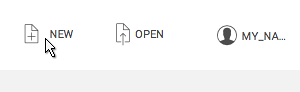
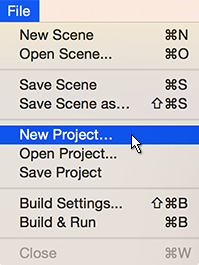
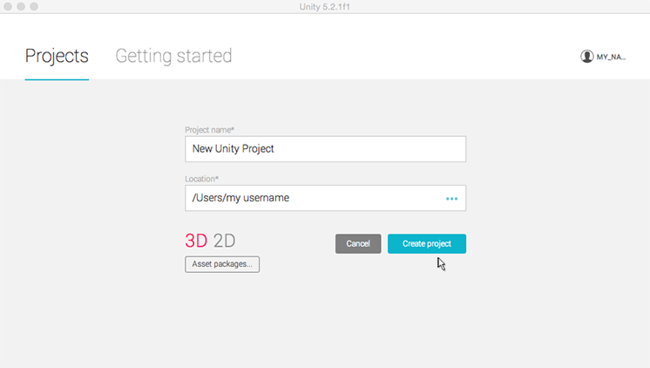
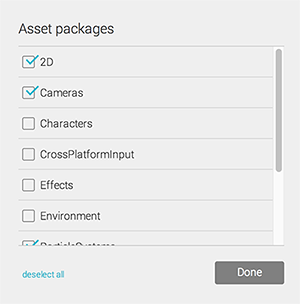
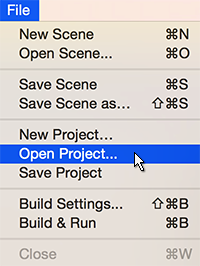
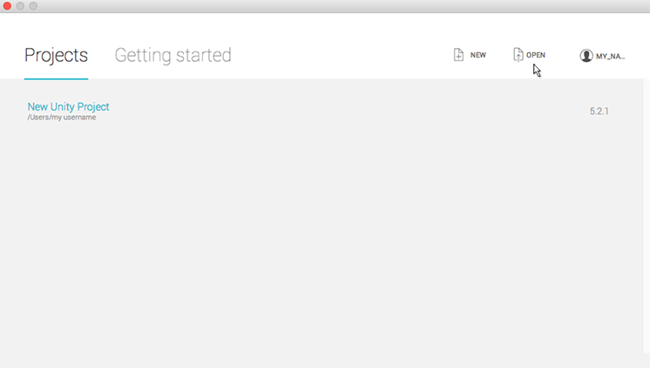














 115
115

 被折叠的 条评论
为什么被折叠?
被折叠的 条评论
为什么被折叠?








