在用PADS进行模块复用的时候,保存复用的模块,芯片的管脚字母和数字编号变为纯数字的编号,英文编号丢失。如何解决?
1、问题点:保存的reuse复用到PCB里面进去的时候管脚序号丢失

2、现象:本来英文字母和数字混合编号的管脚序号变为纯数字的,如下图
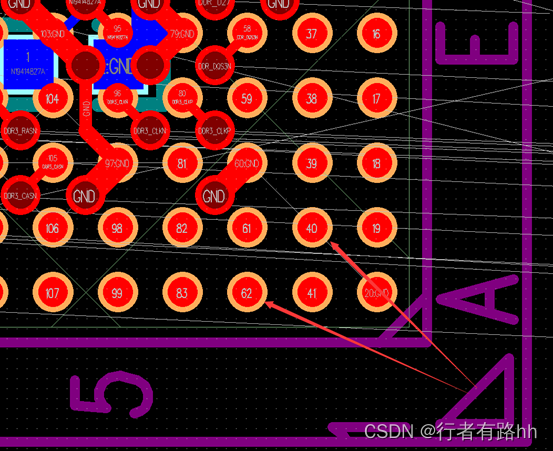
3、问题原因:Reuse复用模块保存的有问题,跟之前保存BGA封装时出现的→是否保存数字和英文混合的编号 问题一样。但是保存reuse时没有跳出这个提示的对话框。
4、解决办法:后续再复用模块的时候注意下跳出下面的提示框 保存数字和英文混合的编号,前面的选择框记得打勾。
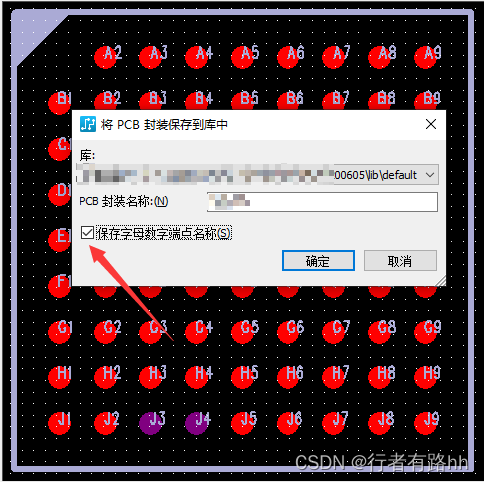
博主专注职场硬件设计,如果文章对你有帮助,请关注,点赞,收藏。成长路上有前行者。博主将会定期或不定期分享PADS,Allegro设计技巧和经验。
The PADS Layout user interface is designed for ease of use and efficiency. PADS Layout is designed to meet the needs of the power user, while keeping the beginner in mind. PADS Layout’s interface and interaction are similar to other Windows ™ applications. You can interact with PADS Layout using the keyboard, menus, toolbars, and shortcut menus.
To change the unit of measure to inches, mils (default setting), or metric units, click Options on the Tools menu. The Design Units settings are on the Global >General page of the Options dialog box. Leave the current setting of Mils.
During the many phases of the PCB process, you may want to select only specific objects. For example, during component placement you may want to limit selections to components and during interactive routing you may want to limit selections to connections or routes.
To accommodate this working preference, there is a Selection Filter. With theSelection Filter, you can specify which design objects are selectable. Items turnedoff in the list can't be selected.
You display attributes in the design as text labels. You can also add additionallabels to accommodate different size and location requirements for referencedesignators. The visibility and position of each label is managed within the Layout Editor.
You can predefine locations for attribute labels by adding placeholder labels in the PCB decal. The placeholders act as the defaults for new labels added or made visible in the Layout Editor.
Position the Name and Type labels in the decal where the text will not be obscured when visible.
1. Select button .
2. With nothing selected, right-click and click Select Text/Drafting.
3. Select each label and to move it press Ctrl+E.
4. Place them in the approximate location shown in the "Creating a PCB Decal"
section at the beginning of the tutorial.
5. Click to complete the moves.























 4898
4898











 被折叠的 条评论
为什么被折叠?
被折叠的 条评论
为什么被折叠?










