IP SLAs—Analyzing IP Service Levels Using the TCP Connect Operation
First Published: May 2, 2005
Last Updated: August 29, 2006
This module describes how to use the Cisco IOS IP Service Level Agreements (SLAs) TCP Connect operation to measure the response time taken to perform a TCP Connect operation between a Cisco router and devices using IP. IP SLAs is a portfolio of technology embedded in most devices that run Cisco IOS software, which allows Cisco customers to analyze IP service levels for IP applications and services, to increase productivity, to lower operational costs, and to reduce the frequency of network outages. IP SLAs uses active traffic monitoring—the generation of traffic in a continuous, reliable, and predictable manner—for measuring network performance. TCP Connect accuracy is enhanced by using the IP SLAs Responder at the destination Cisco router. This module also demonstrates how the results of the TCP Connect operation can be displayed and analyzed to determine how the connection times to servers and hosts within your network can affect IP service levels. The TCP Connect operation is useful for measuring response times for a server used for a particular application or connectivity testing for server availability.
Finding Feature Information in This Module
Your Cisco IOS software release may not support all of the features documented in this module. To reach links to specific feature documentation in this module and to see a list of the releases in which each feature is supported, use the
"Feature Information for the IP SLAs TCP Connect Operation" section.
Finding Support Information for Platforms and Cisco IOS Software Images
Use Cisco Feature Navigator to find information about platform support and Cisco IOS software image support. Access Cisco Feature Navigator at
http://www.cisco.com/go/fn. You must have an account on Cisco.com. If you do not have an account or have forgotten your username or password, click
Cancel at the login dialog box and follow the instructions that appear.
Contents
Prerequisites for the IP SLAs TCP Connect Operation
Before configuring the IP SLAs TCP Connect operation you should be familiar with the
"
Cisco IOS IP SLAs Overview
" chapter of the
Cisco IOS IP SLAs Configuration Guide, Release 12.4.
Information About the IP SLAs TCP Connect Operation
To perform the tasks required to analyze TCP connection times using IP SLA, you should understand the following concept:
TCP Connect Operation
The IP SLAs TCP Connect operation measures the response time taken to perform a TCP Connect operation between a Cisco router and devices using IP. TCP is a transport layer (Layer 4) Internet protocol that provides reliable full-duplex data transmission. The destination device can be any device using IP or an IP SLAs Responder.
In
Figure 1 Router B is configured as the source IP SLAs device and a TCP Connect operation is configured with the destination device as IP Host 1.
Figure 1 TCP Connect Operation
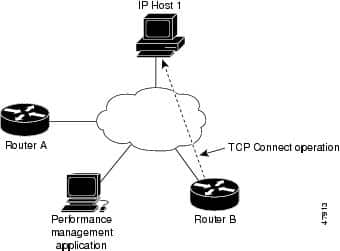
Connection response time is computed by measuring the time taken between sending a TCP request message from Router B to IP Host 1 and receiving a reply from IP Host 1.
TCP Connect accuracy is enhanced by using the IP SLAs Responder at the destination Cisco device. If the destination router is a Cisco router, then IP SLAs makes a TCP connection to any port number that you specified. If the destination is not a Cisco IP host, then you must specify a known destination port number such as 21 for FTP, 23 for Telnet, or 80 for an HTTP server.
Using the IP SLAs Responder is optional for a TCP Connect operation when using Cisco devices. The IP SLAs Responder cannot be configured on non-Cisco devices.
TCP Connect is used to test virtual circuit availability or application availability. Server and application connection performance can be tested by simulating Telnet, SQL, and other types of connection to help you verify your IP service levels.
How to Configure the IP SLAs TCP Connect Operation
This section contains the following procedures:
Configuring the IP SLAs Responder on the Destination Device
Perform this task to enable the IP SLAs Responder on the destination Cisco device of a TCP Connect operation. A TCP Connect operation measures the response time taken to perform a TCP Connect operation between a Cisco router and devices using IP.
Prerequisites
If you are using the IP SLAs Responder, ensure that the networking device to be used as the Responder is a Cisco device and that you have connectivity to that device through the network.
SUMMARY STEPS
1.
 enable
enable
2.
 configure terminal
configure terminal
3.
 ip sla monitor responder
ip sla monitor responder
4.
 exit
exit
DETAILED STEPS
Configuring and Scheduling a TCP Connect Operation on the Source Device
To measure TCP connection response times between a Cisco IP device and a destination IP device, use the IP SLAs TCP Connect operation. A TCP Connect operation measures the response time taken to perform a TCP Connect operation between a Cisco router and devices using IP.
Prerequisites
If you are using the IP SLAs Responder, ensure that you have completed the
"Configuring the IP SLAs Responder on the Destination Device" section before you start this task.
Perform one of the following tasks in this section, depending on whether you want to configure a basic TCP Connect operation or configure a TCP Connect operation with optional parameters:
Configuring and Scheduling a Basic TCP Connect Operation on the Source Device
Perform this task to enable a TCP Connect operation without any optional parameters.

Note
 For information on scheduling a group of operations, see the "
IP SLAs—Multiple Operation Scheduling" chapter of the
Cisco IOS IP SLAs Configuration Guide, Release 12.4.
For information on scheduling a group of operations, see the "
IP SLAs—Multiple Operation Scheduling" chapter of the
Cisco IOS IP SLAs Configuration Guide, Release 12.4.
SUMMARY STEPS
1.
 enable
enable
2.
 configure terminal
configure terminal
3.
 ip sla monitor
operation-number
ip sla monitor
operation-number
4.
 type tcpConnect dest-ipaddr {
destination-ip-address |
destination-hostname}
dest-port
port-number [
source-ipaddr {
ip-address |
hostname}
source-port
port-number] [
control {
enable |
disable}]
type tcpConnect dest-ipaddr {
destination-ip-address |
destination-hostname}
dest-port
port-number [
source-ipaddr {
ip-address |
hostname}
source-port
port-number] [
control {
enable |
disable}]
5.
 frequency
seconds
frequency
seconds
6.
 exit
exit
7.
 ip sla monitor schedule
operation-number [
life {
forever |
seconds}] [
start-time {
hh:
mm[:
ss] [
month day |
day month] |
pending |
now |
after
hh:
mm:
ss] [
ageout
seconds] [
recurring]
ip sla monitor schedule
operation-number [
life {
forever |
seconds}] [
start-time {
hh:
mm[:
ss] [
month day |
day month] |
pending |
now |
after
hh:
mm:
ss] [
ageout
seconds] [
recurring]
8.
 exit
exit
DETAILED STEPS
Examples
The following example shows the configuration of an IP SLAs operation type of TCP Connect that will start immediately and run indefinitely.
ip sla monitor 9
type tcpConnect dest-ipaddr 172.29.139.132 dest-port 5000
frequency 10
!
ip sla monitor schedule 9 life forever start-time now
What to Do Next
To view and interpret the results of an IP SLAs operation use the
show ip sla monitor statisticscommand. Checking the output for fields that correspond to criteria in your service level agreement will help you determine whether the service metrics are acceptable.
Configuring and Scheduling a TCP Connect Operation with Optional Parameters on the Source Device
Perform this task to enable a TCP Connect operation on the source device and configure some optional IP SLAs parameters. The source device is the location at which the measurement statistics are stored.

Note
 For information on scheduling a group of operations, see the "
IP SLAs—Multiple Operation Scheduling" chapter of the
Cisco IOS IP SLAs Configuration Guide, Release 12.4.
For information on scheduling a group of operations, see the "
IP SLAs—Multiple Operation Scheduling" chapter of the
Cisco IOS IP SLAs Configuration Guide, Release 12.4.
SUMMARY STEPS
1.
 enable
enable
2.
 configure terminal
configure terminal
3.
 ip sla monitor
operation-number
ip sla monitor
operation-number
4.
 type tcpConnect dest-ipaddr {
destination-ip-address |
destination-hostname}
dest-port
port-number [
source-ipaddr {
ip-address |
hostname}
source-port
port-number] [
control {
enable |
disable}]
type tcpConnect dest-ipaddr {
destination-ip-address |
destination-hostname}
dest-port
port-number [
source-ipaddr {
ip-address |
hostname}
source-port
port-number] [
control {
enable |
disable}]
5.
 buckets-of-history-kept
size
buckets-of-history-kept
size
6.
 distributions-of-statistics-kept
size
distributions-of-statistics-kept
size
7.
 enhanced-history
[
interval
seconds
] [
buckets
number-of-buckets
]
enhanced-history
[
interval
seconds
] [
buckets
number-of-buckets
]
8.
 filter-for-history {
none |
all |
overThreshold |
failures}
filter-for-history {
none |
all |
overThreshold |
failures}
9.
 frequency
seconds
frequency
seconds
10.
 hours-of-statistics-kept
hours
hours-of-statistics-kept
hours
11.
 lives-of-history-kept
lives
lives-of-history-kept
lives
12.
 owner
owner-id
owner
owner-id
13.
 statistics-distribution-interval
milliseconds
statistics-distribution-interval
milliseconds
14.
 tag
text
tag
text
15.
 threshold
milliseconds
threshold
milliseconds
16.
 timeout
milliseconds
timeout
milliseconds
17.
 tos
number
tos
number
18.
 exit
exit
19.
 ip sla monitor schedule
operation-number [
life {
forever |
seconds}] [
start-time{
hh:
mm[:
ss] [
month day |
day month] |
pending |
now |
after
hh:
mm:
ss] [
ageout
seconds] [
recurring]
ip sla monitor schedule
operation-number [
life {
forever |
seconds}] [
start-time{
hh:
mm[:
ss] [
month day |
day month] |
pending |
now |
after
hh:
mm:
ss] [
ageout
seconds] [
recurring]
20.
 exit
exit
21.
 show ip sla monitor configuration [
operation-number]
show ip sla monitor configuration [
operation-number]
DETAILED STEPS
Examples
The following sample output shows the configuration of all the IP SLAs parameters (including defaults) for the TCP Connect operation number 9.
Router# show ip sla monitor configuration 9
Complete Configuration Table (includes defaults)
Entry Number: 9
Owner:
Tag: SL-SGU
Type of Operation to Perform: tcpConnect
Reaction and History Threshold (milliseconds): 5000
Operation Frequency (seconds): 20
Operation Timeout (milliseconds): 60000
Verify Data: FALSE
Status of Entry (SNMP RowStatus): active
Protocol Type: ipTcpConn
Target Address: 172.29.139.132
Source Address: 0.0.0.0
Target Port: 5000
Source Port: 0
Request Size (ARR data portion): 1
Response Size (ARR data portion): 1
Control Packets: enabled
Loose Source Routing: disabled
LSR Path:
Type of Service Parameters: 128
Life (seconds): infinite - runs forever
Next Scheduled Start Time: Start Time already passed
Entry Ageout (seconds): never
Connection Loss Reaction Enabled: FALSE
Timeout Reaction Enabled: FALSE
Threshold Reaction Type: never
Threshold Falling (milliseconds): 3000
Threshold Count: 5
Threshold Count2: 5
Reaction Type: none
Verify Error Reaction Enabled: FALSE
Number of Statistic Hours kept: 2
Number of Statistic Paths kept: 1
Number of Statistic Hops kept: 1
Number of Statistic Distribution Buckets kept: 1
Statistic Distribution Interval (milliseconds): 20
Number of History Lives kept: 0
Number of History Buckets kept: 15
Number of History Samples kept: 1
History Filter Type: none
Troubleshooting Tips
Use the
debug ip sla monitor trace and
debug ip sla monitor error commands to help troubleshoot issues with an IP SLAs operation.
What to Do Next
To view and interpret the results of an IP SLAs operation use the
show ip sla monitor statisticscommand. Checking the output for fields that correspond to criteria in your service level agreement will help you determine whether the service metrics are acceptable.
Configuration Examples for the IP SLAs TCP Connect Operation
This section contains the following configuration example:
<a name="Configuring_a_TCP_Connect_Operation" :_examples"="" style="padding: 0px; margin: 0px; color: rgb(85, 85, 85); font-family: 宋体, 'Arial Narrow', arial, serif; font-size: 14px; line-height: 28px;">
Configuring a TCP Connect Operation: Examples
The following example shows how to configure a TCP Connect operation as shown in
Figure 1 from Router B to the Telnet port (TCP port 23) of IP Host 1 (IP address 10.0.0.1). The operation is scheduled to start immediately. In this example, the control protocol is disabled. IP SLAs uses the control protocol to notify the IP SLAs Responder to enable the target port temporarily. This action allows the Responder to reply to the TCP Connect operation. In this example, because the target is not a router and a well-known TCP port is used, there is no need to send the control message.
Router A Configuration
configure terminal
ip sla monitor responder
Router B Configuration
ip sla monitor 9
type tcpConnect dest-ipaddr 10.0.0.1 dest-port 23 control disable
frequency 30
tos 128
timeout 1000
tag FLL-RO
ip sla monitor schedule 9 start-time now
The following example shows how to configure a TCP Connect operation with a specific port, port 23, and without an IP SLAs Responder. The operation is scheduled to start immediately and run indefinitely.
ip sla monitor 9
type tcpConnect dest-ipaddr 173.29.139.132 dest-port 21 control disable
frequency 30
ip sla monitor schedule 9 life forever start-time now
Where to Go Next
•
 If you want to configure multiple Cisco IOS IP SLAs operations at once, see the "
IP SLAs—Multiple Operation Scheduling" chapter of the
Cisco IOS IP SLAs Configuration Guide, Release 12.4.
If you want to configure multiple Cisco IOS IP SLAs operations at once, see the "
IP SLAs—Multiple Operation Scheduling" chapter of the
Cisco IOS IP SLAs Configuration Guide, Release 12.4.
•
 If you want to configure threshold parameters for an IP SLAs operation, see the "
IP SLAs—Proactive Threshold Monitoring" chapter of the
Cisco IOS IP SLAs Configuration Guide, Release 12.4.
If you want to configure threshold parameters for an IP SLAs operation, see the "
IP SLAs—Proactive Threshold Monitoring" chapter of the
Cisco IOS IP SLAs Configuration Guide, Release 12.4.
•
 If you want to configure other types of IP SLAs operations, see the "Where to Go Next" section of the
"
Cisco IOS IP SLAs Overview
" chapter of the
Cisco IOS IP SLAs Configuration Guide, Release 12.4.
If you want to configure other types of IP SLAs operations, see the "Where to Go Next" section of the
"
Cisco IOS IP SLAs Overview
" chapter of the
Cisco IOS IP SLAs Configuration Guide, Release 12.4.
Additional References
The following sections provide references related to the IP SLAs TCP Connect operation.
Related Documents
|
Related Topic
|
Document Title
|
|---|---|
|
Overview of Cisco IOS IP SLAs
| |
|
Cisco IOS IP SLAs commands: complete command syntax, defaults, command mode, command history, usage guidelines, and examples
|
Cisco IOS IP SLAs Command Reference
, Release 12.4
|
Standards
|
Standards
|
Title
|
|---|---|
|
No new or modified standards are supported by this feature, and support for existing standards has not been modified by this feature.
|
—
|
MIBs
|
MIBs
|
MIBs Link
|
|---|---|
|
CISCO-RTTMON-MIB
|
To locate and download MIBs for selected platforms, Cisco IOS releases, and feature sets, use Cisco MIB Locator found at the following URL:
|
RFCs
|
RFCs
|
Title
|
|---|---|
|
No new or modified RFCs are supported by this feature, and support for existing RFCs has not been modified by this feature.
|
—
|
Technical Assistance
Feature Information for the IP SLAs TCP Connect Operation
Table 1 lists the features in this module and provides links to specific configuration information. Only features that were introduced or modified in Cisco IOS Release 12.3(14)T or a later release appear in the table.
Not all features may be supported in your Cisco IOS software release.
For information on a feature in this technology that is not documented here, see the "
Cisco IOS IP SLAs Features Roadmap."
Not all commands may be available in your Cisco IOS software release. For release information about a specific command, see the command reference documentation.
Cisco IOS software images are specific to a Cisco IOS software release, a feature set, and a platform. Use Cisco Feature Navigator to find information about platform support and Cisco IOS software image support. Access Cisco Feature Navigator at
http://www.cisco.com/go/fn. You must have an account on Cisco.com. If you do not have an account or have forgotten your username or password, click
Cancel at the login dialog box and follow the instructions that appear.

Note
 Table 1 lists only the Cisco IOS software release that introduced support for a given feature in a given Cisco IOS software release train. Unless noted otherwise, subsequent releases of that Cisco IOS software release train also support that feature.
Table 1 lists only the Cisco IOS software release that introduced support for a given feature in a given Cisco IOS software release train. Unless noted otherwise, subsequent releases of that Cisco IOS software release train also support that feature.

























 1070
1070











 被折叠的 条评论
为什么被折叠?
被折叠的 条评论
为什么被折叠?








