在上一篇已经在vscode的终端成功创建了.net core项目,并安装NodeNetwork包,且应用到项目上
这次我们继续
将MainWindow.xaml改成如下
<Window x:Class="MyUml.MainWindow"
xmlns="http://schemas.microsoft.com/winfx/2006/xaml/presentation"
xmlns:x="http://schemas.microsoft.com/winfx/2006/xaml"
xmlns:d="http://schemas.microsoft.com/expression/blend/2008"
xmlns:mc="http://schemas.openxmlformats.org/markup-compatibility/2006"
xmlns:nodenetwork="clr-namespace:NodeNetwork.Views;assembly=NodeNetwork"
xmlns:local="clr-namespace:MyUml"
mc:Ignorable="d"
Title="testUml数据库设计v1.0" Height="450" Width="800">
<Grid>
<DockPanel>
<!--DockPanel停靠顶部-->
<Menu DockPanel.Dock="Top">
<MenuItem Header="_文件">
<MenuItem Header="_新建" />
<MenuItem Header="_打开" />
<MenuItem Header="_保存" />
<Separator />
<MenuItem Header="_退出" />
</MenuItem>
<MenuItem Header="_工具">
<MenuItem Header="_设置" Click="menuSet" />
</MenuItem>
</Menu>
<!--DockPanel停靠底部-->
<StatusBar DockPanel.Dock="Bottom">
<StatusBarItem>
<TextBlock Text="加载中…" />
</StatusBarItem>
<Separator />
<StatusBarItem>
<ProgressBar Value="50" Width="100" />
</StatusBarItem>
</StatusBar>
<!--DockPanel停靠中部-->
<Grid>
<!--可移动的布局GridSplitter,中部分成5列-->
<Grid.ColumnDefinitions>
<ColumnDefinition Width="120" />
<ColumnDefinition Width="5" />
<ColumnDefinition Width="*" />
<ColumnDefinition Width="5" />
<ColumnDefinition Width="120" />
</Grid.ColumnDefinitions>
<TreeView x:Name="treeView" >
<TreeView.ContextMenu>
<ContextMenu>
<MenuItem x:Name="ContextMenu1" Header="添加" Click="cMenu_add"/>
<MenuItem x:Name="ContextMenu2" Header="修改" Click="cMenu_update"/>
<MenuItem x:Name="ContextMenu3" Header="删除" Click="cMenu_del"/>
</ContextMenu>
</TreeView.ContextMenu>
</TreeView>
<GridSplitter Grid.Column="1" Width="5" HorizontalAlignment="Stretch" />
<nodenetwork:NetworkView x:Name="networkView" Grid.Column="2" />
<!-- <Views:NetworkView x:Name="networkView" Grid.Column="2"/> -->
<GridSplitter Grid.Column="3" Width="5" HorizontalAlignment="Stretch" />
<Canvas Grid.Column="4" />
</Grid>
</DockPanel>
</Grid>
</Window>
MainWindow.xaml.cs文件改成如下
using System;
using System.Collections.Generic;
using System.Linq;
using System.Text;
using System.Threading.Tasks;
using System.Windows;
using System.Windows.Controls;
using System.Windows.Data;
using System.Windows.Documents;
using System.Windows.Input;
using System.Windows.Media;
using System.Windows.Media.Imaging;
using System.Windows.Navigation;
using System.Windows.Shapes;
using DynamicData;
using NodeNetwork.ViewModels;
using NodeNetwork.Views;
namespace MyUml
{
/// <summary>
/// Interaction logic for MainWindow.xaml
/// </summary>
public partial class MainWindow : Window
{
// 创建NetworkView视图的ViewModel实例
private readonly NetworkViewModel _network;
public MainWindow()
{
InitializeComponent();
_network = new NetworkViewModel();
networkView.ViewModel = _network;
}
private void menuSet(object sender, RoutedEventArgs e)
{
// Set aSet = new Set();
// aSet.ShowDialog();
}
private void cMenu_add(object sender, RoutedEventArgs e)
{
nodeAdd aNodeAdd = new nodeAdd();
if (aNodeAdd.ShowDialog() == true)
{
this.treeView.Items.Add(aNodeAdd.nameStr);
// 创建第一个节点ViewModel,设置它的名称并将此节点加入到network
var node1 = new NodeViewModel();
node1.Name = aNodeAdd.nameStr;
node1.Position = new Point(100, 100);
_network.Nodes.Add(node1);
// 创建第一个节点的输入端口ViewModel,设置它的名称并加入第一个节点
var node1Input = new NodeInputViewModel();
node1Input.Name = "节点1输入";
node1.Inputs.Add(node1Input);
var node2Output = new NodeOutputViewModel();
node2Output.Name = "节点2输出";
node1.Outputs.Add(node2Output);
//MessageBox.Show("提示","提示",MessageBoxButton.YesNo)
}
}
private void cMenu_update(object sender, RoutedEventArgs e)
{
_network.Nodes.Clear();
int maxX = 10;
int maxY = 10;
for (int x = 0; x < maxX; x++)
{
for (int y = 0; y < maxY; y++)
{
NodeViewModel node = new NodeViewModel();
node.Position = new Point(x * 200, y * 200);
_network.Nodes.Add(node);
//Debug.WriteLine($"Added node {(x*maxY)+y}");
}
}
}
private void cMenu_del(object sender, RoutedEventArgs e)
{
// Set aSet = new Set();
// aSet.ShowDialog();
}
}
}
之后发现界面多了顶部菜单栏,底部状态栏,中间分三列可移动,如下图:
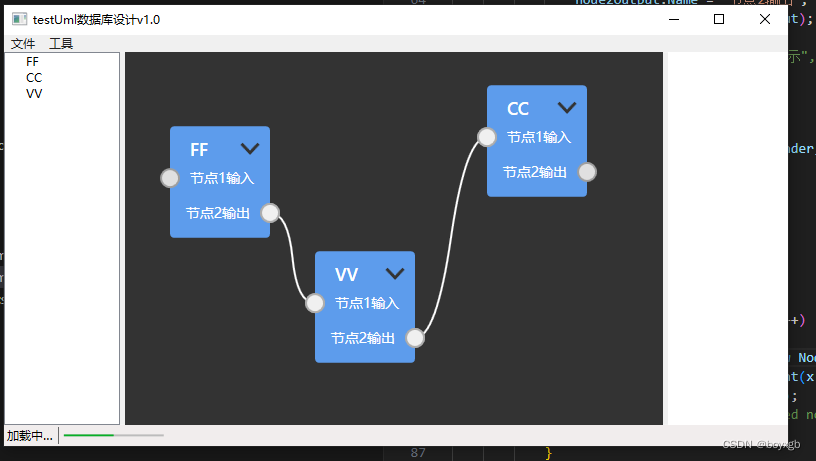
在左边树形结构我们可以鼠标右键来动态添加节点,并在右边试图中同步创建可以移动对象
nodeAdd.xaml代码如下
<Window x:Class="MyUml.nodeAdd"
xmlns="http://schemas.microsoft.com/winfx/2006/xaml/presentation"
xmlns:x="http://schemas.microsoft.com/winfx/2006/xaml"
xmlns:d="http://schemas.microsoft.com/expression/blend/2008"
xmlns:mc="http://schemas.openxmlformats.org/markup-compatibility/2006"
xmlns:local="clr-namespace:MyUml"
mc:Ignorable="d"
Title="添加节点" Height="163.024" Width="284.034">
<Grid>
<Button x:Name="button" Content="添加" HorizontalAlignment="Left" Margin="182,95,0,0" VerticalAlignment="Top" Width="75" RenderTransformOrigin="0.58,2.451" Click="btn_Ok"/>
<TextBox x:Name="textBox" HorizontalAlignment="Left" Height="23" Margin="93,54,0,0" TextWrapping="Wrap" VerticalAlignment="Top" Width="120"/>
<Label x:Name="label" Content="名称:" HorizontalAlignment="Left" Margin="42,52,0,0" VerticalAlignment="Top"/>
</Grid>
</Window>
nodeAdd.xaml.cs代码如下:
using System;
using System.Collections.Generic;
using System.Linq;
using System.Text;
using System.Threading.Tasks;
using System.Windows;
using System.Windows.Controls;
using System.Windows.Data;
using System.Windows.Documents;
using System.Windows.Input;
using System.Windows.Media;
using System.Windows.Media.Imaging;
using System.Windows.Shapes;
namespace MyUml
{
/// <summary>
/// nodeAdd.xaml 的交互逻辑
/// </summary>
public partial class nodeAdd : Window
{
public nodeAdd()
{
InitializeComponent();
}
public string nameStr { get; set; }
private void btn_Ok(object sender, RoutedEventArgs e)
{
this.nameStr = this.textBox.Text;
this.DialogResult = true;
}
}
}






















 524
524











 被折叠的 条评论
为什么被折叠?
被折叠的 条评论
为什么被折叠?










