程序界面:
这个小程序也不难,我现在看书需要调节屏幕亮度,通常需要下拉菜单,进入设置界面->显示->调节亮度,再一个个调节。想自己写一个悬浮窗的小按钮,只要一点击它,
就弹出个activity设置亮度。这里是主要代码:
添加一个悬浮窗首先要写个Application的子类:
public class MyApplication extends Application {
/**
* 创建全局变量
* 全局变量一般都比较倾向于创建一个单独的数据类文件,并使用static静态变量
*
* 这里使用了在Application中添加数据的方法实现全局变量
* 注意在AndroidManifest.xml中的Application节点添加android:name=".MyApplication"属性
*
*/
private WindowManager.LayoutParams wmParams=new WindowManager.LayoutParams();
public WindowManager.LayoutParams getMywmParams(){
return wmParams;
}
}
接着,我们写一个Service,然后动态生成悬浮窗:
public class FloatService extends Service{
private WindowManager wm = null;
private WindowManager.LayoutParams wmParams = null;
private View view;
private TextView tv_light_degree;
private Handler handler = new Handler();
private float mTouchStartX;
private float mTouchStartY;
private float x;
private float y;
private long delaytime = 2000;
private boolean isAutoMode;
private static final String TAG = "FloatService";
@Override
public void onCreate() {
view = LayoutInflater.from(this).inflate(R.layout.float_view, null);
tv_light_degree = (TextView)view.findViewById(R.id.tv_light_degree);
try {
isAutoMode = android.provider.Settings.System.getInt(getContentResolver(),
android.provider.Settings.System.SCREEN_BRIGHTNESS_MODE) ==
android.provider.Settings.System.SCREEN_BRIGHTNESS_MODE_AUTOMATIC;
Log.v(TAG, "start program screen light mode:" + isAutoMode);
} catch (SettingNotFoundException e) {
e.printStackTrace();
}
createView();
super.onCreate();
// 启动一个线程专门更新浮动窗的数据
handler.post(task);
}
private Runnable task = new Runnable() {
public void run() {
dataRefresh();
handler.postDelayed(this, delaytime);
wm.updateViewLayout(view, wmParams);
}
};
// 刷新悬浮窗亮度数据
private void dataRefresh() {
String light =
System.getString(getContentResolver(), System.SCREEN_BRIGHTNESS);
tv_light_degree.setText(light);
}
private void createView() {
SharedPreferences shared = getSharedPreferences("float_flag",
Activity.MODE_PRIVATE);
SharedPreferences.Editor editor = shared.edit();
editor.putInt("float", 1);
editor.commit();
// 获取WindowManager
wm = (WindowManager) getApplicationContext().getSystemService("window");
// 设置LayoutParams(全局变量)相关参数
wmParams = ((MyApplication)getApplication()).getMywmParams();
wmParams.type = 2002;
wmParams.flags |= 8;
wmParams.gravity = Gravity.LEFT | Gravity.TOP; // 调整悬浮窗口至左上角
// 以屏幕左上角为原点,设置x、y初始值
wmParams.x = 0;
wmParams.y = 0;
// 设置悬浮窗口长宽数据
wmParams.width = WindowManager.LayoutParams.WRAP_CONTENT;
wmParams.height = WindowManager.LayoutParams.WRAP_CONTENT;
wmParams.format = 1;
wm.addView(view, wmParams);
view.setOnTouchListener(new OnTouchListener() {
public boolean onTouch(View v, MotionEvent event) {
// 获取相对屏幕的坐标,即以屏幕左上角为原点
x = event.getRawX();
y = event.getRawY() - 25; // 25是系统状态栏的高度
Log.i("currP", "currX" + x + "====currY" + y);// 调试信息
switch (event.getAction()) {
case MotionEvent.ACTION_DOWN:
// 获取相对View的坐标,即以此View左上角为原点
mTouchStartX = event.getX();
mTouchStartY = event.getY();
Log.i("startP", "startX" + mTouchStartX + "====startY"
+ mTouchStartY);// 调试信息
Intent intent = new Intent();
intent.setFlags(Intent.FLAG_ACTIVITY_NEW_TASK);
intent.setClass(FloatService.this, ChangeLightActivity.class);
startActivity(intent);
break;
case MotionEvent.ACTION_MOVE:
updateViewPosition();
break;
case MotionEvent.ACTION_UP:
updateViewPosition();
mTouchStartX = mTouchStartY = 0;
Intent changeLight = new Intent();
changeLight.setClass(FloatService.this, ChangeLightActivity.class);
break;
}
return true;
}
});
}
private void updateViewPosition() {
wmParams.x = (int)(x - mTouchStartX);
wmParams.y = (int)(y - mTouchStartY);
wm.updateViewLayout(view, wmParams);
}
@Override
public IBinder onBind(Intent arg0) {
return null;
}
@Override
public void onDestroy() {
handler.removeCallbacks(task);
wm.removeView(view);
if(isAutoMode){
System.putInt(getContentResolver(),
System.SCREEN_BRIGHTNESS_MODE,
System.SCREEN_BRIGHTNESS_MODE_AUTOMATIC);
}
super.onDestroy();
}
}弹出一个activity:
布局是:
<?xml version="1.0" encoding="utf-8"?>
<RelativeLayout
android:id="@+id/out_frame"
android:layout_width="fill_parent"
android:layout_height="fill_parent"
xmlns:android="http://schemas.android.com/apk/res/android">
<TextView
android:id="@+id/tv_label"
android:layout_centerHorizontal="true"
android:layout_width="wrap_content"
android:layout_height="wrap_content"
android:textColor="#009900"
android:text="@string/move_and_adjust"/>
<com.superhardware.component.VerticalSeekBar
android:id="@+id/seekBar_light"
android:layout_below="@+id/tv_label"
android:layout_centerHorizontal="true"
android:layout_width="wrap_content"
android:layout_height="200dp"
android:scrollbars="horizontal" />
<TextView
android:id="@+id/mTextView_light"
android:layout_below="@+id/seekBar_light"
android:layout_centerHorizontal="true"
android:textIsSelectable="true"
android:layout_width="wrap_content"
android:layout_height="wrap_content"
android:textColor="#009900"/>
</RelativeLayout>代码:
super.onCreate(savedInstanceState);
setContentView(R.layout.judge_screen_lightness);
mTextView_light = (TextView)findViewById(R.id.mTextView_light);
vsb = (VerticalSeekBar)findViewById(R.id.seekBar_light);
int real_degree = 0;
try {
real_degree = android.provider.Settings.System.getInt(getContentResolver(),
android.provider.Settings.System.SCREEN_BRIGHTNESS);
} catch (SettingNotFoundException e) {
// TODO Auto-generated catch block
e.printStackTrace();
}
mTextView_light.setText(""+real_degree);
// 设置垂直滑动条的监听事件
vsb.setOnSeekBarChangeListener(new OnSeekBarChangeListener() {
@Override
public void onProgressChanged(SeekBar arg0, int arg1, boolean arg2) {
int real_degree = (int)(arg1*255/100);
if(real_degree == 0){
real_degree = 1;
}
WindowManager.LayoutParams layoutParams = getWindow().getAttributes();
layoutParams.screenBrightness = real_degree/255.0f;// b是亮度
getWindow().setAttributes(layoutParams);
//保存为系统亮度方法1
android.provider.Settings.System.putInt(getContentResolver(),
android.provider.Settings.System.SCREEN_BRIGHTNESS,
real_degree);
//保存为系统亮度方法2
// Uri uri = android.provider.Settings.System.getUriFor("screen_brightness");
// android.provider.Settings.System.putInt(getContentResolver(), "screen_brightness", brightness);
// // resolver.registerContentObserver(uri, true, myContentObserver);
// getContentResolver().notifyChange(uri, null);
//更改亮度文本显示
mTextView_light.setText(""+real_degree);
有一个自定义的垂直滑动条,自定义代码如下:
public class VerticalSeekBar extends SeekBar {
public VerticalSeekBar(Context context) {
super(context);
}
public VerticalSeekBar(Context context, AttributeSet attrs, int defStyle) {
super(context, attrs, defStyle);
}
public VerticalSeekBar(Context context,AttributeSet attrs){
super(context, attrs);
}
protected void onSizeChanged(int w, int h, int oldw, int oldh) {
super.onSizeChanged(h, w, oldh, oldw);
}
protected synchronized void onMeasure(int widthMeasureSpec, int heightMeasureSpec) {
super.onMeasure(heightMeasureSpec, widthMeasureSpec);
setMeasuredDimension(getMeasuredHeight(), getMeasuredWidth());
}
protected void onDraw(Canvas c) {
c.rotate(-90);
c.translate(-getHeight(),0);
super.onDraw(c);
}
@Override
public boolean onTouchEvent(MotionEvent event) {
if (!isEnabled()) {
return false;
}
switch (event.getAction()) {
case MotionEvent.ACTION_DOWN:
case MotionEvent.ACTION_MOVE:
case MotionEvent.ACTION_UP:
int i=0;
i=getMax() - (int)(getMax() * event.getY() / getHeight());
setProgress(i);
Log.i("Progress",getProgress()+"");
onSizeChanged(getWidth(),getHeight(), 0, 0);
break;
case MotionEvent.ACTION_CANCEL:
break;
}
return true;
}
}








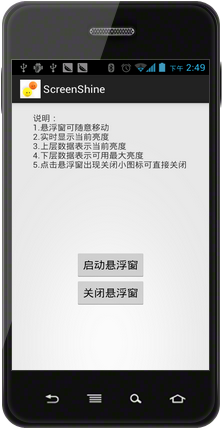















 1579
1579

 被折叠的 条评论
为什么被折叠?
被折叠的 条评论
为什么被折叠?








