一 后端
1 创建监听器
import com.alibaba.excel.context.AnalysisContext;
import com.alibaba.excel.event.AnalysisEventListener;
import com.baiyee.sdgt.cmn.mapper.DictMapper;
import com.baiyee.sdgt.model.cmn.Dict;
import com.baiyee.sdgt.vo.cmn.DictEeVo;
import org.springframework.beans.BeanUtils;
public class DictListener extends AnalysisEventListener<DictEeVo> {
private DictMapper dictMapper;
public DictListener(DictMapper dictMapper) {
this.dictMapper = dictMapper;
}
// 一行一行读取
@Override
public void invoke(DictEeVo dictEeVo, AnalysisContext analysisContext) {
// 调用方法添加数据库
Dict dict = new Dict();
BeanUtils.copyProperties(dictEeVo, dict);
dictMapper.insert(dict);
}
@Override
public void doAfterAllAnalysed(AnalysisContext analysisContext) {
}
}
2 接口
// 导入数据字典
void importDictData(MultipartFile file);
3 实现
// 导入数据字典
@Override
@CacheEvict(value = "dict", allEntries = true)
public void importDictData(MultipartFile file) {
try {
EasyExcel.read(file.getInputStream(), DictEeVo.class, new DictListener(baseMapper)).sheet().doRead();
} catch (IOException e) {
e.printStackTrace();
}
}
4 控制器
// 导入数据字典
@PostMapping("importData")
public Result importDict(MultipartFile file) {
dictService.importDictData(file);
return Result.ok();
}
二 前端
1 页面部分
<template>
<div class="app-container">
<!-- 导出功能 -->
<div class="el-toolbar">
<div class="el-toolbar-body" style="justify-content: flex-start;">
<!-- 导出功能 -->
<el-button type="text" @click="exportData">
<i class="fa fa-plus" /> 导出
</el-button>
<!-- 导入功能 -->
<el-button type="text" @click="importData">
<i class="fa fa-plus" /> 导入
</el-button>
</div>
</div>
<!-- 列表功能 -->
<el-table
:data="list"
style="width: 100%"
row-key="id"
border
lazy
:load="getChildrens"
:tree-props="{children: 'children', hasChildren: 'hasChildren'}"
>
<el-table-column label="名称" width="230" align="left">
<template slot-scope="scope">
<span>{{ scope.row.name }}</span>
</template>
</el-table-column>
<el-table-column label="编码" width="220">
<template slot-scope="{row}">{{ row.dictCode }}</template>
</el-table-column>
<el-table-column label="值" width="230" align="left">
<template slot-scope="scope">
<span>{{ scope.row.value }}</span>
</template>
</el-table-column>
<el-table-column label="创建时间" align="center">
<template slot-scope="scope">
<span>{{ scope.row.createTime }}</span>
</template>
</el-table-column>
</el-table>
<!-- 导入弹框 -->
<el-dialog title="导入" :visible.sync="dialogImportVisible" width="480px">
<el-form label-position="right" label-width="170px">
<el-form-item label="文件">
<el-upload
:multiple="false"
:on-success="onUploadSuccess"
:action="'http://localhost:8202/admin/cmn/dict/importData'"
class="upload-demo"
>
<el-button size="small" type="primary">点击上传</el-button>
<div slot="tip" class="el-upload__tip">只能上传Excel文件,且不超过500kb</div>
</el-upload>
</el-form-item>
</el-form>
<div slot="footer" class="dialog-footer">
<el-button @click="dialogImportVisible = false">取消</el-button>
</div>
</el-dialog>
</div>
</template>
<script>
import dict from "@/api/dict";
export default {
data() {
return {
list: [], // 数据字典列表数组
listLoading: true,
dialogImportVisible: false
};
},
created() {
this.getDictList(1);
},
methods: {
// 弹出导入弹窗
importData() {
this.dialogImportVisible = true;
},
// 导入成功后的提醒
onUploadSuccess(response, file) {
this.$message.info("上传成功");
this.dialogImportVisible = false;
this.getDictList(1);
},
// 数据字典列表
getDictList(id) {
dict.dictList(id).then(response => {
this.list = response.data;
});
},
getChildrens(tree, treeNode, resolve) {
dict.dictList(tree.id).then(response => {
resolve(response.data);
});
},
// 导出功能
exportData() {
window.location.href = "http://localhost:8202/admin/cmn/dict/exportData";
}
}
};
</script>
三 测试
1 清空数据
DROP table dict
CREATE TABLE `dict` (
`id` bigint(20) NOT NULL DEFAULT '0' COMMENT '主键id',
`parent_id` bigint(20) NOT NULL DEFAULT '0' COMMENT '上级id',
`name` varchar(100) NOT NULL DEFAULT '' COMMENT '名称',
`value` bigint(20) DEFAULT NULL COMMENT '值',
`dict_code` varchar(20) DEFAULT NULL COMMENT '编码',
`create_time` timestamp NOT NULL DEFAULT CURRENT_TIMESTAMP COMMENT '创建时间',
`update_time` timestamp NOT NULL DEFAULT CURRENT_TIMESTAMP ON UPDATE CURRENT_TIMESTAMP COMMENT '更新时间',
`is_deleted` tinyint(3) unsigned zerofill NOT NULL DEFAULT '0' COMMENT '删除标记(0:可用 1:已删除)',
PRIMARY KEY (`id`),
KEY `idx_dict_code` (`dict_code`),
KEY `idx_parent_id` (`parent_id`)
) ENGINE=InnoDB DEFAULT CHARSET=utf8 COMMENT='数据字典';
2 准备表格
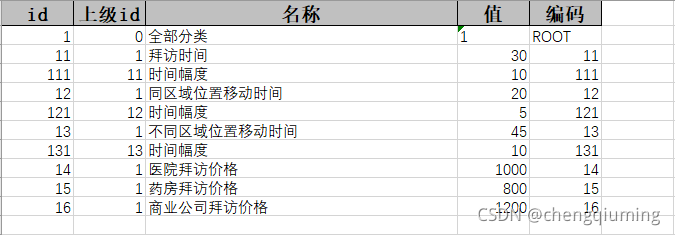
3 上传该表格的结果
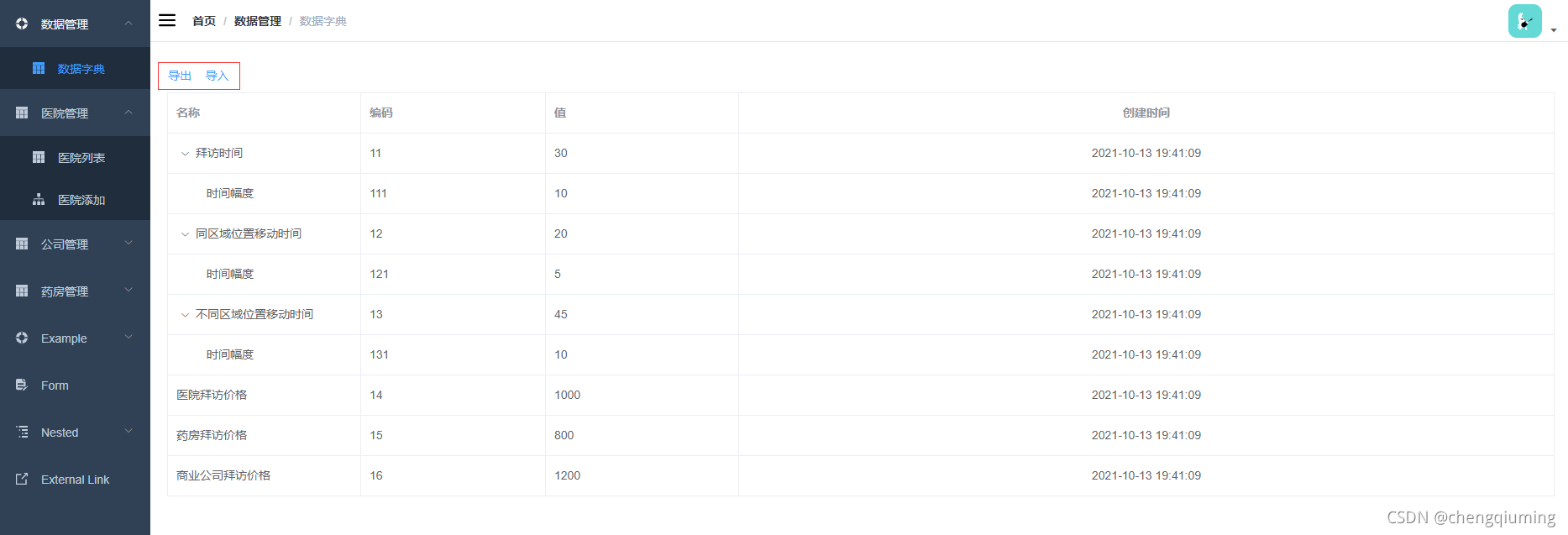
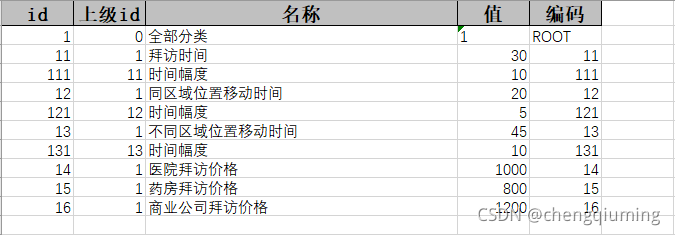
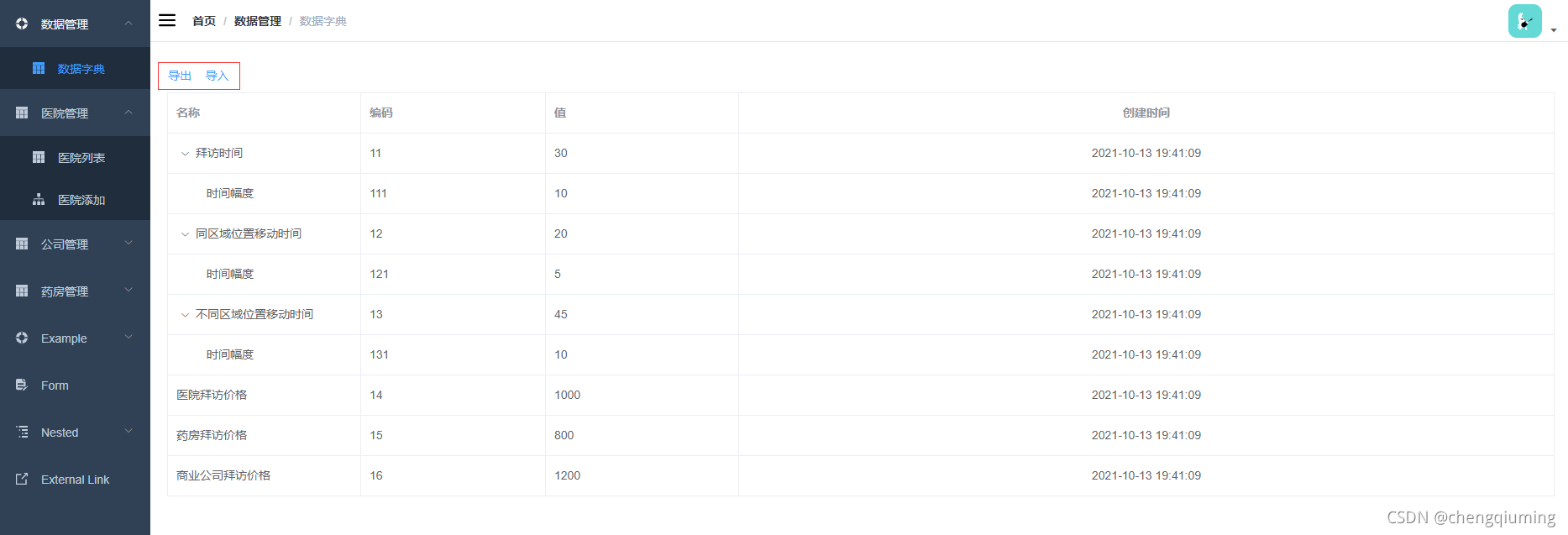
























 1771
1771











 被折叠的 条评论
为什么被折叠?
被折叠的 条评论
为什么被折叠?








