Trackball,又叫轨迹球。其主要功能是用于将屏幕上的二维操作,转换到三维坐标系下的数据。
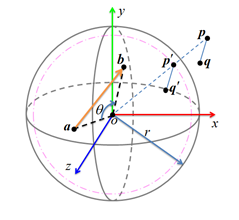
其主要是使用利用圆的方程,求出Z的位置。
在QT的源码中,也发现Trackball 相关的代码,如下:
Qt5.6.0\Examples\Qt-5.6\qtbase\widgets\graphicsview\boxes\trackball.cpp
#include "trackball.h"
#include "scene.h"
#include <cmath>
//============================================================================//
// TrackBall //
//============================================================================//
TrackBall::TrackBall(TrackMode mode)
: m_angularVelocity(0)
, m_paused(false)
, m_pressed(false)
, m_mode(mode)
{
m_axis = QVector3D(0, 1, 0);
m_rotation = QQuaternion();
m_lastTime = QTime::currentTime();
}
TrackBall::TrackBall(float angularVelocity, const QVector3D& axis, TrackMode mode)
: m_axis(axis)
, m_angularVelocity(angularVelocity)
, m_paused(false)
, m_pressed(false)
, m_mode(mode)
{
m_rotation = QQuaternion();
m_lastTime = QTime::currentTime();
}
void TrackBall::push(const QPointF& p, const QQuaternion &)
{
m_rotation = rotation();
m_pressed = true;
m_lastTime = QTime::currentTime();
m_lastPos = p;
m_angularVelocity = 0.0f;
}
void TrackBall::move(const QPointF& p, const QQuaternion &transformation)
{
if (!m_pressed)
return;
QTime currentTime = QTime::currentTime();
int msecs = m_lastTime.msecsTo(currentTime);
if (msecs <= 20)
return;
switch (m_mode) {
case Plane:
{
QLineF delta(m_lastPos, p);
m_angularVelocity = 180*delta.length() / (PI*msecs);
m_axis = QVector3D(-delta.dy(), delta.dx(), 0.0f).normalized();
m_axis = transformation.rotatedVector(m_axis);
m_rotation = QQuaternion::fromAxisAndAngle(m_axis, 180 / PI * delta.length()) * m_rotation;
}
break;
case Sphere:
{
QVector3D lastPos3D = QVector3D(m_lastPos.x(), m_lastPos.y(), 0.0f);
float sqrZ = 1 - QVector3D::dotProduct(lastPos3D, lastPos3D);
if (sqrZ > 0)
lastPos3D.setZ(std::sqrt(sqrZ));
else
lastPos3D.normalize();
QVector3D currentPos3D = QVector3D(p.x(), p.y(), 0.0f);
sqrZ = 1 - QVector3D::dotProduct(currentPos3D, currentPos3D);
if (sqrZ > 0)
currentPos3D.setZ(std::sqrt(sqrZ));
else
currentPos3D.normalize();
m_axis = QVector3D::crossProduct(lastPos3D, currentPos3D);
float angle = 180 / PI * std::asin(std::sqrt(QVector3D::dotProduct(m_axis, m_axis)));
m_angularVelocity = angle / msecs;
m_axis.normalize();
m_axis = transformation.rotatedVector(m_axis);
m_rotation = QQuaternion::fromAxisAndAngle(m_axis, angle) * m_rotation;
}
break;
}
m_lastPos = p;
m_lastTime = currentTime;
}
void TrackBall::release(const QPointF& p, const QQuaternion &transformation)
{
// Calling move() caused the rotation to stop if the framerate was too low.
move(p, transformation);
m_pressed = false;
}
void TrackBall::start()
{
m_lastTime = QTime::currentTime();
m_paused = false;
}
void TrackBall::stop()
{
m_rotation = rotation();
m_paused = true;
}
QQuaternion TrackBall::rotation() const
{
if (m_paused || m_pressed)
return m_rotation;
QTime currentTime = QTime::currentTime();
float angle = m_angularVelocity * m_lastTime.msecsTo(currentTime);
return QQuaternion::fromAxisAndAngle(m_axis, angle) * m_rotation;
}






















 4023
4023











 被折叠的 条评论
为什么被折叠?
被折叠的 条评论
为什么被折叠?








