wordpress远程附件
This article on how to back up WordPress remotely was originally published by Torque Magazine, and is reproduced here with permission.
这篇有关如何远程备份WordPress的文章最初由Torque Magazine发行 ,并经许可在此处转载。
Learning to back up WordPress remotely is one of the most important things you can do. There is nothing worse than losing all your hard work and having no way of getting it back. For that reason, setting up a backup solution is a must do for any website owner.
学习远程备份WordPress是您可以做的最重要的事情之一。 没有比失去所有辛勤工作和无可挽回的方法更糟糕的了。 因此,任何网站所有者都必须设置备份解决方案。
However, where do you store copies of your site safely? Your hard drive? The server your website is on? Well, hard drives fail, servers go down, computers get stolen or become otherwise inaccessible. So does your WordPress backup if worst come to worst.
但是,您将网站的副本安全地存储在哪里? 您的硬盘? 您的网站所在的服务器? 好吧,硬盘驱动器发生故障,服务器出现故障,计算机被盗或无法访问。 如果最坏的情况发生,您的WordPress备份也是如此。
As a consequence, a much better idea is to back up WordPress to a cloud storage or some other location offsite. And that’s exactly what this article is about. Below, you will find step-by-step instructions on how to back up your WordPress site. You will also learn several plugin options and services to create WordPress backups in the cloud.
因此,更好的主意是将WordPress备份到云存储或其他异地位置。 这正是本文的主题。 在下面,您将找到有关如何备份WordPress网站的分步说明。 您还将学习一些插件选项和服务,以在云中创建WordPress备份。
Let’s get cracking.
让我们开始吧。
远程备份WordPress:这是操作方法 (Backing Up WordPress Remotely: Here’s How to Do It)
In the example below, we will use UpdraftPlus. The plugin allows you to back up your site to a remote location even in its free version. Many other options (more on that below) require purchasing a premium version to use this feature. Aside from that, as you will see, UpdraftPlus also makes the process very simple.
在下面的示例中,我们将使用UpdraftPlus 。 该插件允许您将站点备份到远程位置,即使是免费版本也是如此。 许多其他选项(请参见下文)需要购买高级版本才能使用此功能。 除此之外,如您所见,UpdraftPlus还使过程非常简单。
1.安装插件 (1. Install the Plugin)
Naturally, the first thing to do is to install the backup solution. For that, go to Plugins > Add New and search for UpdraftPlus.
自然,第一件事就是安装备份解决方案。 为此,请转至插件>添加新内容并搜索UpdraftPlus 。
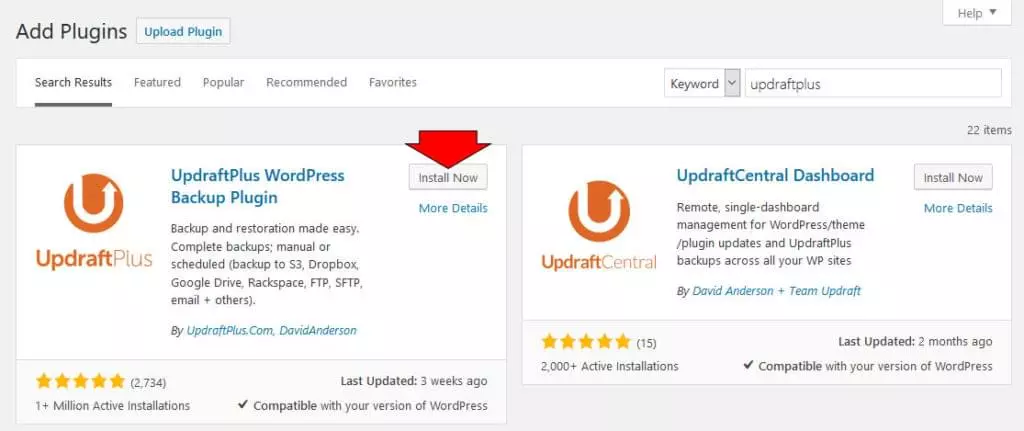
When it appears in the search results, click on Install Now to load it. Once WordPress is done downloading and installing, hit Activate.
当它出现在搜索结果中时,单击立即安装以加载它。 WordPress完成下载和安装后,点击激活 。
2.设置您的远程存储 (2. Set up Your Remote Storage)
Once the plugin is on your site, you can find its options panel under Settings > UpdraftPlus Backups. Under Settings, you can configure everything concerning when and where it backs up your site.
插件在您的网站上之后,您可以在“设置”>“ UpdraftPlus备份”下找到其选项面板。 在“设置”下 ,您可以配置所有有关何时何地备份站点的内容。
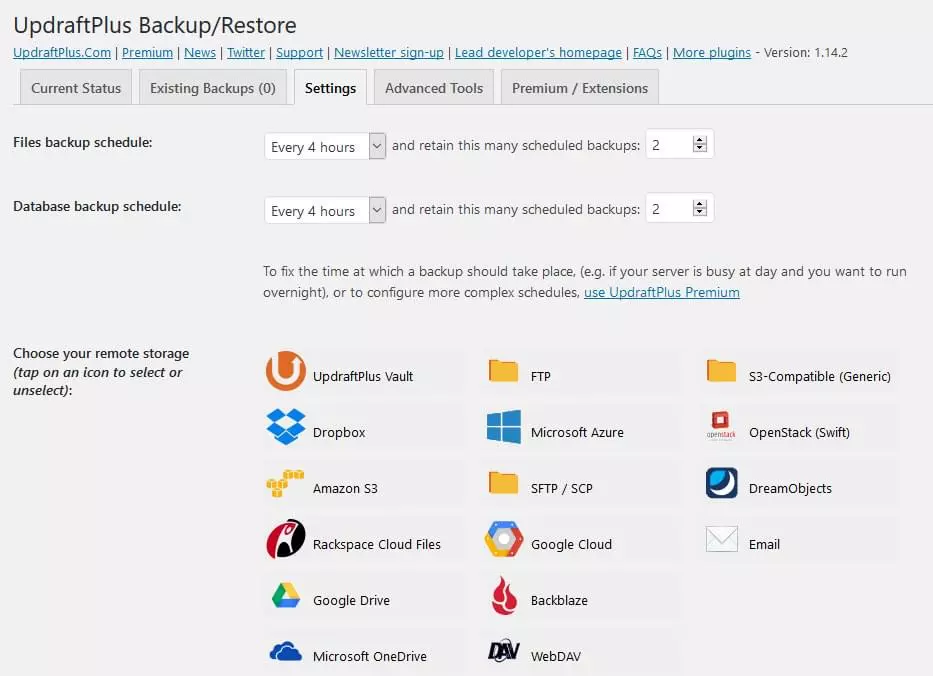
We will first deal with setting up the remote storage space. As you can see, UpdraftPlus offers a whole bunch of options from it’s own service over FTP to Dropbox, email, Microsoft OneDrive and Google Drive.
我们将首先处理设置远程存储空间。 如您所见,UpdraftPlus通过FTP到Dropbox,电子邮件,Microsoft OneDrive和Google Drive提供了很多选项。
In this example, we will go with Dropbox. The service offers a free basic account with 2GB of space that is excellent for keeping your WordPress backups safe. However, the steps are virtually the same for any of the remote options here.
在此示例中,我们将使用Dropbox。 该服务提供了一个2GB空间的免费基本帐户,非常适合确保WordPress备份的安全。 但是,此处的任何远程选项的步骤实际上都是相同的。
The first thing you will do is click on the Dropbox symbol. Then, scroll down and save the changes. When you do, you will see this message:
您要做的第一件事是单击Dropbox符号。 然后,向下滚动并保存更改。 完成后,您将看到以下消息:

Click on the link to authorize your Dropbox account. If you are not already logged in, the next step is to input your credentials.
单击链接以授权您的Dropbox帐户。 如果您尚未登录,则下一步是输入您的凭据。
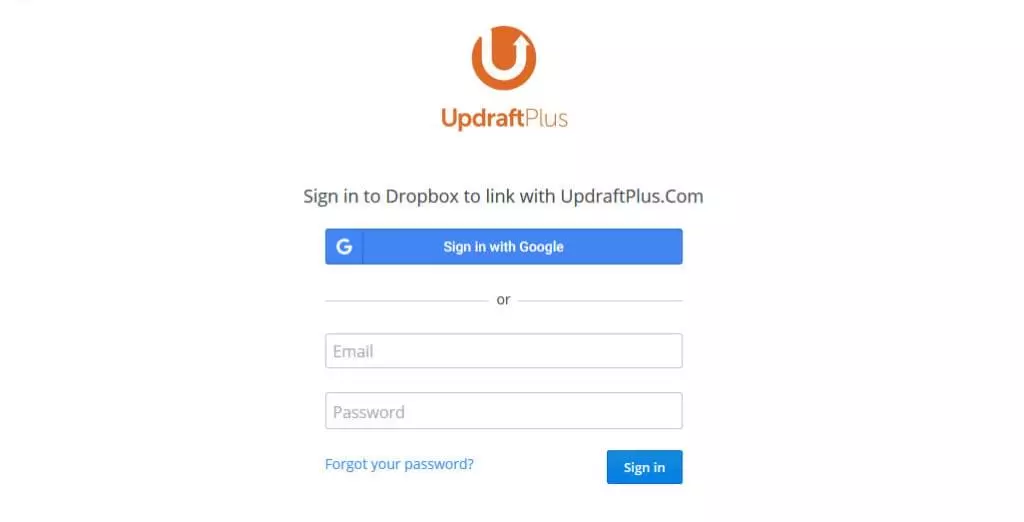
After that, you will have to authorize UpdraftPlus to access your account by clicking Allow.
之后,您将必须通过点击允许授权UpdraftPlus访问您的帐户。
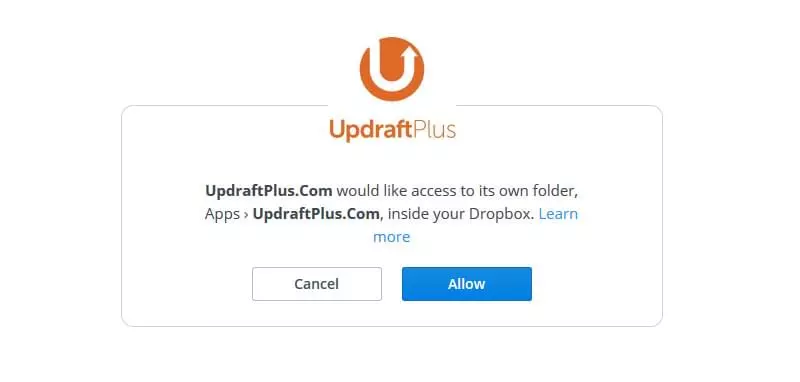
Finish the setup by hitting Complete setup in the screen that follows. This will also take you back to your site.
在随后的屏幕中点击“ 完成设置” , 完成设置 。 这也将带您回到您的站点。
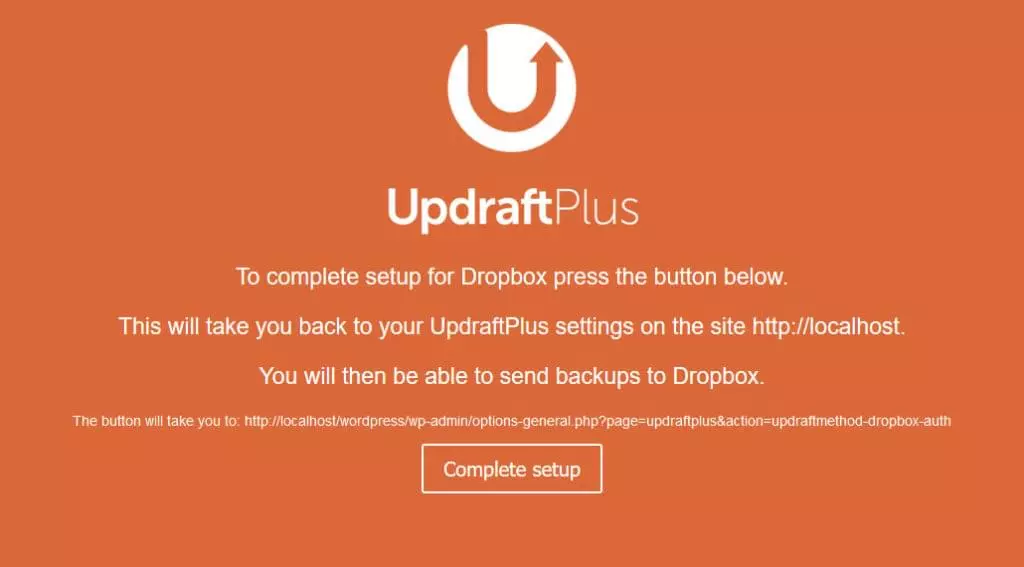
Well done, you completed the first step!
做得好,您完成了第一步!
3.运行备份 (3. Run the Backup)
Now that the setup is finished, it’s time to back up your site for the first time. Doing so is pretty easy: just go to the first tab of the UpdraftPlus settings and hit the big blue button that says Backup Now.
现在设置已完成,是时候第一次备份您的站点了。 这样做非常容易:只需转到UpdraftPlus设置的第一个标签,然后点击蓝色的大按钮,即立即备份 。

This will open the following popup:
这将打开以下弹出窗口:
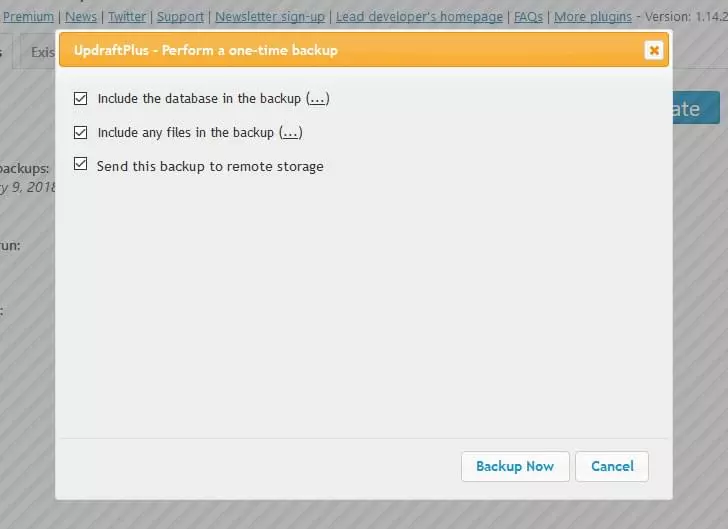
Here, make sure to tick all boxes in order to include both your database and site files as well as have UpdraftPlus send them to your remote storage.
在这里,请确保选中所有框,以包括数据库和站点文件,并确保UpdraftPlus将它们发送到远程存储。
Then click on Backup Now at the bottom. This will start the backup process and also show a status indicator bar so you can follow the progress.
然后单击底部的立即备份 。 这将开始备份过程,并显示状态指示栏,以便您可以跟踪进度。

Depending on the size of your site, this might take a while. How about you get a cup of coffee in the meanwhile? By the way, you can save time by cleaning up your WordPress site beforehand. This will make it smaller and thus, easier to back up.
根据您网站的大小,这可能需要一段时间。 同时您要喝杯咖啡怎么样? 顺便说一句,您可以通过预先清理WordPress网站来节省时间。 这将使其更小,因此更容易备份。
Once done, when you go back to your Dropbox account, you should now find a new folder called Apps with another directory named UpdraftPlus.com inside. In there, you find your saved files.
完成后,当您回到Dropbox帐户时,现在应该找到一个名为Apps的新文件夹,其中包含另一个名为UpdraftPlus.com目录。 在这里,您可以找到保存的文件。
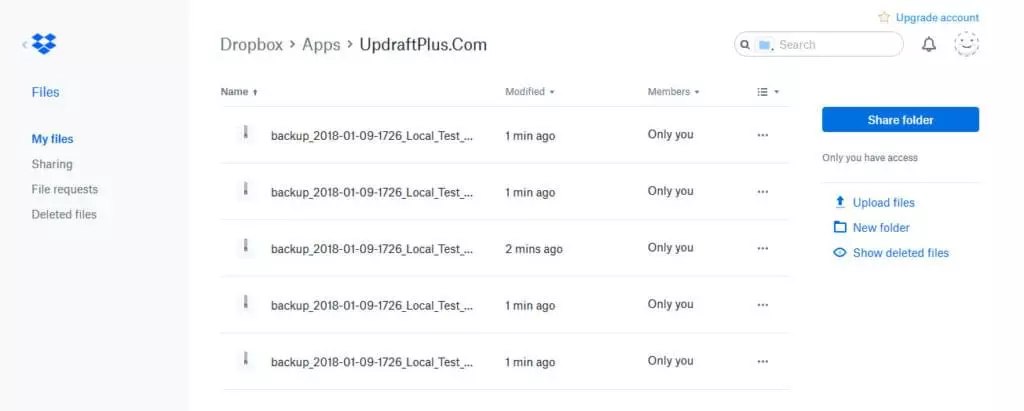
4.设置自动计划 (4. Set Up an Automatic Schedule)
However, relying on manual backups is not the most efficient way. That’s especially because it’s easy to forget to do them, which defeats the whole purpose. The solution: backup automation.
但是,依靠手动备份不是最有效的方法。 尤其是因为很容易忘记做它们,这违背了整个目的。 解决方案:备份自动化。
Thankfully, UpdraftPlus offers this out of the box. Under the Settings tab, we have already seen the options earlier.
幸运的是,UpdraftPlus开箱即用。 在设置标签下,我们之前已经看到了这些选项。

Use the drop-down menus to choose how often the plugin should back up your site’s files and database. Options include every four, eight or twelve hours, daily, weekly, every fortnight, or once a month.
使用下拉菜单选择插件备份站点文件和数据库的频率。 选项包括每天,每周,每两周或每月一次,每四个,八个或十二小时。
Which time interval makes the most sense depends on your site. A very active blog with many comments needs more frequent backups than mostly static sites that rarely change.
哪个时间间隔最有意义取决于您的站点。 一个非常活跃的博客,其中有很多评论,而大多数静态网站很少更改,因此需要更频繁地备份。
In addition to that, you can choose the number of backups to keep at hand. Again, decide this depending on the nature of your site.
除此之外,您还可以选择要保留的备份数量。 同样,请根据您的网站的性质来决定。
Further down you find additional options to configure what to exclude from the backup. You can also request the plugin to send a report via email when it is finished backing up. Finally, under Expert settings you are able to enable debug mode, define the size at which to split your archives, delete or keep local backup files and control SSL settings.
在更下方的位置,您可以找到其他选项来配置要从备份中排除的内容。 您也可以要求插件在备份完成后通过电子邮件发送报告。 最后,在“ 专家设置”下,您可以启用调试模式,定义拆分档案,删除或保留本地备份文件的大小以及控制SSL设置。
Once satisfied, save your settings and your automatic backup should be fully functional. Note, that you might have to reauthorize access to your remote storage upon saving.
一旦满意,请保存您的设置,自动备份应该可以正常使用。 请注意,保存后,您可能必须重新授权对远程存储的访问。
如何从远程还原 (How to Restore From Remote)
Alright, now your precious site is being backed up to a safe place on a regular basis. However, what do you do when the unthinkable happens and you have to restore it from a saved version?
好了,现在您的宝贵站点将定期备份到安全的地方。 但是,当发生无法想象的事情并且必须从保存的版本中还原该怎么办?
Well, one of the best things when you back up your WordPress site remotely is that you can also us the remote backup to bring it back. UpdraftPlus makes this process very convenient.
嗯,当您远程备份WordPress网站时,最好的事情之一就是您还可以使用我们的远程备份将其恢复。 UpdraftPlus使此过程非常方便。
For example, let’s say you site completely crashed and burned and you need to get the saved version back. In that case, it’s enough to set up a fresh WordPress site and install UpdraftPlus on it. After that, connect to Dropbox (or the remote back up location of your choice) as before. Then, click on the big Restore button.
例如,假设您的网站完全崩溃并被烧毁,您需要取回已保存的版本。 在这种情况下,足以建立一个新的WordPress网站并在其上安装UpdraftPlus。 之后,像以前一样连接到Dropbox(或您选择的远程备份位置)。 然后,单击大的还原按钮。
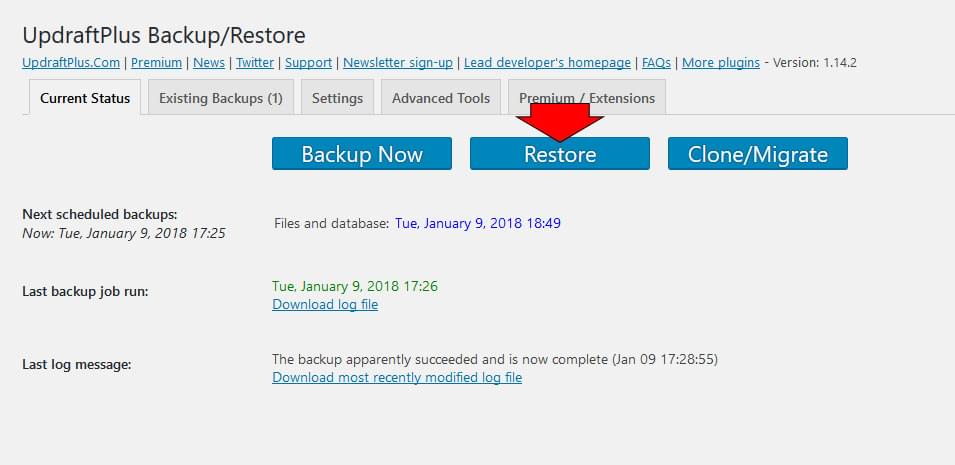
In the next menu, if the list is empty, check on Rescan remote storage. This should populate your list with your existing remote backups.
在下一个菜单中,如果列表为空,请选中“ 重新扫描远程存储” 。 这应该使用现有的远程备份填充列表。
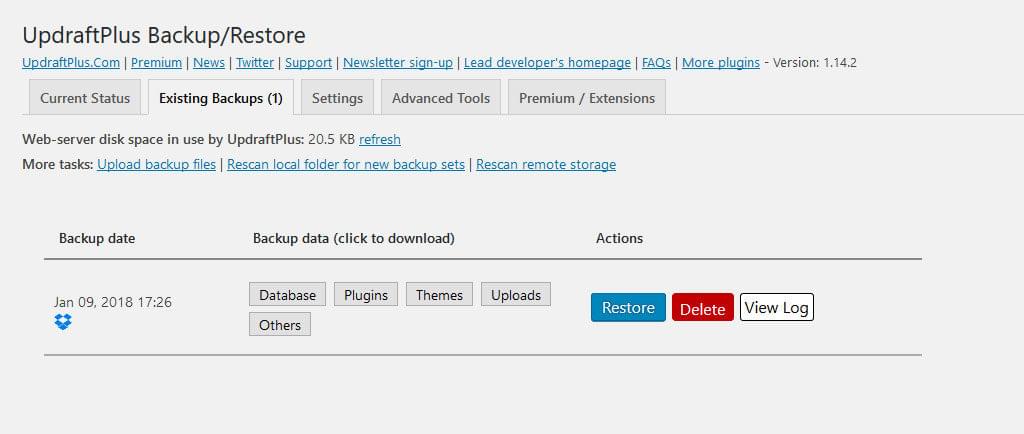
With a click on Restore on the right you can then start recovering the components you need.
单击右侧的“还原” ,即可开始恢复所需的组件。
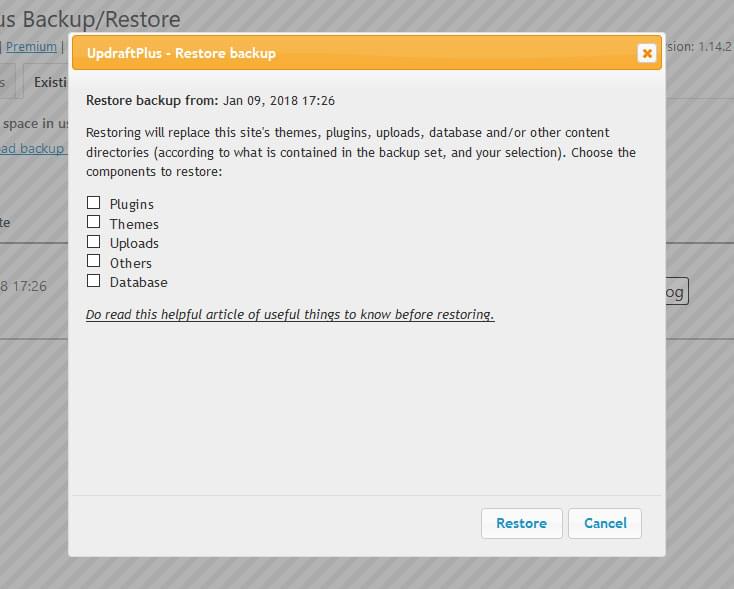
That’s it. The rest happens by itself.
而已。 其余的事情本身发生。
高级功能 (Premium Features)
While UpdraftPlus’ basic functionality is enough to back up WordPress remotely, its premium version comes with additional options that make it even more useful:
虽然UpdraftPlus的基本功能足以远程备份WordPress,但其高级版本附带其他选项,使其更加有用:
- Fine tune your backup schedule (e.g. back up your site at night when traffic is low) 调整您的备份时间表(例如,在流量较低的晚上备份您的网站)
- Exclude/include files and database tables 排除/包含文件和数据库表
- Create subfolders in Dropbox to keep backups for different sites apart 在Dropbox中创建子文件夹,以分隔不同站点的备份
- Back up WordPress Multisite and save your site in multiple remote locations 备份WordPress多站点并将您的站点保存在多个远程位置
- Storage space in Updraft Vault or Cloud Updraft Vault或云中的存储空间
- Encryption for backed up databases 备份数据库的加密
- Ability to clone and migrate WordPress sites through remote backups 通过远程备份克隆和迁移WordPress网站的能力
You can purchase many of these options on their own or get all of them in UpdraftPlus Premium starting at $70. However, for basic protection, the free version is absolutely sufficient.
您可以单独 购买许多选项 ,也可以起价为70美元在UpdraftPlus Premium中 购买所有选项 。 但是,对于基本保护,免费版本绝对足够。
其他可远程备份WordPress网站的插件 (Other Plugins to Remotely Back Up Your WordPress Site)
Of course, UpdraftPlus is not the only way to back up WordPress to offsite locations. Other plugins can do the same. Here are a number of options.
当然,UpdraftPlus并不是将WordPress备份到异地位置的唯一方法。 其他插件也可以这样做。 这里有很多选择。
后退WPup (BackWPup)
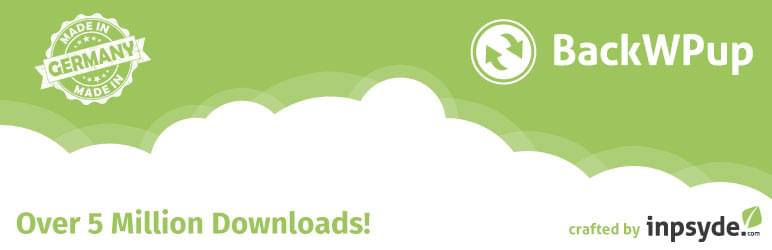
Another free option that includes remote backups to a similar range of services as UpdraftPlus. The plugin makes it easy to set up an automatic schedule. It can also optimize, check and repair your database.
另一个免费选项包括对UpdraftPlus相似服务范围的远程备份。 该插件可轻松设置自动计划。 它还可以优化,检查和修复数据库。
The pro version comes with priority support, the possibility to back up to Google Drive (which is included in UpdraftPlus out of the box) and other features.
专业版具有优先支持,可以备份到Google Drive(开箱即用,已包含在其中)和其他功能。
复印机 (Duplicator)

This plugin is one of my personal favorites for migrating WordPress websites, and it is also usable as a backup solution.
这个插件是我个人最喜欢的用于迁移WordPress网站的插件之一,它也可用作备份解决方案。
However, for scheduled backups to remote locations, you need to purchase the premium version which starts at $39 for a year of backups and support. If the quality is the same as the free plugin, it might be worth the investment.
但是,要安排到远程位置的备份,您需要购买高级版本,该版本的起价为39美元,为期一年的备份和支持。 如果质量与免费插件相同,则可能值得投资。
备份伙伴 (BackupBuddy)

BackupBuddy is a premium-only solution. It allows you to create a schedule and back your site up to Dropbox, FTP, Amazon S3, email and more. They even have their own service that provides real-time backup. Plus, BackupBudy can duplicate, migrate and restore WordPress sites. Plans start at $80/year for one website.
BackupBuddy是仅限付费的解决方案。 它允许您创建计划,并将站点备份到Dropbox,FTP,Amazon S3,电子邮件等。 他们甚至拥有自己的提供实时备份的服务。 另外,BackupBudy可以复制,迁移和还原WordPress网站。 一个网站的计划起价为80美元/年。
VaultPress (VaultPress)
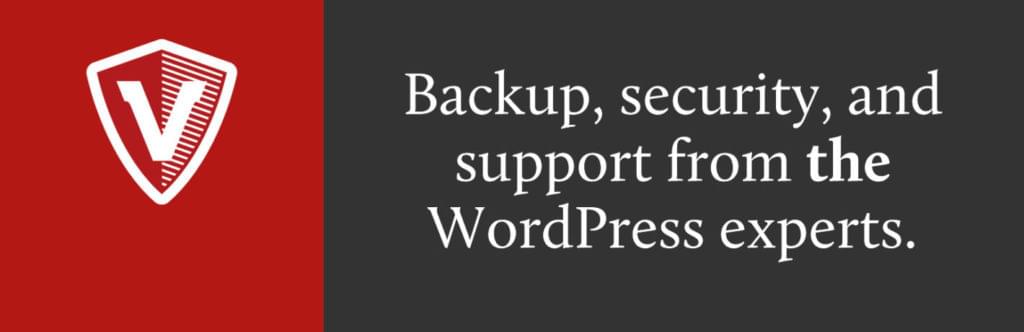
Finally, we have VaultPress which offers daily or real-time cloud backup for your site. The service is included in Jetpack, however, you need a subscription to use it.
最后,我们有VaultPress,可为您的站点提供每日或实时的云备份。 该服务包含在Jetpack中 ,但是,您需要订阅才能使用它。
Plans start at $3.50/month, however, for real-time remote backups it takes the Professional plan which clocks in at $29/month or $299/year. You also need to install the Jetpack plugin (see our Jetpack guide for more info) and get a WordPress.com account. Yet, the effort can be worth it depending on your needs and site.
计划起价为每月3.50美元,但是,要进行实时远程备份,则需要使用专业计划,该计划的价格为每月29美元或每年299美元。 您还需要安装Jetpack插件(有关更多信息,请参阅我们的Jetpack指南 )并获得WordPress.com帐户。 但是,根据您的需求和站点的不同,付出的努力可能是值得的。
简而言之,WordPress远程备份… (WordPress Remote Backups in a Nutshell…)
A backup solution is an absolutely necessary part of any WordPress website. Without, the risk of losing your site and having no chance of recovery is just too great.
备份解决方案是任何WordPress网站绝对必要的部分。 否则,丢失站点并没有恢复机会的风险就太大了。
While any solution in place is better than nothing, backing up WordPress remotely is a particularly great option. It keeps copies of your site in the cloud, making it less likely something will happen to them and giving you access to your backup from anywhere in the world.
尽管任何解决方案总比没有好,但远程备份WordPress是一个特别好的选择。 它可以将您的站点的副本保存在云中,从而使发生事件的可能性降低,并让您可以从世界任何地方访问备份。
In this article, we have gone over how to back up WordPress remotely with the help of UpdraftPlus. The plugin is a great free option to set up basic remote backup for your WordPress site. It also has many premium options that make the experience even better.
在本文中,我们介绍了如何在UpdraftPlus的帮助下远程备份WordPress。 该插件是一个很棒的免费选项,可以为您的WordPress网站设置基本的远程备份。 它还具有许多高级选项,可以使体验更加出色。
If you want to shop around for another solution, you also find a few of those in this post. Whichever one you decide on, the important thing is that you have any system in place. In a worst-case scenario, it will dramatically lower your blood pressure. I promise.
如果您想货比三家,请在本文中找到一些解决方案。 无论您决定选择哪一个,重要的是您已经拥有任何系统。 在最坏的情况下,它将大大降低您的血压。 我承诺。
翻译自: https://www.sitepoint.com/back-up-wordpress-remotely-guide/
wordpress远程附件





















 1446
1446

 被折叠的 条评论
为什么被折叠?
被折叠的 条评论
为什么被折叠?








