excel一键切换图表
Did you know that it only takes one keystroke to create a chart from data in Excel? Here are the simple steps to create a very quick Excel chart.
您知道吗,只需一次按键即可从Excel中的数据创建图表? 这是创建非常快速的Excel图表的简单步骤。
- First, select a cell that contains the chart data, or select a heading in one of the data rows or columns 首先,选择一个包含图表数据的单元格,或者在数据行或列之一中选择标题
In the screen shot below, the data is in A1:D3, and cell B3 is selected.
在下面的屏幕快照中,数据在A1:D3中,并且选择了单元格B3。
NOTE: Cell A1, at the top left corner of the chart data is empty. That makes it easier for Excel to create a quick chart.
注意 :图表数据左上角的单元格A1为空。 这使Excel可以更轻松地创建快速图表。
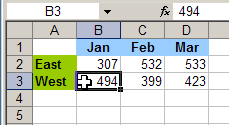
Next, on the keyboard, press the F11 key
接下来,在键盘上按F11键
A chart sheet is inserted in the active workbook, with a chart in the default chart type, as shown below.
图表工作表将插入活动工作簿中,并且图表为默认图表类型,如下所示。
In the sample workbook, the default chart type is a Clustered Column. There are two columns for each month, with East in light purple, and West in dart purple..
在示例工作簿中,默认图表类型为“群集列”。 每个月有两栏,东为浅紫色,西为Dart紫色。
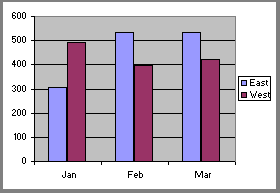
Just remember -- this is a super quick way to add a chart in Excel. After you insert that Excel chart so quickly, don't be tempted to spend another couple of hours playing with the formatting, to make it look perfect!
请记住-这是在Excel中添加图表的超快速方法。 在您如此Swift地插入Excel图表之后,请不要再花几个小时来处理格式,以使其看起来完美!
翻译自: https://contexturesblog.com/archives/2008/05/21/create-an-excel-chart-with-one-keystroke/
excel一键切换图表





















 284
284

 被折叠的 条评论
为什么被折叠?
被折叠的 条评论
为什么被折叠?








