excel保存自定义宏
Instead of struggling to build your own custom tab for the Excel Ribbon, download my sample file. It has a pre-built tab, and you can put your Excel macros on this custom tab, by making simple changes on a worksheet.
下载我的示例文件,而不是为Excel Ribbon 创建自己的自定义选项卡 。 它具有一个预先构建的选项卡,您可以通过在工作表上进行简单的更改将Excel宏放在此自定义选项卡上。
观看视频 (Watch the Video)
To see how to add your macros to the ribbon, download the sample workbook, and watch this video.
要查看如何将宏添加到功能区,请下载示例工作簿 ,并观看此视频。
It shows the steps for using the custom tab, editing the worksheet, finding button images, and saving as an add-in.
它显示了使用“定制”选项卡,编辑工作表, 查找按钮图像以及另存为加载项的步骤。
这个怎么运作 (How It Works)
When you open the sample workbook, and enable macros, you'll see a custom tab – MY MACROS.
当您打开示例工作簿并启用宏时,您将看到一个自定义选项卡– MY MACROS。
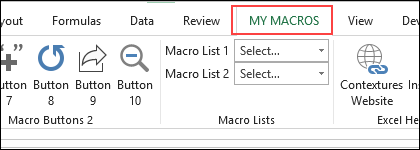
That tab has 10 buttons that you can customize, and 2 drop down lists where you can add your macro names.
该选项卡有10个您可以自定义的按钮,以及2个下拉列表,您可以在其中添加宏名称。
宏列表 (Macro Lists)
In the workbook, go to the Admin sheet, to see the current settings for the buttons and drop down lists.
在工作簿中,转到“管理”表,以查看按钮的当前设置和下拉列表。
The workbook has a few sample macros, to show how the buttons and lists work. The macros in Macro List 1 appear in the first drop down on the MY MACROS tab.
该工作簿中有一些示例宏,以显示按钮和列表的工作方式。 宏列表1中的宏出现在“我的宏”选项卡的第一个下拉列表中。
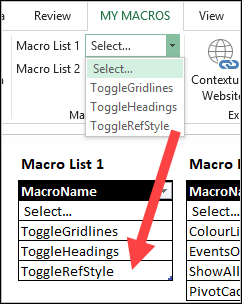
You can add or remove macro names in those lists, to change the drop down lists in the custom tab. I haven't tested the limit, but you should be able to add most of your favourite macros there.
您可以在这些列表中添加或删除宏名称,以更改“自定义”选项卡中的下拉列表。 我尚未测试该限制,但是您应该可以在其中添加大多数喜欢的宏。
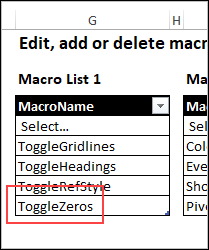
更改按钮 (Change the Buttons)
There are 10 buttons on the MY MACROS tab, and you can customize the labels, macro names and button images.
“我的宏”选项卡上有10个按钮,您可以自定义标签,宏名称和按钮图像。
Use the buttons to run the macros that you use most often, so they're available with a single click.
使用按钮来运行您最常使用的宏,因此只需单击一下即可使用它们。
For example, change the settings for the third button, so it runs a macro that creates a list of colour samples.
例如,更改第三个按钮的设置,以便它运行一个宏,该宏创建颜色样本列表。
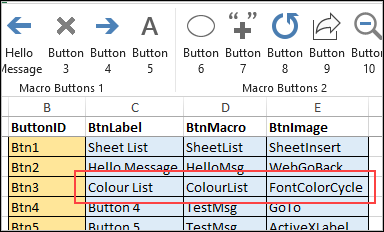
Then, close Excel and re-open it, and the button shows the new label and image, and runs that macro.
然后,关闭Excel并重新打开它,该按钮将显示新的标签和图像,并运行该宏。
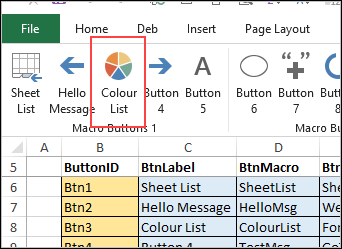
创建一个加载项 (Create an Add-in)
The sample workbook is in xlsm format (macro-enabled. Follow the instructions to add your own macros, and edit the button and drop down setting.
示例工作簿为xlsm格式(启用了宏。请按照说明添加自己的宏,然后编辑按钮和下拉设置。
Then, with a few simple steps, save the workbook as an add-in, and install it in Excel.
然后,通过几个简单的步骤, 将工作簿另存为加载项 ,然后将其安装在Excel中。
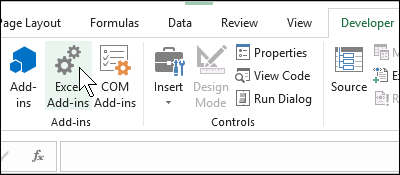
After that, you will see the MY MACROS tab in all your open workbook, and you can use those macros everywhere.
之后,您将在所有打开的工作簿中看到“我的宏”选项卡,并且可以在任何地方使用这些宏。
获取样本文件 (Get the Sample File)
Go to my Contextures website, to get the free workbook with macro buttons and drop down lists.
转到我的Contextures网站 ,获得带有宏按钮和下拉列表的免费工作簿。
The zipped file is in xlsm format, so be sure to enable macros when you open the workbook.
压缩文件为xlsm格式,因此请确保在打开工作簿时启用宏。
翻译自: https://contexturesblog.com/archives/2018/10/04/put-your-excel-macros-on-this-custom-tab/
excel保存自定义宏







 本文介绍如何在Excel中创建自定义宏加载项,通过下载提供的示例文件,您可以将宏添加到预先构建的自定义选项卡上,只需简单修改工作表。此外,教程还展示了如何更改按钮,编辑宏列表,并将工作簿保存为加载项,以便在所有打开的工作簿中使用。
本文介绍如何在Excel中创建自定义宏加载项,通过下载提供的示例文件,您可以将宏添加到预先构建的自定义选项卡上,只需简单修改工作表。此外,教程还展示了如何更改按钮,编辑宏列表,并将工作簿保存为加载项,以便在所有打开的工作簿中使用。














 4282
4282

 被折叠的 条评论
为什么被折叠?
被折叠的 条评论
为什么被折叠?








