excel中显示隐藏的行
When you set up a worksheet for other people to use, data validation messages can help them get started. The messages appear, like little ToolTips, when a user clicks on a cell.
当您设置一个供其他人使用的工作表时,数据验证消息可以帮助他们入门。 当用户单击单元格时,将显示消息,就像小工具提示一样。
After using the workbook for a while, users might not need those messages anymore, and they become annoying, rather than helpful.
使用工作簿一段时间后,用户可能不再需要这些消息,并且变得烦人,而不是有用的。
AlexJ, who recently shared his technique for hiding rows with Excel outlining, has created another useful sample. In this file, he lets users turn those data validation messages on or off, by choosing TRUE or FALSE from a drop down list.
最近分享了用Excel概述隐藏行的技术的AlexJ创建了另一个有用的示例。 在此文件中,他允许用户通过从下拉列表中选择TRUE或FALSE来打开或关闭这些数据验证消息。
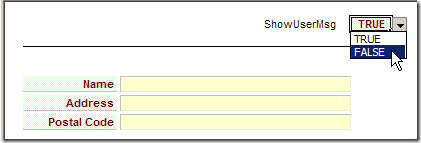
When TRUE is selected, the label cells, such as Name, are green. Click on a label cell and a data validation input message appears, with instructions for that field.
当选择TRUE时,标签单元(例如Name)为绿色。 单击标签单元格,将出现数据验证输入消息,其中包含该字段的说明。
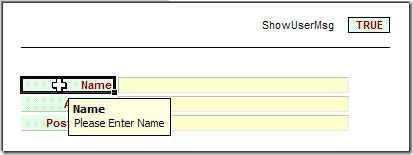
Select FALSE and the label cells turn white, and no data validation input message appears when you click on a label cell.
选择FALSE,标签单元变为白色,并且当您单击标签单元时,没有数据验证输入消息出现。
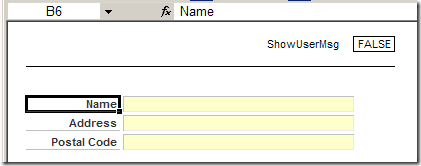
这个怎么运作 (How It Works)
The TRUE/FALSE drop down list is in a cell named ShowUserMsg, and the list is created with data validation.
TRUE / FALSE下拉列表位于名为ShowUserMsg的单元格中,并且该列表是通过数据验证创建的。
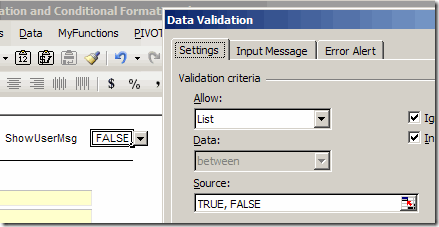
The labels cells also have data validation, which is set to allow Any value.
标签单元还具有数据验证,该验证被设置为允许任何值。
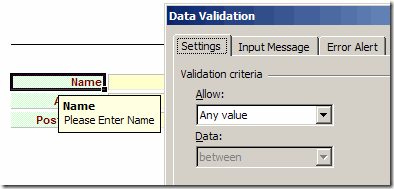
For each label, an Input Message is entered in the Data Validation dialog box.
对于每个标签,在“数据验证”对话框中输入一个输入消息。
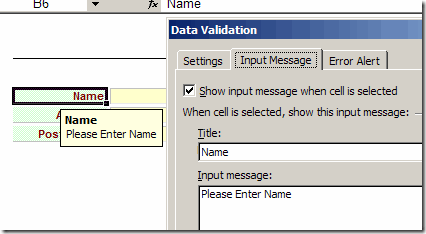
The label cells and ShowUserMsg cell are coloured with Conditional Formatting.
标签单元格和ShowUserMsg单元格使用条件格式进行着色。
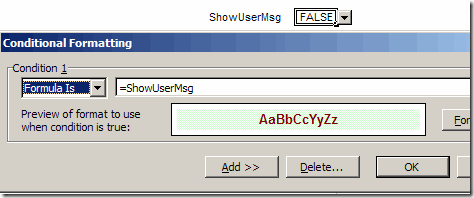
显示或隐藏消息的代码 (Code to Show or Hide the Messages)
When you select an option from the TRUE/FALSE list, a Worksheet_Change event runs, and turns the messages on or off.
当您从TRUE / FALSE列表中选择一个选项时,将运行Worksheet_Change事件,并打开或关闭消息。
To see the code in Alex's sample file, right-click the Show User Messages sheet tab, and click on View Code.
要在Alex的示例文件中查看代码,请右键单击“显示用户消息”工作表选项卡,然后单击“查看代码”。
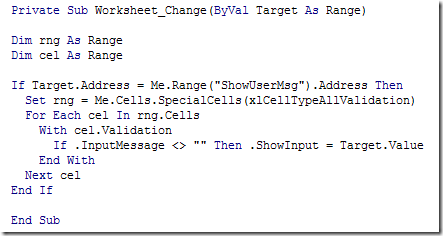
下载样本文件 (Download the Sample File)
You can download the Show or Hide Messages file from AlexJ's Sample Spreadsheets page on the Contextures website.
您可以从Contextures网站上的AlexJ的“示例电子表格”页面下载“显示或隐藏消息”文件。
In the Data Validation section, look for DV0001 - Show or Hide User Tips ___________________
在“数据验证”部分中,查找DV0001-显示或隐藏用户提示 ___________________
翻译自: https://contexturesblog.com/archives/2009/02/11/show-or-hide-user-tips-in-excel/
excel中显示隐藏的行





















 2139
2139

 被折叠的 条评论
为什么被折叠?
被折叠的 条评论
为什么被折叠?








