@excel注释
Do you ever open an Excel workbook, and find that tragedy has struck your comments? You spent hours inserting those comments, and making them just the right size and shape. Then, for no apparent reason, everything changes. Comments are in the wrong place, and wrong size. Here's how to fix those wandering Excel comments.
您是否曾经打开过Excel工作簿,并发现悲剧触及了您的评论? 您花了几个小时插入这些注释,并使其大小和形状正确。 然后,没有明显的原因,一切都会改变。 注释在错误的位置,并且大小错误。 这是解决那些徘徊的Excel注释的方法。
徘徊的Excel注释 ( Wandering Excel Comments)
This screen shot shows an example of wandering Excel comments, and incorrect comment sizes.
此屏幕快照显示了一个示例,其中包括徘徊的Excel注释和不正确的注释大小。
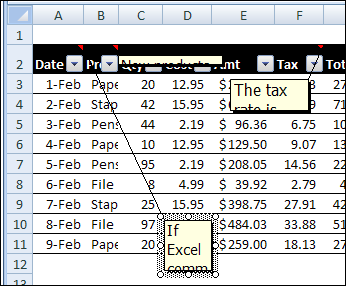
- Some comments have flattened to a thin line. 一些评论变得平淡无奇。
- Other comments are so small that you can barely read the first word. 其他评论很小,您几乎看不到第一个单词。
- A few comments have wandered far from their cell, and the connecting line stretches across the entire window. 一些评论已经远离他们的单元格了,连接线延伸到了整个窗口。
What a mess! Fortunately, you can quickly get things back in place, by using an Excel macro or two. Use the sample macros below, to fix wandering Excel comments, and to make them the correct size again.
真是一团糟! 幸运的是,您可以使用一两个Excel宏快速将其恢复原状。 使用下面的示例宏,以修复徘徊的Excel注释,并使其再次具有正确的大小。
将评论放回原处 (Put Comments Back in Place)
If your comments have slithered across the spreadsheet, you can use this macro to put them back in their parent cell.
如果您的注释在整个电子表格中四处可见,则可以使用此宏将其放回其父单元格中。
Sub ResetComments()
Dim cmt As Comment
For Each cmt In ActiveSheet.Comments
cmt.Shape.Top = cmt.Parent.Top + 5
cmt.Shape.Left = _
cmt.Parent.Offset(0, 1).Left + 5
Next
End Sub
获取评论的形状 (Get Comments Back in Shape)
For comments that have shrunken to thin slivers, you can use this macro to get them back to a normal size.
对于已缩小为细条的注释,可以使用此宏将其恢复为正常大小。
Sub Comments_AutoSize()
'posted by Dana DeLouis 2000-09-16
Dim MyComments As Comment
Dim lArea As Long
For Each MyComments In ActiveSheet.Comments
With MyComments
.Shape.TextFrame.AutoSize = True
If .Shape.Width > 300 Then
lArea = .Shape.Width * .Shape.Height
.Shape.Width = 200
' An adjustment factor of 1.1 seems to work ok.
.Shape.Height = (lArea / 200) * 1.1
End If
End With
Next ' comment
End Sub
更多Excel注释宏 (More Excel Comment Macros)
For more Excel comment macros, please visit the Excel Comment VBA page on the Contextures website. ____________
有关更多Excel注释宏,请访问Contextures网站上的Excel Comment VBA页面。 ____________
翻译自: https://contexturesblog.com/archives/2011/02/16/fix-those-wandering-excel-comments/
@excel注释





















 661
661

 被折叠的 条评论
为什么被折叠?
被折叠的 条评论
为什么被折叠?








