欧拉不可思议公式
Well, maybe it's not incredible, but after all these years of using Excel, I stumbled upon its shrinking font feature. Did you know about it? If not, keep reading to see how the shrinking Excel font feature works.
好吧,也许这并不令人难以置信,但是在使用Excel多年之后,我偶然发现了它不断缩小的字体功能。 你知道吗 如果没有,请继续阅读以查看缩小的Excel字体功能如何工作。
缩小Excel字体 (Shrinking Excel Font)
If you've ever had a worksheet where changing the font size had no effect, this might solve the mystery. It could be caused by the shrinking Excel font feature
如果您曾经有过一个工作表,但是更改字体大小没有任何效果,那么这也许可以解决这个奥秘。 原因可能是Excel字体功能缩小
报告标题 (Report Headings)
Picture, if you will, a report with headings of various lengths, like this example with month headings, shown below. The columns are wide enough to fit the numbers, but some columns are wider, to fit the column heading.
如果需要,请对带有不同标题的报告进行图片处理,例如带有月标题的示例,如下所示。 列足够宽以适合数字,但有些列要宽以适合列标题。
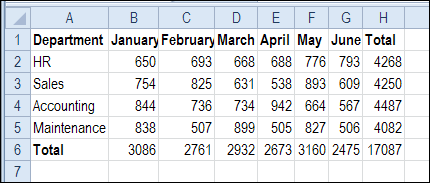
You can waste a lot of time, fiddling with the column widths, so the heading text appears. For single word headings like these, the Wrap Text settings isn't any help.
您可能会浪费大量时间,摆弄列宽,因此出现标题文本。 对于这样的单个单词标题,“自动换行”设置没有任何帮助。
You can leave some columns wider, or adjust the heading font size, to fit more text in the cells.
您可以将某些列留得更宽,或调整标题字体大小,以在单元格中容纳更多文本。
缩小字体 (Shrink the Font)
And here's where today's discovery of the font shrinking feature comes to the rescue. Instead of adjusting the font size manually, you can get Excel to make the adjustment for you.
这就是今天对字体缩小功能的发现的急需解决的地方。 无需手动调整字体大小,您可以让Excel为您进行调整。
- In this example, we'll select the heading cells – A1:H1 在此示例中,我们将选择标题单元格– A1:H1
- Then, on the Ribbon's Home tab, click the Dialog Launcher for the Alignment group. 然后,在功能区的“主页”选项卡上,单击“对齐”组的“对话框启动器”。
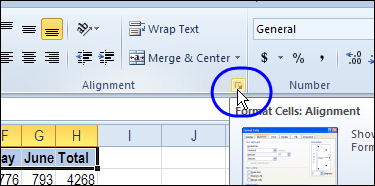
- In the Text Control section, add a check mark to Shrink to Fit, then click OK. 在“文本控件”部分中,向“缩小以适合”添加复选标记,然后单击“确定”。
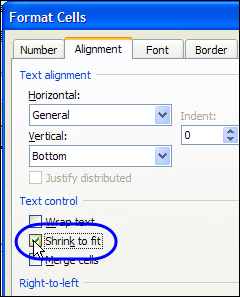
Note: If you turn on the Wrap Text feature, the Shrink to Fit option is disabled.
注意 :如果启用“自动换行”功能,则“缩小到适合”选项将被禁用。
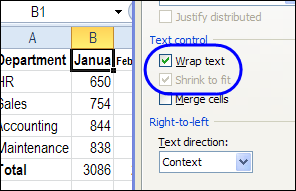
字体大小自动更改 (Font Size Changes Automatically)
With the Shrink to Fit setting turned on, some of the heading cells, like January, change to a smaller font size, so the full text fits in the cell.
启用“缩小以适合”设置后,某些标题单元格(如January)将更改为较小的字体大小,因此全文将适合该单元格。

In this case, the headings look odd, in all different sizes, so it might be better to turn off the Shrink to Fit setting, and just go with a smaller size font.
在这种情况下,标题在所有大小上都看起来很奇怪,因此最好关闭“缩小以适合”设置,而只使用较小的字体。
The Shrink to Fit would work better for stand-alone headings, where there are no adjacent cells to compare.
“缩小至适合”将更适合独立标题,因为没有相邻的单元格可比较。
调整列宽 (Adjust the Column Width)
Later, if you change the column width, the font size for the heading cells will magically readjust, to fit the new width.
以后,如果您更改列宽,则标题单元格的字体大小将神奇地重新调整以适应新的宽度。
The maximum font size will be the selected font size for the cell. So, if the font is set to 11 pt, and you make the column really wide, the font will stay at 11 pt.
最大字体大小将是单元格的选定字体大小。 因此,如果将字体设置为11 pt,并且您将列设置得很宽,则字体将保持在11 pt。
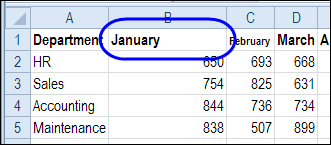
令人困惑的字体大小 (Confusing Font Sizes)
It's interesting that the font size shown in the Ribbon doesn't change, even if the heading changes to a tiny font size. In the screen shot below, the February and March headings both show as 11 pt, but they're different sizes on the worksheet.
有趣的是,即使标题更改为很小的字体,功能区中显示的字体大小也不会改变。 在下面的屏幕快照中,2月和3月的标题均显示为11点,但工作表上的大小不同。
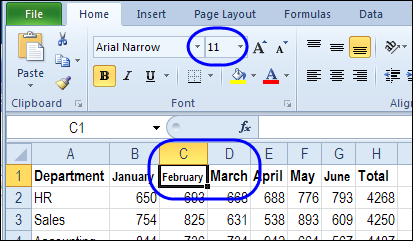
When the font size is reduced, selecting a larger font size on the Ribbon doesn't have any effect. For example, if you choose a 36 pt font for the February heading, it stays the same tiny size. The larger font does affect the row height though, even if the displayed font doesn't change.
减小字体大小时,在功能区上选择较大的字体大小没有任何效果。 例如,如果为“二月”标题选择36磅的字体,则其大小保持不变。 即使显示的字体不变,较大的字体也会影响行高。
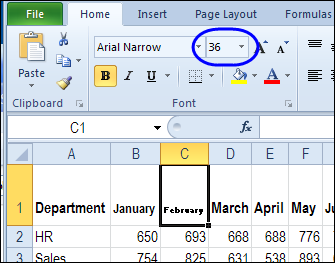
So, if can't figure out why a cell's font size won't change, check that Shrink to Fit setting.
因此,如果无法弄清楚为什么单元格的字体大小不会改变,请检查“缩小以适合”设置。
And if a co-worker has a workbook with this problem, you can be the office hero by solving it. _______________
而且,如果同事有一个与此问题有关的工作簿,则可以通过解决它来成为办公室英雄。 _______________
翻译自: https://contexturesblog.com/archives/2011/10/05/the-incredible-shrinking-excel-font/
欧拉不可思议公式





















 1982
1982

 被折叠的 条评论
为什么被折叠?
被折叠的 条评论
为什么被折叠?








