
mozilla rhnio
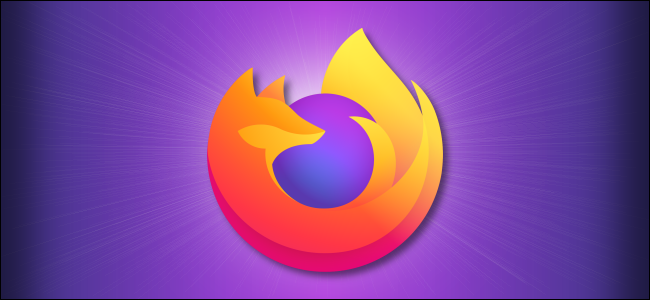
If you’re trying to fix loading or formatting issues to improve your browsing experience in Mozilla Firefox, clearing your cache and cookies is an excellent place to start. Here’s how, and what happens when you delete them.
如果您尝试解决加载或格式问题以改善Mozilla Firefox的浏览体验,那么清除缓存和cookie是一个不错的起点。 删除的方式和操作如下。
删除缓存和Cookie时会发生什么? (What Happens When Cache and Cookies Are Deleted?)
When you visit a website, it will sometimes save (or remember) certain information. Cookies save a user’s browsing data (with their consent), and cache helps webpages load more quickly by remembering images, videos, and other parts of the webpage from the last visit instead of needing to rerender everything with each visit.
当您访问网站时,它有时会保存(或记住)某些信息。 Cookie会保存用户的浏览数据(在征得他们同意的情况下),并且缓存可通过记住上次访问的图像,视频和网页的其他部分来帮助更快地加载网页,而无需在每次访问时重新呈现所有内容。
When you clear your cache and cookies, all of this information gets deleted. That means that any passwords you’ve entered on a website will need to be reentered, and the load time of previously visited sites will increase because it needs to download every packet of data from the webpage again.
当您清除缓存和cookie时,所有这些信息都将被删除。 这意味着您需要重新输入您在网站上输入的所有密码,并且以前访问过的网站的加载时间将增加,因为它需要再次从网页中下载每个数据包。
Even still, a fresh start is sometimes necessary, especially when troubleshooting browser issues.
即使如此,有时还是需要重新开始,尤其是在解决浏览器问题时 。
如何清除桌面上的Firefox缓存和Cookie (How to Clear Firefox’s Cache and Cookies on Desktop)
To clear cache and cookies in Firefox on Windows 10, Mac, and Linux, select the hamburger icon in the top-right corner of the browser to open the menu.
要在Windows 10 , Mac和Linux上的Firefox中清除缓存和cookie,请选择浏览器右上角的汉堡图标以打开菜单。
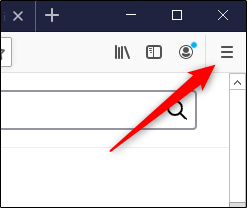
Select “Options” from the menu.
从菜单中选择“选项”。
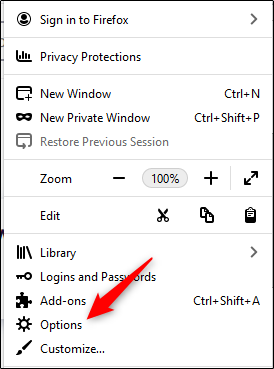
The Firefox preferences settings will appear in a new tab. Here, select “Privacy & Security” from the left-hand pane.
Firefox首选项设置将出现在新选项卡中。 在这里,从左侧窗格中选择“隐私和安全性”。
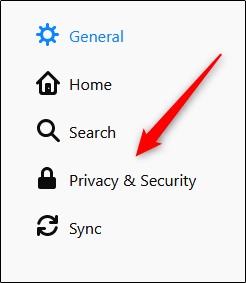
Alternatively, to jump straight to the Privacy & Security tab of the Firefox preferences without going through the previous steps, enter about:preferences#privacy in the Firefox address bar.
或者,要直接跳到Firefox首选项的“隐私和安全性”选项卡而不进行前面的步骤,请在Firefox地址栏中输入about:preferences#privacy 。
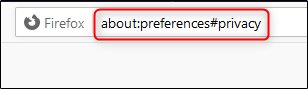
Scroll down to the “Cookies And Site Data” section. Here, select “Clear Data.” If you want to clear cookies and site data when you close Firefox, check the box next to that option.
向下滚动到“ Cookies和网站数据”部分。 在这里,选择“清除数据”。 如果要在关闭Firefox时清除cookie和站点数据,请选中该选项旁边的框。
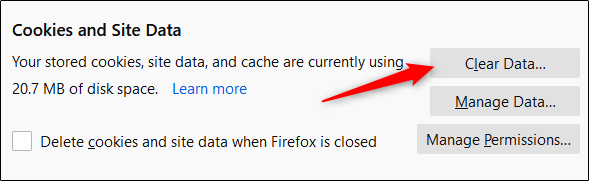
The “Clear Data” window will appear. Check the boxes next to “Cookies And Site Data” and “Cached Web Content” and then select “Clear.”
出现“清除数据”窗口。 选中“ Cookies和站点数据”和“缓存的Web内容”旁边的框,然后选择“清除”。
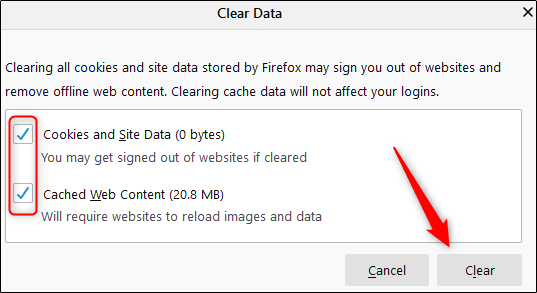
A warning message will appear, letting you know that if you select “Clear Now” that you may be signed out of websites and offline web content may be removed. If you’re sure, select “Clear Now.”
将出现一条警告消息,通知您,如果选择“立即清除”,则可能退出了网站,并且可能删除了脱机Web内容。 如果确定,请选择“立即清除”。
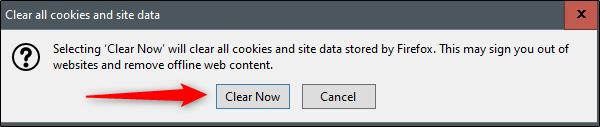
After a few moments, your cache and cookies will be deleted.
片刻之后,您的缓存和cookie将被删除。
如何在移动设备上清除Firefox的缓存和Cookie (How to Clear Firefox’s Cache and Cookies on Mobile)
To clear cache and cookies in Firefox on Android, iPhone, and iPad, open the mobile browser and then tap the hamburger icon in the bottom-right corner to open the menu.
要在Android , iPhone和iPad上的Firefox中清除缓存和cookie,请打开移动浏览器,然后点击右下角的汉堡图标以打开菜单。
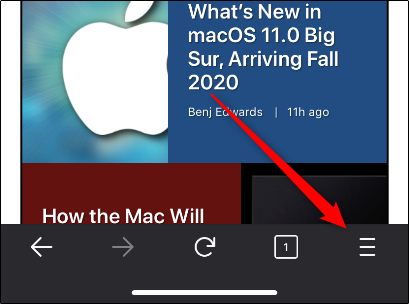
In the menu that appears, tap “Settings.”
在出现的菜单中,点击“设置”。
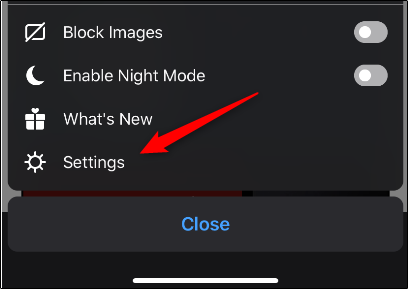
You’ll now be in the “Settings” menu. Scroll down to the “Privacy” section and tap “Data Management.”
现在,您将进入“设置”菜单。 向下滚动到“隐私”部分,然后点击“数据管理”。
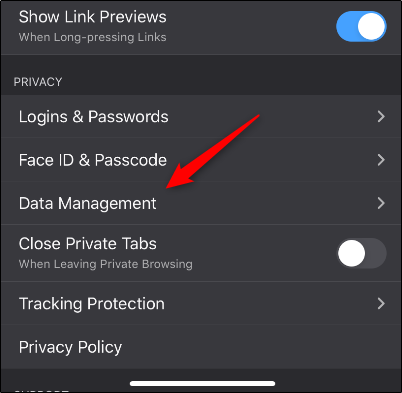
In the “Clear Private Data” section of the next screen, you’ll see several options to choose from. For the options that you want to clear the data from, toggle the slider to the right. Otherwise, make sure they are toggled to the left so that no data is cleared.
在下一个屏幕的“清除私有数据”部分,您将看到几个选项可供选择。 对于要从中清除数据的选项,请向右滑动滑块。 否则,请确保将它们切换到左侧,以便不清除任何数据。
In this case, make sure the “Cache” and “Cookies” sliders are toggled on. When you’re ready, tap “Clear Private Data.”
在这种情况下,请确保“缓存”和“ Cookies”滑块已打开。 准备好后,点击“清除私人数据”。
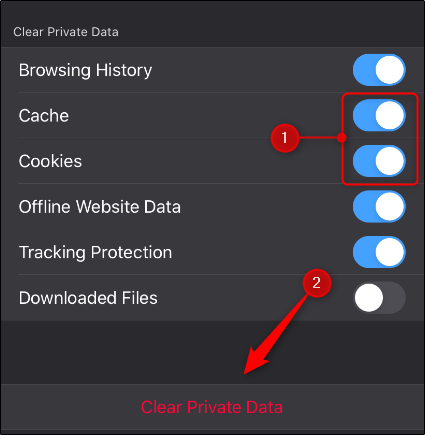
When you see the warning message letting you know the action will clear your data, tap the “OK” button. After a few moments, your cookies and cache will be cleared.
当您看到警告消息以告知您该操作将清除您的数据时,请点击“确定”按钮。 片刻之后,您的cookie和缓存将被清除。
翻译自: https://www.howtogeek.com/678794/how-to-clear-cache-and-cookies-in-mozilla-firefox/
mozilla rhnio





















 821
821

 被折叠的 条评论
为什么被折叠?
被折叠的 条评论
为什么被折叠?








