With all the fanfare surrounding the release of Firefox 3 and the setting of a new world record for downloads, the fact that many people are having problems with Firefox instability seemed to get lost in the shuffle… so I decided to write up a list of troubleshooting methods that might help solve your problems.
围绕着Firefox 3的发布大肆宣传,并创造了新的下载世界纪录,许多人在Firefox不稳定方面遇到问题这一事实似乎已经消失了……所以我决定写一份故障排除清单可能有助于解决问题的方法。
There’s a number of reasons for Firefox 3 crashing, which could include any of these, or be something else:
Firefox 3崩溃的原因有很多,其中可能包括其中任何一个或其他原因:
- Incompatible or Buggy Extensions 不兼容或错误的扩展程序
- Buggy Plugins 越野车插件
- Upgrading an Old 2.x Profile to 3.0 (using a fresh profile works best) 将旧的2.x配置文件升级到3.0(使用新的配置文件效果最好)
- Spyware/Viruses 间谍软件/病毒
- Compatibility Problems with XP XP的兼容性问题
- Video Card Drivers (Make sure you are not using old drivers) 显卡驱动程序(确保您没有使用旧的驱动程序)
- Tablet PC Incompatibility 平板电脑不兼容
- Sneezing loudly 大声打喷嚏
You’ll have to read through the article and go through the steps that might apply to you… the last, and potentially best, option is to completely uninstall Firefox and remove all your profile folders, and then install it again, which we’ve covered below.
您必须通读本文,并执行可能适用于您的步骤…最后一个,可能是最好的选择是完全卸载Firefox并删除所有配置文件文件夹,然后再次安装。在下面介绍。
Run in Safe Mode
运行在安全模式
One of the first troubleshooting steps you can do is to run Firefox in Safe Mode, which will run without add-ons or extensions. Just look in your start menu, and you’ll see an item for it:
您可以执行的第一个故障排除步骤之一是以安全模式运行Firefox,它将在没有附加组件或扩展程序的情况下运行。 只要在开始菜单中查看,就会看到一个项目:
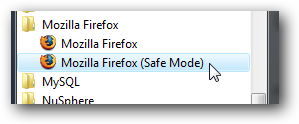
or alternatively, from the command line:
或者,从命令行:
firefox.exe -safe-mode
firefox.exe -safe-mode
If Firefox no longer crashes while running in Safe Mode, then you know you have an issue with one of the following:
如果Firefox在安全模式下运行时不再崩溃,则说明您存在以下问题之一:
- Plugins 外挂程式
- Extensions 扩展名
- Settings 设定值
- Profile 个人资料
If safe mode does not solve your issue, then you should try to use compatibility mode (mentioned below), and do the uninstall completely and reinstall method. You should also check the “Other Known Issues” section below.
如果安全模式不能解决您的问题,则应尝试使用兼容模式(如下所述),然后完全卸载并重新安装方法。 您还应该检查下面的“其他已知问题”部分。
Create a New Profile (if Safe Mode Fixes Your Issue)
创建一个新的配置文件(如果安全模式解决了您的问题)
Open up a command prompt, or simply type in the full path to firefox.exe, and add on the -profilemanager switch at the end to launch the Firefox “Choose User Profile” screen, where you can create a new profile or switch to a different one.
打开命令提示符,或直接输入firefox.exe的完整路径,然后在末尾添加-profilemanager开关以启动Firefox“选择用户配置文件”屏幕,您可以在其中创建新的配置文件或切换到不同的。
firefox.exe -profilemanager
firefox.exe -profilemanager
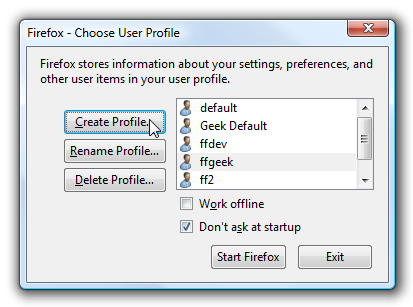
Creating a new profile will give you a “blank slate”, where you might have less issues. You can export your bookmarks from the current profile and then import them into the new profile (covered below).
创建新的配置文件会给您带来“空白”,在这里您可能遇到的问题更少。 您可以从当前配置文件中导出书签,然后将它们导入新的配置文件中(如下所示)。
Note: This method usually solves any problems caused by upgrading an old profile to a new one.
注意:此方法通常可以解决由于将旧的配置文件升级到新的配置文件而引起的任何问题。
Disable Unnecessary Plugins
禁用不必要的插件
One of the quickest ways to crash Firefox (or any browser) is to run with a plugin that is causing problems. Open up Tools \ Add-ons, and then go to the Plugins tab, and disable anything you don’t actually use.
使Firefox(或任何浏览器)崩溃的最快方法之一是使用引起问题的插件运行。 打开“工具\附件”,然后转到“插件”选项卡,并禁用所有您不实际使用的功能。
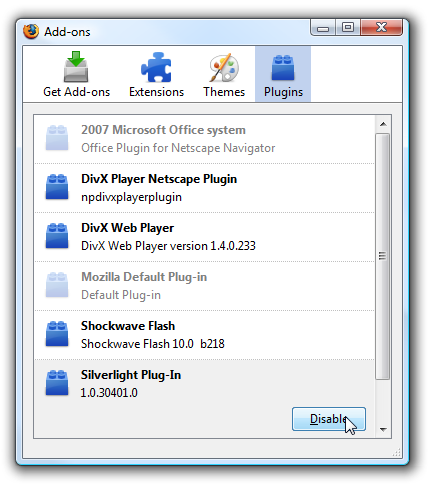
For troubleshooting purposes, you could just disable all of them… this is especially helpful when Safe Mode fixes the issue. If Firefox works fine after disabling all the Plugins, then you can enable them one by one until you figure out which one caused the errors.
出于故障排除的目的,您可以只禁用所有这些功能……当安全模式解决该问题时,这特别有用。 如果禁用所有插件后Firefox仍能正常工作,则可以逐个启用它们,直到找出导致错误的原因。
Note: For me, disabling Silverlight fixed a lot of the crashing issues.
注意:对我来说,禁用Silverlight可以解决很多崩溃的问题。
Disable Unnecessary Extensions
禁用不必要的扩展
In the same screen as above, you can also disable extensions. If running in Safe mode keeps you from crashing, you should go through and disable all your extensions, and then enable them one at a time until you find the one causing the problem.
在与上述相同的屏幕中,您也可以禁用扩展名。 如果以安全模式运行可以避免崩溃,则应仔细检查并禁用所有扩展,然后一次启用一个,直到找到引起问题的扩展。
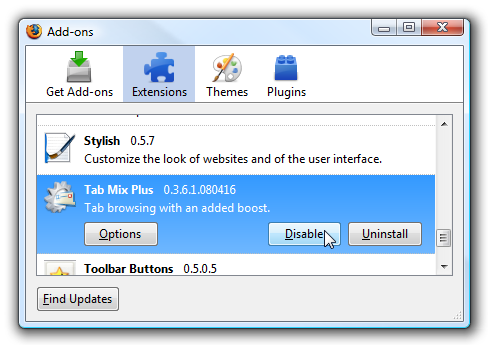
Clear Out the Caches
清除缓存
There’s a known problem with the download history becoming corrupted and causing crashes when trying to download files. You can just open up the Clear Private Data from the tools menu, and clear out all of the junk at once.
已知的问题是下载历史记录已损坏并在尝试下载文件时导致崩溃。 您可以从工具菜单中打开“清除私有数据”,然后一次清除所有垃圾。
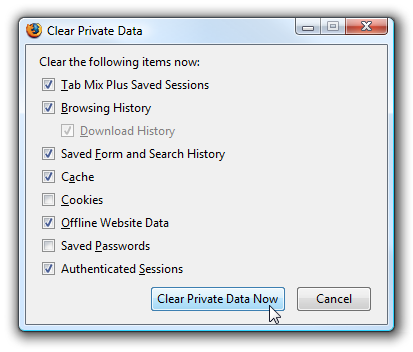
This is a good idea to do every so often anyway, and it can’t hurt.
无论如何经常这样做是个好主意,而且不会造成伤害。
XP Users: Run Firefox in Compatibility Mode
XP用户:在兼容模式下运行Firefox
Some Windows XP users might experience crashing issues that can be solved by using Compatibility Mode. Just right-click on the shortcut and choose Properties, then the Compatibility tab.
某些Windows XP用户可能会遇到崩溃问题,可以使用兼容模式来解决。 只需右键单击快捷方式,然后选择“属性”,然后选择“兼容性”选项卡。
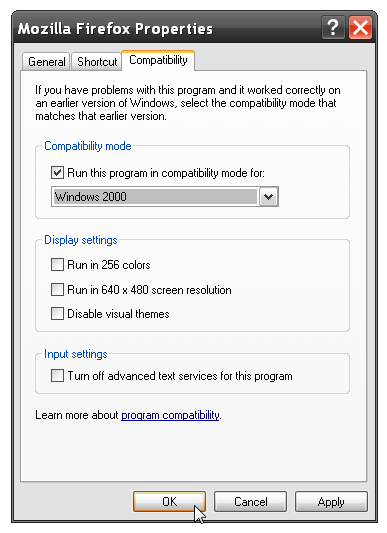
Set the compatibility back to Windows 2000, and it might solve the crashing issues for you. Note that setting compatibility in Vista doesn’t seem to help as much in my testing… but your mileage may vary.
将兼容性设置回Windows 2000,这可能会为您解决崩溃问题。 请注意,在Vista中设置兼容性似乎对我的测试没有太大帮助……但是您的努力可能会有所不同。
Do NOT Use the Tablet PC Input Panel (or OnScreen Keyboard)
请勿使用Tablet PC输入面板(或屏幕键盘)
I’ve had crashing problems for the last few months, starting from beta 2 and continuing all the way through the release. The infuriating thing was that I could copy the profile to another machine, and it would work fine. I’d create a blank profile, run in safe mode… and Firefox would crash on me every 2 minutes.
从Beta 2开始,一直持续到发行为止,最近几个月我一直遇到崩溃的问题。 令人发指的是,我可以将配置文件复制到另一台计算机上,并且可以正常工作。 我将创建一个空白的配置文件,以安全模式运行... Firefox每2分钟就会崩溃一次。
I finally figured out the problem… I’ve got a Wacom Intuos3 tablet hooked up to my computer, which enables the Tablet PC Input Panel in Vista, which caused the problem even if it was docked in the background.
我终于找到了问题所在……我将Wacom Intuos3平板电脑连接到我的计算机上,该平板电脑可以在Vista中启用Tablet PC输入面板,即使它在后台停靠,也可以引起问题。

The second I disabled that panel, Firefox stopped crashing. If you have the same issue, you can test by opening up Services and setting that service to disabled:
我第二次禁用该面板,Firefox停止崩溃。 如果您遇到相同的问题,可以通过打开“服务”并将该服务设置为“禁用”来进行测试:
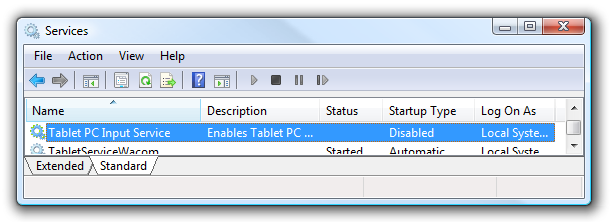
You can also remove Tablet PC components from the Add / Remove Windows Components in Control Panel. I’ve also heard of problems with the standard on-screen keyboard, but I haven’t confirmed those.
您也可以从“控制面板”中的“添加/删除Windows组件”中删除Tablet PC组件。 我也听说过标准屏幕键盘的问题,但我还没有证实。
Note: I tested this out on two machines… same exact issue. It’s very frustrating, because I really liked having the tablet components.
注意:我在两台机器上进行了测试……完全相同的问题。 这非常令人沮丧,因为我真的很喜欢平板电脑组件。
Other Known Issues
其他已知问题
There are some known issues that have already been solved by the good folks over at Mozilla, including these:
Mozilla的好伙伴已经解决了一些已知问题,包括:
- System Clock is Off 系统时钟关闭
- Particular Plugins or Extensions that are known to be incompatible. 已知不兼容的特定插件或扩展。
- Old versions of Google Desktop 旧版Google桌面
- Corrupted Downloads cache (solved above) 下载缓存损坏(已解决)
Crashes viewing Yahoo! Mail (solution)
查看Yahoo!时崩溃 邮件( 解决方案 )
For more information, you can always check the mozillaZine page and the Firefox support page covering crashing issues.
有关更多信息,您始终可以查看关于崩溃问题的mozillaZine页面和Firefox支持页面 。
Completely Uninstall, then Reinstall Firefox
完全卸载,然后重新安装Firefox
This is the last, but best option. What we’ll do is completely uninstall Firefox, and then even clear out the profile folders to make sure there are no traces of any old or broken installations, and then we’ll reinstall.
这是最后一个,但最好的选择。 我们要做的是完全卸载Firefox,然后甚至清除配置文件文件夹以确保没有任何旧的或损坏的安装的痕迹,然后我们将重新安装。
The first thing you want to do, of course, is make sure that you have backups of everything… so keep reading.
当然,您要做的第一件事就是确保您拥有所有内容的备份……因此请继续阅读。
Manually Backup Your Bookmarks and Saved Passwords
手动备份您的书签和保存的密码
I always like to manually backup the two things I’m worried about: my saved passwords and my bookmarks. We can easily backup the bookmarks from Firefox directly, but to backup the passwords we’ll need to first install the Password Exporter extension (provided that Firefox doesn’t crash too soon)
我一直喜欢手动备份担心的两件事:保存的密码和书签。 我们可以轻松地直接从Firefox备份书签,但是要备份密码,我们需要首先安装Password Exporter扩展程序 (前提是Firefox不会很快崩溃)
Once you’ve installed it, open the Add-ons window and click the Options button on the extension.
安装后,打开“加载项”窗口,然后单击扩展上的“选项”按钮。
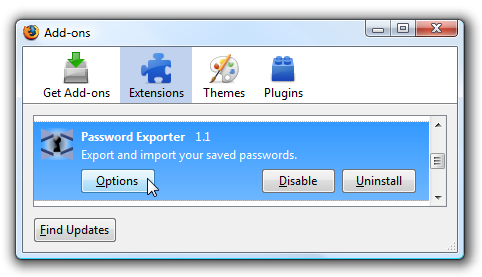
Now you can simply export the passwords using the button (and encrypt if you so choose).
现在,您只需使用按钮即可导出密码(并选择加密)。
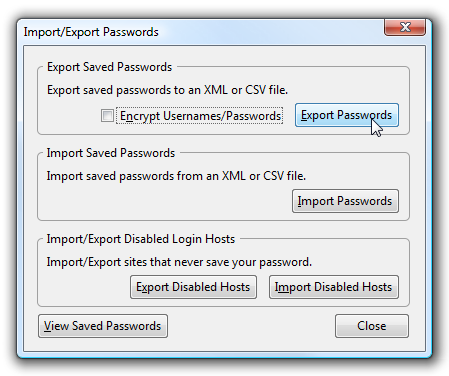
To backup the bookmarks, open up the Organized Bookmarks item on the menu, and choose Backup from the “Import and Backup” button/menu.
要备份书签,请打开菜单上的“组织的书签”项目,然后从“导入和备份”按钮/菜单中选择“备份”。
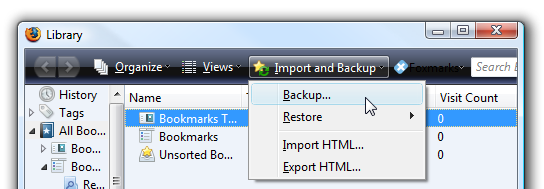
Make sure to save both of the files out to a safe place before continuing.
在继续操作之前,请确保将两个文件都保存到安全的地方。
Backing Up with MozBackup
使用MozBackup备份
You can also backup your entire profile using the MozBackup utility, which I highly recommend, since you can make sure that you have a total backup of everything in your profile. It’s a simple matter of choosing Firefox in the first screen…
您也可以使用MozBackup实用程序 (我强烈建议您备份整个配置文件),因为您可以确保对配置文件中的所有内容进行完整备份。 在第一个屏幕中选择Firefox很简单……
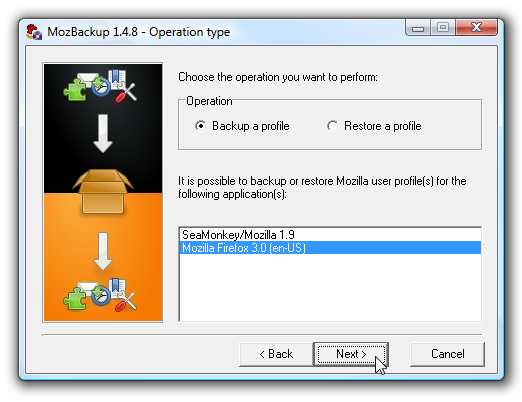
Then choose which profile to backup, if you have more than one… note that the default save location appears to be under “Documents”
然后,如果要备份多个配置文件,请选择要备份的配置文件。请注意,默认的保存位置似乎在“文档”下
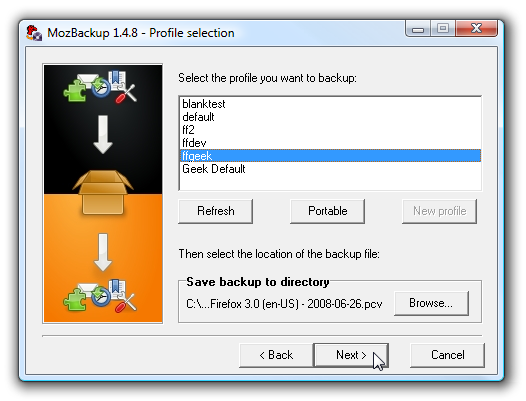
Then choose what you actually want to backup… I’d recommend just backing everything up.
然后选择您实际想要备份的内容……我建议仅备份所有内容。
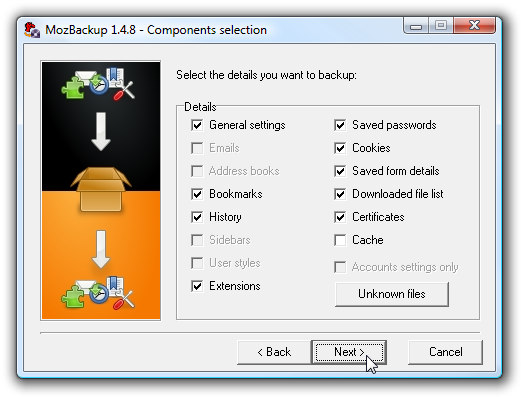
Note that if you use this to restore later, there’s some chance that the problem would re-appear because the issue is in a setting. Thankfully we can choose exactly which settings to restore from the file, so there’s no harm in backing everything up.
请注意,如果您稍后使用它进行还原,则有可能该问题再次出现,因为该问题已存在。 值得庆幸的是,我们可以精确地选择要从文件中还原的设置,因此备份所有内容都没有害处。
Uninstall Firefox
卸载Firefox
Depending on your operating system, you’ll either have to go into Add/Remove programs or “Uninstall Programs”, then find Mozilla Firefox in the list, and choose Uninstall.
根据您的操作系统,您必须进入“添加/删除程序”或“卸载程序”,然后在列表中找到Mozilla Firefox,然后选择“卸载”。
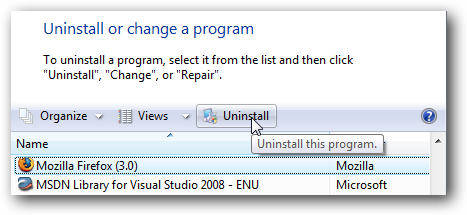
Now you’ll want to get rid of any saved profiles, since the problem could likely be there. In XP or Vista, you can find your Profile folder by typing the following into the location bar (other operating systems can check here)
现在,您将想要删除所有已保存的配置文件,因为问题很可能在那里。 在XP或Vista中,可以通过在位置栏中键入以下内容来找到Profile文件夹(其他操作系统可以在此处查看 )
%APPDATA%\Mozilla\
%APPDATA%\ Mozilla \
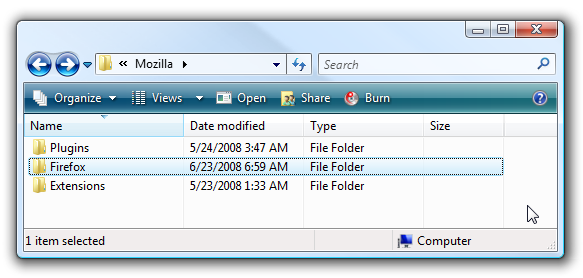
Now what you’ll want to do is either just move that folder somewhere else, or you could outright delete it if you were so bold. I prefer to move it somewhere else in case I need the files again.
现在,您想要做的就是将那个文件夹移到其他位置,或者如果您如此大胆,则可以将其完全删除。 我宁愿将其移到其他地方,以防再次需要文件。
Install Firefox Again
重新安装Firefox
Now you can simply install Firefox again, and start over with a completely clean slate. To import your passwords or bookmarks, just use the same menus that you used above to backup, but choose the restore options instead.
现在,您只需简单地再次安装Firefox,并从头开始就可以完全重新开始。 要导入密码或书签,只需使用与上面备份相同的菜单,而是选择还原选项。
Hopefully one of these solves your problem… if you have another solution, be sure to leave it in the comments to help others that might be experiencing something you’ve solved.
希望其中一种可以解决您的问题……如果您有其他解决方案,请确保将其保留在注释中,以帮助其他可能正在解决您问题的人。





















 5485
5485











 被折叠的 条评论
为什么被折叠?
被折叠的 条评论
为什么被折叠?








