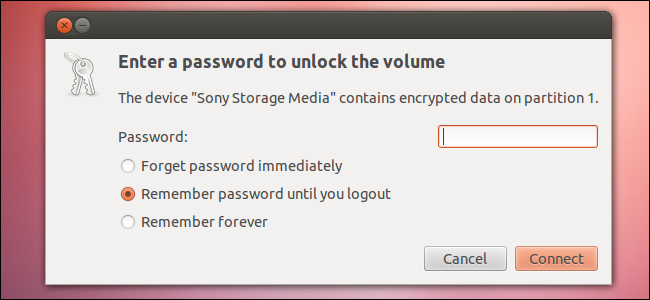
Ubuntu can quickly encrypt USB flash drives and external hard drives. You’ll be prompted for your passphrase each time you connect the drive to your computer – your private data will be secure, even if you misplace the drive.
Ubuntu可以快速加密USB闪存驱动器和外部硬盘驱动器。 每次将驱动器连接到计算机时,系统都会提示您输入密码-即使您放错了驱动器,您的私人数据也将得到保护。
Ubuntu’s Disk Utility uses LUKS (Linux Unified Key Setup) encryption, which may not be compatible with other operating systems. However, the drive will be plug-and-play with any Linux system running the GNOME desktop.
Ubuntu的磁盘工具使用LUKS(Linux统一密钥设置)加密,该加密可能与其他操作系统不兼容。 但是,该驱动器可以与运行GNOME桌面的任何Linux系统即插即用。
入门 (Getting Started)
You’ll have to install the cryptsetup package before you can use the Disk Utility’s encryption feature. Do so with the following command:
您必须先安装cryptsetup软件包,然后才能使用Disk Utility的加密功能。 使用以下命令执行此操作:
sudo apt-get install cryptsetup
sudo apt-get install cryptsetup
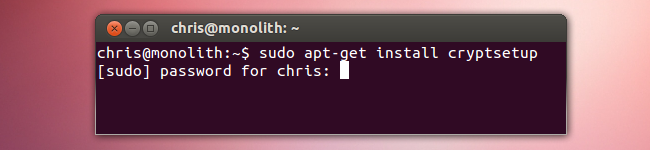
You should also back up any files on the removable storage device before encrypting it. The encryption process will format the drive, deleting all data on it.
加密之前,您还应该备份可移动存储设备上的所有文件。 加密过程将格式化驱动器,并删除驱动器上的所有数据。
加密驱动器 (Encrypting a Drive)
To encrypt a drive, launch the Disk Utility from the Dash. This utility is installed by default – if you don’t have it installed for some reason, install the gnome-disk-utility package.
要加密驱动器,请从Dash启动磁盘实用程序。 该实用程序默认情况下已安装-如果由于某种原因未安装该实用程序,请安装gnome-disk-utility软件包。
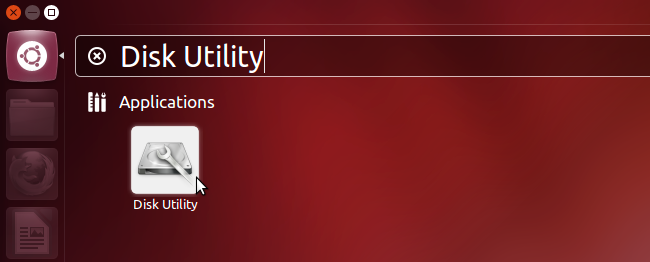
Connect the removable storage device – for example, a USB flash drive or external hard drive – and select it from the Peripheral Devices section. Ensure you select the correct device so you don’t accidentally wipe important files.
连接可移动存储设备(例如USB闪存驱动器或外部硬盘驱动器),然后从“外围设备”部分中选择它。 确保选择正确的设备,以免意外擦除重要文件。
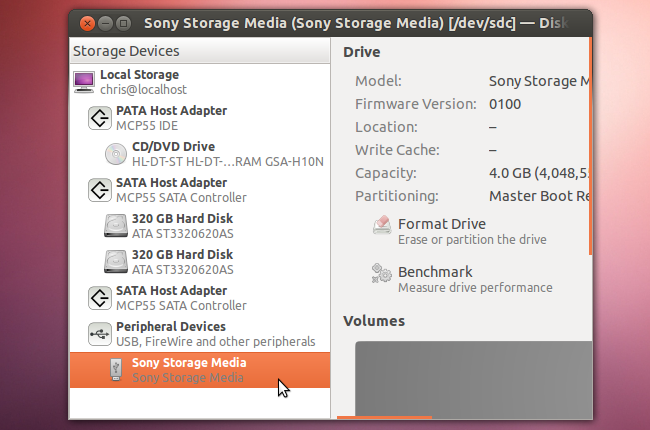
After selecting the drive, click the Unmount Volume button in the right pane — you can’t format the device’s partition while it’s mounted. A removable storage device normally has a single partition on it, but you can create additional partitions here – for example, you could have one unencrypted partition and one encrypted partition on a USB stick.
选择驱动器后,单击右窗格中的“卸载卷”按钮-安装设备时无法格式化设备的分区。 可移动存储设备通常在其上只有一个分区,但是您可以在此处创建其他分区-例如,在USB记忆棒上可以有一个未加密的分区和一个加密的分区。
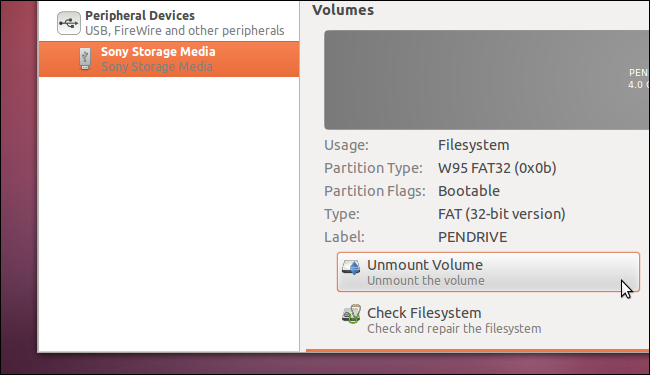
Click the Format Volume button and enable the Encrypt underlying device check box.
单击格式化卷按钮,然后启用加密基础设备复选框。
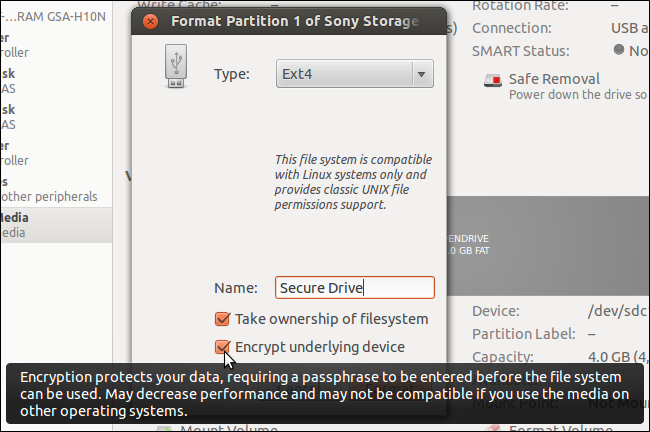
The confirmation dialog doesn’t say so, but the formatting process will erase all files on the drive. Ensure you’re formatting the correct drive and you’ve backed up its files before continuing.
确认对话框中没有这样说,但是格式化过程将擦除驱动器上的所有文件。 在继续操作之前,请确保格式化正确的驱动器并且已备份其文件。
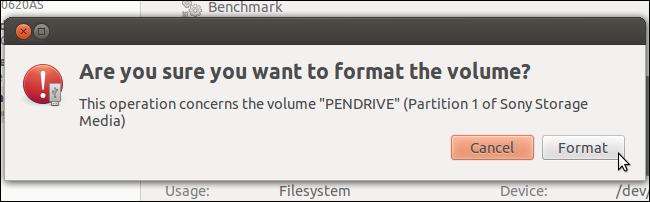
You’ll be prompted to create a passphrase – ensure you use a strong one. You can have Ubuntu remember the passphrase forever, if you like – this decreases security, but allows the drive to work on your current system without any prompts. If you take the drive to another system, you’ll be prompted to enter the appropriate password before using it.
系统会提示您创建一个密码短语-确保您使用的密码短语强。 如果愿意,您可以让Ubuntu永远记住该密码短语-这会降低安全性,但允许驱动器在当前系统上运行而无需任何提示。 如果将驱动器带到另一个系统,则系统会提示您输入适当的密码,然后再使用它。
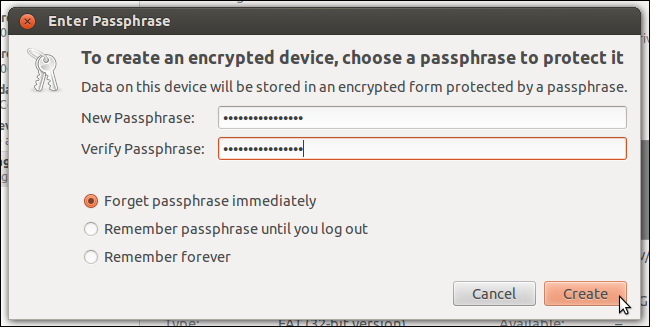
使用加密的驱动器 (Using an Encrypted Drive)
Connect the removable storage device to any Ubuntu system – or any system running the GNOME desktop – and you’ll be prompted to enter your password. After you enter the password, the device will be usable.
将可移动存储设备连接到任何Ubuntu系统或运行GNOME桌面的任何系统,系统将提示您输入密码。 输入密码后,设备即可使用。
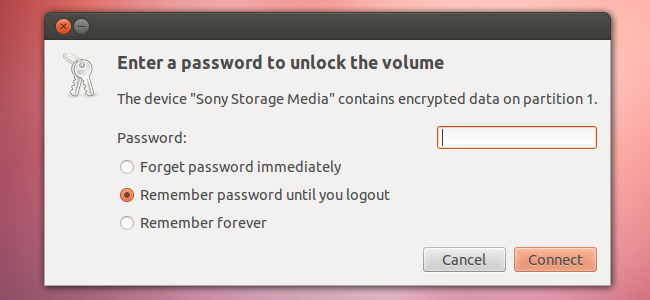
A padlock icon identifies encrypted drives in the file manager.
挂锁图标标识文件管理器中的加密驱动器。
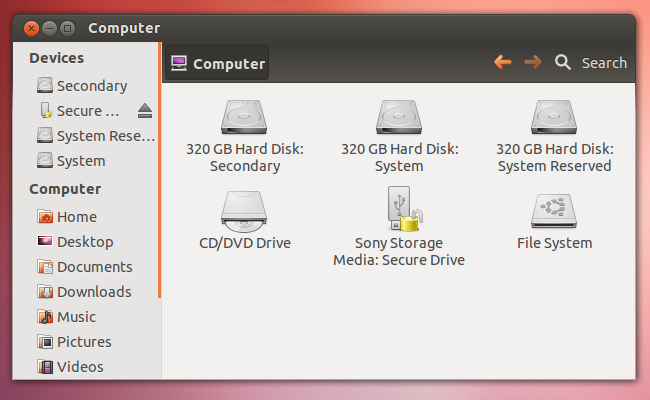
If you ever want to change your passphrase in the future, you can use the Change Passphrase option in the Disk Utility. You can also format the volume again to remove the encryption.
如果以后想更改密码,可以使用“磁盘工具”中的“更改密码”选项。 您也可以再次格式化卷以删除加密。
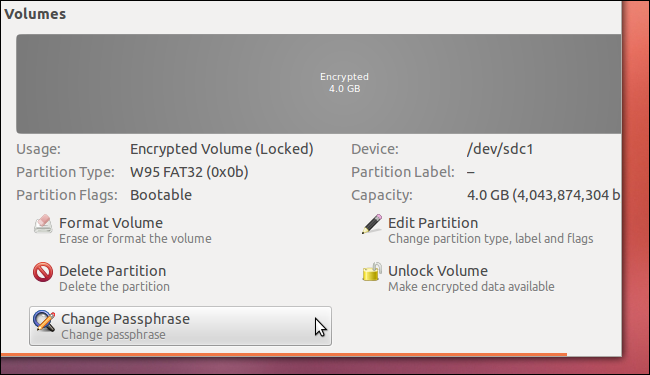
翻译自: https://www.howtogeek.com/115955/how-to-quickly-encrypt-removable-storage-devices-with-ubuntu/





















 3873
3873











 被折叠的 条评论
为什么被折叠?
被折叠的 条评论
为什么被折叠?








