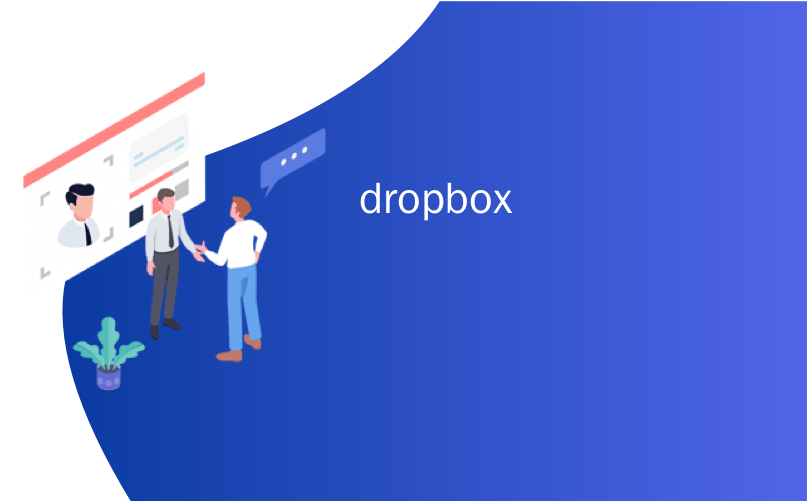
dropbox
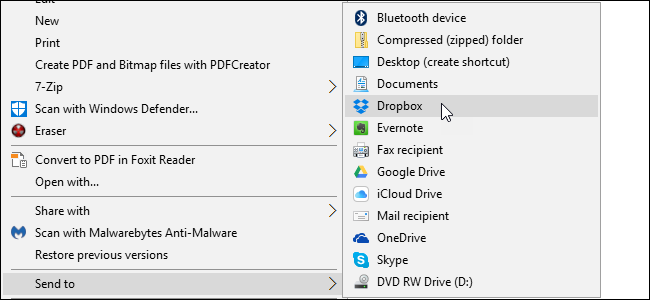
If you use Dropbox, Google Drive, OneDrive, and iCloud Drive to share and back up files, you can add them to the Send To context menu in Windows for quicker file moving.
如果使用Dropbox,Google Drive,OneDrive和iCloud Drive共享和备份文件,则可以将它们添加到Windows中的“发送到”上下文菜单中,以更快地移动文件。
We’ll show you how to add these services to the Send To context menu in File Explorer (or Windows Explorer in Windows 7), so you can quickly send files from your PC to your cloud accounts. We use Dropbox as an example here, but the same procedure will work for Google Drive, OneDrive, iCloud Drive, and most cloud services that create a sync folder on your PC.
我们将向您展示如何将这些服务添加到文件资源管理器(或Windows 7中的Windows资源管理器)的“发送到”上下文菜单中,以便您可以将文件从PC快速发送到云帐户。 我们在这里以Dropbox为例,但相同的步骤适用于Google Drive,OneDrive,iCloud Drive和大多数在PC上创建同步文件夹的云服务。
Open File Explorer and then type the following path into the File Explorer address bar and press Enter:
打开文件资源管理器,然后在文件资源管理器地址栏中键入以下路径,然后按Enter:
%APPDATA%\Microsoft\Windows\SendTo
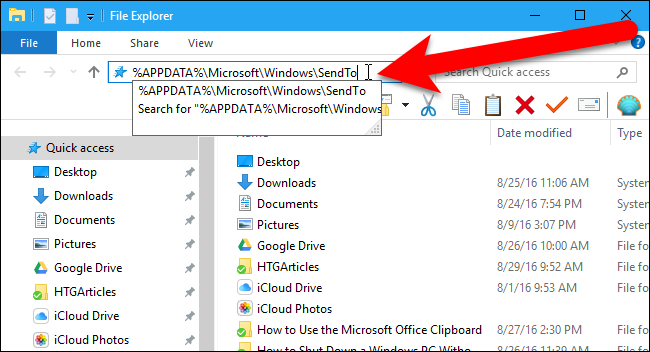
To add Dropbox to the Send To menu, you need to install the Dropbox desktop client on your PC, if you haven’t already. Once Dropbox is installed, you should see a Dropbox sync folder in File Explorer. You may have to scroll down in the left pane to see it. Be sure you don’t click on any other folder or drive in the left pane.
要将Dropbox添加到“发送到”菜单,您需要在PC上安装Dropbox桌面客户端 (如果尚未安装)。 安装Dropbox后,您应该在文件资源管理器中看到一个Dropbox同步文件夹。 您可能需要在左窗格中向下滚动才能看到它。 确保不要在左窗格中单击任何其他文件夹或驱动器。
If you’re adding Google Drive or iCloud Drive, you’ll need to install these desktop clients as well. If you’re using Windows 10 or 8.1, OneDrive is included in the system. If you’re using Windows 7, you’ll need to install the OneDrive desktop client.
如果要添加Google云端硬盘或iCloud云端硬盘 ,则还需要安装这些桌面客户端。 如果您使用的是Windows 10或8.1,则系统中包含OneDrive。 如果您使用的是Windows 7,则需要安装OneDrive桌面客户端 。
Right-click and hold on the Dropbox folder in the left pane of File Explorer and drag it to the SendTo folder.
右键单击并按住File Explorer左窗格中的Dropbox文件夹,然后将其拖到SendTo文件夹。
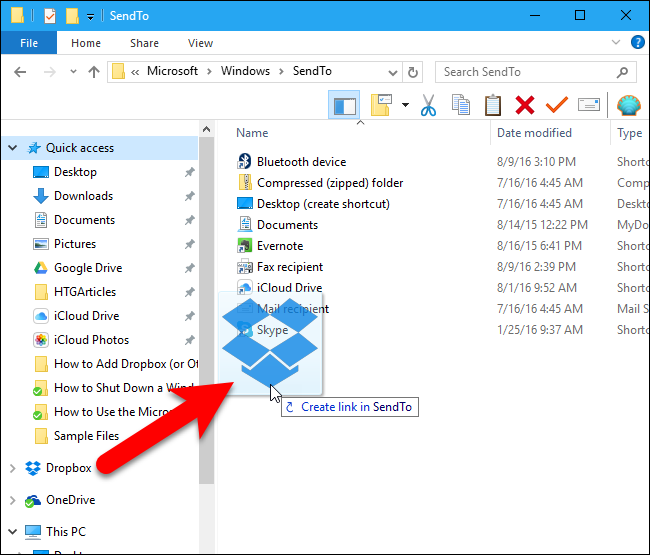
When you release the mouse button, you’ll see options to move, copy, or create a shortcut. We’re going to create a shortcut, so select “Create shortcuts here” from the popup menu.
释放鼠标按钮时,您会看到用于移动,复制或创建快捷方式的选项。 我们将创建一个快捷方式,因此从弹出菜单中选择“在此处创建快捷方式”。
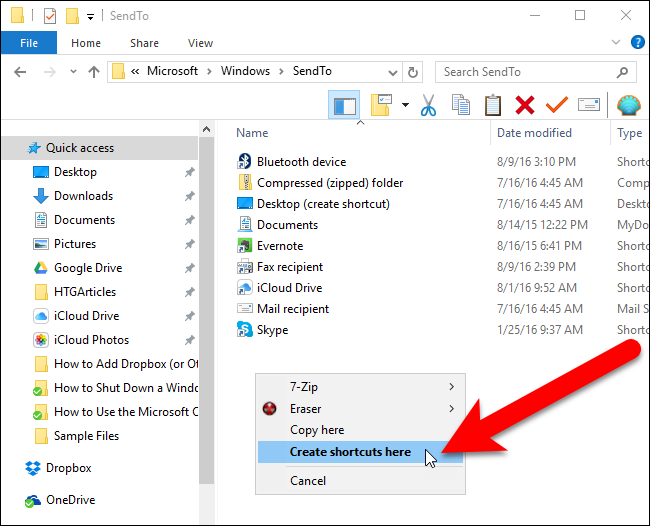
In Windows 10, “Shortcut” is added to the shortcut, and we would rather just have the cloud service name. To change the name of the shortcut, select the shortcut file and press F2. Then, make changes to the name and press Enter. Windows 7 does not add “Shortcut” to the end of the shortcut file name.
在Windows 10中,“快捷方式”已添加到快捷方式中,我们宁愿只使用云服务名称。 要更改快捷方式的名称,请选择快捷方式文件,然后按F2。 然后,更改名称,然后按Enter。 Windows 7不会在快捷方式文件名的末尾添加“快捷方式”。
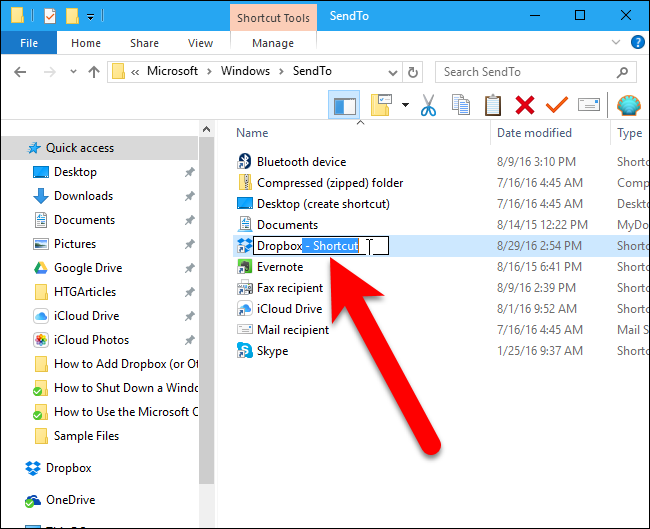
You can add Google Drive, OneDrive, and iCloud Drive to the SendTo menu folder in the same way, if they are not already there. If you have any other sync folders for other cloud services, you can also add them in the same way.
如果尚不存在Google Drive,OneDrive和iCloud Drive,则可以将它们添加到SendTo菜单文件夹中。 如果您还有用于其他云服务的任何其他同步文件夹,则也可以以相同的方式添加它们。
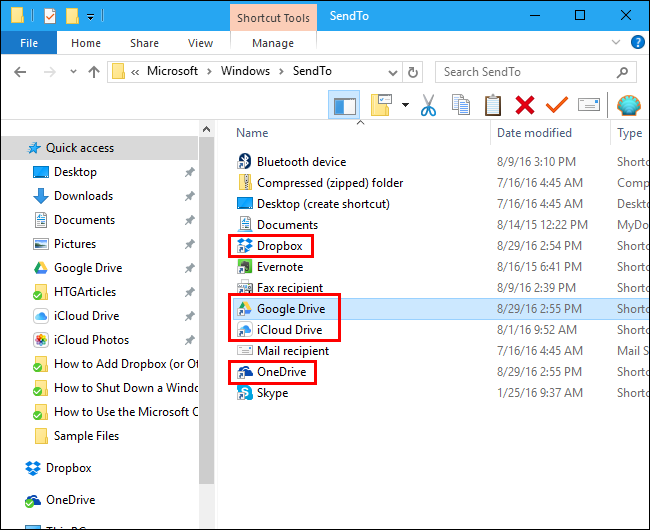
Now, when you right-click on a file or folder, you’ll have the option to send it to your Dropbox folder, or to Google Drive, OneDrive, or iCloud Drive.
现在,右键单击文件或文件夹时,您可以选择将其发送到Dropbox文件夹,Google Drive,OneDrive或iCloud Drive。
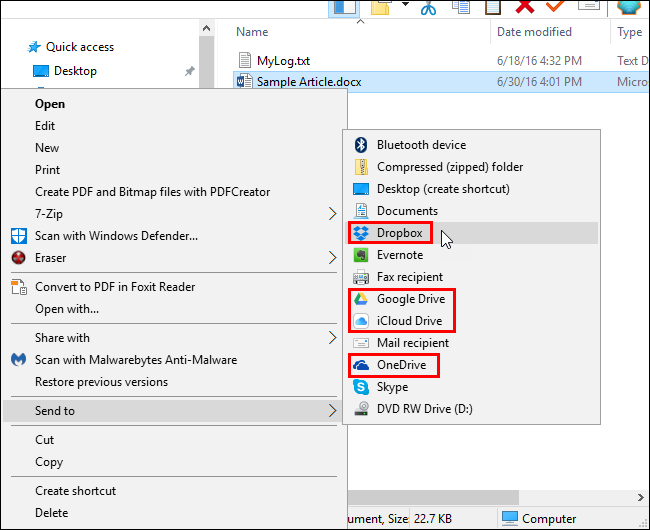
If you want to send a file or folder to a specific folder in your Dropbox account (or other cloud services account), you can add that folder to the Send To menu as well. In our example, we’re adding the HTGArticles folder from our Dropbox account to the SendTo context menu folder the same way we added the main cloud services folders.
如果要将文件或文件夹发送到Dropbox帐户(或其他云服务帐户)中的特定文件夹,也可以将该文件夹添加到“发送到”菜单中。 在我们的示例中,我们将Dropbox帐户中的HTGArticles文件夹添加到SendTo上下文菜单文件夹中,方法与添加主要云服务文件夹相同。
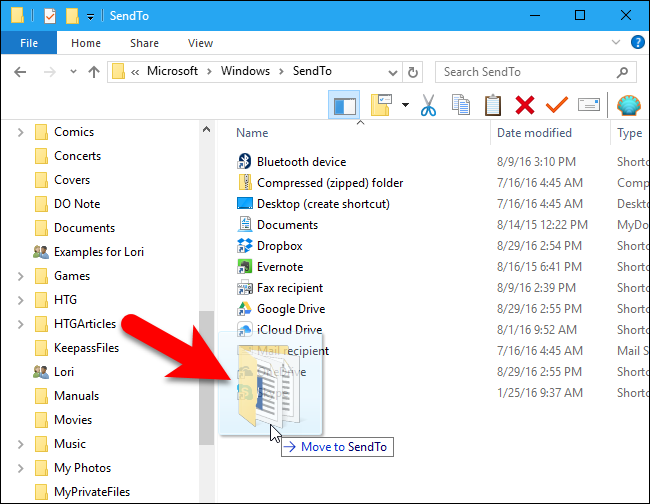
Now, when you want to send a file or folder to that folder in your Dropbox account, you can right-click on the file or folder and select the folder name on the Send To context menu. You can also add folders from other cloud services, such as Google Drive, OneDrive, or iCloud Drive.
现在,当您要将文件或文件夹发送到Dropbox帐户中的该文件夹时,可以右键单击该文件或文件夹,然后在“发送到”上下文菜单上选择文件夹名称。 您还可以从其他云服务(例如Google Drive,OneDrive或iCloud Drive)添加文件夹。
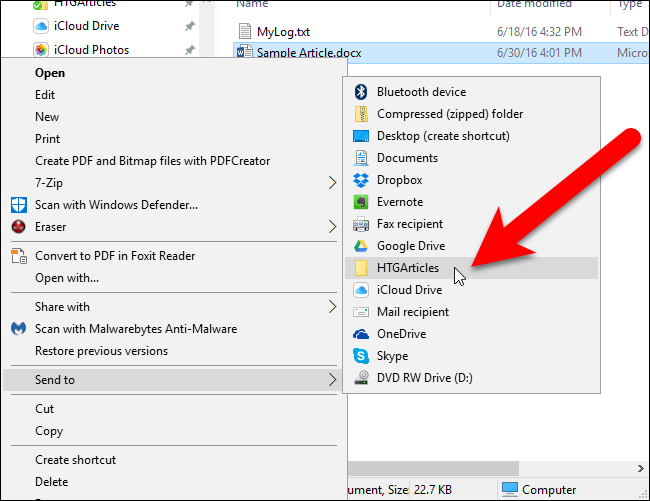
翻译自: https://www.howtogeek.com/howto/22236/add-dropbox-to-the-send-to-menu-in-windows-7-xp-and-vista/
dropbox





















 2万+
2万+

 被折叠的 条评论
为什么被折叠?
被折叠的 条评论
为什么被折叠?








