
mfc 打开文件菜单
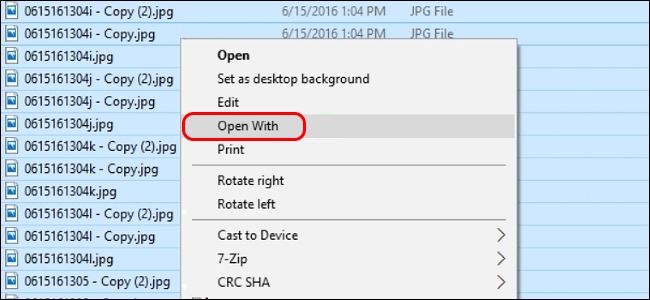
If you work with lots of files on a daily basis, you want the process to work as smoothly and quickly as possible, and being able to add some new menu options can make the experience even better. With that in mind, today’s SuperUser Q&A post has some great solutions to a reader’s context menu woes.
如果您每天处理大量文件,则希望该过程尽可能顺畅,快速地进行,并且能够添加一些新菜单选项可以使体验更好。 考虑到这一点,今天的SuperUser Q&A帖子为读者的上下文菜单问题提供了一些很好的解决方案。
Today’s Question & Answer session comes to us courtesy of SuperUser—a subdivision of Stack Exchange, a community-driven grouping of Q&A web sites.
今天的“问答”环节由SuperUser提供,它是Stack Exchange的一个分支,该社区是由社区驱动的Q&A网站分组。
问题 (The Question)
SuperUser reader Clonkex wants to know how to make the “Open With” context menu option available when selecting multiple files:
超级用户阅读器Clonkex想知道在选择多个文件时如何使“打开方式”上下文菜单选项可用:
I need the ability to open multiple image files in Google Chrome all at the same time without having to select and open each one individually via the standard “Open With” context menu option. When I select multiple files, the “Open With” option is no longer available in the context menu.
我需要能够同时在Google Chrome浏览器中全部打开多个图像文件,而不必通过标准的“打开方式”上下文菜单选项分别选择和打开每个图像文件。 当我选择多个文件时,上下文菜单中的“打开方式”选项不再可用。
So far, several answers have provided decent workarounds, but they are not very flexible when it comes to working with a large variety of files where the “Open With” option would be very useful. Is there a way to actually enable “Open With” functionality when multiple files are selected?
到目前为止,有几个答案提供了不错的解决方法,但是当涉及使用“打开方式”选项非常有用的各种文件时,它们并不是很灵活。 选择多个文件时,是否有办法真正启用“打开方式”功能?
How do you make the “Open With” context menu option available when selecting multiple files?
选择多个文件时,如何使“打开方式”上下文菜单选项可用?
答案 (The Answer)
SuperUser contributors IT Solutions and xypha have the answer for us. First up, IT Solutions:
超级用户贡献者IT解决方案和xypha为我们找到了答案。 首先,IT解决方案:
Add the registry key text shown below to a text document, save it as OpenWith.txt, then change it to OpenWith.reg. Next, double click on it to import the new registry setting.
将下面显示的注册表项文本添加到文本文档中,将其另存为OpenWith.txt,然后将其更改为OpenWith.reg。 接下来,双击它以导入新的注册表设置。
Make sure the registry key’s value points to chrome.exe along with the correct full path to its location on your system.
确保注册表项的值指向chrome.exe以及指向其在系统上位置的正确完整路径。

Now when you select all the image files, the “Open With” context menu option will be available and open them with Google Chrome.
现在,当您选择所有图像文件时,“打开方式”上下文菜单选项将可用,并使用Google Chrome打开它们。

Further Resources, Notes, and Considerations
其他资源,注释和注意事项
Context menus are shortened when more than 15 files are selected [Microsoft KB2022295]
选择超过15个文件时,上下文菜单会缩短 [Microsoft KB2022295]
- Note that the registry key setting shown above can be named “Open With Chrome” or whatever else you wish and it will perform the same function (open all the selected files with Google Chrome). Whatever you choose to name it, that is the text you will see in place of “Open With” in the context menu. 请注意,上面显示的注册表项设置可以命名为“使用Chrome打开”或其他任意名称,它将执行相同的功能(使用Google Chrome打开所有选定的文件)。 无论选择哪种名称,即会在上下文菜单中代替“打开方式”看到的文本。

Followed by the answer with an alternative solution from xypha:
接下来是xypha的替代解决方案的答案:
You can accomplish the same thing using a workaround via the “Send To” option in Windows File Explorer’s context menu. Here is how to set it up:
您可以通过Windows File Explorer上下文菜单中的“发送到”选项使用一种解决方法来完成同一件事。 设置方法如下:
Step 1
第1步
Add Google Chrome’s shortcut to the SendTo Folder (located at %AppData%\Microsoft\Windows\SendTo) so that it may appear in the Send To sub menu. This can be done in one of several ways. I will share one of the easiest here:
将Google Chrome浏览器的快捷方式添加到SendTo文件夹(位于%AppData%\ Microsoft \ Windows \ SendTo),以便它可以显示在Send To子菜单中。 这可以通过几种方式之一来完成。 我将在这里分享最简单的一种:
- Right click and drag the shortcut that was created on your desktop when Google Chrome was installed or its shortcut in the Start Menu to the SendTo Folder and select Copy. 右键单击并将在安装Google Chrome时在桌面上创建的快捷方式或其快捷方式在“开始”菜单中拖到SendTo文件夹中,然后选择“复制”。
- Make sure to right click on the new shortcut in the SendTo Folder, select Properties, then confirm that the Target field contains no command line options, just the path and file name for Google Chrome. 确保右键单击SendTo文件夹中的新快捷方式,选择“属性”,然后确认“目标”字段不包含命令行选项,仅包含Google Chrome浏览器的路径和文件名。
Step 2
第2步
Select the desired image files and right click on them, then go to the “Send To” sub menu in the context menu and select Google Chrome. That is all there is to it. All the images will open in Google Chrome, each in its own tab. I do this with Mozilla Firefox, but it should work just as well with Google Chrome.
选择所需的图像文件并右键单击它们,然后转到上下文菜单中的“发送至”子菜单并选择Google Chrome。 这就是全部。 所有图像都将在Google Chrome中打开,每个图像均位于其自己的标签中。 我使用Mozilla Firefox来做到这一点,但它应该与Google Chrome一样好。

Troubleshooting Tips
故障排除技巧
- If Google Chrome does not appear in the “Send To” sub menu, try restarting Windows File Explorer from the Task Manager. 如果Google Chrome没有出现在“发送到”子菜单中,请尝试从任务管理器重新启动Windows File Explorer。
If the images open in multiple windows instead of tabs, you might want to consider installing an extension to prevent this type of behaviour. I suggest One Window.
如果图像在多个窗口而不是选项卡中打开,则可能需要考虑安装扩展程序以防止此类行为。 我建议一个窗口 。
Have something to add to the explanation? Sound off in the comments. Want to read more answers from other tech-savvy Stack Exchange users? Check out the full discussion thread here.
有什么补充说明吗? 在评论中听起来不错。 是否想从其他精通Stack Exchange的用户那里获得更多答案? 在此处查看完整的讨论线程 。
Image Credit: IT Solutions (SuperUser)
图片来源: IT解决方案(超级用户)
mfc 打开文件菜单





















 5325
5325

 被折叠的 条评论
为什么被折叠?
被折叠的 条评论
为什么被折叠?








