
mac如何擦除
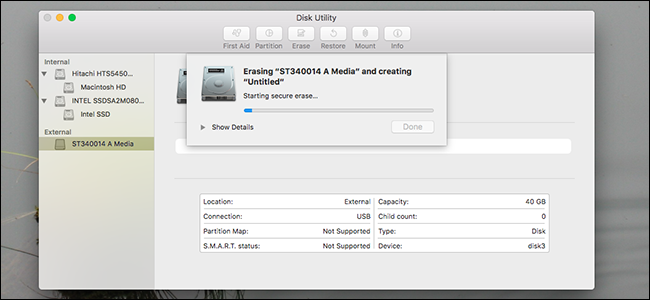
Thinking of giving an old hard drive to a friend, or taking it to be recycled? Be careful. When you delete a file on a mechanical drive, it’s not really gone—at least, not physically. Your file system marks the spot taken up by the file as “free space,” which is why you can sometimes recover deleted files.
想将旧硬盘送给朋友或将其回收? 小心。 当您删除机械驱动器上的文件时, 它实际上并没有消失 -至少在物理上没有消失 。 您的文件系统将文件占用的位置标记为“可用空间”,这就是为什么有时可以恢复已删除文件的原因 。
With enough usage, new files will overwrite your deleted files, making them harder to recover. Until that happens, though, your files aren’t physically gone. As a result, it’s very important that you securely wipe a mechanical drive before giving it away or recycling it.
如果使用量足够大,新文件将覆盖已删除的文件,使它们更难恢复。 不过,在此之前,您的文件并没有消失。 因此,在分发或回收机械驱动器之前,请务必对其进行安全擦拭,这一点非常重要。
If you’re a Mac user, Disk Utility can write random information over any entire drive. A single pass with random data will foil most recovery software, but if you’re as paranoid as the US government, you can run multiple passes as well.
如果您是Mac用户,则磁盘工具可以在任何整个驱动器上写入随机信息。 单次使用随机数据将破坏大多数恢复软件,但是如果您像美国政府那样偏执,那么也可以运行多次。
NOTE: it’s not really necessary to overwrite files on an SSD with TRiM enabled; your Mac is already deleting files completely to ensure fast write speeds later. This is much more important for mechanical drives with spinning platters.
注意:确实没有必要在启用TRiM的SSD上覆盖文件; 您的Mac已经在完全删除文件,以确保以后更快的写入速度。 对于具有旋转盘片的机械驱动器而言,这一点更为重要。
To wipe your mechanical drive, open Disk Utility, which you’ll find in Applications > Utilities.
要擦除机械驱动器,请打开“磁盘工具”,您可以在“应用程序”>“实用工具”中找到该工具。
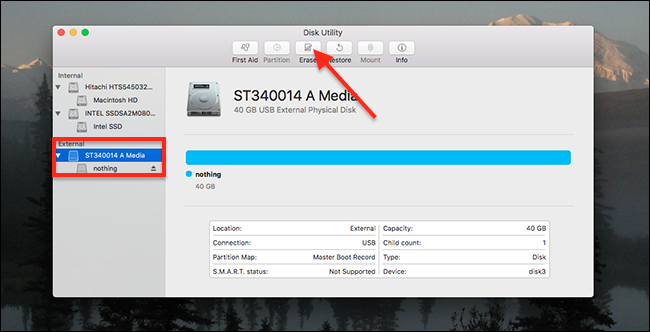
Connect the drive you want to securely delete, then click it in the sidebar. Make sure you click the drive you want to securely delete: you do not want to erase some other hard drive by mistake! When you’re ready, click the “Erase” button.
连接要安全删除的驱动器,然后在边栏中单击它。 确保单击要安全删除的驱动器 :您不想误删除其他硬盘! 准备好后,点击“删除”按钮。

The erase dialogue will come up. Click the “Security Options” button on the bottom. You’ll see a sliding scale with four options:
擦除对话框将会出现。 单击底部的“安全选项”按钮。 您会看到带有四个选项的缩放比例:
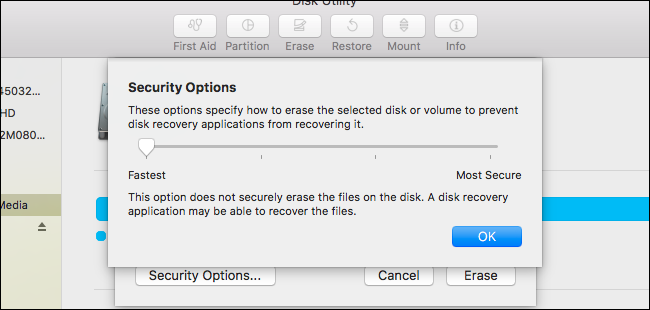
The first option, “Fastest,” will delete the partition but leave all files untouched. That’s not what we want, so let’s move the slider. The first notch to the right of “Fastest” writes over the entire drive with random data once; the third notch, three times.
第一个选项“最快”将删除分区,但所有文件保持不变。 那不是我们想要的,所以让我们移动滑块。 “最快”右侧的第一个凹口用随机数据一次写入整个驱动器; 第三档,三次。
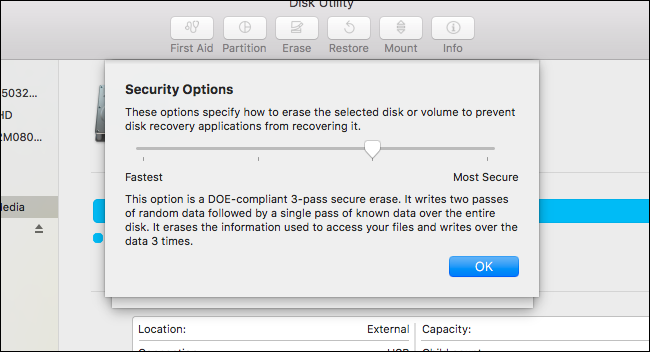
As we’ve discussed before, you probably only need one pass, at least with modern hard drives. But three passes is what the US Department of Energy uses to securely delete their files. The Pentagon is even more paranoid: they use seven passes.
正如我们之前讨论的那样,至少对于现代硬盘驱动器, 您可能只需要一次通过 。 但是美国能源部用来安全删除文件的方法是三遍。 五角大楼更加偏执:他们使用七次通行证。
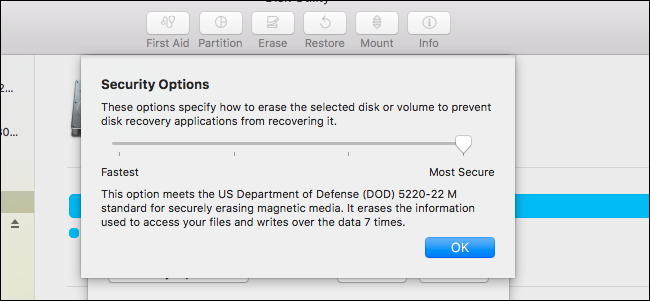
Seven passes is going to take a long time, and even three passes will take at least an hour, so only use these options if you’re really, really paranoid.
七次通行证将花费很长时间,甚至三次通行证也将花费至少一个小时,因此,如果您确实非常偏执,请仅使用这些选项。
When you’ve picked how many wipes you’d like to run, click “OK,” then click “Erase” back at the initial prompt. Your Mac will begin wiping the drive.
选择了要运行的擦拭数量后,单击“确定”,然后在初始提示时单击“擦除”。 您的Mac将开始擦拭驱动器。
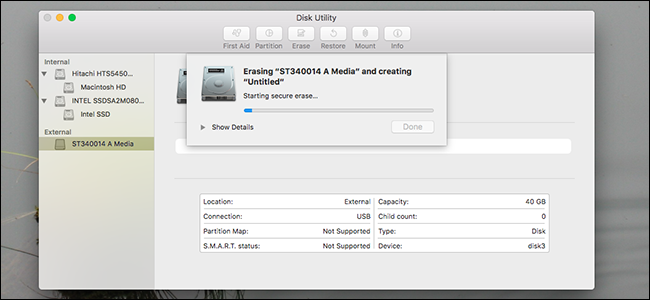
The process will take a while, especially if you’ve opted for three or seven passes. Depending on the speed and size of the drive, a seven-pass run could take over a day, so don’t start this process if you need to take your laptop somewhere later in the day.
该过程将花费一些时间,特别是如果您选择了三或七次通过。 根据驱动器的速度和大小,七遍运行可能需要一天的时间,因此,如果您需要在当天晚些时候将笔记本电脑带到某处,则不要开始此过程。
If you’re really pressed for time, there are easier ways to ensure your old data can’t be accessed—like with a hydraulic press.
如果确实需要时间,那么可以使用更简单的方法来确保无法访问您的旧数据,例如使用液压机。
If you don’t have a hydraulic press, a hammer should do the trick nicely. Both methods may adversely affect future performance of the drive, but are very effective at deterring file recovery efforts.
如果您没有液压机,锤子应该可以很好地解决问题。 两种方法都可能对驱动器的未来性能产生不利影响,但是在阻止文件恢复方面非常有效。
翻译自: https://www.howtogeek.com/179284/how-to-securely-wipe-a-hard-drive-on-your-mac/
mac如何擦除























 558
558

 被折叠的 条评论
为什么被折叠?
被折叠的 条评论
为什么被折叠?








