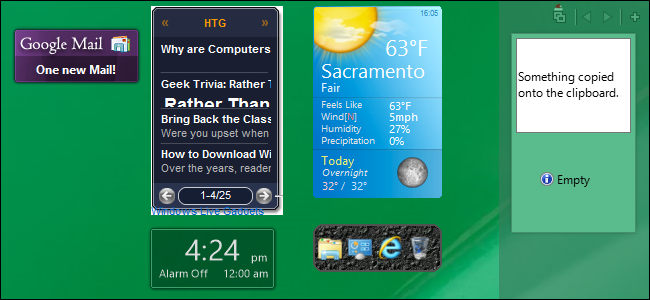
Do you miss the gadgets from Windows 7 now that you’re using Windows 8.1 or 10? There’s no official way to re-install them, but there is a way to get them back using a third-party, free utility called 8Gadgetpack.
使用Windows 8.1或10时,您是否错过了Windows 7中的小工具? 没有官方的方法可以重新安装它们,但是有一种方法可以使用名为8Gadgetpack的第三方免费实用程序来重新安装它们。
Installing 8Gadgetpack adds a sidebar to the Desktop in Windows 8.1 or 10 to which you can add gadgets you had in Windows 7 without having to download them again.
安装8Gadgetpack会将边栏添加到Windows 8.1或Windows 10中的桌面,您可以在其中添加Windows 7中拥有的小工具,而不必再次下载它们。
Download 8Gadgetpack using the link at the end of the article. 8Gadgetpack must be installed as administrator. Because the installation file is an MSI package, you must add an Install as administrator to the context menu in Windows Explorer.
使用本文结尾的链接下载8Gadgetpack。 8Gadgetpack必须以管理员身份安装。 由于安装文件是MSI软件包,因此必须在Windows资源管理器的上下文菜单中添加“以管理员身份安装”。
Once you have added the Install as administrator option, right-click on the .msi file and select the option.
添加“以管理员身份安装”选项后,右键单击.msi文件并选择该选项。
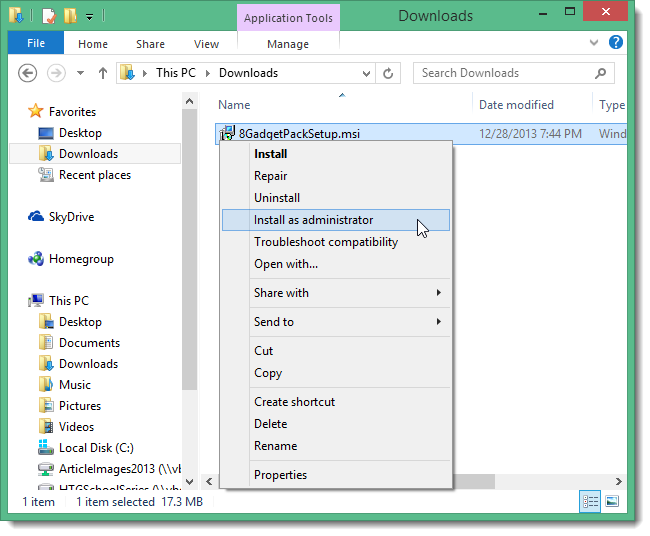
Follow the instructions in the Setup Wizard. On the final setup screen, select the Show gadgets when setup exits to automatically start 8Gadgetpack. Click Finish.
请按照安装向导中的说明进行操作。 在最终设置屏幕上,选择退出设置时显示小工具以自动启动8Gadgetpack。 单击完成。
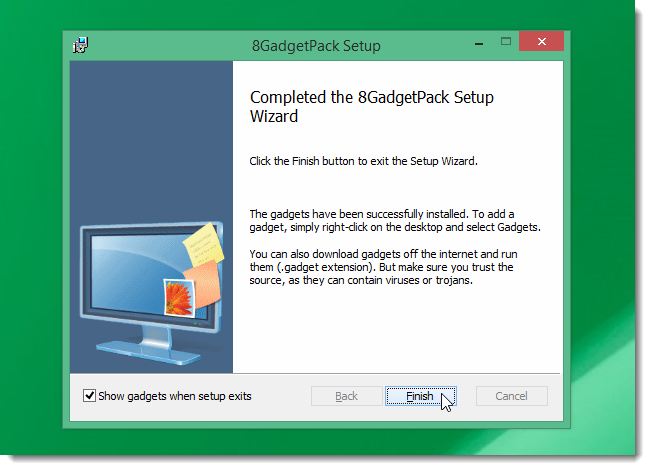
A popup displays providing some useful information about use of the sidebar and gadgets.
将显示一个弹出窗口,其中提供了有关边栏和小工具使用的一些有用信息。

There are some default gadgets already placed on the sidebar, such as a clock and weather gadget. To add more gadgets, click the plus button at the top of the sidebar.
边栏上已经放置了一些默认小工具,例如时钟和天气小工具。 要添加更多小工具,请点击侧栏顶部的加号按钮。

A dialog box displays with three pages of gadgets. To add a gadget to the sidebar, double-click on the desired gadget or drag the gadget to the sidebar.
将显示一个对话框,其中包含三页的小工具。 要将小工具添加到侧边栏中,请双击所需的小工具,或将其拖动到侧边栏中。

To close the gadget dialog box, click the Close (X) button in the upper, right corner of the dialog box.
要关闭小工具对话框,请单击对话框右上角的关闭(X)按钮。
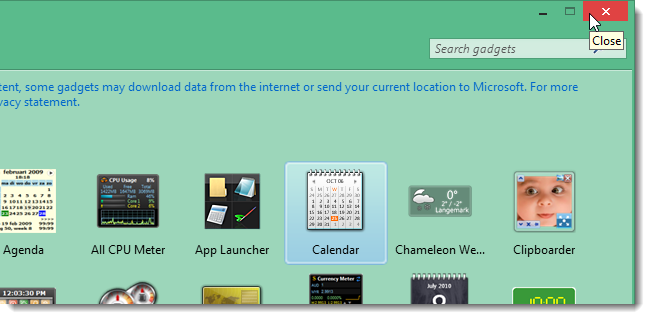
Once you start adding gadgets, your sidebar may get a bit crowded. You can drag some gadgets off the sidebar onto the Desktop, if desired. To do this, move your mouse over the top, right edge of the gadget. A small toolbar displays. Click and drag the dotted box on the toolbar to move the gadget to where you want it on the Desktop.
一旦开始添加小工具,侧边栏可能会变得有些拥挤。 如果需要,您可以将一些小工具从侧栏拖动到桌面上。 为此,请将鼠标移到小工具的右上角。 显示一个小的工具栏。 单击并拖动工具栏上的虚线框,将小工具移动到桌面上所需的位置。

Some gadgets may have options that allow you to customize the gadget. If a gadget has a wrench button on its toolbar, click on it to access the gadget’s options.
某些小工具可能具有允许您自定义小工具的选项。 如果小工具的工具栏上有扳手按钮,请单击它以访问小工具的选项。
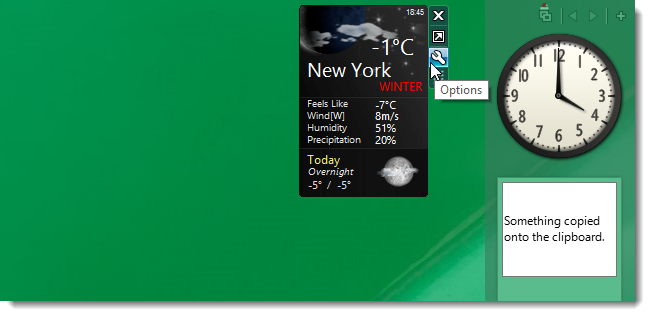
The gadget becomes a thumbnail and a dialog box displays with various options for customizing the gadget. For example, we can set the location for the weather gadget and select which weather service to use for the data on the Location tab of the dialog box.
小工具变为缩略图,并显示一个对话框,其中包含用于自定义小工具的各种选项。 例如,我们可以设置天气小工具的位置,并在对话框的“位置”选项卡上选择用于数据的天气服务。

We can also set different looks for the gadget, items to show and not show, the refresh rate, and the units to use on the Settings tab of the dialog box.
我们还可以在对话框的“设置”选项卡上为小工具,要显示和不显示的项目,刷新率以及要使用的单位设置不同的外观。
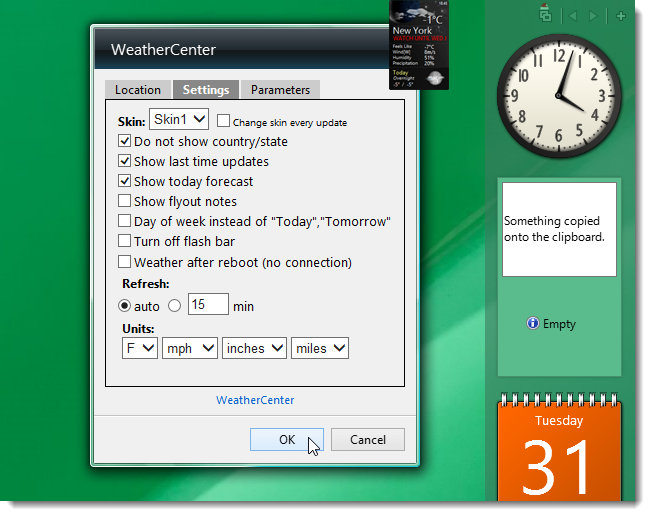
The Parameters tab on the weather gadget allows you to specify additional information to show on the gadget. Click OK to save your changes and close the dialog box. The gadget returns to normal size.
天气小工具上的“参数”选项卡允许您指定要在小工具上显示的其他信息。 单击“确定”保存更改并关闭对话框。 小工具将恢复正常大小。

Some gadgets may also have a button to change the size of the gadget. For example, we’ll make the weather gadget wider by clicking the Larger size button on its toolbar.
某些小工具可能还具有用于更改小工具大小的按钮。 例如,我们将通过单击工具栏上的“较大尺寸”按钮来使天气小工具变宽。
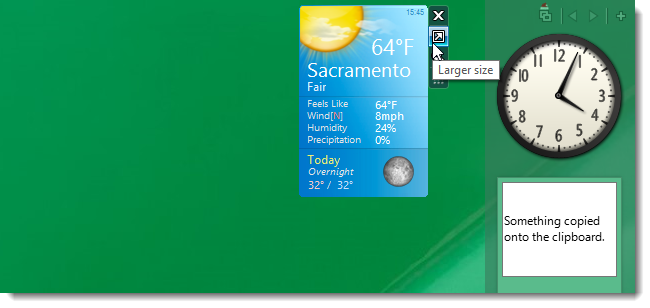
The bottom part of the gadget is moved to the right of it. To return the gadget to normal size, click the same button, which is now the Smaller size button.
小工具的底部移到它的右侧。 要将小工具恢复为正常大小,请单击相同的按钮,现在是“较小尺寸”按钮。
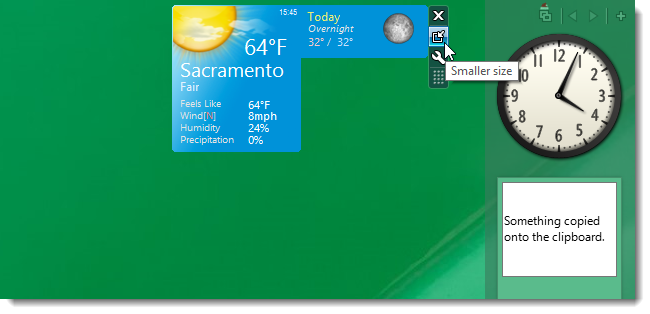
8Gadgetpack also provides a tool for accessing open programs. Click the Window-Manager button on the toolbar at the top of the sidebar.
8Gadgetpack还提供了用于访问打开程序的工具。 单击侧栏顶部工具栏上的“窗口管理器”按钮。
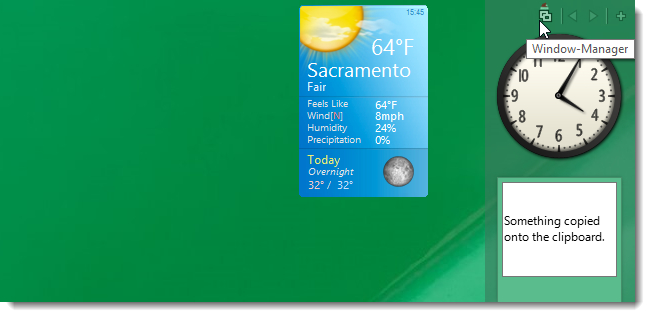
Thumbnails of open programs display on the sidebar. Move the mouse over a thumbnail to view the open program. Click on a thumbnail to activate that program. Click the Window-Manager button again to display the gadgets on the sidebar again. This is similar to one of the methods of switching tasks on the Start screen in Windows 8.1 we previously described.
侧栏上显示打开的程序的缩略图。 将鼠标移到缩略图上可以查看打开的程序。 单击缩略图以激活该程序。 再次单击窗口管理器按钮,以再次在侧栏上显示小工具。 这类似于我们先前在Windows 8.1中的“开始”屏幕上切换任务的方法之一 。
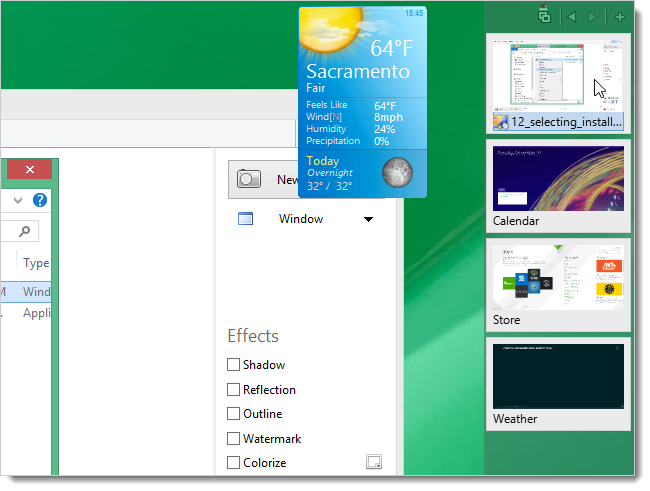
The sidebar itself has options, as well. Right-click on any empty space on the sidebar and select Options from the popup menu.
侧边栏本身也具有选项。 右键单击侧栏上的任何空白区域,然后从弹出菜单中选择“选项”。
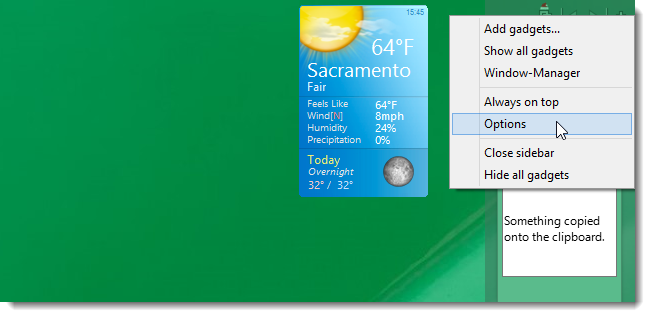
The Orientation tab on the Options dialog box allows you to specify the location of the sidebar and other display options.
“选项”对话框上的“方向”选项卡允许您指定侧栏和其他显示选项的位置。
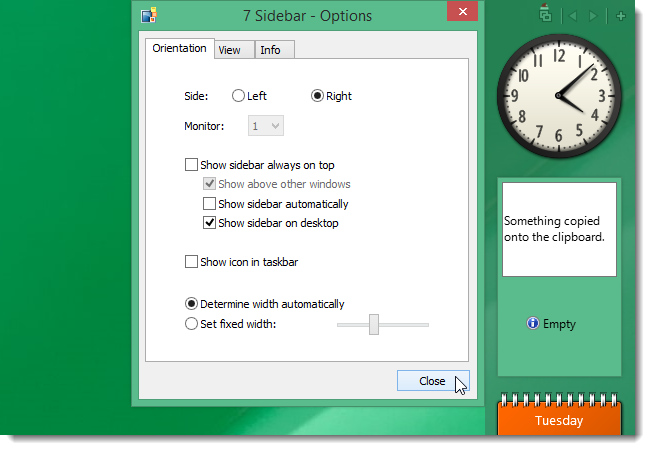
The View tab allows you to specify how to align the gadgets, where to show buttons, along with a few other options.
“查看”选项卡允许您指定如何对齐小工具,显示按钮的位置以及其他一些选项。
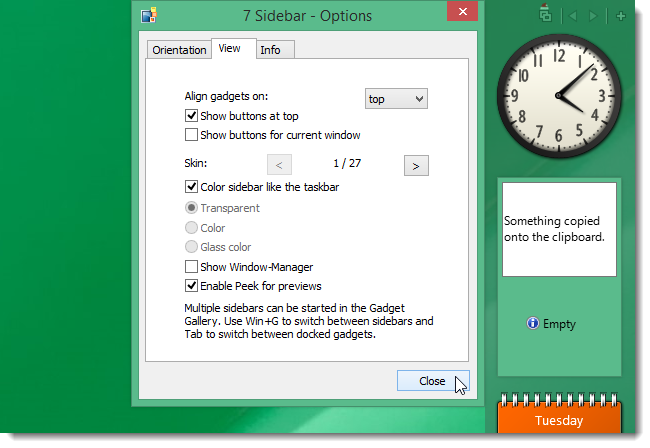
If you miss the gadgets from Windows 7, 8Gadgetpack is a good option for easily obtaining the common gadgets without having to download all of them again separately.
如果您错过了Windows 7中的小工具,那么8Gadgetpack是一个不错的选择,它可以轻松地获取常见的小工具,而不必再次单独下载所有小工具。
Download 8Gadgetpack from http://8gadgetpack.bplaced.net.
从http://8gadgetpack.bplaced.net下载8Gadgetpack。
翻译自: https://www.howtogeek.com/178869/how-to-add-gadgets-back-to-windows-8.1/





















 1326
1326

 被折叠的 条评论
为什么被折叠?
被折叠的 条评论
为什么被折叠?








