
ik上校
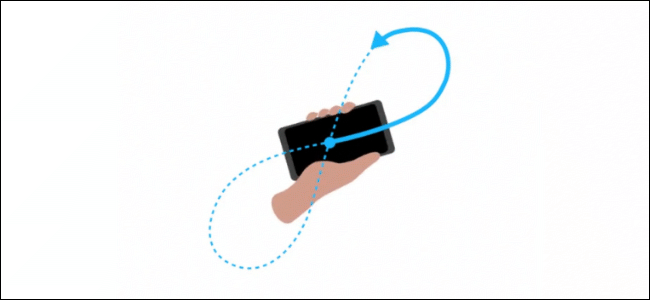
Google Maps uses your Android device’s magnetometer to determine which direction you’re heading. To improve your device’s location accuracy, you need to calibrate your compass in the Google Maps app. Here’s how.
Google Maps使用您的Android设备的磁力计来确定您要行驶的方向。 为了提高设备的定位精度,您需要在Google地图应用中校准指南针。 这是如何做。
Your device needs a magnetometer for the compass function to work, and almost all Android smartphones have these included. You also need to install the Google Maps Android app , if it isn’t already.
您的设备需要磁力计才能使罗盘功能正常工作,几乎所有的Android智能手机都包含这些功能。 您还需要安装Google Maps Android应用 (如果尚未安装)。
These instructions should work on all recent Android versions.
这些说明应适用于所有最新的Android版本。
检查Google Maps方向准确性 (Checking Google Maps Direction Accuracy)
Before you calibrate your compass, check to if your device’s direction is being accurately reported in the Google Maps app.
校准指南针之前,请检查以确保在Google Maps应用程序中准确报告了设备的方向。
Open the Google Maps app on your Android device, then look for the blue circular icon showing your location. If it isn’t visible, press the circular bullseye icon in the bottom-right corner.
在您的Android设备上打开Google Maps应用,然后寻找显示您的位置的蓝色圆形图标。 如果看不到,请按右下角的圆形靶心图标。
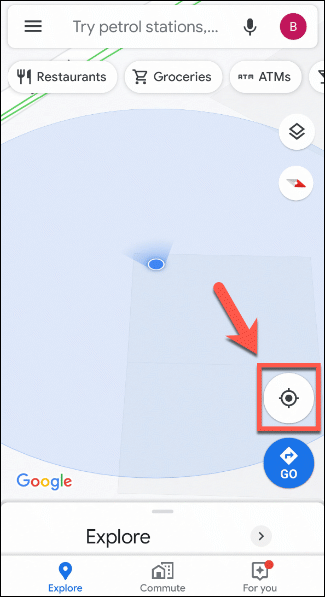
This will bring up your location into view, as far as Google Maps understands it to be. Your device’s direction is shown as a blue flashlight-style beam around your circular location icon.
据Google Maps所知,这会将您的位置显示出来。 设备的方向显示为圆形位置图标周围的蓝色手电筒样式光束。
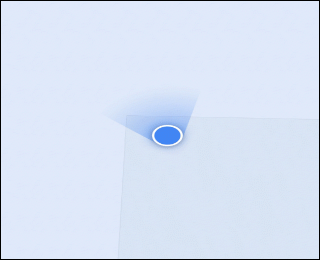
If the beam’s range is too vast, Google Maps will usually ask you to calibrate your compass. If it doesn’t, you need to calibrate it manually.
如果光束的范围太大,则Google地图通常会要求您校准指南针。 如果不是,则需要手动校准。
在Google Maps中校准您的Android指南针 (Calibrating Your Android Compass in Google Maps)
If Google Maps doesn’t calibrate your compass automatically, you must perform a manual calibration. Open the Google Maps app, making sure that your blue circular device location icon is in view.
如果Google Maps无法自动校准您的指南针,则必须执行手动校准。 打开Google Maps应用,确保查看蓝色圆形设备位置图标。
Tap on the location icon to bring up more information about your location. At the bottom, tap the “Calibrate Compass” button.
点击位置图标以显示有关您的位置的更多信息。 在底部,点击“校准指南针”按钮。
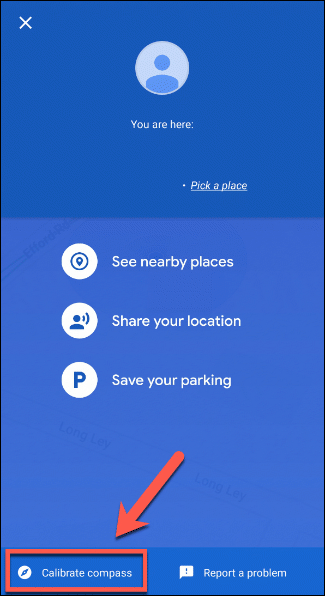
This will bring up the compass calibration screen. Your current compass accuracy should be displayed at the bottom as either low, medium, or high.
这将显示指南针校准屏幕。 您当前的指南针精度应在底部显示为低,中或高。
While holding your device and following the method shown on-screen, move your phone around three times, tracing a figure eight in the process.
握住设备并按照屏幕上显示的方法,将手机移动三下,并在此过程中找到八位数字。
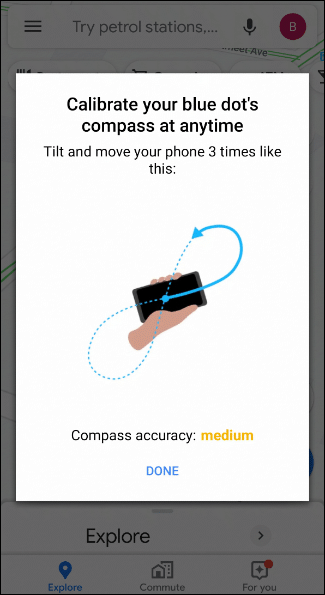
Google Maps will alert you once you’ve successfully calibrated your device, returning to the app’s main map screen automatically.
成功校准设备后,Google Maps会提醒您,并自动返回到应用程序的主地图屏幕。
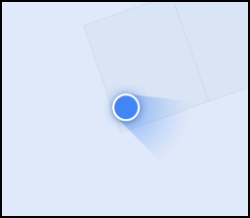
If the calibration process was a success, the range of your direction beam should be reduced, improving your location accuracy in the process.
如果校准过程成功,则应减小定向光束的范围,从而提高过程中的定位精度。
ik上校





















 335
335

 被折叠的 条评论
为什么被折叠?
被折叠的 条评论
为什么被折叠?








