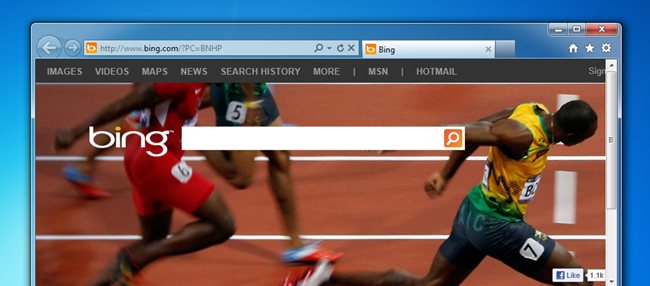
Have you noticed your usually speedy IE9 browser slowing down, or even crashing on you? Unnecessary plugins, extensions, and even browsing data can slow your browser down to a crawl, or make it crash. Here’s how to fix it.
您是否注意到通常快速的IE9浏览器速度变慢,甚至崩溃了? 不必要的插件,扩展程序甚至浏览数据都可能会使您的浏览器减速到爬网的速度,甚至使其崩溃。 解决方法如下。
Note: Internet Explorer 9 is a lot faster than previous versions and even some other browsers–in fact, you’ll sometimes be prompted to to disable an add-on that is slowing down the browser startup. Still, it’s useful to know how to clean things up on your own.
注意: Internet Explorer 9比以前的版本甚至其他一些浏览器要快得多-实际上,有时会提示您禁用一个加载项,这会减慢浏览器的启动速度。 不过,了解如何自行清理仍然很有用。
禁用和删除加载项 (Disable and Remove Add-ons)
To disable add-ons, click the gear icon on the right side of the tab bar and select Manage add-ons from the drop-down menu.
要禁用加载项,请单击选项卡栏右侧的齿轮图标,然后从下拉菜单中选择管理加载项。
NOTE: You can also open the menu by pressing Alt + X.
注意:您也可以通过按Alt + X打开菜单。
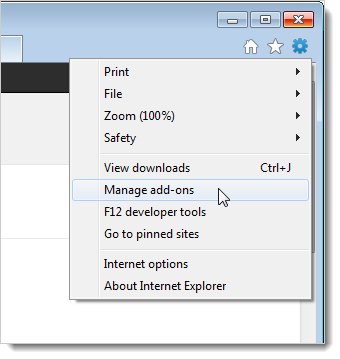
The Manage Add-ons dialog box displays. There are four types of add-ons: Toolbars and Extensions, Search Providers, Accelerators, and Tracking Protection. Click on the type of add-ons you want to view from the Add-on Types list in the left pane.
显示“管理加载项”对话框。 附件有四种类型:工具栏和扩展,搜索提供程序,加速器和跟踪保护。 在左侧窗格的“加载项类型”列表中,单击要查看的加载项的类型。
You can sort the add-ons in each category by selecting an option from the Show drop-down list at the bottom of the Add-on Types pane or by clicking the column headers in the right pane.
您可以通过从“加载项类型”窗格底部的“显示”下拉列表中选择一个选项,或单击右窗格中的列标题来对每个类别中的加载项进行排序。
The Toolbars and Extensions add-ons are extra toolbars added to the browser, such as the Google Toolbar and the Bing Bar, and extensions, which add functionality to the browser, such as the Paper Shredder add-on and the Official Weatherbug IE Theme. There are also Active X Controls, such as the Adobe Flash Player, and Browser Helper Objects, which are add-ons that allow IE to render additional types of data directly in the browser, such as the Adobe Acrobat add-on that allows you to open PDF files in the browser.
工具栏和扩展插件是添加到浏览器的其他工具栏,例如Google工具栏和Bing Bar ;扩展是向浏览器添加功能的工具,例如Paper Shredder插件和Official Weatherbug IE Theme 。 也有Active X控件,例如Adobe Flash Player和浏览器帮助器对象,它们是允许IE在浏览器中直接呈现其他类型的数据的加载项,例如Adobe Acrobat加载项,使您可以在浏览器中打开PDF文件。
To disable a toolbar or extension, select the add-on from the list and click Disable.
要禁用工具栏或扩展,请从列表中选择加载项,然后单击“禁用”。
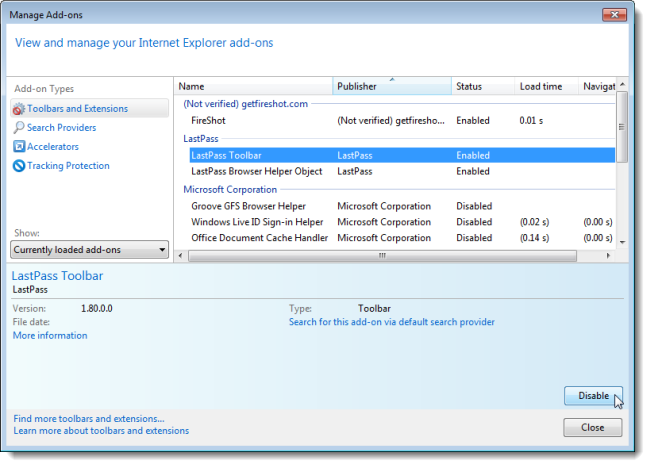
In some cases, there may be related add-ons that will also be disabled and the following dialog box displays. To disable all related add-ons, make sure all the check boxes are selected and click Disable.
在某些情况下,可能会禁用相关的附加组件,并显示以下对话框。 要禁用所有相关的加载项,请确保选中所有复选框,然后单击“禁用”。
NOTE: You can de-select an add-on you don’t want to disable by clicking the check box so there is NO check mark in the box.
注意:您可以通过单击复选框取消选择您不想禁用的加载项,因此该框中没有复选标记。
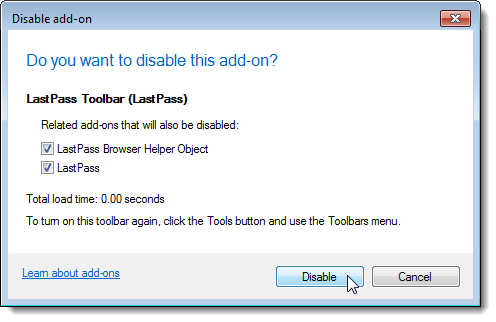
NOTE: You can also disable an add-on by right-clicking on it and selecting Disable from the popup menu.
注意:您也可以通过右键单击加载项并从弹出菜单中选择“禁用”来禁用加载项。

If you want to remove, or uninstall, an add-on, that’s a bit more complicated. For some add-ons, there is a Disable button but no Remove button (or Remove option on the right-click menu). If there is no Remove button or option, the add-on cannot be removed from within IE. You must uninstall the add-on in the Programs and Features list in the Control Panel.
如果您要删除或卸载加载项,则要复杂一些。 对于某些加载项,有一个“禁用”按钮,但没有“删除”按钮(或右键单击菜单上的“删除”选项)。 如果没有“删除”按钮或选项,则无法从IE中删除该加载项。 您必须在“控制面板”的“程序和功能”列表中卸载该加载项。
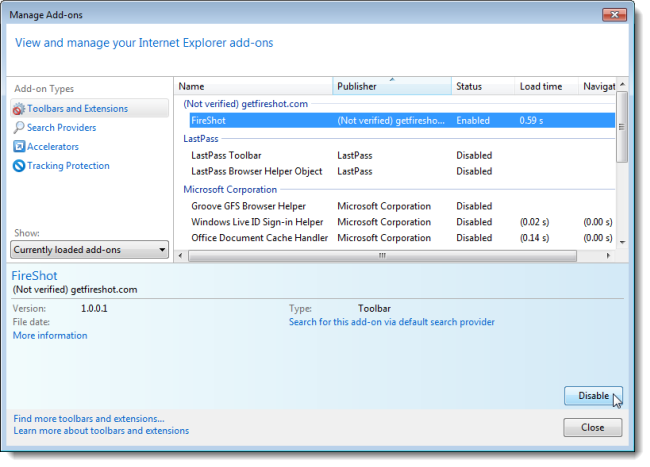
Open the Control Panel and click the Programs category and then the Programs and Features item. If you are displaying the Control Panel items by small or large icons, click the Programs and Features item on the main Control Panel screen. Select the add-on from the list in the right pane and click Uninstall.
打开控制面板,然后单击“程序”类别,然后单击“程序和功能”项。 如果要通过小图标或大图标显示“控制面板”项,请在“控制面板”主屏幕上单击“程序和功能”项。 从右窗格的列表中选择加载项,然后单击“卸载”。
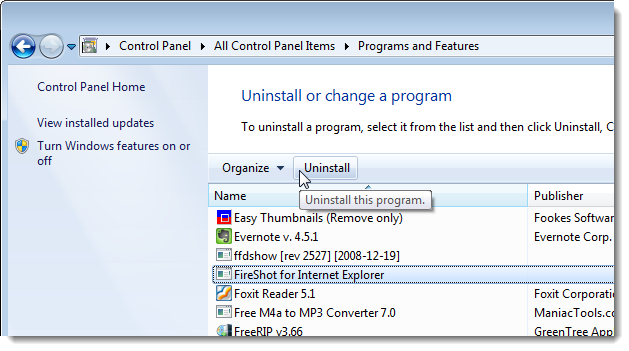
Search Providers add-ons allow you to add different search providers to IE. Whichever search provider is selected as the default, is used to perform searches on terms entered into the address bar. Bing is, of course, the initial default search provider in IE. However, you can install other search providers, such as Google Search, and select a different default provider.
搜索提供程序加载项允许您将不同的搜索提供程序添加到IE。 默认情况下,将选择哪个搜索提供程序作为搜索条件,以对输入到地址栏中的术语进行搜索。 当然,必应是IE中的初始默认搜索提供程序。 但是,您可以安装其他搜索提供程序 ,例如Google Search ,并选择其他默认提供程序。
Search Providers are easy to disable or uninstall from within IE. Right-click on the search provider in the list and select Disable suggestions to disable it or Remove to uninstall it.
搜索提供程序很容易在IE中禁用或卸载。 右键单击列表中的搜索提供程序,然后选择“禁用建议”以将其禁用,或选择“删除”以将其卸载。
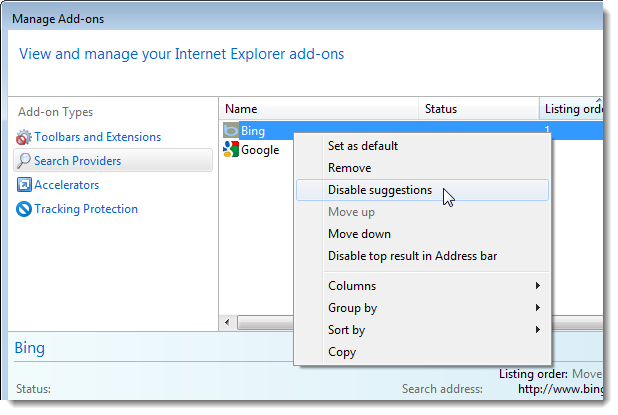
Accelerators are add-ons that shorten the time it takes to do certain tasks, such as searching for an address on a map or emailing text from a webpage. To use an accelerator, select text on a webpage, right-click, and select the action from the popup menu. You can also click on the arrow button that displays just below the selection to access the Accelerators menu.
加速器是附件,可以缩短执行某些任务所需的时间,例如在地图上搜索地址或通过网页通过电子邮件发送文本。 要使用加速器,请选择网页上的文本,单击鼠标右键,然后从弹出菜单中选择操作。 您还可以单击显示在所选内容正下方的箭头按钮,以访问“加速器”菜单。
NOTE: You can also install additional Accelerators, such as Read it Later and Map with MapQuest.
注意:您还可以安装其他加速器 ,例如“ 稍后阅读”和“ 使用MapQuest映射” 。
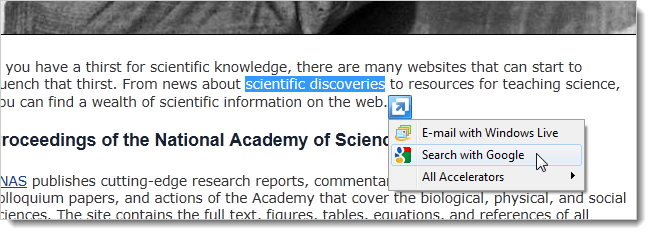
To disable an accelerator, select it from the list and click Disable.
要禁用加速器,请从列表中选择它,然后单击“禁用”。
NOTE: You can also easily uninstall an accelerator by selecting the accelerator and clicking Remove.
注意:您还可以通过选择加速器并单击“删除”来轻松卸载加速器。
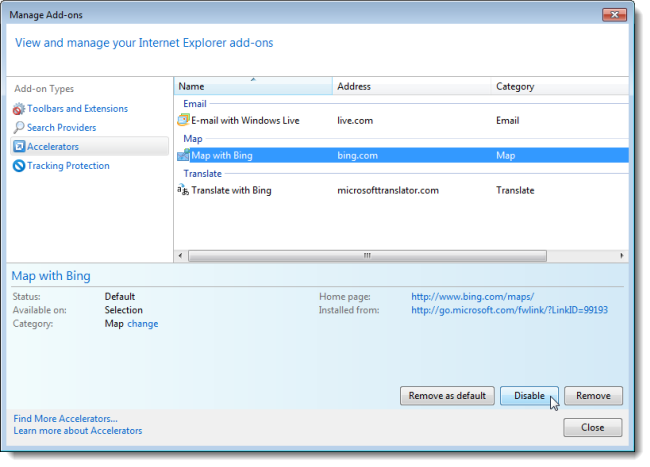
Tracking Protection add-ons allow you to subscribe to “protection lists.” These lists block items, such as third-party cookies, on webpages such as online advertising and marketing technologies that track and profile you as you browse the web.
Tracking Protection加载项使您可以订阅“保护列表”。 这些列表会阻止网页上的项目(例如第三方Cookie),例如在线广告和营销技术,这些技术可在您浏览网络时跟踪和分析您的个人资料。
To disable a tracking protection list, select the list name and click Disable. To remove a tracking protection list, select the list and click Remove.
要禁用跟踪保护列表,请选择列表名称,然后单击“禁用”。 要删除跟踪保护列表,请选择列表,然后单击“删除”。
NOTE: You can disable or remove a tracking protection list by right-clicking on it and selecting Disable or Remove from the popup menu.
注意:您可以通过右键单击跟踪保护列表并从弹出菜单中选择“禁用”或“删除”来禁用或删除跟踪保护列表。
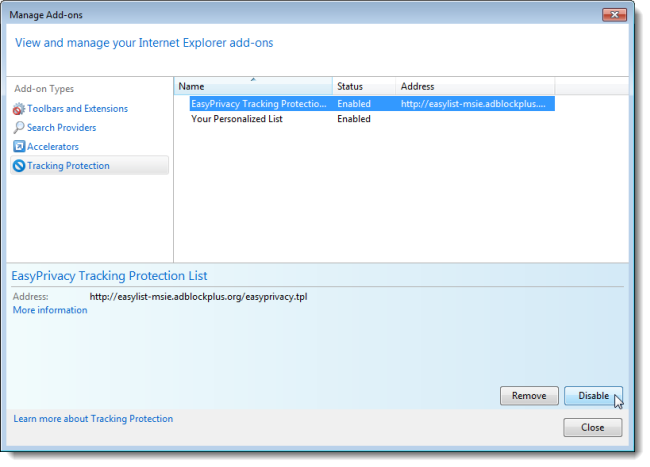
When you disable an add-on in any of the four categories, the Disable button becomes an Enable button. You can enable any add-on again by clicking the Enable button.
当您禁用四个类别中的任何一个加载项时,“禁用”按钮将变为“启用”按钮。 您可以通过单击启用按钮再次启用任何加载项。
删除浏览和下载历史记录 (Delete Browsing and Download History)
To delete your browsing history, click the gear icon on the right side of the tab bar and select Safety | Delete browsing history from the drop-down menu.
要删除您的浏览历史记录,请单击标签栏右侧的齿轮图标,然后选择安全| 从下拉菜单中删除浏览历史记录。
NOTE: You can also press Ctrl + Shift + Del to open the Delete Browsing History dialog box.
注意:您也可以按Ctrl + Shift + Del打开“删除浏览历史记录”对话框。
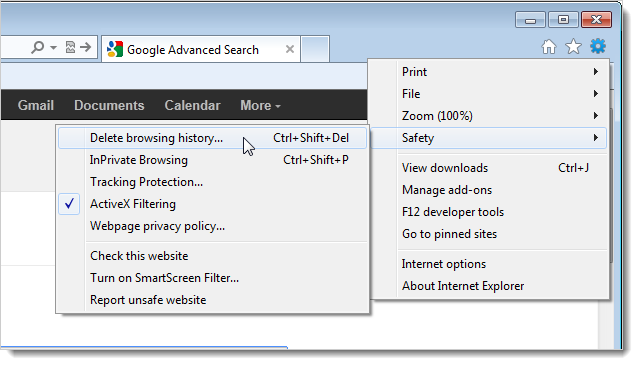
The Delete Browsing History dialog box displays. Select the History check box so there is a check mark in the box. Click Delete.
显示“删除浏览历史记录”对话框。 选中“历史记录”复选框,以便在该复选框中有一个复选标记。 单击删除。
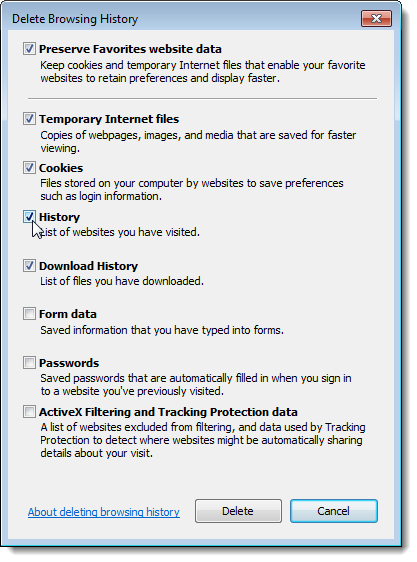
To delete your download history, click the gear icon on the right side of the tab bar and select View downloads from the drop-down menu.
要删除您的下载历史记录,请点击标签栏右侧的齿轮图标,然后从下拉菜单中选择查看下载。
NOTE: You can also press Ctrl + J to open the View Downloads dialog box.
注意:您也可以按Ctrl + J打开“查看下载”对话框。
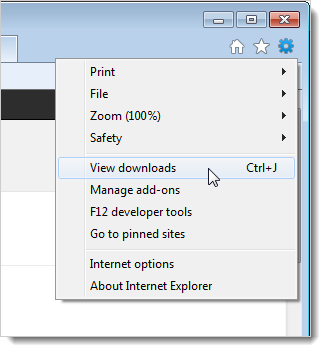
To delete a specific item you downloaded, move your mouse over the item in the list and click the red X in the upper, right corner of the highlighted item.
要删除您下载的特定项目,请将鼠标移到列表中的项目上方,然后单击突出显示的项目右上角的红色X。
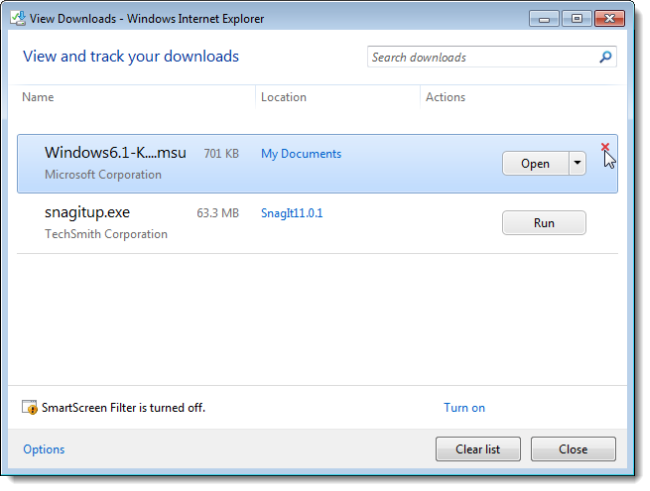
To delete all items in the downloads list, click Clear list at the bottom of the View Downloads dialog box.
要删除下载列表中的所有项目,请单击“查看下载”对话框底部的“清除列表”。
Click Close once you have deleted the desired items from the list.
从列表中删除所需的项目后,单击“关闭”。
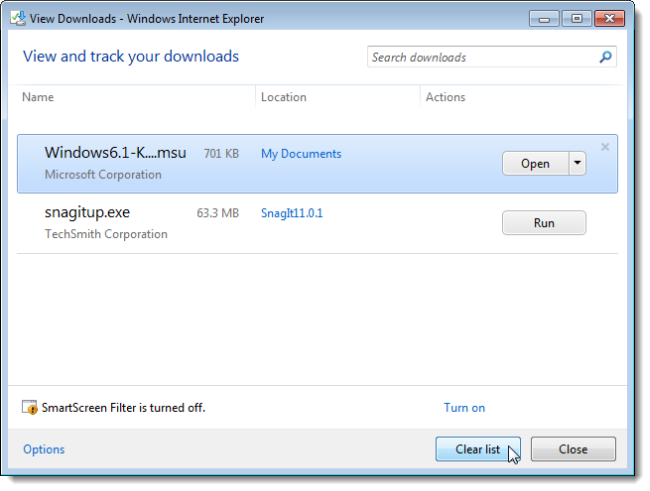
使用其他方法删除浏览和下载历史记录 (Delete Browsing and Download History Using an Alternate Method)
You can delete your download history along with other browsing data from the Delete Browsing History dialog box as well. The Delete Browsing History dialog box can also be accessed by clicking the gear icon on the right side of the tab bar and selecting Internet Options from the drop-down menu.
您也可以从“删除浏览历史记录”对话框中删除下载历史记录以及其他浏览数据。 通过单击选项卡栏右侧的齿轮图标,然后从下拉菜单中选择“ Internet选项”,也可以访问“删除浏览历史记录”对话框。
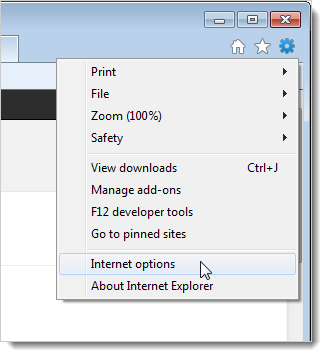
On the General tab on the Internet Options dialog box, click Delete in the Browsing history section.
在“ Internet选项”对话框的“常规”选项卡上,单击“浏览历史记录”部分中的“删除”。
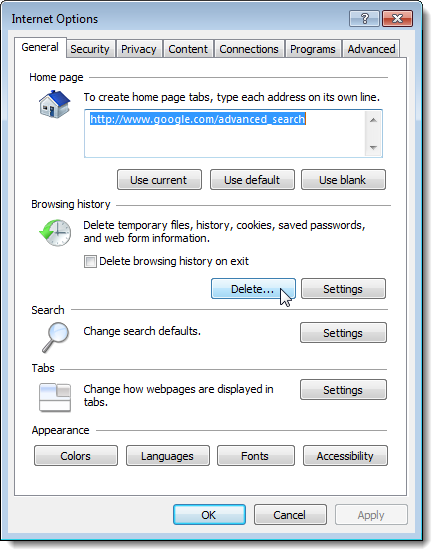
On the Delete Browsing History dialog box, click the check box for each type of browsing data you want to delete.
在“删除浏览历史记录”对话框上,单击要删除的每种浏览数据类型的复选框。
In addition to deleting browsing history and download history, you can also delete cookies stored on your computer and your browser’s cache. The cache stores information about webpages you visit so they’ll load more quickly in the future. To clear your cache, select Temporary Internet Files on the Delete Browsing History dialog box. To completely clear the cache, be sure you uncheck the Preserve Favorites website data check box.
除了删除浏览历史记录和下载历史记录,您还可以删除存储在计算机和浏览器缓存中的cookie。 缓存会存储有关您访问的网页的信息,以便将来可以更快地加载它们。 要清除缓存,请在“删除浏览历史记录”对话框中选择“ Internet临时文件”。 要完全清除缓存,请确保取消选中“保留收藏夹网站数据”复选框。
Click Delete once you have made your selections.
选择后,单击“删除”。
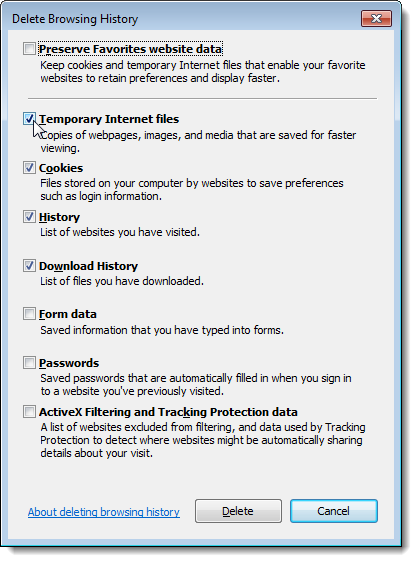
关闭IE9时自动删除浏览历史记录 (Automatically Delete Browsing History When You Close IE9)
You can choose to have IE9 automatically delete your browsing history every time you close it. To do this, click the gear icon on the right side of the tab bar and select Internet Options from the drop-down menu.
您可以选择让IE9每次关闭时自动删除浏览历史记录。 为此,请点击标签栏右侧的齿轮图标,然后从下拉菜单中选择Internet选项。
On the General tab on the Internet Options dialog box, select the Delete browsing history on exit check box so there is a check mark in the box.
在“ Internet选项”对话框的“常规”选项卡上,选中“在退出时删除浏览历史记录”复选框,以使该复选框中有一个复选标记。
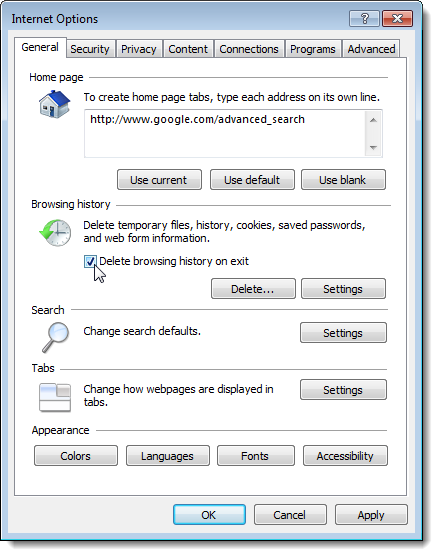
You can also tell IE9 for how many days you want it to save your browsing history. To do this, click Settings in the Browsing history section.
您也可以告诉IE9保存浏览历史多少天。 为此,请在“浏览历史记录”部分中单击“设置”。
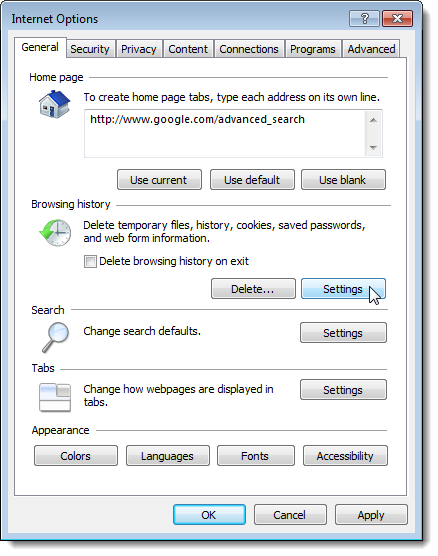
If you don’t want IE9 to save any browsing history in the future, enter “0” (without the quotes) in the Days to keep pages in history edit box on the Temporary Internet Files and History Settings dialog box. This takes effect for any future webpages you visit. To delete any previous browsing history, follow the steps we outlined above.
如果您不希望IE9将来保存任何浏览历史记录,请在“ Internet临时文件和历史记录设置”对话框的“将页面保留在历史记录中的天数”编辑框中输入“ 0”(不带引号)。 这对您以后访问的所有网页均生效。 要删除以前的任何浏览历史记录,请按照我们上面概述的步骤进行。
You can also specify when IE9 should check for newer versions of pages stored in its cache, how much disk space to use for the cache, and where to store the cache. Once you’ve made your selections, click OK to close the dialog box.
您还可以指定IE9何时应检查其高速缓存中存储的页面的较新版本,高速缓存要使用多少磁盘空间以及将高速缓存存储在何处。 做出选择后,单击“确定”关闭对话框。
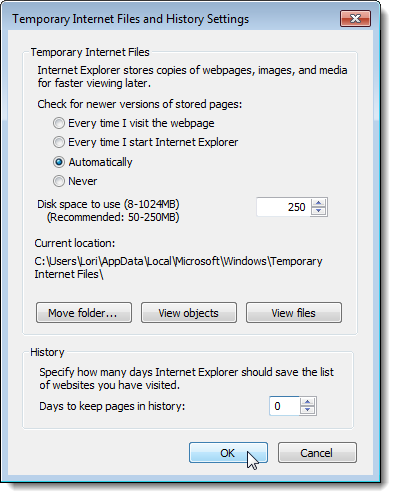
You can also delete the Temporary Internet Files when you close IE9. To do this, click the Advanced tab on the Internet Options dialog box. Scroll down until you find the Security section in the Settings list. Select the Empty Temporary Internet Files folder when browser is closed check box so there is a check mark in the box.
当您关闭IE9时,您也可以删除Internet临时文件。 为此,请单击“ Internet选项”对话框上的“高级”选项卡。 向下滚动,直到在“设置”列表中找到“安全性”部分。 选择关闭浏览器时的“清空Internet临时文件文件夹”复选框,以便在该复选框中有一个复选标记。
Click OK when you have made all your changes to close the Internet Options dialog box.
进行所有更改后,单击“确定”以关闭“ Internet选项”对话框。
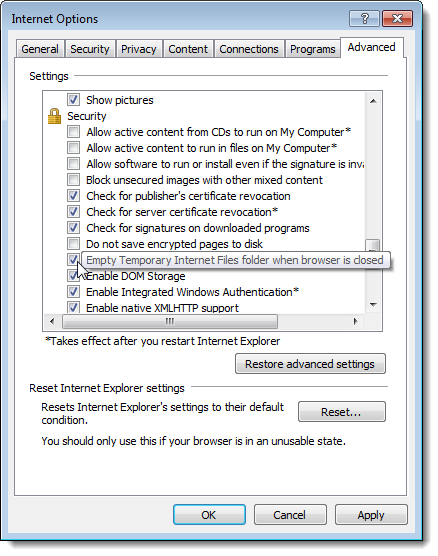
Enjoy speedier browsing with IE9!
使用IE9享受更快的浏览速度!
翻译自: https://www.howtogeek.com/121165/browser-slow-how-to-make-internet-explorer-9-fast-again/





















 1万+
1万+

 被折叠的 条评论
为什么被折叠?
被折叠的 条评论
为什么被折叠?








