
vista主机故障
If you are having issues with Internet Explorer running extremely slow, crashing, locking up, or just generally behaving badly, there are a couple of troubleshooting steps that you can follow to likely fix the problem. And no, I’m not going to just tell you to install Firefox.
如果您遇到Internet Explorer运行速度极慢,崩溃,锁定或总体表现不佳的问题,则可以执行几个故障排除步骤来解决该问题。 不,我不会只是告诉您安装Firefox。
Of course I’ll suggest it, since Firefox is an excellent browser… But for most people, Internet Explorer works just fine and does everything you need. So let’s get that browser working properly again!
当然,我会建议这样做,因为Firefox是出色的浏览器……但是对于大多数人来说,Internet Explorer可以很好地工作并满足您的所有需求。 因此,让我们重新启动浏览器!
Test Using Internet Explorer’s "Safe Mode"
使用Internet Explorer的“安全模式”进行测试
The first thing you can do is run Internet Explorer with all the add-ons (or plugins) disabled, which will help us determine if the problem is caused by an add-on or somewhere else in the system.
您可以做的第一件事是在禁用所有附加组件(或插件)的情况下运行Internet Explorer,这将帮助我们确定问题是由附加组件还是系统中的其他原因引起的。
You can find the "Internet Explorer (No Add-ons)" menu item under Accessories \ System Tools in the start menu, or you can launch IE from the command line with the -extoff switch like this: iexplore.exe -extoff
您可以在开始菜单的附件\系统工具下找到“ Internet Explorer(无附加组件)”菜单项,也可以使用-extoff开关从命令行启动IE,如下所示: iexplore.exe -extoff
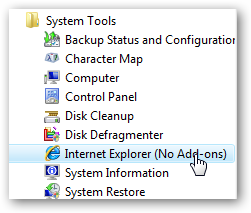
If the performance / locking up problems are gone, then you know you are dealing with a problem add-on, most likely one of those toolbars that seem to be attached to every shareware application.
如果性能/锁定问题消失了,那么您就知道要处理一个问题附加程序,很可能是每个共享软件应用程序附带的工具栏之一。
Disable Internet Explorer Add-Ons
禁用Internet Explorer加载项
Close the "safe mode" IE window, and then open Internet Explorer normally. Click on the Tools menu, then Manage Add-ons, and then Enable or Disable Add-ons:
关闭“安全模式” IE窗口,然后正常打开Internet Explorer。 单击“工具”菜单上的,然后单击“管理加载项”,然后单击“启用或禁用加载项”:
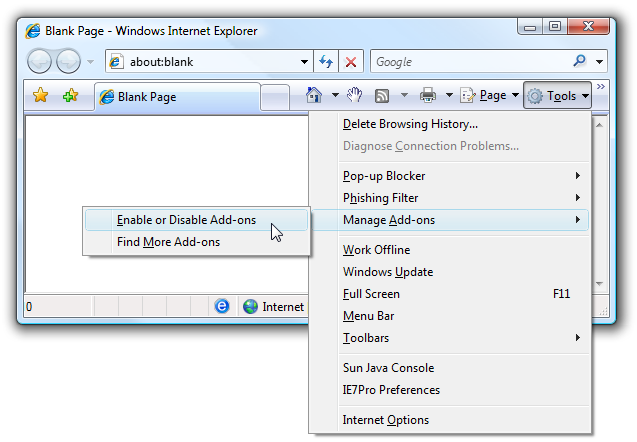
In this screen, you can select Add-ons and then choose to Disable them one by one using the radio button at the bottom.
在此屏幕中,您可以选择附加组件,然后使用底部的单选按钮选择逐个禁用它们。

The default list shows only the add-ons that are currently loaded, so you should also check out the other selections, because the problem add-on might not be set to load on startup.
默认列表仅显示当前加载的加载项,因此,您还应检查其他选择,因为问题加载项可能未设置为在启动时加载。
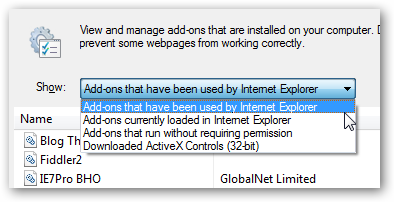
In order to properly troubleshoot, it would be easiest to disable all of them, and then re-enable one by one until you find the problem add-on (which you should uninstall if possible)
为了正确地排除故障,最简单的方法是禁用所有这些,然后逐个重新启用,直到找到有问题的加载项(如果可能,应将其卸载)。
Reset All Internet Explorer Settings to Default
将所有Internet Explorer设置重置为默认值
If you are having too many issues, you can always just completely wipe the slate clean and start over with a fresh Internet Explorer configuration, which should fix the vast majority of issues.
如果问题太多,您总是可以完全清除所有内容,然后重新开始使用新的Internet Explorer配置,这可以解决绝大多数问题。
Open the Internet Properties dialog by finding the Internet Options section in Control Panel (just type internet into the search box)
通过在控制面板中找到“ Internet选项”部分,打开“ Internet属性”对话框(只需在搜索框中键入Internet即可)
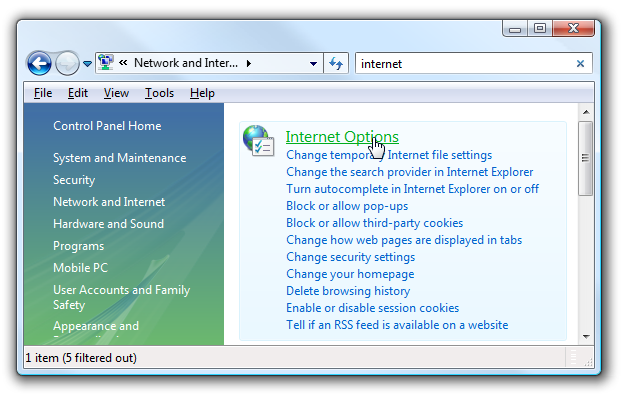
(Note that you can also right-click on the Internet Explorer icon on the desktop and choose Properties, or just use Tools \ Options if you are able to open Internet Explorer)
(请注意,您也可以右键单击桌面上的Internet Explorer图标,然后选择“属性”,或者,如果能够打开Internet Explorer,则只需使用“工具” \“选项”)
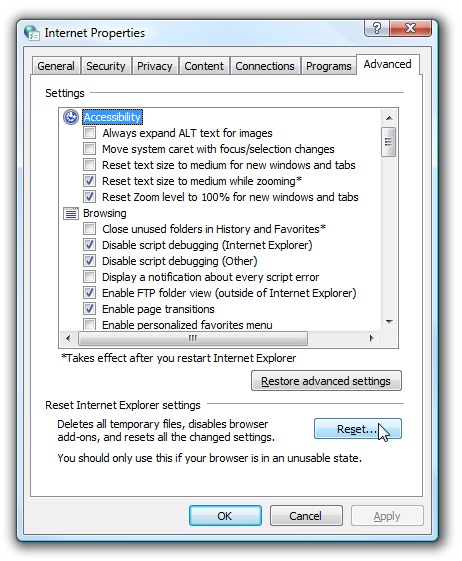
Once there, choose the Advanced tab, and then click on that Reset button. Everything will be completely wiped clean, but it’s likely you’ll have better luck browsing from then on.
到达那里后,选择“高级”选项卡,然后单击该“重置”按钮。 一切都将被彻底清除,但从那时起您可能会拥有更好的运气。
Scan Your Computer for Viruses/Spyware
扫描计算机中的病毒/间谍软件
This should be a given… anytime your computer is running extremely slow you should scan for viruses and spyware.
这应该是给定的……只要您的计算机运行极其缓慢,就应该扫描病毒和间谍软件。
Disable Receive Window Auto-Tuning
禁用接收窗口自动调整
If none of those fixes the problem, and you are just having a really slow browsing experience only on your Vista computer, the problem could very well be due to the network auto-tuning feature in Windows Vista which is incompatible with some routers.
如果这些方法都不能解决问题,并且仅在Vista计算机上的浏览体验非常慢,则问题很可能是由于Windows Vista中的网络自动调整功能与某些路由器不兼容所致。
Open up an administrator mode command prompt (right click on command prompt and choose Run as Administrator), and then type in the following command.
打开管理员模式命令提示符(右键单击命令提示符,然后选择以管理员身份运行),然后键入以下命令。
netsh int tcp set global autotuninglevel=disabled
netsh int tcp set global autotuninglevel =禁用
You’ll have to reboot the computer after making this change. Note that the same change also can help fix problems with copying large files.
进行此更改后,您必须重新启动计算机。 请注意,相同的更改 也可以 帮助解决复制大文件的问题 。
Re-register actxprxy.dll
重新注册actxprxy.dll
According to Windows expert Ed Bott, if you are having issues with Internet Explorer running really slowly, you can re-register the ActiveX Marshaling Library (which is also buried in a Microsoft article).
根据Windows专家Ed Bott的说法,如果Internet Explorer运行缓慢时出现问题,则可以重新注册ActiveX Marshaling库(也包含在Microsoft文章中 )。
Open up an administrator mode command prompt (right click on command prompt and choose Run as Administrator), and then type in the following command.
打开管理员模式命令提示符(右键单击命令提示符,然后选择以管理员身份运行),然后键入以下命令。
regsvr32 actxprxy.dll
regsvr32 actxprxy.dll
You’ll have to reboot the computer after making this change.
进行此更改后,您必须重新启动计算机。
Reboot Your Router!
重新启动路由器!
I can’t tell you the number of times that my browsing experience slowed down to a crawl because my Linksys router needed a reboot. This seems to happen a lot more if you are downloading torrents as well.
我无法告诉您由于我的Linksys路由器需要重新启动而导致浏览速度下降到爬网的次数。 如果您也下载torrent,这似乎会发生更多。

If you are still having problems at this point, head on over to our forum and ask our growing community of helpful geeks.
如果此时您仍然遇到问题,请前往我们的论坛,并询问我们不断发展的有用极客社区。
vista主机故障





















 205
205

 被折叠的 条评论
为什么被折叠?
被折叠的 条评论
为什么被折叠?








