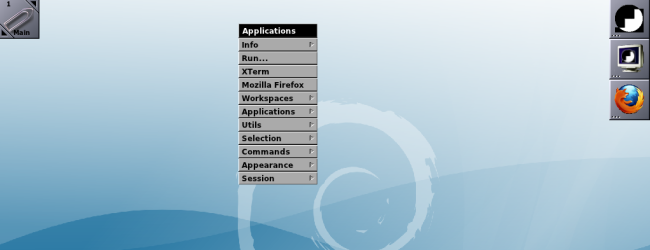
Window Maker is a Linux desktop environment designed to emulate NeXTSTEP, which eventually evolved into Mac OS X. With its focus on emulating NeXTSTEP, it eschews the task bars and application menu buttons found in many other lightweight desktop environments.
Window Maker是一个Linux桌面环境,旨在模拟NeXTSTEP,最终演变为Mac OSX。由于专注于模拟NeXTSTEP,它避开了许多其他轻量级桌面环境中的任务栏和应用程序菜单按钮。
Window Maker is now under active development again after seven years without an official release. A lot has changed on the Linux desktop front since Window Maker was last being actively developed, but Window Maker still provides a unique, minimal environment – for users looking for that sort of thing.
在没有正式发布的七年后,Window Maker现在又在积极开发中。 自从上一次积极开发Window Maker以来,Linux桌面方面已经发生了很多变化,但是Window Maker仍然为寻找此类东西的用户提供了一个独特的最小环境。
获取Window Maker的方法 (Ways to Get Window Maker)
The latest versions of Window Maker aren’t available in Ubuntu’s official software repositories yet. To get it, you can use an unofficial personal package archive, which contains builds of Window Maker for Ubuntu. You could also try compiling and installing it yourself.
Ubuntu的官方软件存储库中尚未提供Window Maker的最新版本。 要获得它,您可以使用一个非官方的个人软件包存档,其中包含适用于Ubuntu的Window Maker版本。 您也可以尝试自己编译和安装它 。
To try Window Maker without installing anything, download a Window Maker Live ISO. Window Maker Live is a live CD that was originally based on Ubuntu, but is now based on Debian.
要在不安装任何东西的情况下尝试使用Window Maker,请下载Window Maker Live ISO。 Window Maker Live是一种实时CD,其最初基于Ubuntu,但现在基于Debian。
在Ubuntu上安装 (Installation on Ubuntu)
First, run the following command to add the personal package archive to your system:
首先,运行以下命令将个人软件包归档文件添加到您的系统中:
sudo add-apt-repository ppa:profzoom/wmaker
sudo add-apt-repository ppa:profzoom / wmaker
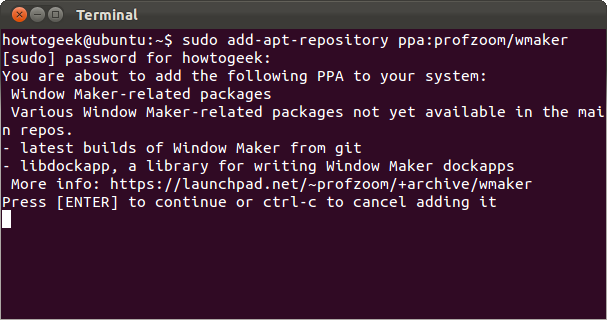
Next, run the following command to download information about the packages available in the PPA and the other package repositories configured on your system:
接下来,运行以下命令以下载有关PPA中可用的软件包以及系统上配置的其他软件包存储库的信息:
sudo apt-get update
sudo apt-get更新
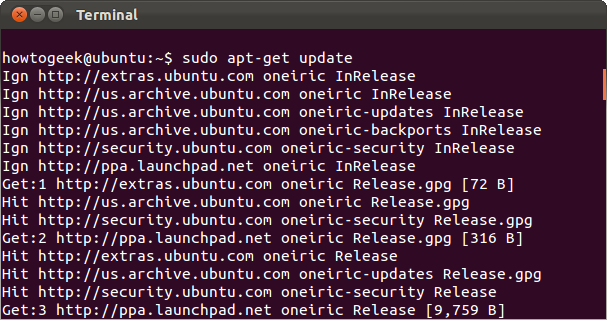
Run the following command to install Window Maker on your system.
运行以下命令以在系统上安装Window Maker。
sudo apt-get install wmaker
须藤apt-get install wmaker
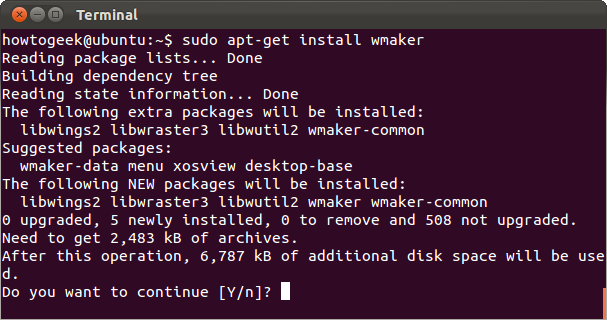
When more up-to-date packages are available in Ubuntu, only the “sudo apt-get install wmaker” command will be necessary.
如果Ubuntu中有更多最新软件包,则仅需要“ sudo apt-get install wmaker”命令。
启动Window Maker (Launching Window Maker)
Once Window Maker is installed, you can select it from the login screen. To switch to Window Maker, you’ll first have to log out.
安装Window Maker后,您可以从登录屏幕中选择它。 要切换到Window Maker,您首先必须注销。
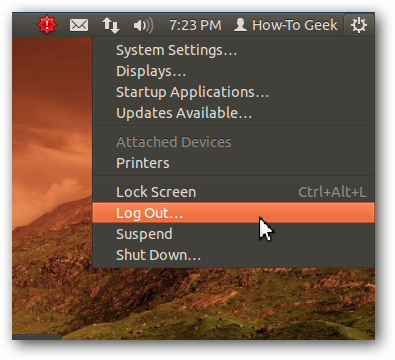
After you have, select Window Maker from the sessions menu and log in.
完成后,从会话菜单中选择Window Maker并登录。
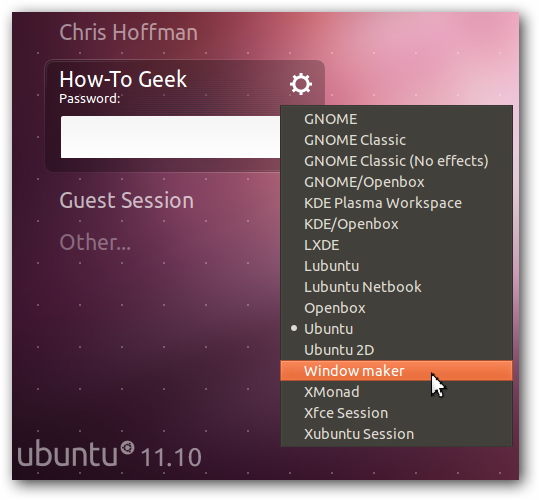
入门 (Getting Started)
If you’ve never used Window Maker before, you may be slightly confused by the lack of a visible applications menu or task bar when you log in.
如果您以前从未使用过Window Maker,则登录时可能会因缺少可见的应用程序菜单或任务栏而感到困惑。
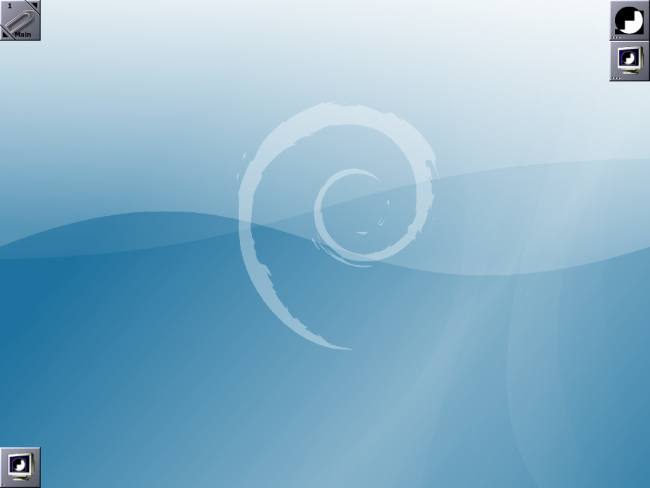
Right-click on the desktop or press F12 to access Window Maker’s menu. From the menu, you can launch applications and perform other actions. This menu is fully configurable from Window Maker’s graphical preferences dialog.
右键单击桌面,或按F12键访问Window Maker的菜单。 从菜单中,您可以启动应用程序并执行其他操作。 此菜单可以从Window Maker的图形首选项对话框中进行完全配置。
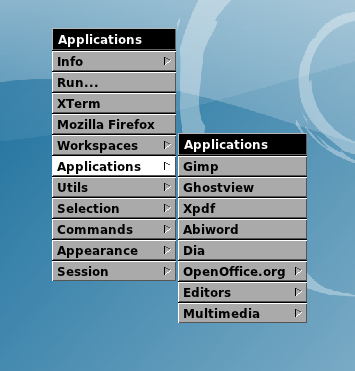
Open applications will appear in the dock at the bottom of your screen. You can also middle-click on the desktop or press the F11 key to view a list of open windows.
打开的应用程序将出现在屏幕底部的停靠栏中。 您也可以在桌面上单击鼠标中键或按F11键查看打开的窗口列表。
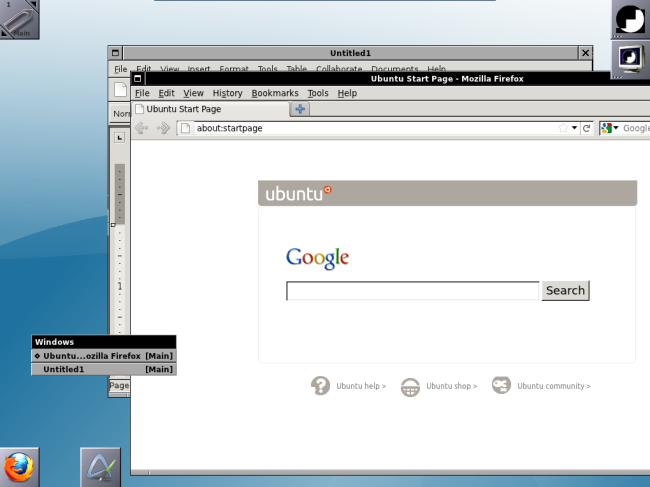
By default, there are three icons on your screen. You can double-click the computer monitor icon to launch a terminal, double-click the top-right icon to launch the preferences window, or use the paperclip icon to manage your workspaces. The preferences window contains a variety of panels that allow you to customize every detail of Window Maker, including its menu, workspaces, keyboard shortcuts, appearance, and fonts.
默认情况下,屏幕上有三个图标。 您可以双击计算机监视器图标以启动终端,双击右上角图标以启动首选项窗口,或使用回形针图标来管理您的工作区。 首选项窗口包含各种面板,允许您自定义Window Maker的每个细节,包括其菜单,工作区,键盘快捷键,外观和字体。

Drag application icons out of the dock at the bottom of the screen to make them permanent. For example, drag the Firefox icon to the top-right corner of the screen and it will become docked along with the preferences and terminal icons. The icon will appear here even when Firefox isn’t running, so you can quickly launch Firefox (or another favorite application).
将应用程序图标拖出屏幕底部的扩展坞,使其永久显示。 例如,将Firefox图标拖到屏幕的右上角,它将与首选项和终端图标一起停靠。 即使不运行Firefox,该图标也会显示在此处,因此您可以快速启动Firefox(或其他喜欢的应用程序)。
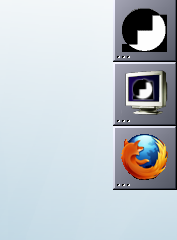
When you want to log out, right-click the desktop and select the Exit option under the Session submenu.
要注销时,右键单击桌面,然后在“会话”子菜单下选择“退出”选项。
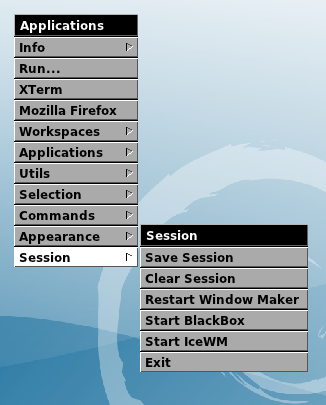
Have you used Window Maker? Be sure to leave a comment and share any tips or tricks.
您使用过Window Maker吗? 请务必发表评论并分享任何提示或技巧。
翻译自: https://www.howtogeek.com/109686/how-to-install-use-the-window-maker-desktop-environment-on-ubuntu/





















 19万+
19万+

 被折叠的 条评论
为什么被折叠?
被折叠的 条评论
为什么被折叠?








