
excel批量超链接工作表
Sometimes you might want to share information from other documents in Microsoft Excel. Here we will show you how to create a hyperlink to another document.
有时您可能希望共享Microsoft Excel中其他文档的信息。 在这里,我们将向您展示如何创建到另一个文档的超链接。
With your Excel document open click on the cell where you want to create the hyperlink and under the Insert tab click on the Hyperlink button.
打开Excel文档后,单击要在其中创建超链接的单元,然后在“插入”选项卡下单击“超链接”按钮。
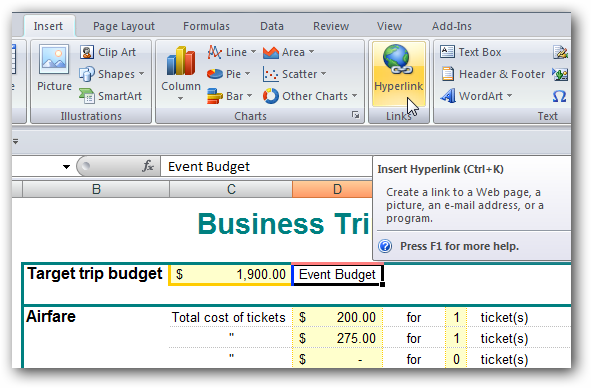
The Insert Hyperlink dialog box will pop up and here is where you want to add the text to display and browse to the location of the file you want to link to.
将弹出“插入超链接”对话框,在这里您想添加要显示的文本,并浏览到要链接的文件的位置。
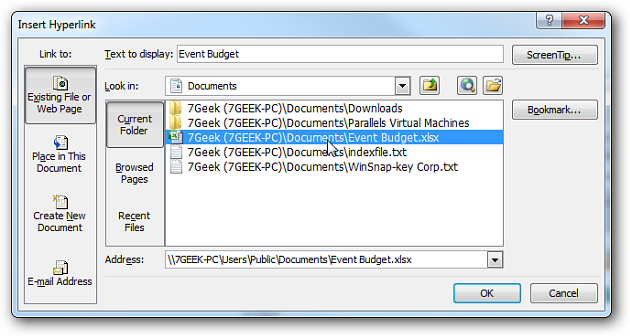
Now you will notice the text in that cell is displayed as a link. If you hover the pointer over the link it will show the path to the file.
现在,您会注意到该单元格中的文本显示为链接。 如果将指针悬停在链接上,它将显示文件的路径。
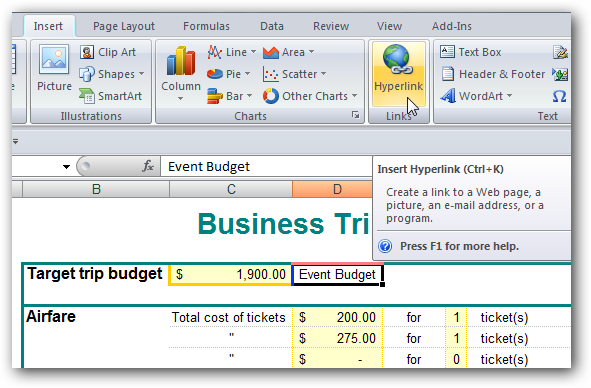
For this example we linked to another Excel document and it will be displayed with in the current opened worksheet. To go back to the original document just close or minimize the linked one.
对于此示例,我们链接到另一个Excel文档,该文档将显示在当前打开的工作表中。 要返回原始文档,只需关闭或最小化链接的文档即可。

Basically you can create a hyperlink to anywhere such as a network location including a specific file, SharePoint page, or webpage. Hopefully this how-to will get you started in creating informative Excel documents for others.
基本上,您可以创建到任何地方的超链接,例如网络位置,包括特定文件,SharePoint页面或网页。 希望这种方法可以帮助您开始为其他人创建内容丰富的Excel文档。
翻译自: https://www.howtogeek.com/howto/2468/create-a-hyperlink-to-another-document-in-an-excel-worksheet/
excel批量超链接工作表







 本文介绍如何在Excel文档中创建超链接,引导读者快速掌握链接到其他文档、网络位置及特定文件的方法。
本文介绍如何在Excel文档中创建超链接,引导读者快速掌握链接到其他文档、网络位置及特定文件的方法。
















 8028
8028

 被折叠的 条评论
为什么被折叠?
被折叠的 条评论
为什么被折叠?








