
dock怎么自定义
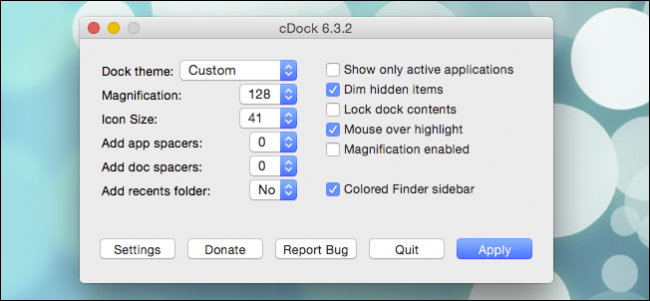
A while back we showed you how to customize your OS X Dock with themes and other kinds of changes with a small, free program. Today we want to take that a step further and create unique custom themes using that same application.
不久前,我们向您展示了如何使用免费的小型程序通过主题和其他类型的更改自定义OS X Dock。 今天,我们想更进一步,并使用同一应用程序创建独特的自定义主题。
If you’re not familiar already with cDock, we suggest you read our article so you know what it can do. It’s best to relocate the tiny cDock executable to somewhere like the Applications folder so it’s always there if you want to use it, plus it can automatically check for updates so you’re always using the latest version.
如果您还不熟悉cDock, 建议您阅读我们的文章,以了解它可以做什么 。 最好将小型cDock可执行文件重定位到“应用程序”文件夹之类,以便在要使用它时始终位于该位置,此外它还可以自动检查更新,因此您始终使用最新版本。
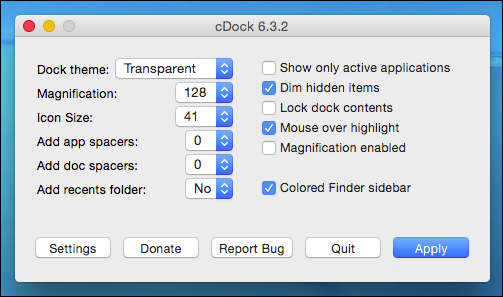
With cDock open, go ahead and play around with it if you like. Today we want to familiarize ourselves with the custom options, so click the menu next to “Dock theme” and select “Custom” and “Apply.”
在cDock打开的情况下,继续尝试并随意使用它。 今天,我们想熟悉自定义选项,因此,单击“停靠主题”旁边的菜单,然后选择“自定义”和“应用”。
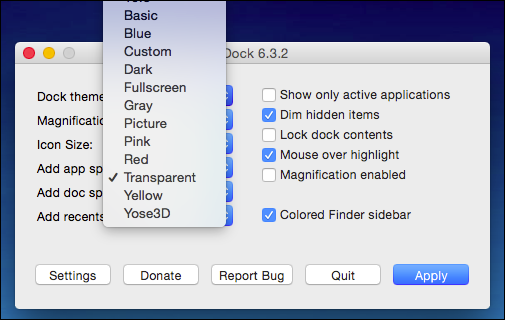
Your Dock will reload plain white and semi-transparent (50%).
您的Dock将重新加载纯白色和半透明(50%)。

Two text documents will also open, “settings info.rtf” and “settings.txt”. It is recommended you place these docs side-by-side to facilitate easier customization as you go through and try different things out.
两个文本文档也将打开,分别是“ settings info.rtf”和“ settings.txt”。 建议您并排放置这些文档,以帮助您在尝试各种尝试时更轻松地进行自定义。

All the colors on your Dock are represented by red, green, and blue (RGB) values. How do you find the right RGB value? For example, what if we want a bright red Dock with no transparency? That one is actually easy. We just lower the values on green and blue to zero and leave the red value at 255. We also up the alpha value to 100.
扩展坞上的所有颜色均由红色,绿色和蓝色(RGB)值表示。 您如何找到正确的RGB值? 例如,如果我们要一个没有透明度的鲜红色的坞站怎么办? 那实际上很容易。 我们只是将绿色和蓝色的值降低到零,并将红色的值保留为255。我们还将alpha值提高到100。

If you want to refer to another source for custom RGB values that best suit your tastes, there are a ton of websites out there that generate RGB values for web developers. The cDock instructions included on the “settings info.rtf” recommend this site, which is just as good as any other.
如果您想参考另一种最适合您口味的自定义RGB值的来源,那么有很多网站可以为Web开发人员生成RGB值。 “ settings info.rtf”中包含的cDock说明推荐该站点,该站点与其他站点一样好 。
Note, every time you make changes to the “settings.txt” you need to save the file, which is easily done by using “Command + S” and then you can either hit apply on the cDock application or more conveniently, you can click the small icon the program places in the menu bar for just such occasions.
请注意,每次对“ settings.txt”进行更改时,都需要保存文件,这可以通过使用“ Command + S”轻松完成,然后您可以在cDock应用程序上点击Apply或更方便地单击在这种情况下,程序会在菜单栏中放置一个小图标。
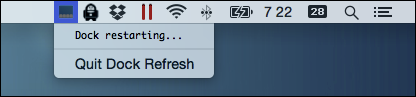
That’s easy, but what about something a little more unique? How about a grey Dock with a thin-ish three-pixel red border?
这很容易,但是有些独特之处呢? 带有浅色三像素红色边框的灰色Dock怎么样?

The resulting Dock looks like this, which is okay, but maybe it would look better with rounded corners.
生成的Dock看起来像这样,这还可以,但是使用圆角可能会更好。

The values are right there, all you need to do is change the number for corner radius, which we’ve given a five. We’ve also played around with the shadow values to see what that does.
值就在那里,您所需要做的就是更改拐角半径的数字,我们给了5。 我们还尝试了阴影值以查看其作用。
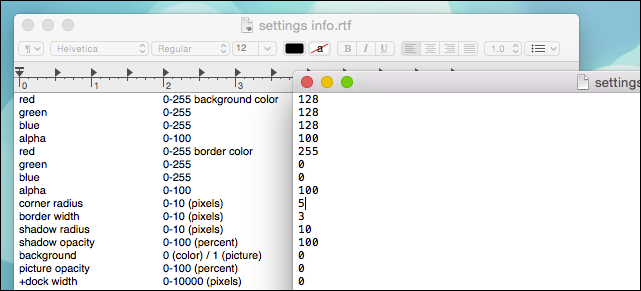
The result is a pretty close to what we’re going for and we can continue to tweak and mess around until we come up with exactly what we want.
结果非常接近我们想要的结果,我们可以继续进行调整和弄乱,直到我们提出我们想要的东西为止。

You can see the potential the custom Dock option offers, and it goes a lot further beyond that. For example, if you want a 3D Dock, you’d set that option to “1” and this is the result.
您可以看到自定义Dock选项提供的潜力,并且远远超出了此范围。 例如,如果您想要3D基座,则可以将该选项设置为“ 1”,这就是结果。

So, your options are virtually limited only to your tastes and imagination. It’s a great way to express your individuality or fit your Dock into an overall look that you’re going for on your Mac. Throw in some custom icons and a favorite background and you can make your computer look exactly how you want it to look.
因此,您的选择实际上只限于您的品味和想象力。 这是表达个性或使Dock适应Mac整体外观的好方法。 放入一些自定义图标和喜欢的背景,您可以使计算机看起来完全像您想要的样子。
Customizing the look and feel of your OS X installation can be tons of fun and completely consume your life for long periods of time. While it doesn’t offer much in the way of window customizations, there’s so much more you can do to make it uniquely yours.
自定义OS X安装的外观和感觉可能会很有趣,并且会长时间完全消耗您的生命。 尽管它在窗口自定义方面没有提供太多功能,但您可以做很多事情来使它与众不同。
That said, we’d like to hear from you now. What are some of the ways in which you customize your Mac? Does being able to create a totally unique-looking Dock appeal to you? Sound off in our discussion forum and share your thoughts with us!
就是说,我们现在希望收到您的来信。 自定义Mac的方式有哪些? 能够创建外观完全独特的Dock吸引您吗? 在我们的论坛上畅所欲言,并与我们分享您的想法!
翻译自: https://www.howtogeek.com/208480/how-to-create-custom-dock-themes-in-os-x/
dock怎么自定义





















 997
997

 被折叠的 条评论
为什么被折叠?
被折叠的 条评论
为什么被折叠?








