
outlook 禁用不安全

By default, when you select an email message in Outlook, it automatically opens in the reading pane on the right. Even if you don’t actually click on an email, the first email in the first account is opened in the reading pane automatically.
默认情况下,当您在Outlook中选择电子邮件时,它将自动在右侧的阅读窗格中打开。 即使您实际上没有单击电子邮件,第一个帐户中的第一个电子邮件也会在阅读窗格中自动打开。
Hiding the reading pane used to be critical for protecting yourself from potentially malicious code in email messages. However, Outlook has incorporated more safety measures when it comes to attachments in emails:
隐藏阅读窗格对于保护自己免受电子邮件中潜在的恶意代码的侵害至关重要。 但是,在电子邮件附件方面,Outlook合并了更多安全措施:
“To help protect you from potentially malicious code, Outlook disables embedded content in attachments, such as scripts, macros, and ActiveX controls, while you are previewing.”
“为帮助保护您免受潜在的恶意代码的侵扰,Outlook在预览时会禁用附件中的嵌入式内容,例如脚本,宏和ActiveX控件。”
You still should be cautious when opening emails and attachments–only open attachments and emails from known sources. You can read more about how Outlook helps protect you from viruses, spam, and phishing.
在打开电子邮件和附件时,您仍然应该保持谨慎–仅打开已知来源的附件和电子邮件。 您可以阅读有关Outlook如何帮助您防御病毒,垃圾邮件和网络钓鱼的更多信息 。
So, if the reading pane contains protections against malicious attachments, why would you want to disable the reading pane? Maybe you often work in public places or your family or friends like to be nosy and look over your shoulder while you’re reading your email. Hiding the reading pane will at least initially hide the content of your emails from prying eyes. We’ll show you how to hide the reading pane in Outlook for Windows and Mac.
因此,如果阅读窗格包含针对恶意附件的防护,那么为什么要禁用阅读窗格? 也许您经常在公共场所工作,或者您的家人或朋友喜欢管闲事,在阅读电子邮件时会抬头。 隐藏阅读窗格至少会在最初至少隐藏住您的电子邮件内容。 我们将向您展示如何在Windows和Mac版Outlook中隐藏阅读窗格。
如何禁用Outlook for Windows中的阅读 (How to Disable the Reading in Outlook for Windows)
To hide the reading pane in Outlook for Windows, click the “View” tab.
要在Outlook for Windows中隐藏阅读窗格,请单击“查看”选项卡。
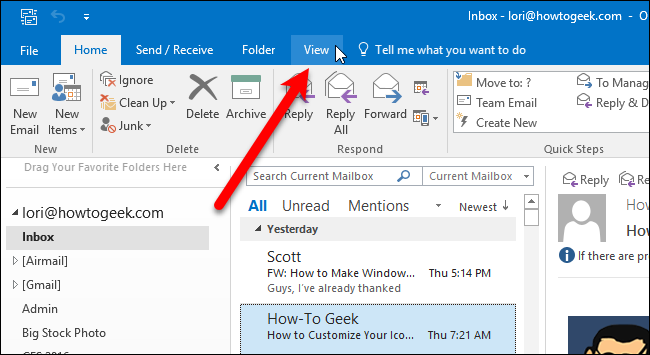
Click the “Reading Pane” button and select “Off” from the menu. This menu also allows you to move the reading pane to the bottom of the Outlook window.
单击“阅读窗格”按钮,然后从菜单中选择“关闭”。 此菜单还允许您将阅读窗格移至Outlook窗口的底部。
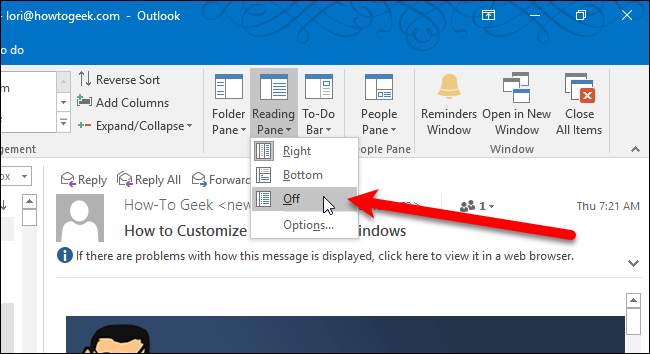
The reading pane closes. To read an email now, double-click on it in the list. The email will open in a separate window.
阅读窗格关闭。 要立即阅读电子邮件,请在列表中双击它。 该电子邮件将在单独的窗口中打开。
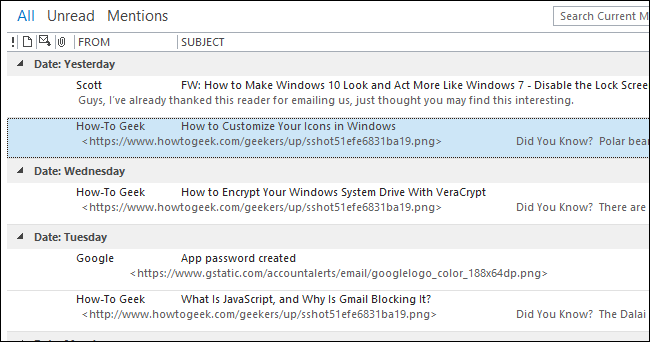
To turn on the reading pane again, simply select “Right” or “Bottom” from the Reading Pane menu on the View tab.
要再次打开阅读窗格,只需从“视图”选项卡上的“阅读窗格”菜单中选择“右”或“下”。
如何在Mac的Outlook中禁用阅读 (How to Disable the Reading in Outlook for Mac)
To hide the reading pane in Outlook for Mac, click the “Organize” tab.
要在Mac版Outlook中隐藏阅读窗格,请单击“组织”选项卡。
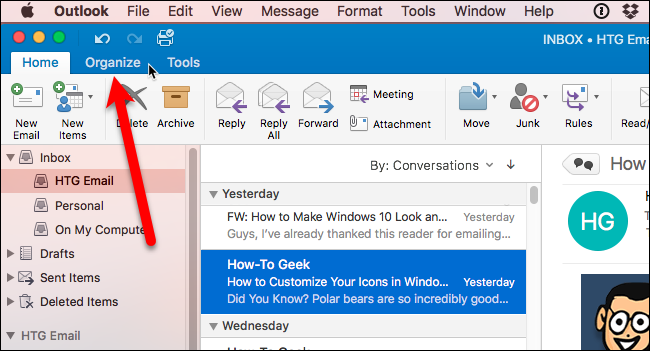
Click the “Reading Pane” button and select “Off” from the menu. This menu also allows you to move the reading pane to the bottom of the Outlook window.
单击“阅读窗格”按钮,然后从菜单中选择“关闭”。 此菜单还允许您将阅读窗格移至Outlook窗口的底部。
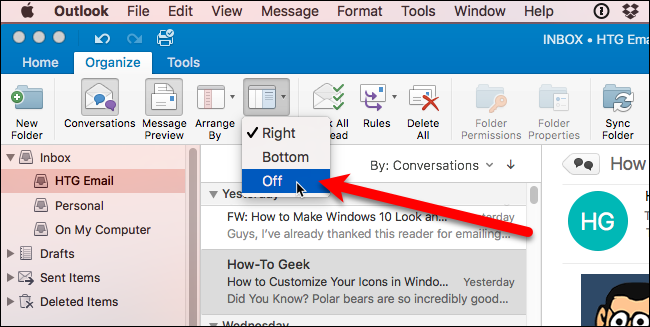
The reading pane closes. To read an email now, double-click on it in the list. The email will open in a separate window.
阅读窗格关闭。 要立即阅读电子邮件,请在列表中双击它。 该电子邮件将在单独的窗口中打开。
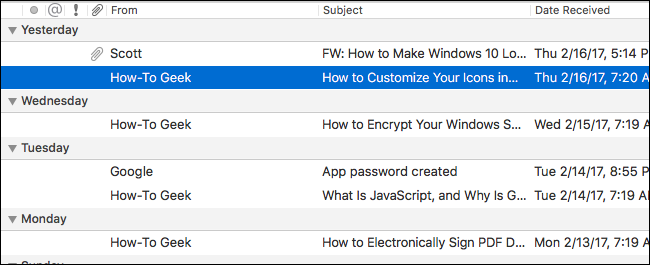
To turn on the reading pane again, simply select “Right” or “Bottom” from the Reading Pane menu on the Organize tab.
要再次打开阅读窗格,只需从“组织”选项卡上的“阅读窗格”菜单中选择“右”或“下”。
翻译自: https://www.howtogeek.com/79807/manage-the-reading-pane-in-outlook-2007/
outlook 禁用不安全





















 8412
8412

 被折叠的 条评论
为什么被折叠?
被折叠的 条评论
为什么被折叠?








