Want to find out more about your contacts, discover email trends, and even sync Yahoo! email accounts in Outlook? Here’s how you can do this and more with Xobni Free.
希望了解有关您的联系人的更多信息,发现电子邮件趋势,甚至同步Yahoo! Outlook中的电子邮件帐户? 使用Xobni Free,您可以执行以下操作以及更多操作。
Email is one of the most important communications mediums today, but even with all of the advances in Outlook over the years it can still be difficult to keep track of conversations, files, and contacts. Xobni makes it easy by indexing your emails and organizing them by sender. You can use its powerful search to quickly find any email, find related messages, and then view more information about that contact with information from social networks. And, to top it off, it even lets you view your Yahoo! emails directly in Outlook without upgrading to a Yahoo! Plus account. Xobni runs in Outlook 2003, 2007, and 2010, including the 64 bit version of Outlook 2010, and users of older versions will especially enjoy the new features Xobni brings for free.
电子邮件是当今最重要的通信媒介之一,但是即使Outlook多年来具有所有进步,仍然很难跟踪对话,文件和联系人。 Xobni通过为您的电子邮件编制索引并按发件人对其进行整理,使操作变得容易。 您可以使用其强大的搜索功能来快速查找任何电子邮件,查找相关消息,然后使用社交网络中的信息查看有关该联系人的更多信息。 而且,最重要的是,它甚至还允许您查看Yahoo!。 直接在Outlook中发送电子邮件,而无需升级到Yahoo! 加号帐户。 Xobni在Outlook 2003、2007和2010(包括64位版本的Outlook 2010)中运行,并且旧版本的用户将特别享受Xobni免费提供的新功能。
Getting started
入门
Download the Xobni Free installer (link below), and run to start the installation. Make sure to exit Outlook before installing. Xobni may need to download additional files which may take a few moments.
下载Xobni Free安装程序( 下面的链接 ),然后运行以开始安装。 在安装之前,请确保退出Outlook。 Xobni可能需要下载其他文件,这可能需要一些时间。
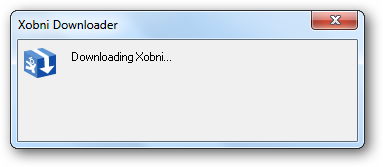
When the download is finished, proceed with the install as normal. You can opt out of the Product Improvement Program at the end of the installation by unchecking the box. Additionally, you are asked to share Xobni with your friends on social networks, but this is not required.
下载完成后,请照常进行安装。 您可以在安装结束时取消选中产品复选框,以退出产品改进计划。 此外,还要求您在社交网络上与您的朋友共享Xobni,但这不是必需的。
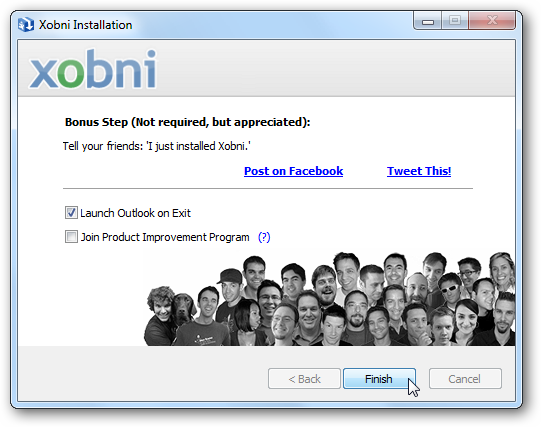
Next time you open Outlook, you’ll notice the new Xobni sidebar in Outlook. You can choose to watch an introduction video that will help you quickly get up to speed on how Xobni works.
下次打开Outlook时,您会注意到Outlook中新的Xobni侧边栏。 您可以选择观看介绍视频,以帮助您快速掌握Xobni的工作方式。
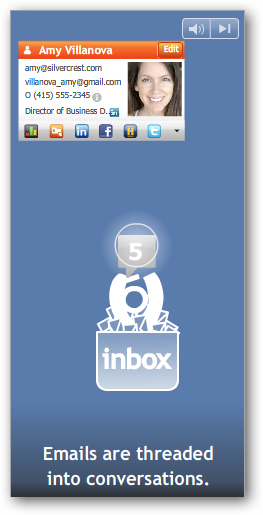
While this is playing, Xobni is working at indexing your email in the background. Once the first indexing is finished, click Let’s Go! to start using Xobni.
在播放此消息时,Xobni正在努力在后台为您的电子邮件编制索引。 第一个索引完成后,请单击“开始吧!”。 开始使用Xobni。
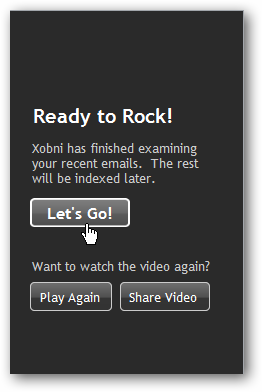
Here’s how Xobni looks in Outlook 2010:
Xobni在Outlook 2010中的外观如下:
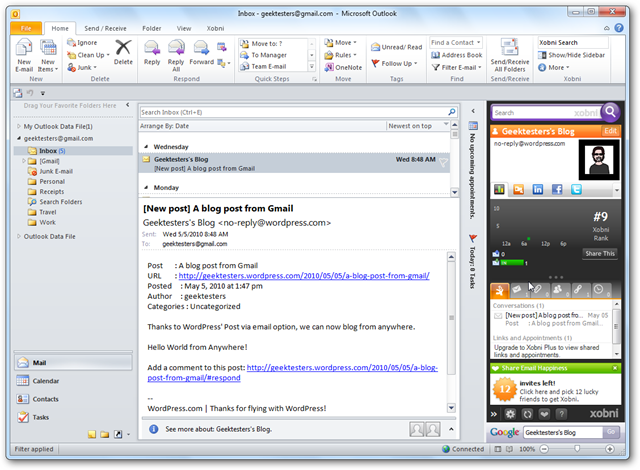
Advanced Email Information
高级电子邮件信息
Select an email, and now you can see lots of info about it in your new Xobni sidebar.
选择一封电子邮件,现在您可以在新的Xobni侧边栏中看到很多有关它的信息。
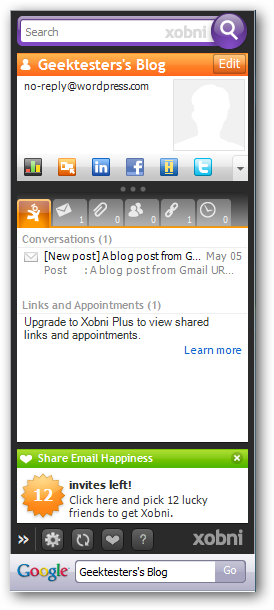
On the top of the sidebar, select the graph icon to see when and how often you email with a contact. Each contact is given an Xobni rank so you can quickly see who you email the most.
在边栏顶部,选择图形图标,以查看与联系人发送电子邮件的时间和频率。 每个联系人都有Xobni等级,因此您可以快速查看向谁发送电子邮件最多。

You can see all related emails sorted into conversations, and also all attachments in the conversation, not just this email.
您可以查看所有分类为对话的相关电子邮件,以及对话中的所有附件,而不仅仅是此电子邮件。
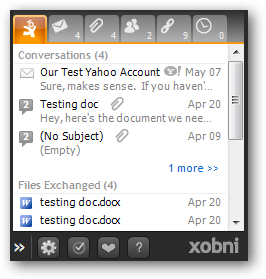
Xobni can also show you all scheduled appointments and links exchanged with a contact, but this is only available in the Plus version. If you’d rather not see the tab for a feature you can’t use, click Don’t show this tab to banish it from Xobni for good.
Xobni还可以向您显示与联系人交换的所有预定约会和链接,但这仅在Plus版本中可用。 如果您不想看到无法使用的功能的选项卡,请单击“不显示此选项卡”以将其从Xobni中永久删除。
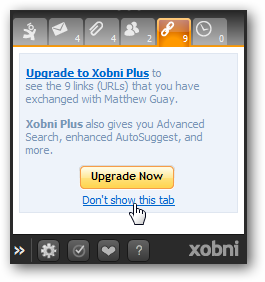
Searching emails from the Xobni toolbar is very fast, and you can preview a message by simply hovering over it from the search pane.
从Xobni工具栏搜索电子邮件非常快速,您可以通过将鼠标悬停在搜索窗格上来预览消息。
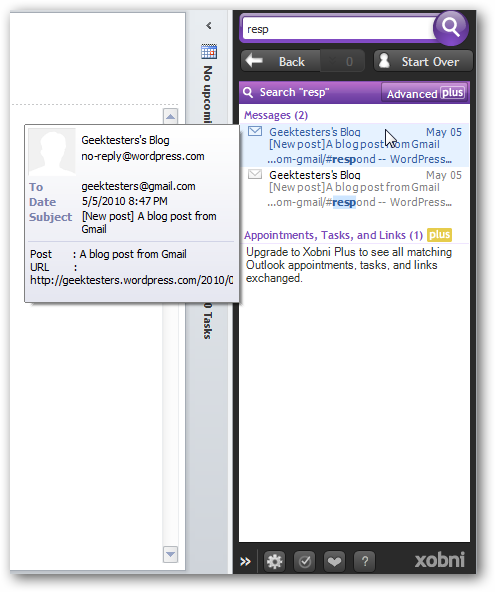
Get More Information About Your Contacts
获取有关您的联系人的更多信息
Xobni’s coolest feature is its social integration. Whenever you select an email, you may see a brief bio, picture, and more, all pulled from social networks.
Xobni最酷的功能是它的社交融合。 每当您选择一封电子邮件时,您都可能会看到简短的个人简历,图片等等,这些都从社交网络中提取。
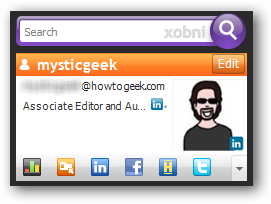
Select one of the tabs to find more information. You may need to login to view information on your contacts from certain networks.
选择选项卡之一以查找更多信息。 您可能需要登录以查看来自某些网络的联系人信息。
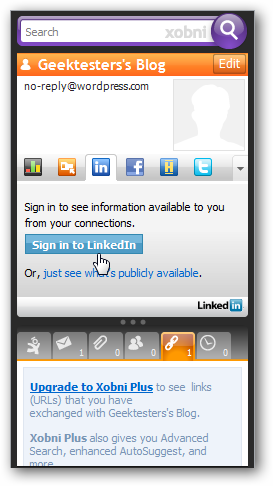
The Twitter tab lets you see recent tweets. Xobni will search for related Twitter accounts, and will ask you to confirm if the choice is correct.
Twitter标签可让您查看最近的推文。 Xobni将搜索相关的Twitter帐户,并要求您确认选择是否正确。
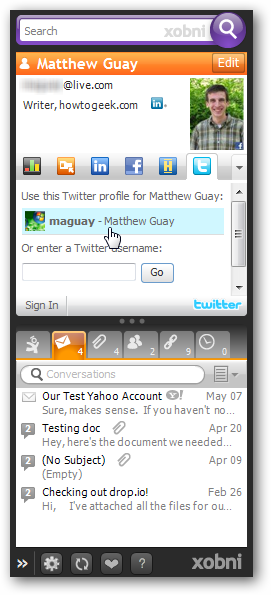
Now you can see this contact’s recent Tweets directly from Outlook.
现在,您可以直接从Outlook中查看此联系人的最新推文。
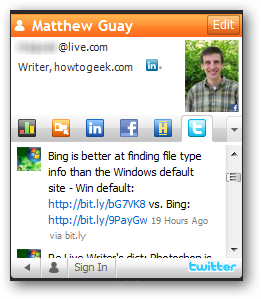
The Hoovers tab can give you interesting information about the businesses you’re in contact with.
“胡佛”选项卡可以为您提供与您联系的企业有关的有趣信息。

If the information isn’t correct, you can edit it and add your own information. Click the Edit button, and the add any information you want.
如果信息不正确,则可以对其进行编辑并添加自己的信息。 单击编辑按钮,然后添加所需的任何信息。
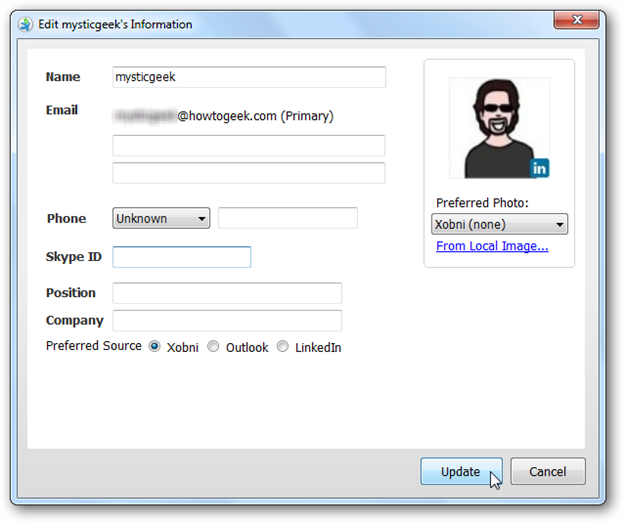
You can also remove a network you don’t wish to see. Right-click on the network tabs, select Manage Extensions, and uncheck any you don’t want to see.
您也可以删除您不希望看到的网络。 右键点击网络标签,选择管理扩展 ,然后取消选中所有您不想看到的内容。
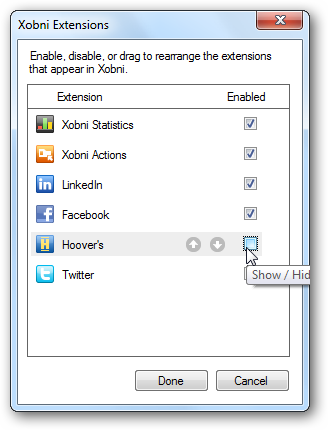
But sometimes online contact just doesn’t cut it. For these times, click on the orange folder button to request a contact’s phone number or schedule a time with them.
但是有时候在线联系并不能解决问题。 对于这些时间,请单击橙色文件夹按钮以请求联系人的电话号码或与他们安排时间。
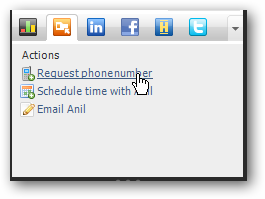
This will open a new email message ready to send with the information you want. Edit as you please, and send.
这将打开一条新的电子邮件,准备发送您所需的信息。 根据需要进行编辑,然后发送。
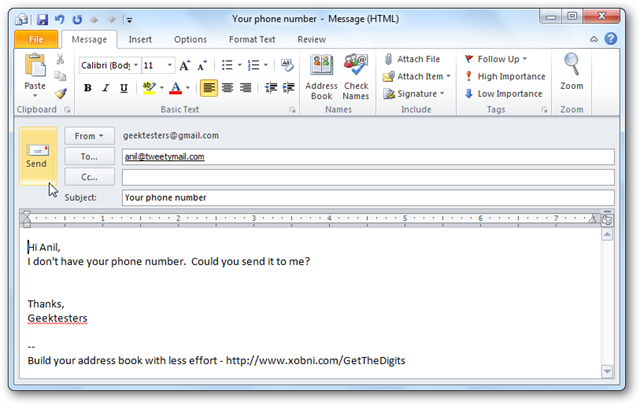
Add Yahoo! Email to Outlook for Free
添加Yahoo! 通过电子邮件免费发送到Outlook
One of Xobni’s neatest features is that it let’s you add your Yahoo! email account to Outlook for free. Click the gear icon in the bottom of the Xobni sidebar and select Options to set it up.
Xobni最巧妙的功能之一就是让您添加Yahoo!。 将电子邮件帐户免费发送到Outlook。 单击Xobni侧栏底部的齿轮图标,然后选择选项进行设置。
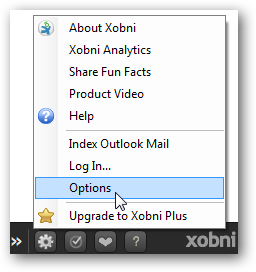
Select the Integration tab, and click Enable to add Yahoo! mail to Xobni.
选择“集成”选项卡,然后单击“启用”以添加Yahoo!。 邮寄给Xobni。
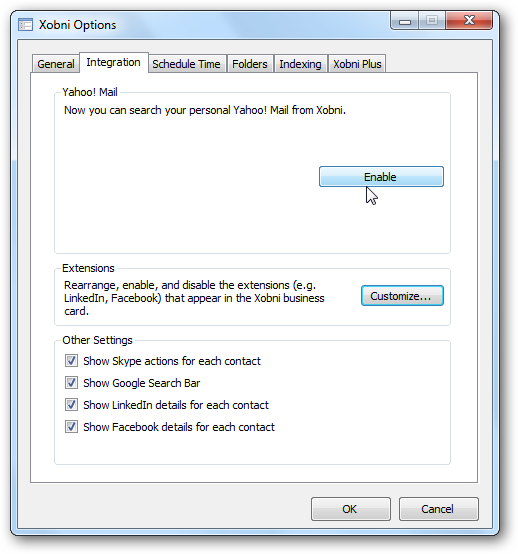
Sign in with your Yahoo! account, and make sure to check the Keep me signed in box.
使用您的Yahoo!登录 帐户,并确保选中“ 保持登录状态”框。
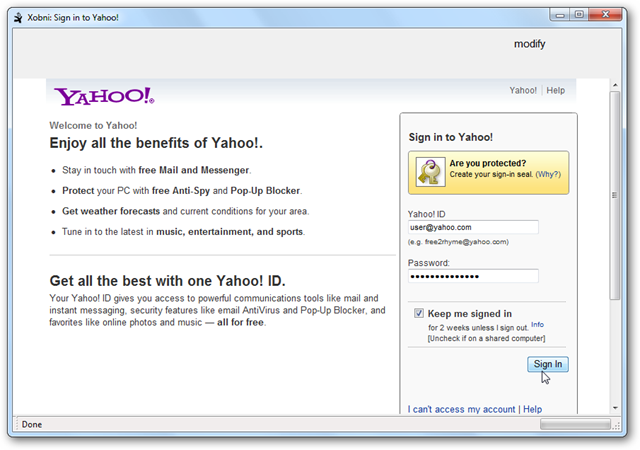
Note that you may have to re-signin every two weeks to keep your Yahoo! account connected. Select I agree to finish setting it up.
请注意,您可能必须每两周重新登录一次才能保留Yahoo !! 帐户已连接。 选择我同意完成设置。
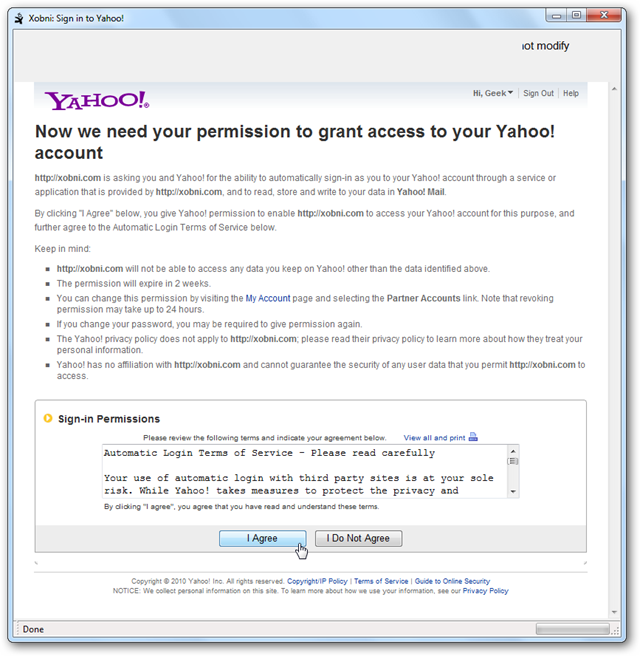
Xobni will now download and index your recent Yahoo! mail.
Xobni现在将下载您最近的Yahoo!并为其编制索引。 邮件。
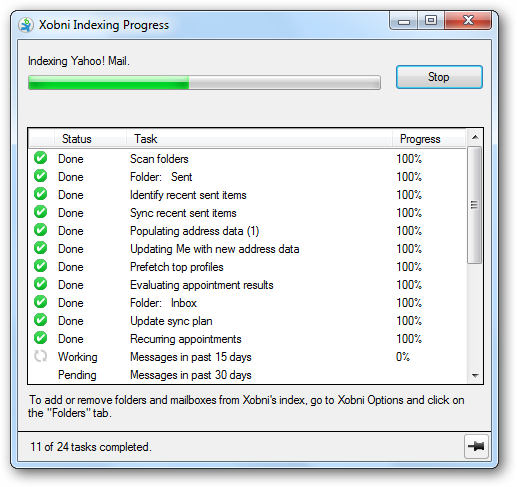
Your Yahoo! messages will only show up in the Xobni sidebar. Whenever you select a contact, you will see related messages from your Yahoo! account as well. Or, you can search from the sidebar to find individual messages from your Yahoo! account. Note the Y! logo beside Yahoo! messages.
您的Yahoo! 消息只会显示在Xobni侧栏中。 无论何时选择联系人,您都会看到来自Yahoo!的相关消息。 帐户。 或者,您可以从侧边栏搜索以查找来自Yahoo!的单个消息。 帐户。 注意Y! Yahoo!旁边的徽标 消息。
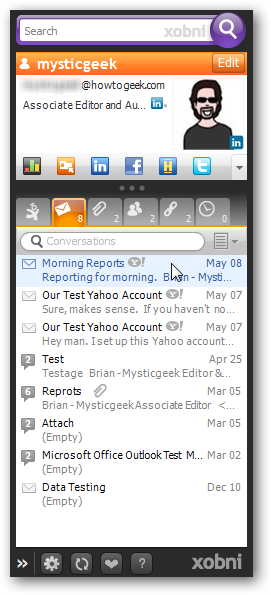
Select a message to read it in the Sidebar. You can open the email in Yahoo! in your browser, or can reply to it using your default Outlook email account.
选择一条消息以在边栏中阅读它。 您可以在Yahoo!中打开电子邮件! 在您的浏览器中,或者可以使用默认的Outlook电子邮件帐户进行回复。
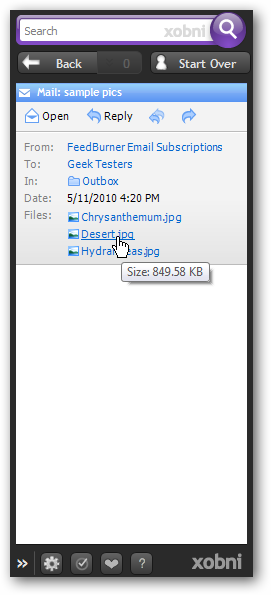
If you have many older messages in your Yahoo! account, make sure to go back to the Integration tab and select Index Yahoo! Mail to index all of your emails.
如果您的Yahoo!中有许多旧邮件, 帐户,请确保返回“集成”标签并选择“ 索引Yahoo!”。 邮件以索引所有电子邮件。
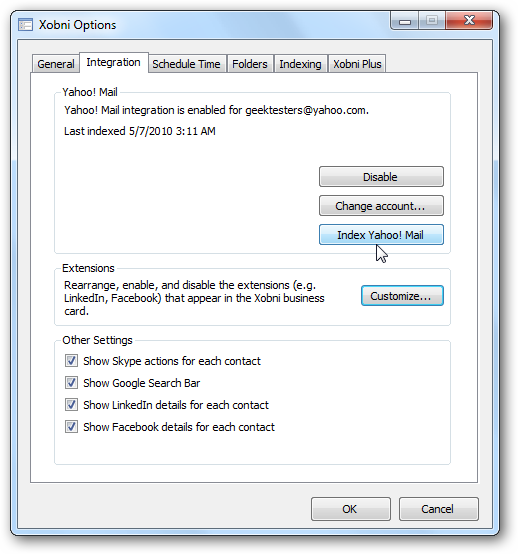
Conclusion
结论
Xobni is a great tool to help you get more out of your daily Outlook experience. Whether you struggle to find attachments a coworker sent you or want to access Yahoo! email from Outlook, Xobni might be the perfect tool for you. And with the extra things you learn about your contacts with the social network integration, you might boost your own PR skills without even trying!
Xobni是帮助您从日常Outlook体验中获得更多收益的出色工具。 无论您是很难找到同事发送给您的附件,还是想访问Yahoo! 从Outlook发送电子邮件,Xobni可能是您的理想工具。 通过社交网络集成,您可以从中获得更多有关联系方式的知识,甚至无需尝试就可以提高自己的PR技能!
If you’re interested in Xobni Plus check out our review of what it has to offer.
如果您对Xobni Plus感兴趣,请查看我们对它所提供的内容的评论。
Link
链接
Download Xobni
下载Xobni
翻译自: https://www.howtogeek.com/howto/17072/xobni-free-powers-up-outlooks-search-and-contacts/























 2万+
2万+

 被折叠的 条评论
为什么被折叠?
被折叠的 条评论
为什么被折叠?








