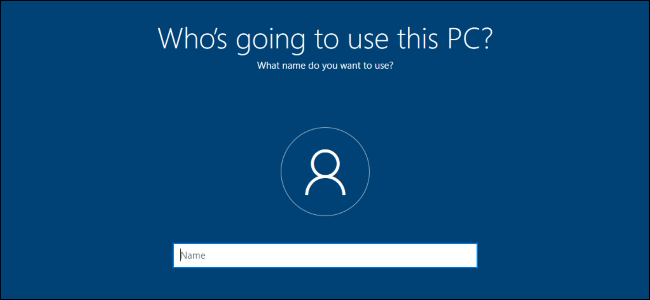
Windows 10’s setup process now forces you to sign in with a Microsoft account. If you’d rather use a local user account, Microsoft says you should switch from Microsoft to a local user account afterward. Here’s how.
Windows 10的设置过程现在会强制您使用Microsoft帐户登录 。 如果您想使用本地用户帐户,Microsoft表示您以后应从Microsoft切换到本地用户帐户。 这是如何做。
您需要知道的 (What You Need to Know)
There is a way to set up Windows 10 without using a Microsoft account. If you disconnect your system from the internet, you’ll be able to sign in with a local user account. This works whether you’re going through the setup process on a new PC or installing Windows 10 from scratch.
有一种无需使用Microsoft帐户即可设置Windows 10的方法 。 如果您断开系统与Internet的连接,则可以使用本地用户帐户登录。 无论您是在新PC上进行设置过程还是从头开始安装Windows 10,此方法都有效。
But, if you’ve already set up. Windows 10 and created or used an existing Microsoft account, this won’t be much help.
但是,如果您已经设置好。 Windows 10并创建或使用了现有的Microsoft帐户,这不会有太大帮助。
This process will keep all your installed files and programs. You won’t lose anything. However, Windows 10 will no longer synchronize your settings between your PCs and use other Microsoft account-linked features. You can still sign into some individual apps with a Microsoft account without signing into your PC with that Microsoft account.
此过程将保留所有已安装的文件和程序。 您不会失去任何东西。 但是,Windows 10将不再在PC之间同步您的设置并使用其他与Microsoft帐户关联的功能。 您仍然可以使用Microsoft帐户登录某些单独的应用程序,而无需使用该Microsoft帐户登录PC。
We’re not saying everyone needs to use a local account. The choice is up to you! We’re providing these instructions because Microsoft is making using a local account much more confusing.
我们并不是说每个人都需要使用本地帐户。 这个选择由你! 我们之所以提供这些说明,是因为Microsoft使得使用本地帐户变得更加混乱。
从Microsoft帐户切换到本地帐户 (Switch to a Local Account From a Microsoft Account)
You’ll do this from Windows 10’s settings app. To open it, click the Start button and click the “Settings” gear icon on the left or press Windows+i (that’s a lower-case “i”).
您将通过Windows 10的设置应用程序执行此操作。 要打开它,请单击开始按钮,然后单击左侧的“设置”齿轮图标或按Windows + i(小写的“ i”)。
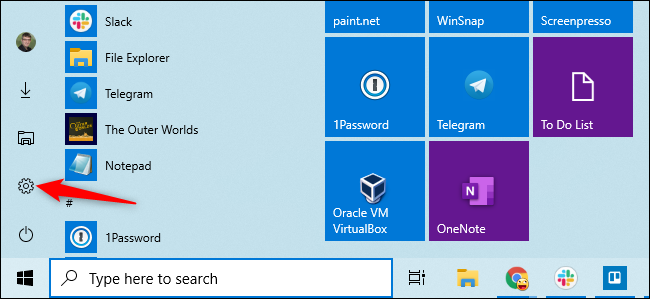
Click the “Accounts” icon in the Settings window.
单击“设置”窗口中的“帐户”图标。
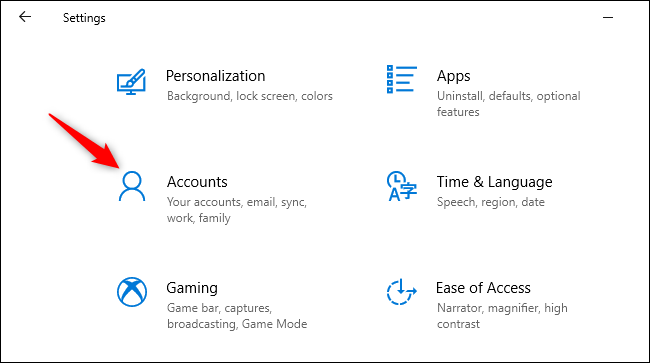
Click “Sign in with a local account instead.” This option is on the “Your info” tab, which will be selected by default. Your Microsoft account details are displayed here.
单击“改为使用本地帐户登录”。 此选项位于“您的信息”标签上,默认情况下会选中。 您的Microsoft帐户详细信息显示在此处。
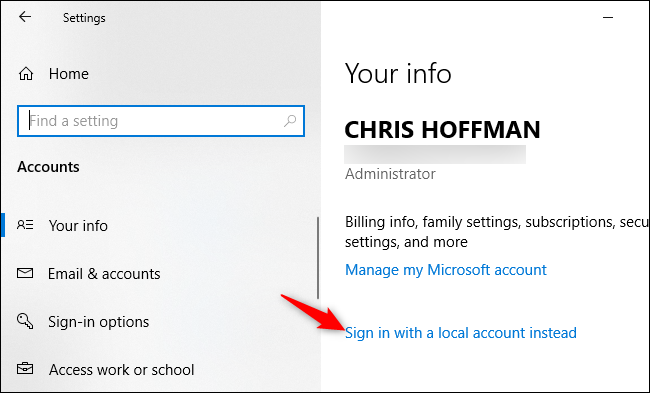
Windows 10 will ask if you’re sure you want to continue, warning you that you’ll lose Microsoft account features like the ability to synchronize your Windows 10 settings between your PCs. To continue, click “Next.”
Windows 10会询问您是否确定要继续,警告您将丢失Microsoft帐户功能,例如在PC之间同步Windows 10设置的功能。 要继续,请单击“下一步”。
When Windows 10 asks, enter your PIN or password to verify your identity.
Windows 10询问时,输入PIN或密码以验证您的身份。
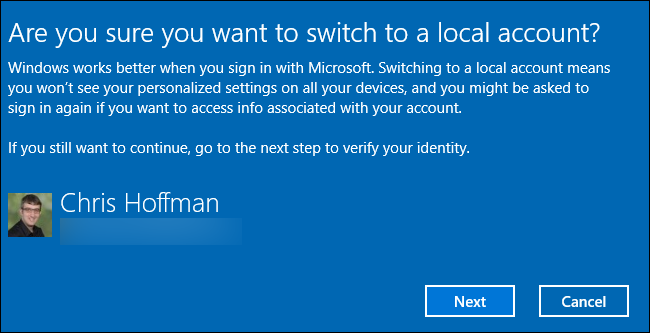
You’ll be prompted to enter a username, password, and password hint for your local user account. The hint will be shown when someone tries to sign in with an incorrect password.
系统将提示您输入本地用户帐户的用户名,密码和密码提示。 当有人尝试使用不正确的密码登录时,将显示提示。
Enter the details you want to use and click “Next.”
输入您要使用的详细信息,然后单击“下一步”。

You’re almost done. Click “Sign out and finish.” The next time you sign in, you’ll have to provide your new password.
你几乎完成。 点击“退出并完成。” 下次登录时,您必须提供新密码。
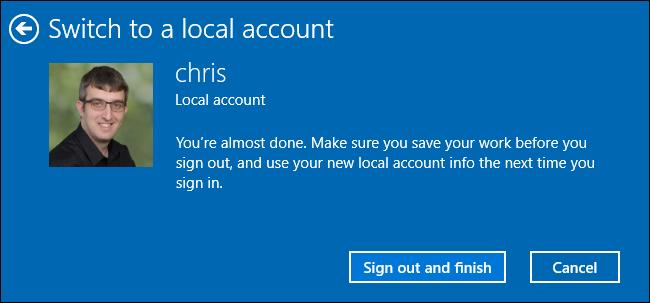
If you want to use a Microsoft account in the future, return to the Settings > Accounts > Your Info screen. You’ll be able to link your local account to a Microsoft account by providing a Microsoft account’s username and password.
如果您以后想使用Microsoft帐户,请返回“设置”>“帐户”>“您的信息”屏幕。 您可以通过提供Microsoft帐户的用户名和密码将本地帐户链接到Microsoft帐户。
翻译自: https://www.howtogeek.com/451396/how-to-switch-to-a-local-user-account-on-windows-10/























 254
254

 被折叠的 条评论
为什么被折叠?
被折叠的 条评论
为什么被折叠?








