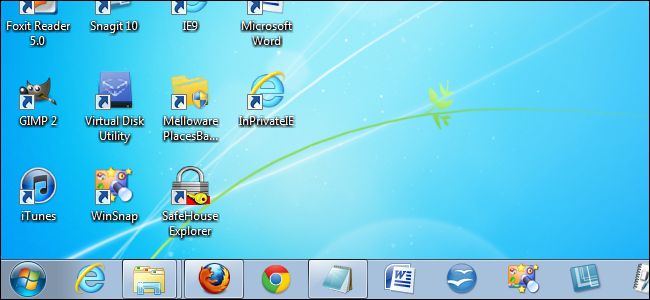
Do you pin a lot of programs to your Windows 7 Taskbar and run a lot of programs at once? Between pinned programs and other programs running, your Taskbar can get crowded. There are a few ways you can reclaim the space on your Taskbar.
您是否将很多程序固定到Windows 7任务栏上并一次运行很多程序? 在固定程序和其他正在运行的程序之间,任务栏可能会很拥挤。 您可以通过几种方法回收任务栏上的空间。
缩小任务栏图标 (Make the Taskbar Icons Smaller)
You can decrease the size of the icons on the Taskbar, so they’ll take up less space. The image above shows the Taskbar with the default, full size icons. To make the icons smaller, right-click on an empty space on the Taskbar and select Properties.
您可以减小任务栏上图标的大小,从而减少占用的空间。 上图显示了带有默认全尺寸图标的任务栏。 要缩小图标,请右键单击任务栏上的空白处,然后选择“属性”。
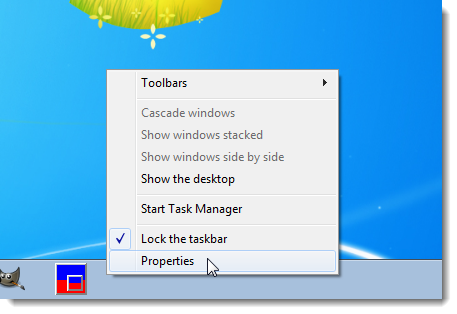
The Taskbar and Start Menu Properties dialog box displays. On the Taskbar tab, in the Taskbar appearance box, select the Use small icons check box so there is a check mark in the box. Click OK.
显示任务栏和“开始菜单属性”对话框。 在“任务栏”选项卡上的“任务栏外观”框中,选中“使用小图标”复选框,以使该复选框中有一个复选标记。 单击确定。
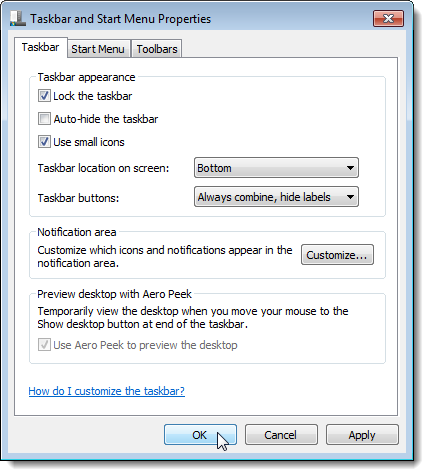
All the icons, except the Start button, are reduced in size, and the Taskbar itself is slightly shorter in height.
除“开始”按钮外,所有图标的尺寸都会减小,并且任务栏本身的高度略短。
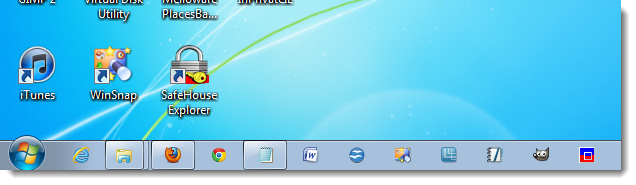
增加任务栏上的行数 (Increase the Number of Rows on the Taskbar)
If you really have a lot of icons on the Taskbar, you can make the Taskbar display two rows. To do this, unlock the Taskbar by right-clicking on an empty space on it and selecting Lock the taskbar so there is no check mark next to the option.
如果任务栏上确实有很多图标,则可以使任务栏显示两行。 为此,请右键单击任务栏上的空白区域,然后选择“锁定任务栏,以使该选项旁边没有复选标记”,以解锁任务栏。
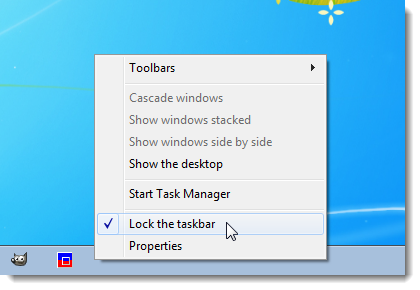
Put your mouse cursor on the top edge of the Taskbar. The cursor should change to a double-ended arrow, as shown below.
将鼠标光标放在任务栏的顶部边缘。 光标应变为双箭头,如下所示。
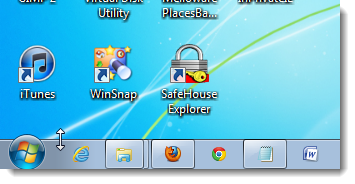
Drag the double-ended arrow up until you get two rows on the Taskbar. It will look similar to the following image, although we don’t have enough icons on the Taskbar to fill a second row.
向上拖动双箭头,直到在任务栏上看到两行。 尽管我们在任务栏上没有足够的图标来填充第二行,但它看起来与下图类似。
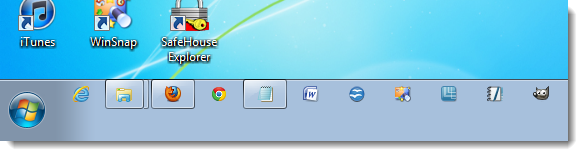
If you want to keep the two rows, right-click on the Taskbar again and select Lock the taskbar so there IS a check mark next to the option.
如果要保留这两行,请再次右键单击任务栏,然后选择“锁定任务栏”,以便该选项旁边有一个复选标记。
NOTE: You can put the Taskbar back down to one row by dragging the double-ended arrow down until you see one row. Then, lock the taskbar again.
注意:您可以通过将双向箭头向下拖动直到看到一行来将任务栏放回一行。 然后,再次锁定任务栏。
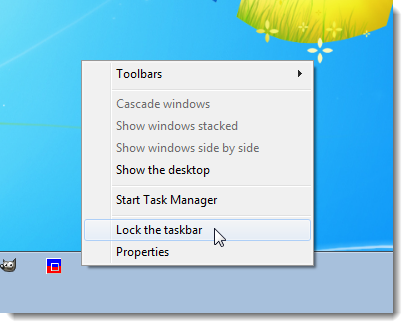
NOTE: If you like filling up the Taskbar with icons, this tip will be useful for you. However, you’ll notice that it does take up more room on your screen.
注意:如果您喜欢用图标填充任务栏,此提示对您很有用。 但是,您会注意到它确实占据了屏幕上更多的空间。
尽量减少应用程序到系统托盘 (Minimize Applications to the System Tray Instead)
When you minimize a program, it puts an icon on the Taskbar by default. However, you can use third-party programs to minimize programs to the system tray, leaving your Taskbar less crowded. We’ve written about three different tools that allow you to do this:
当您最小化程序时,默认情况下它将在任务栏上放置一个图标。 但是,您可以使用第三方程序来最小化系统托盘中的程序,从而使任务栏不再拥挤。 我们已经写了三种不同的工具,可让您执行以下操作:
What’s the Simplest Way to Minimize Applications to the System Tray?

使用启动器清除任务栏 (Use Launchers to Keep the Taskbar Clear)
You can also use launchers to keep your Taskbar clear, and maybe your Desktop, too. One method does not require any third-party software. You can use the Windows Quick Launch bar as an application launcher.
您还可以使用启动器保持任务栏(甚至桌面)的清洁。 一种方法不需要任何第三方软件。 您可以将Windows快速启动栏用作应用程序启动器 。
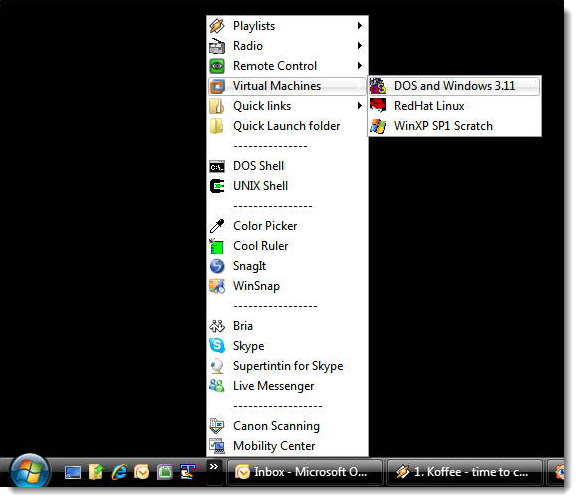
If you don’t mind installing third-party tools, you can use Jumplist Launcher to use the Windows jump list feature to create a launcher.
如果您不介意安装第三方工具,则可以使用Jumplist Launcher来使用Windows跳转列表功能来创建启动器 。
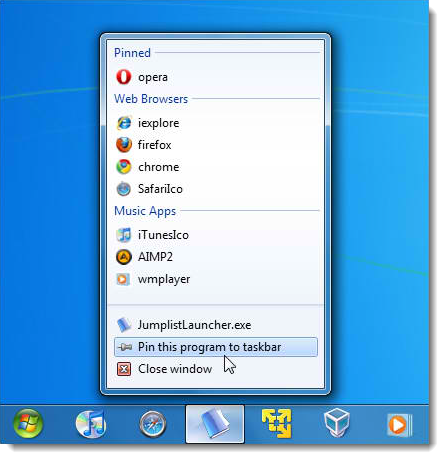
For more ideas about how to customize your Taskbar and Start menu, see our tips and tricks article.
有关如何自定义任务栏和“开始”菜单的更多想法,请参阅我们的提示和技巧文章 。
翻译自: https://www.howtogeek.com/124253/how-to-make-more-space-available-on-the-windows-7-taskbar/





















 853
853

 被折叠的 条评论
为什么被折叠?
被折叠的 条评论
为什么被折叠?








