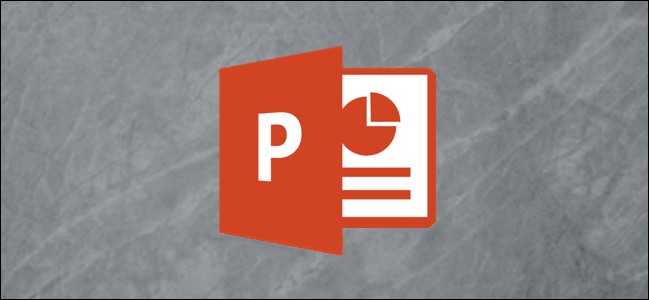
There are many ways to improve your PowerPoint presentation—adding animations to objects, customizing slide transition styles, and using interesting themes to name a few. In addition to all that, you can also add music to your presentation.
有很多方法可以改善PowerPoint演示文稿的效果-向对象添加动画,自定义幻灯片过渡样式以及使用有趣的主题等。 除了所有这些,您还可以在演示文稿中添加音乐。
在演示文稿中添加音乐 (Adding Music to Your Presentation)
PowerPoint makes it very simple to add music to your presentation. Adding music to your presentation may be a great idea, but there are also cases where it may be considered unprofessional. We’re not here to tell you when to do it, just how to do it, but make sure it’s appropriate for the situation.
PowerPoint使添加音乐到演示文稿变得非常简单。 在演示文稿中添加音乐可能是个好主意,但在某些情况下,可能会认为它不专业。 我们不是在这里告诉您何时进行操作,只是告诉您如何执行操作,而是要确保它适合情况。
Switch to the “Insert” tab and then click the “Audio” button.
切换到“插入”选项卡,然后单击“音频”按钮。
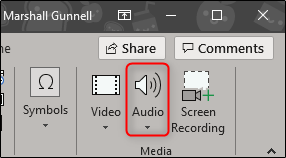
A menu will appear, giving you the option to either upload music from your PC or record your own audio track.
将出现一个菜单,您可以选择从PC上传音乐或录制自己的音轨。
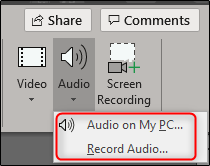
If you’d like to record your own audio, select “Record Audio,” and the “Record Sound” window will appear. Go ahead and give your audio a name, then click the “Record” icon when you’re ready to start.
如果您想录制自己的音频,请选择“录制音频”,然后会出现“录制声音”窗口。 继续并给您的音频起一个名字,然后在准备开始时单击“记录”图标。
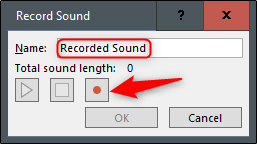
After the “Record” icon is selected, a timer will start which gives you the total length of the sound being recorded. Once you’re ready to stop recording, press the “Stop” icon. To listen to your recording, you can press the “Play” icon. If you’re happy with what you’re recording, select “OK” to insert it into your presentation.
选择“录音”图标后,将启动一个计时器,为您提供所录制声音的总长度。 准备停止录制后,请按“停止”图标。 要收听录音,您可以按“播放”图标。 如果您对录制的内容感到满意,请选择“确定”以将其插入演示文稿中。
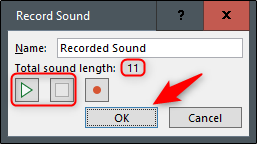
If you prefer to upload music from your PC instead, go back to the audio options menu and select “Audio on My PC.” This will open your PC’s directory. Locate the audio file you’d like to use, then select “Insert” at the bottom-right of the window. PowerPoint supports several popular formats, like MP3, MP4, WAV, and AAC.
如果您希望从PC上载音乐,请返回到音频选项菜单,然后选择“我的PC上的音频”。 这将打开您的PC目录。 找到您要使用的音频文件,然后选择窗口右下方的“插入”。 PowerPoint支持几种流行的格式,例如MP3,MP4,WAV和AAC。
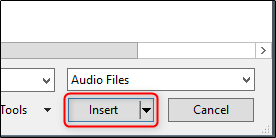
Now you’ll see a speaker icon appear in your presentation. Here, you can play the audio, control the volume, and move the audio back or forward 0.25 seconds.
现在,您将在演示文稿中看到一个扬声器图标。 在这里,您可以播放音频,控制音量以及将音频后退或前进0.25秒。

Additionally, the “Playback” tab appears in the ribbon. By default, the “Audio Style” is automatically set to “No Style.” This means that the audio will only play on the slide where you insert it, the icon will appear in the presentation, and the audio will only begin once you click that icon.
此外,功能区中将显示“播放”选项卡。 默认情况下,“音频样式”自动设置为“无样式”。 这意味着音频将仅在您将其插入的幻灯片上播放,该图标将出现在演示文稿中,并且只有单击该图标后,音频才会开始播放。
But you can change all that. You can use the options here to adjust the default playback volume, choose whether the music starts automatically or on a click, whether it plays across other slides, whether it loops until you stop it, and so on.
但是您可以改变所有这些。 您可以使用此处的选项来调整默认播放音量,选择音乐是自动播放还是单击播放,是否在其他幻灯片上播放,是否循环播放直到停止播放等等。
We’re going to change this by selecting “Play in Background” in the “Audio Styles” section.
我们将通过在“音频样式”部分中选择“在后台播放”来更改此设置。
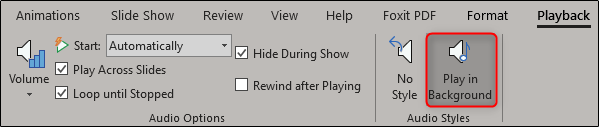
There are a few other options available to you, as well. You can add (or remove) bookmarks for specific times in your audio clip, trim parts of the audio, and give your audio a fade in/out effect.
您还可以使用其他一些选项。 您可以在音频片段中添加(或删除)特定时间的书签,修剪音频的一部分,并为音频提供淡入/淡出效果。
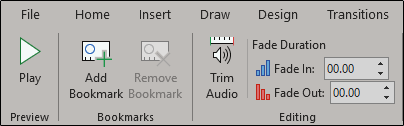
Use these tools to customize the perfect audio for your presentation.
使用这些工具可以为您的演示文稿定制完美的音频。
翻译自: https://www.howtogeek.com/398769/how-to-add-music-to-your-powerpoint-presentation/





















 4127
4127

 被折叠的 条评论
为什么被折叠?
被折叠的 条评论
为什么被折叠?








