
快速复制移动文件
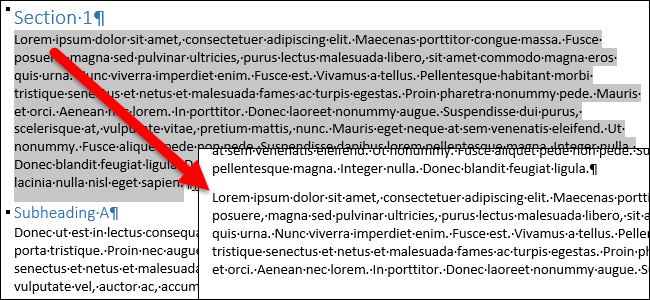
Instead of using the cut and copy commands, “Ctrl + X” and “Ctrl + V”, to move content, you can more quickly move text using fewer keystrokes. Any content, including text, graphics, and tables, can be moved using the “F2” key and the “Enter” key.
除了使用“ Ctrl + X”和“ Ctrl + V”剪切和复制命令来移动内容外,您还可以使用更少的按键来更快地移动文本。 可以使用“ F2”键和“ Enter”键移动任何内容,包括文本,图形和表格。
Simply highlight the content you want to move and press “F2”.
只需突出显示要移动的内容,然后按“ F2”即可。
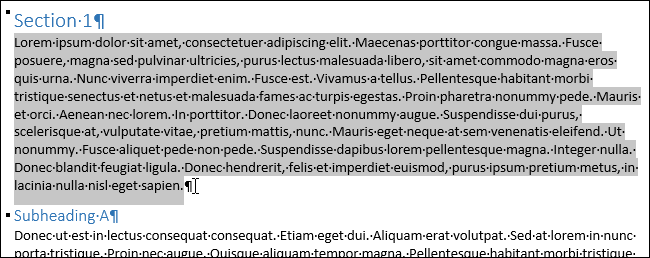
Place the cursor where you want to move the content.
将光标放在要移动内容的位置。
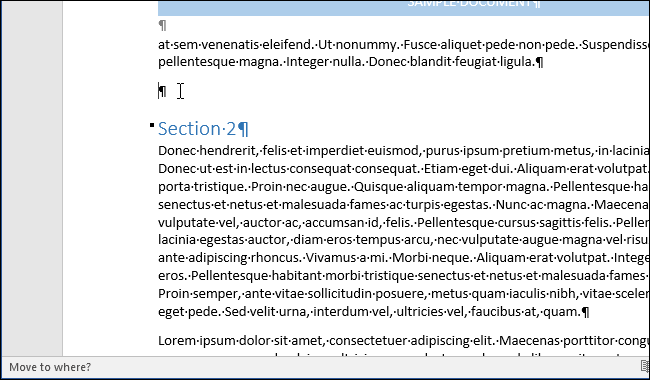
Press “Enter”. The content is cut from its original location and pasted at the cursor.
按“ Enter”。 内容将从其原始位置剪切并粘贴到光标处。

You can also copy and paste content using “F2”. Simply highlight your content and press “Shift + F2”. Then, press “Enter” in the desired location to paste the content.
您也可以使用“ F2”复制和粘贴内容。 只需突出显示您的内容,然后按“ Shift + F2”即可。 然后,在所需位置按“ Enter”以粘贴内容。
NOTE: Both the “F2” and “Shift + F2” shortcuts only work once. They do not add the content to the clipboard for pasting multiple times. Once you press “Enter” you’d have to repeat the process unless you undo your last action using “Ctrl + Z”.
注意:“ F2 ”和“ Shift + F2 ”快捷键都只能使用一次。 他们不会将内容添加到剪贴板多次粘贴。 一旦按下“ Enter ”,您将不得不重复该过程,除非您使用“ Ctrl + Z ”撤消上一次操作。
We used Word 2016 to illustrate this feature, but it works in earlier versions of Word as well. There is also another way to move or copy text without affecting the clipboard and a way to move or copy multiple non-contiguous blocks of content to another location.
我们使用Word 2016来说明此功能,但它也适用于Word的早期版本。 还有另一种在不影响剪贴板的情况下移动或复制文本的方法,以及一种将多个不连续的内容块移动或复制到另一个位置的方法 。
翻译自: https://www.howtogeek.com/230725/how-to-quickly-move-or-copy-content-in-word-using-f2/
快速复制移动文件





















 1665
1665

 被折叠的 条评论
为什么被折叠?
被折叠的 条评论
为什么被折叠?








