
The default “screensaver” for Plex Home Theater clients is to simply dim the screen. Let’s do away with that boring method and replace the dimming effect with fanart from your media collection or personal photos.
Plex家庭影院客户端的默认“屏幕保护程序”是使屏幕变暗。 让我们消除这种无聊的方法,用媒体收藏或个人照片中的fanart代替调光效果。
While the setup process is simple, there are a few caveats worth covering before we dive in. First and foremost, this trick only works on completely standalone Plex clients based on the Plex Home Theater software (like RasPlex, a Raspberry Pi-based Plex installation we’ve previously shown you how to set up). If you are running a Plex client on another operating system (such as Windows) or using another platform (such as the Apple TV), then you don’t configure the screensaver settings within Plex, but within the operating system/platform you’re using.
尽管设置过程很简单,但在进入之前,有一些警告需要涉及。首先,此技巧仅适用于基于Plex家庭影院软件的完全独立的Plex客户端(例如RasPlex,基于Raspberry Pi的Plex安装) 我们之前已经向您展示了如何设置 )。 如果您在其他操作系统(例如Windows)或其他平台(例如Apple TV)上运行Plex客户端,则无需在Plex中配置屏幕保护程序设置,而要在操作系统/平台中进行配置使用。
Second, if you intend to use your personal photos (or just a bunch of wallpapers you’ve collected), then you need to set up, at minimum, a simple photo collection on your Plex server before proceeding. If you don’t want to use your own photos, but instead just want to use the existing fan art from your Plex media collection, you can skip this preparatory step.
其次,如果您打算使用个人照片(或只是收集的一堆壁纸),则至少需要在Plex服务器上设置一个简单的照片收集,然后再继续。 如果您不想使用自己的照片,而只想使用Plex媒体收藏中的现有粉丝作品,则可以跳过此准备步骤。
With that minor preparation out of the way, however, the rest is a breeze. Simply sit down wit your Plex client (we’ll be using RasPlex for this demonstration, but the settings option is there for all Plex Home Theater clients) and grab your TV remote. Starting at the main menu, seen below, click to the left with your remote to pull up the various settings menus.
但是,有了这些小小的准备,其余的工作就变得轻而易举。 只需与您的Plex客户端一起坐下(我们将使用RasPlex进行演示,但是所有Plex家庭影院客户端都可以使用设置选项)并抓住电视遥控器。 从下面显示的主菜单开始,用遥控器单击左侧以拉出各种设置菜单。
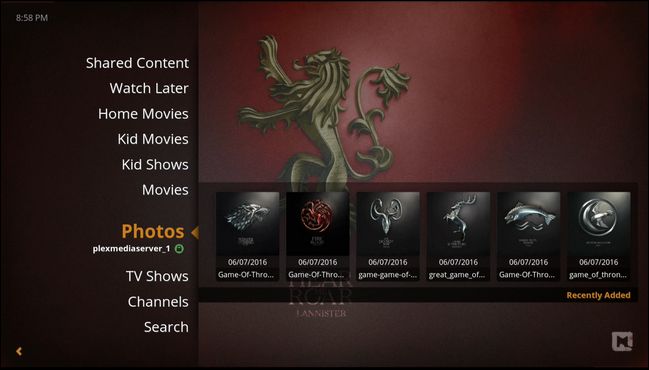
In the sidebar menu, select “Preferences”.
在边栏菜单中,选择“首选项”。
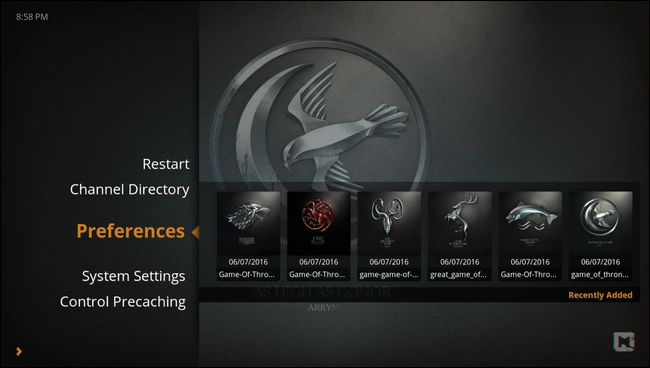
Select “Screensaver” in the left-hand navigation column and then, within the screensaver menu, select “Screensaver mode”.
在左侧导航栏中选择“屏幕保护程序”,然后在屏幕保护程序菜单中选择“屏幕保护程序模式”。

When prompted to select the screensaver type, select “Library Art”.
当提示您选择屏幕保护程序类型时,选择“图书馆艺术”。
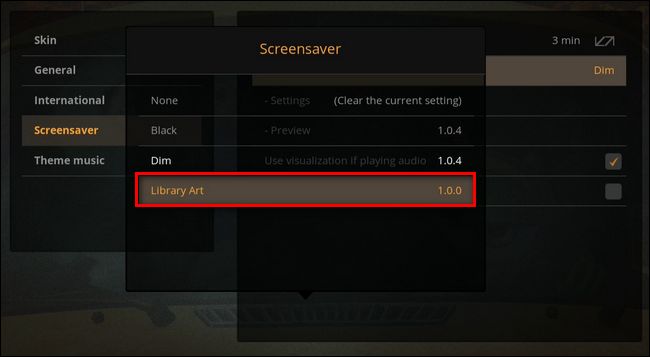
After selecting “Library Art”, you’ll be returned to the previous menu. Select “Settings” to customize what artwork is displayed.
选择“图书馆艺术”后,您将返回上一级菜单。 选择“设置”以自定义要显示的艺术品。
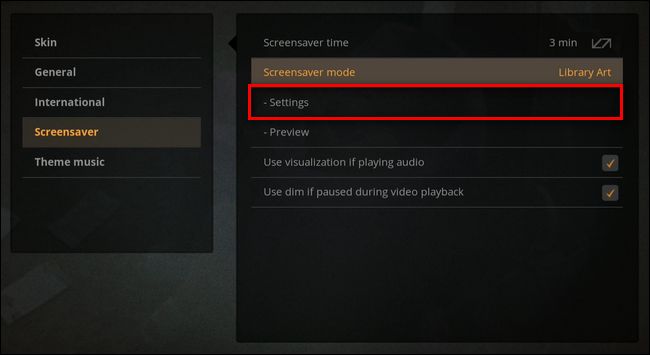
Here in the screensaver settings menu for Library Art, there is one major setting and three minor settings you can toggle. The major setting is found at the bottom, labeled “Type of art”. You can toggle this setting between “Photos” and “Fanart”. When set to Photos, it will randomly select pictures from your photo libraries, and when set to Fanart, it will randomly select background fanart from your movie and TV libraries.
在“图书馆艺术”的屏幕保护程序设置菜单中,您可以切换一个主要设置和三个次要设置。 主要设置位于底部,标记为“艺术品类型”。 您可以在“照片”和“ Fanart”之间切换此设置。 设置为照片时,它将从您的照片库中随机选择图片,而设置为Fanart时,它将从电影和电视库中随机选择背景fanart。
In addition, you can toggle the clock on and off, the image info, and a “grainy effect” (that puts a sort of old-film-grain layer over your images). The only option we recommend toggling off, as a matter of course, is the “image info” option as it simple puts the full file name of the image in the corner of the screen—that’s both distracting and not really all that useful unless you have very descriptive file names.
此外,您可以打开和关闭时钟,图像信息和“颗粒效果”(在图像上放置一层旧胶片颗粒层)。 当然,我们建议切换的唯一选项是“图像信息”选项,因为它很简单地将图像的完整文件名放在屏幕的一角,这既分散了注意力,又不是那么有用,除非您具有非常描述性的文件名。
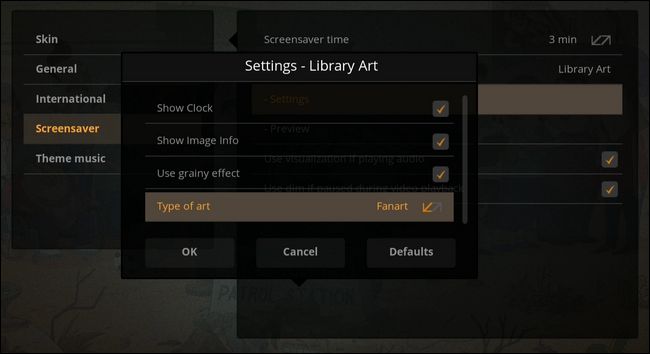
Once you’ve made your choices, hit “OK”. You can either wait a few minutes for the screensaver to kick on or hit the “Preview” entry in the Screensaver menu to instantly trigger the screensaver so you can preview you.
做出选择后,点击“确定”。 您可以等待几分钟以启动屏幕保护程序,也可以单击屏幕保护程序菜单中的“预览”条目以立即触发屏幕保护程序,以便进行预览。
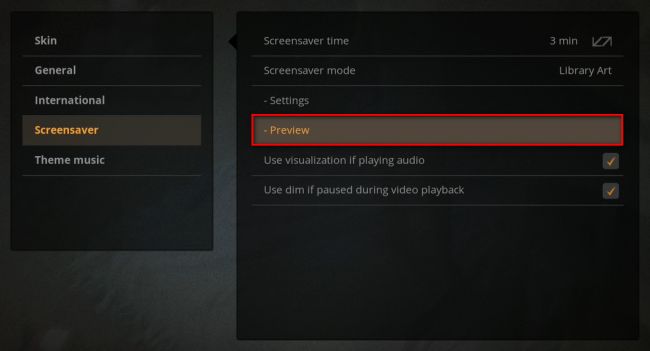
Here’s what our screensaver looks like with a directory loaded up with Game of Thrones wallpapers, the clock on, the grain effect on, and the image info off:
这是我们的屏幕保护程序的外观,目录中加载了《权力的游戏》壁纸,时钟开启,颗粒效果开启,图像信息关闭:
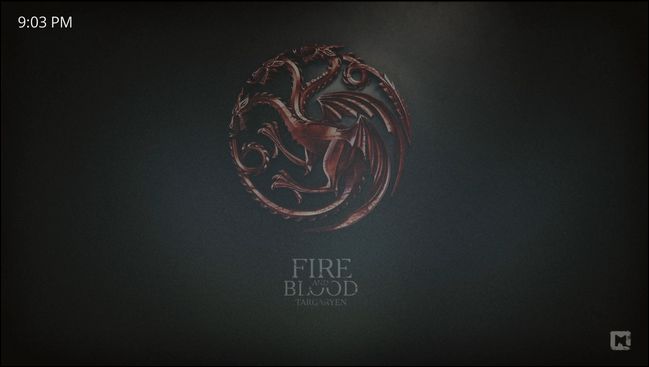
That’s all there is to it. With a little prep work and a few moments tweaking the menu in your Plex Home Theater client, you can enjoy custom screensavers served up by your Plex Media Server.
这里的所有都是它的。 只需做一些准备工作,并花一点时间调整Plex家庭影院客户端中的菜单,您就可以享受Plex Media Server提供的自定义屏幕保护程序。
翻译自: https://www.howtogeek.com/323581/how-to-use-fan-art-and-personal-photos-as-your-plex-screensaver/





















 7716
7716











 被折叠的 条评论
为什么被折叠?
被折叠的 条评论
为什么被折叠?








